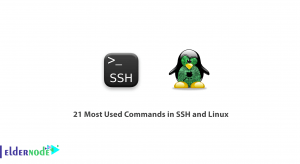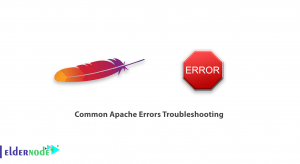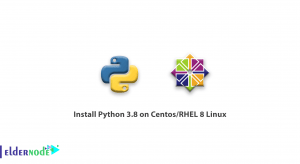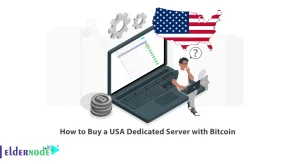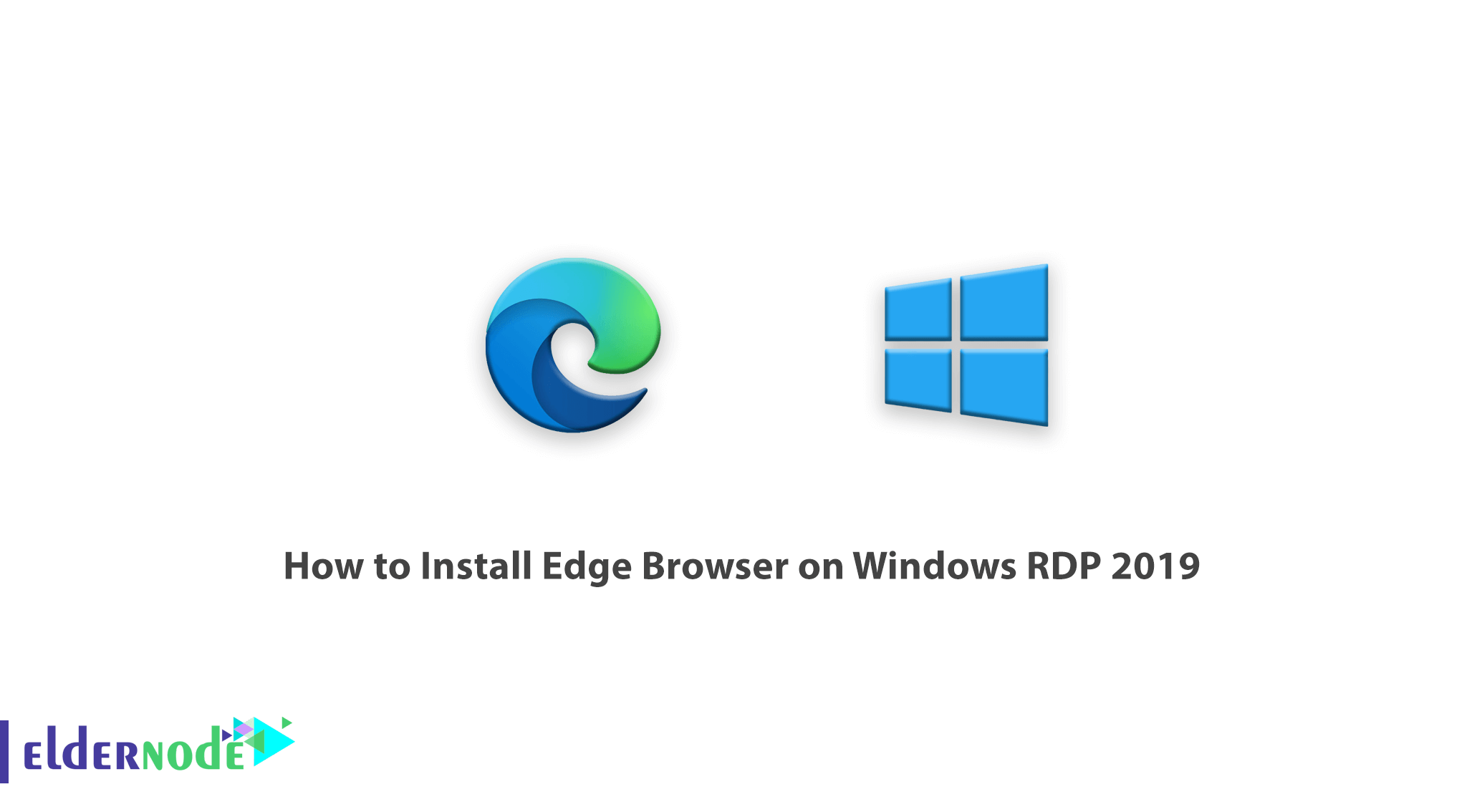
Due to the unpopularity of Internet Explorer, Microsoft did not have much of a reputation for web browsers. With the advent of the Microsoft-edge browser, the company found an opportunity to gain a reputation in the field of browsers. This browser, although good, still had problems. So Microsoft introduced a whole new version of the Edge. Microsoft’s changes were not just a minor change in a few options. This change has made it one of the best browsers you can download and enjoy on your PC. In this article, we try to teach you How to Install Edge Browser on Windows RDP 2019. You can visit the packages available in Eldernode to purchase a Windows VPS server.
Tutorial install Edge Browser on Windows Server 2019
Install Edge Browser on Windows RDP 2019
In the first step you have to open one of your favorite browsers. Then type and search for “microsoft edge download“. Then click on the first link, which is the link to the Microsoft site, to enter the edge browser download page.
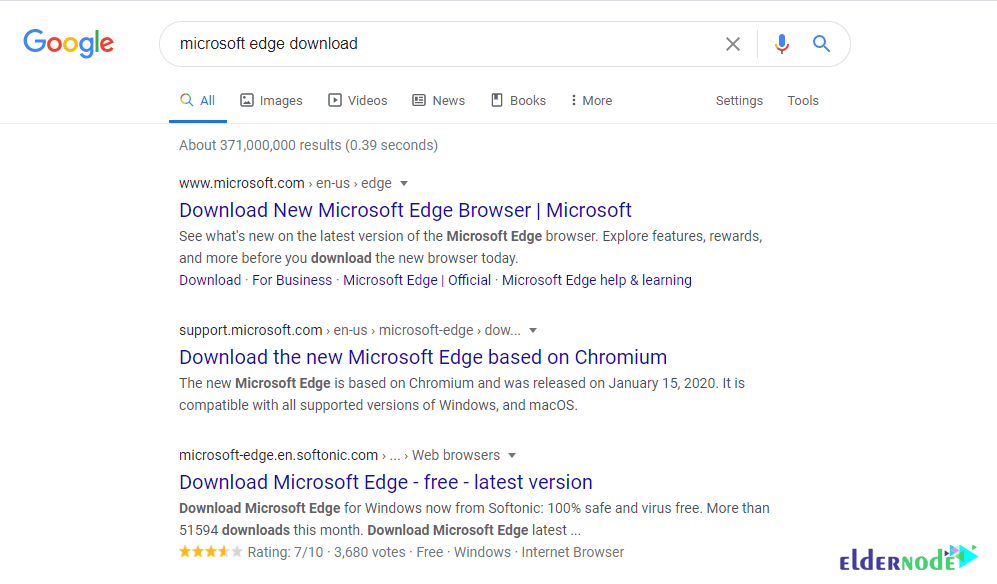
Click on the arrow next to the “DOWNLOAD” button and select the Windows you want. Then click on “DOWNLOAD” to enter the next step.
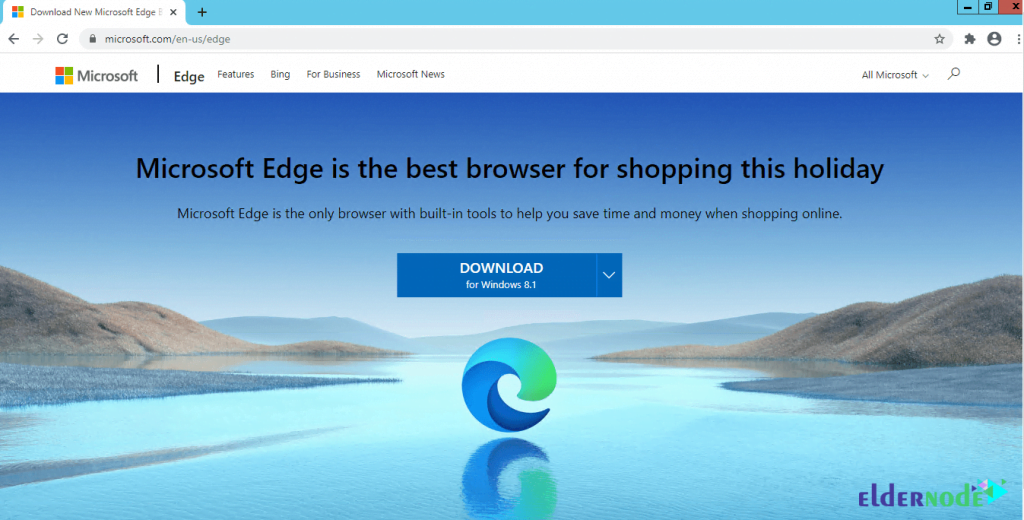
After selecting the type of Windows, the following screen will appear immediately. Select the language you want to continue the installation process and click on “Accept and download“.
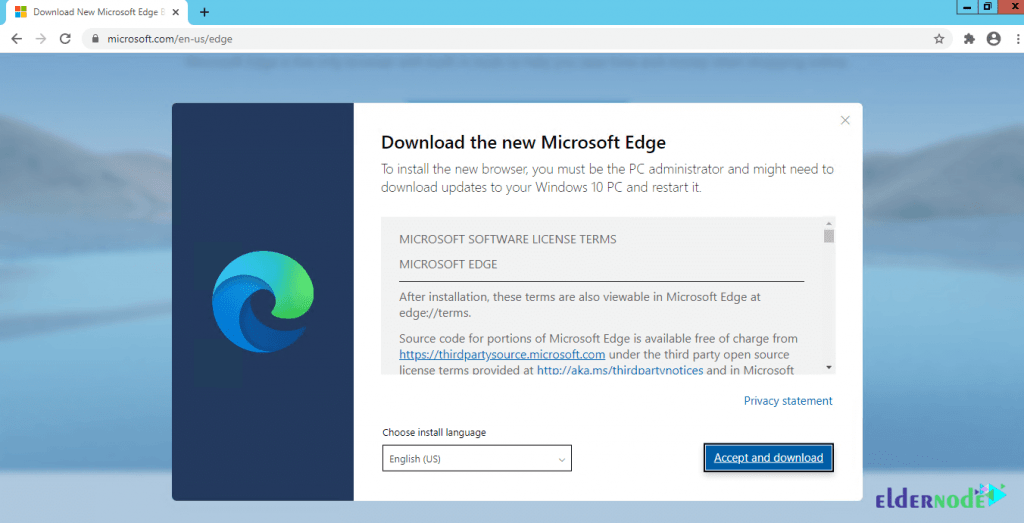
The following page means that the file has been downloaded.
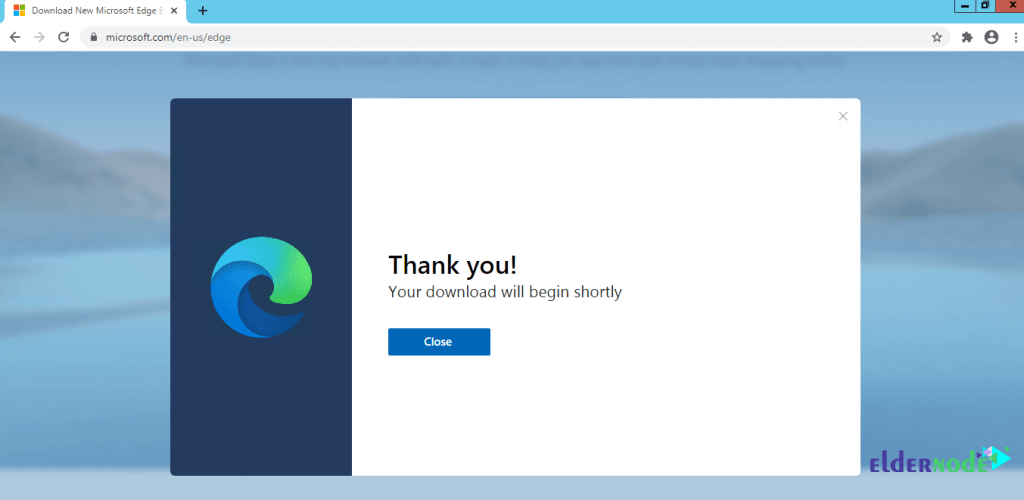
Now go to the location where the download file is located. Look for the “MicrosoftEdgeSetup” file in the download folder and double click on it.
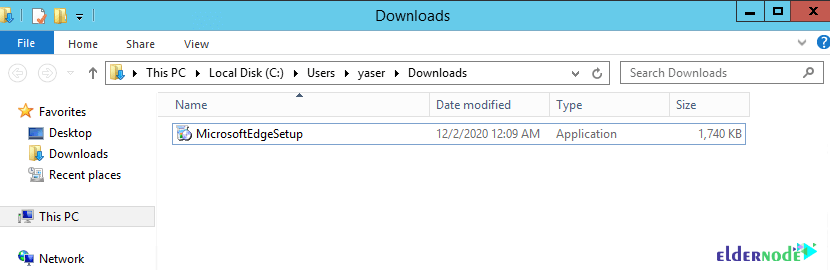
In the window that opens, click on Run.
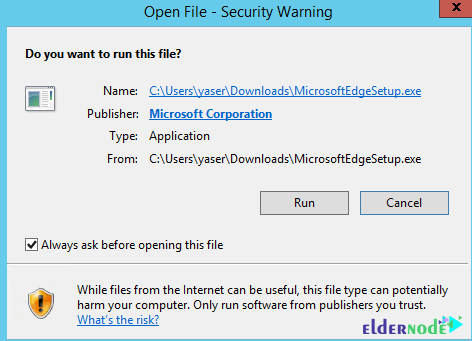
Wait a while to enter the next stage …
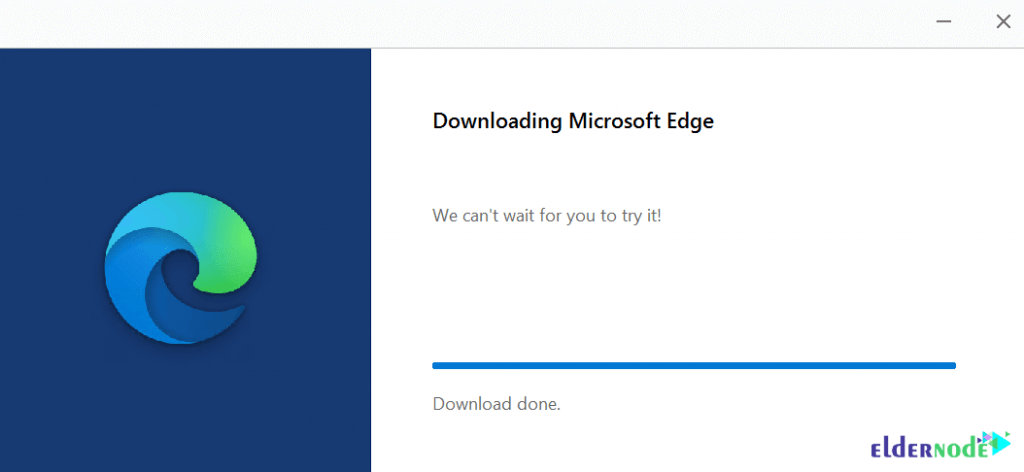
In the next window, click on Complete setup.
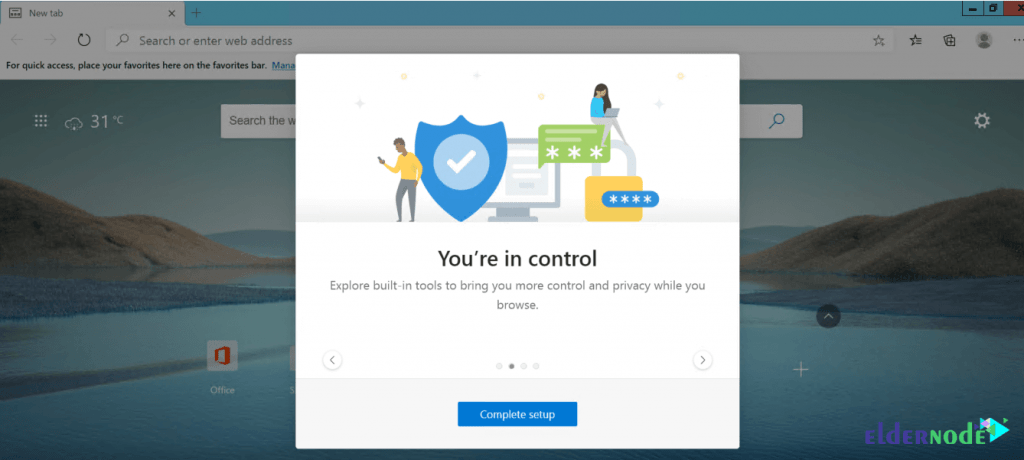
Click Import from Internet Explorer if you want your Explorer browser information to be transferred to the new browser, edge. Otherwise, click Continue without importing. Finally click on Confirm.
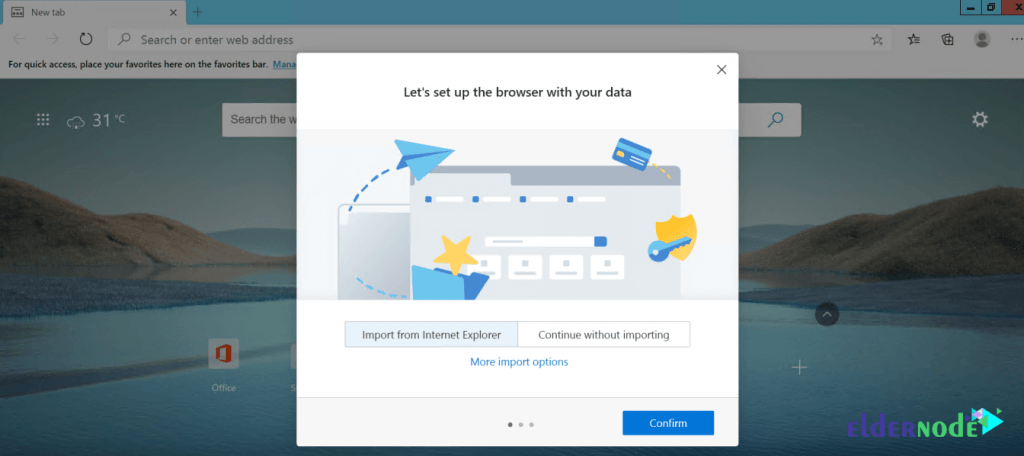
In the next window, select one of the options from Inspirational, Informational and Focused to launch the new tab information. Then click Confirm.
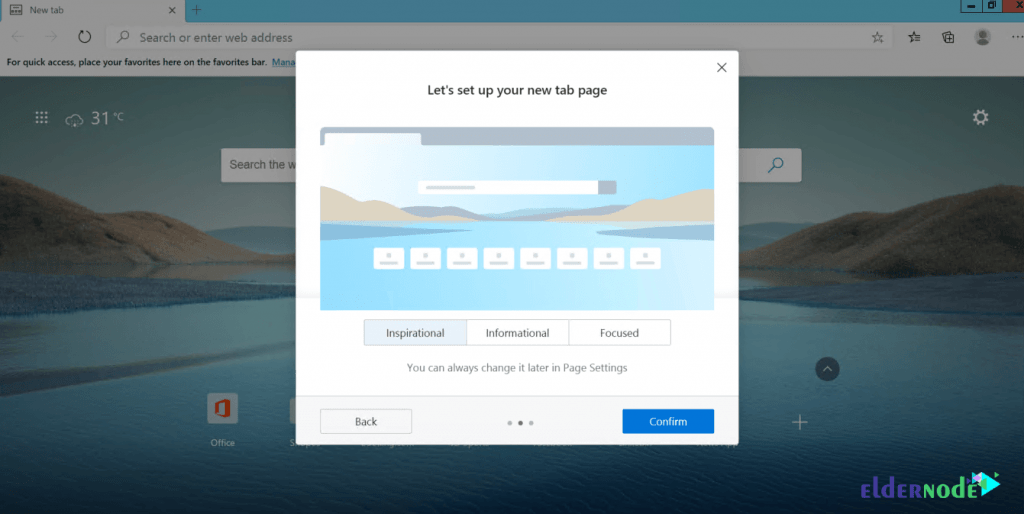
Finally, click Continue without signing in to complete the installation of the edge browser.
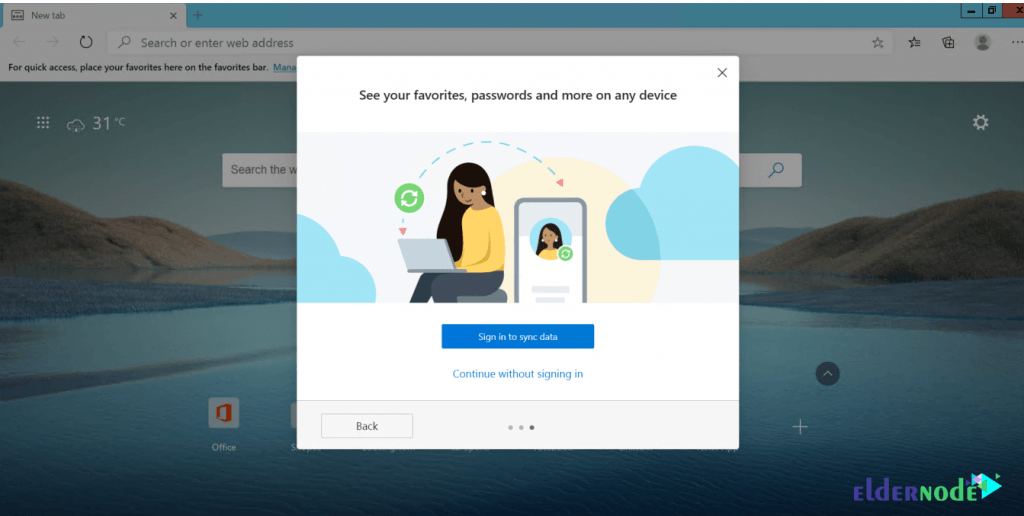
You will see that you have successfully entered the edge browser environment.
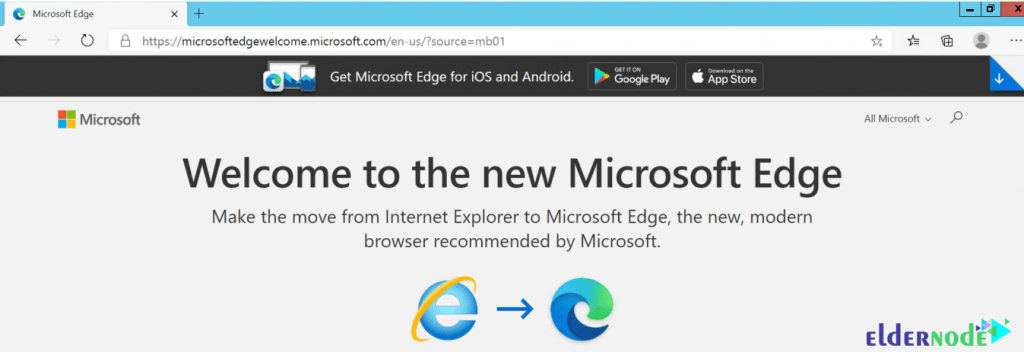
You can type edge in the Start menu and select Microsoft Edge.
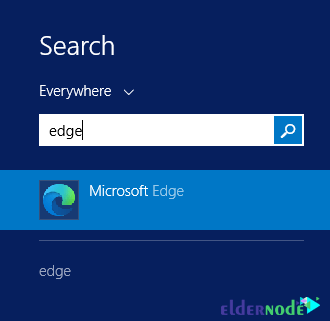
Conclusion
Microsoft Edge is built to sync content and data seamlessly with the Windows version of the browser, Internet Explorer. This browser has high speed and security in browsing web pages. It also uses the organization and optimization of elements on a page that has the ability to scan QR codes. Users of this browser can categorize web pages as favorites. By making these upgrades in its application, Microsoft has been able to gain a reputation among browsers and start a successful future. In this article, we tried to teach you How to Install Edge Browser on Windows RDP 2019. It should be noted that if you want to install Google Chrome, Firefox and opera browsers, you can refer to the articles Install Google Chrome on RDP admin , How to Install Firefox on RDP admin and Install Opera on RDP admin.