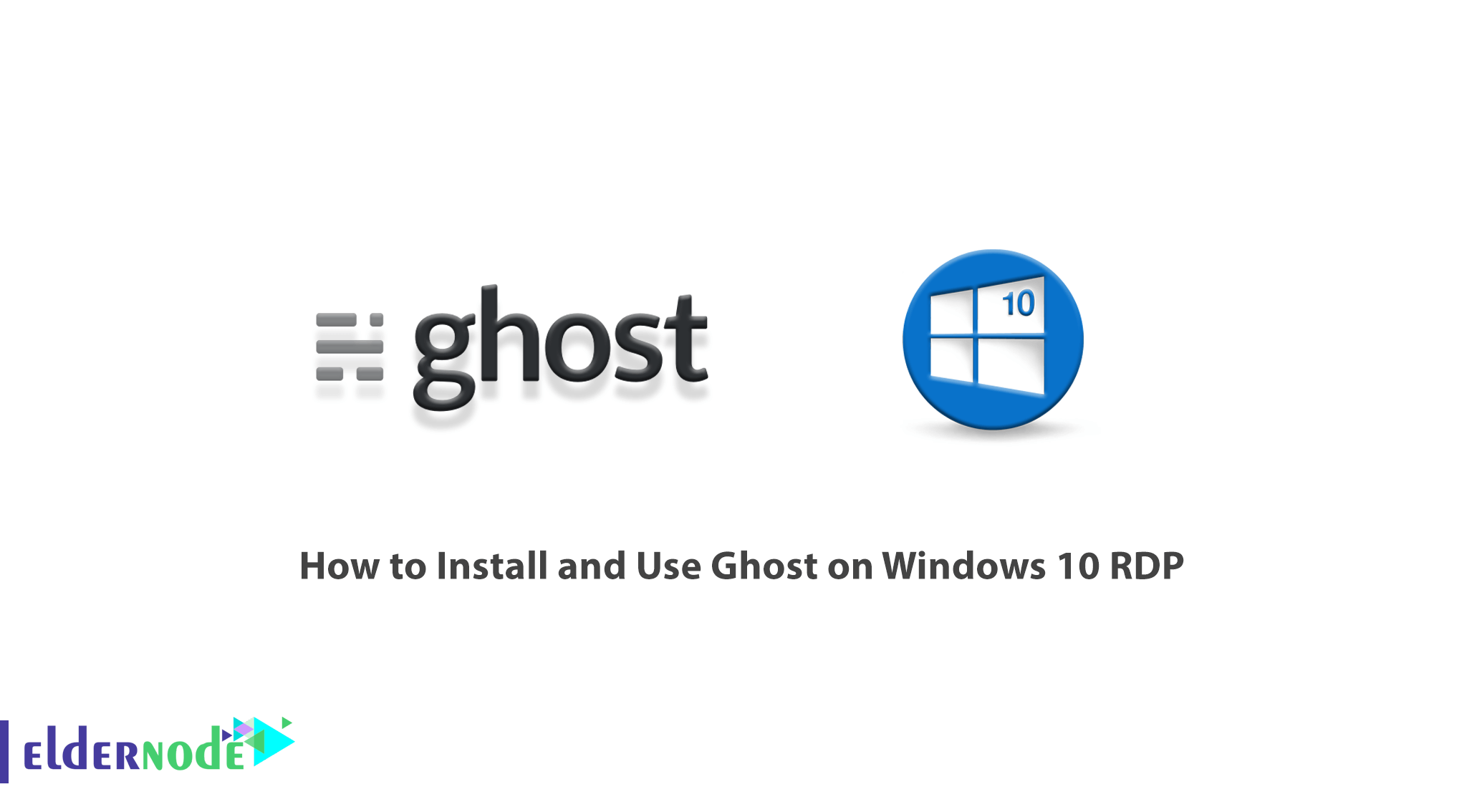
Ghost is an open-source publishing platform that is built on the Node.JS technology stack. This tool is a new and free blogging platform with a very simple and easy interface. It should note that the focus of Ghost is on the publication. Ghost claims that a blogging platform is simple, but unfortunately, the first step to start working with Ghost is not simple. The Ghost installation steps are slightly complicated and may be confusing for some users. For this reason, we intend to teach you How To Install and Use Ghost on Windows 10 RDP. You can visit the packages available in Eldernode if you need to purchase a Windows VPS server.
Table of Contents
Tutorial Install and Use Ghost on Windows 10 RDP
Ghost is an open-source website builder and publisher platform for developers. It should be noted that with Ghost, there are no restrictions on integration. Developers, on the other hand, have access to the platform’s API, allowing them to create custom connections to their favorite apps or services. Ghost provides users with easy tools for creating and publishing content. In the next section, we will introduce the features and benefits of Ghost. Then we will teach you how to install Ghost on Windows 10 RDP.
Features and Advantages of Ghost
In this section, we are going to introduce some Ghost features. These features include:
1. Content Editor
2. Content Management
3. Scheduled Posts
4. Handlebars Themes
5. Theme Marketplace
6. Custom Domains
7. Automatic Backups
8. Role-Based Permissions
9. SEO Optimization
10. Subscriptions
11. Native Ghost Apps
Here are some benefits of Ghost:
1. General control
With Ghost, developers and website owners can have complete control over design and integration. Because they have access to the code, users can create blogs and sites according to their specifications. It is interesting to know that Ghost provides access to APIs and related resources for developers. By doing this, developers can integrate their platform and websites with third-party services and solutions for easy data transfer.
2. Modern publishing tools
Ghost includes a simple text editor with fast formatting tools. This editor enables authors to focus only on their text. They can also ensure that their content is readable with a live preview. In addition, Ghost provides authors with a tool for post programming. This way you can write a post and plan for it to be published later.
3. Optimized content
Ghost has built-in SEO tools. These tools allow developers and authors to ensure that search engines like Google index their websites. In addition, the ghost ensures that every page and post is displayed regardless of the size of the page being visited. This makes the content more accessible and enjoyable for website visitors.
4. Professional themes
Ghost has a theme market. This is where users can find ready-made themes that they can use as-is. Users can also customize and create these themes for themselves.
5. Accessible support team
Access to the Ghost support team is easy through Slack, and users who have problems can easily go to the messaging platform and get their questions answered.
Prerequisites for installing Ghost on Windows 10 RDP
Before we get into how to install Ghost on Windows 10 RDP, we need to explain the prerequisites for installing this program. You must first install and prepare these prerequisites.
_ A supported version of Node.js
_ Either yarn or npm to manage packages
_ A clean, empty directory on your machine
How to Install Node.js on Windows 10
Before installing Ghost, you need to install Node.js on Windows. So in the first step, you need to visit the Node.js website. Then click on Windows Installer to start downloading Node.js.
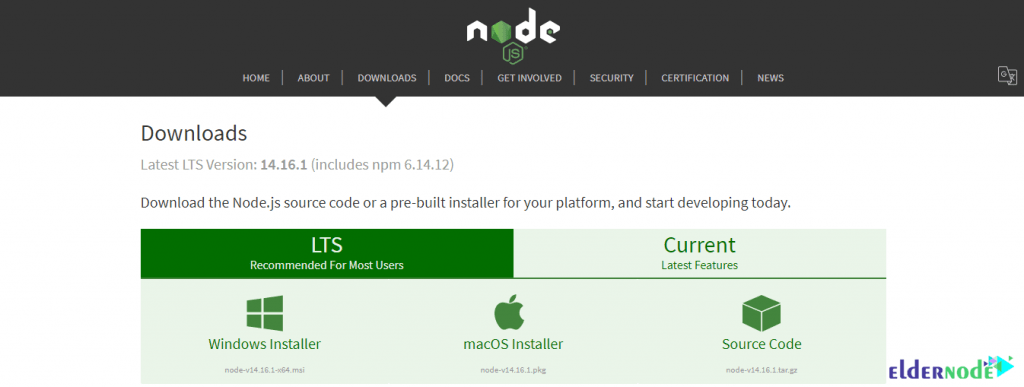
Then go to the place where you downloaded the file. Double-click on it and click Run in the window that opens.
Then click Next to continue the installation process.
In the next step, which is to confirm the license agreement, click on I accept the… and then click Next.
In the next step, you can specify the installation path and click Next.
The wizard will let you select components to include or remove from the installation. Again, unless you have a specific need, accept the defaults by clicking Next.
Click Install to start installing Node.js on the system.
Finally, click on Finish to complete the installation process successfully.
You can open the command prompt or PowerShell to verify the installation and enter the following command:
node –vInstall Ghost on Windows 10 RDP
In this section, we are going to teach you the local installation to run Ghost on your computer. Note that running Ghost locally is the easiest way to get your own version of running software. To install Ghost on Windows 10 RDP, just follow the steps below.
First, you need to install Install Ghost-CLI. Ghost-CLI is a command-line tool to help you get Ghost installed and configured for use, quickly and easily. The npm module can be installed with npm or yarn on a local machine, depending on your preference.
npm install ghost-cli@latest -gNow you can use the following command to see a list of available commands:
ghost helpNow we come to the Ghost installation stage. You must in this step cd into an empty directory and run the install command:
ghost install localOnce you have successfully installed Ghost, you can now access your new site using the following URLs. By entering these addresses you can access Ghost Admin.
http://localhost:2368http://localhost:2368/ghostNote: The SQLite3 database is auto-setup and located in /content/data/. Also, Logs only go to stdout.
How to Use Ghost on Windows 10 RDP
After you have successfully installed Ghost according to the instructions, now we come to how to use it. The important point is that Ghost runs in a separate background process. So it is still running until you stop it or restart your computer. So you need to be familiar with the following commands to work with Ghost:
1. ghost stop: to stop Ghost
2. ghost start: to start Ghost
3. ghost log: views logs
4. ghost ls: to list all running Ghost blogs
_ ghost help: for a list of available command
Conclusion
Ghost is a professional open-source publishing platform built on a stack of modern Node.js technology. Ghost is designed for teams that need strength, flexibility, and performance. In this article, we tried to teach you How to Install and Use Ghost on Windows 10 RDP.

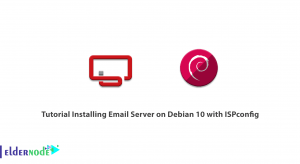
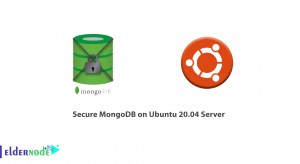
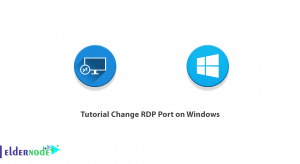

Thank you so much for this awesome piece of content. solve some of my problems related Ghost and it’s installation on RDP.
Thank you very much for your comment, dear Manoj. If you have any problems, please raise them clearly so that the appropriate answer can be given.
Nice to share