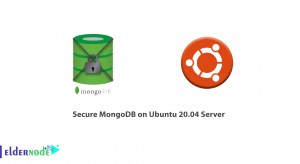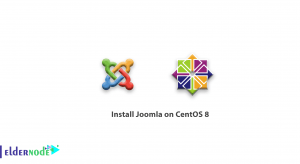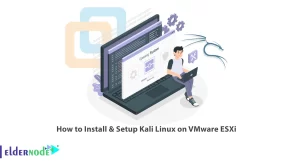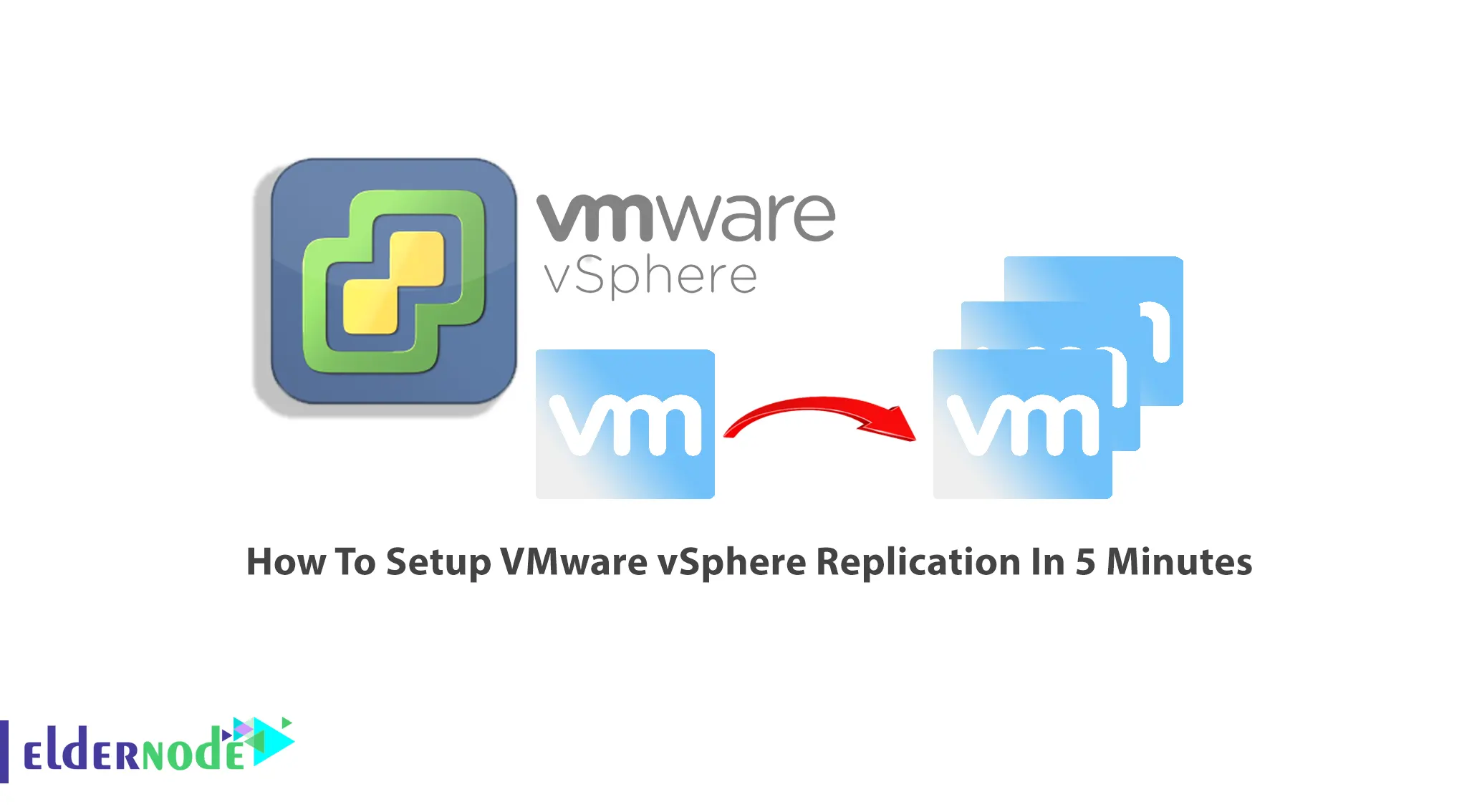
VMware vSphere is undoubtedly the best infrastructure provided in virtualization platforms, which provides many and comprehensive facilities in this field and creating cloud infrastructure. In this article, we intend to teach you step by step How To Setup VMware vSphere Replication In 5 Minutes. You can visit the packages offered on the Eldernode website to VPS server.
Table of Contents
Tutorial Setup VMware vSphere Replication
Introduction to VMware vSphere Replication
VMware vSphere Replication is a hypervisor-based replication solution for vSphere virtual machines that is fully integrated with VMware vCenter. This software creates a replication solution for organizations as well as disaster recovery for the organization’s virtualized infrastructure, so that network administrators can protect their data. Using this software, you can create a local data protection infrastructure on your site. If you have several sites, you can use this solution to create Disaster Recovery between two sites. You can also transfer data centers using this software.
In the next section, we will explain the features of VMware vSphere Replication and then how to install it.
Features of VMware vSphere Replication
In this section, we will mention some features of VMware vSphere Replication. These features include:
– Ability to create flexible configurations
– Eliminate Storage Lock-In
– Reduce Network Bandwidth
– Hypervisor-Based Virtual Machine Replication
– Replication Management
– Replication Configuration
– Virtual Machine Synchronization and Seed Copies
– Intelligent Transfers
– Non-Intrusive Replication
Installing VMware vSphere Replication In 5 Minutes
In this section, we intend to teach you how to install VMware vSphere Replication. To do this, just follow the steps below.
The first step is to create a user account by visiting the VMware website. After filling the relevant fields, click on Register at the bottom of the page to create your user account. Now visit the VMware vSphere Replication download page and click on Download Now.
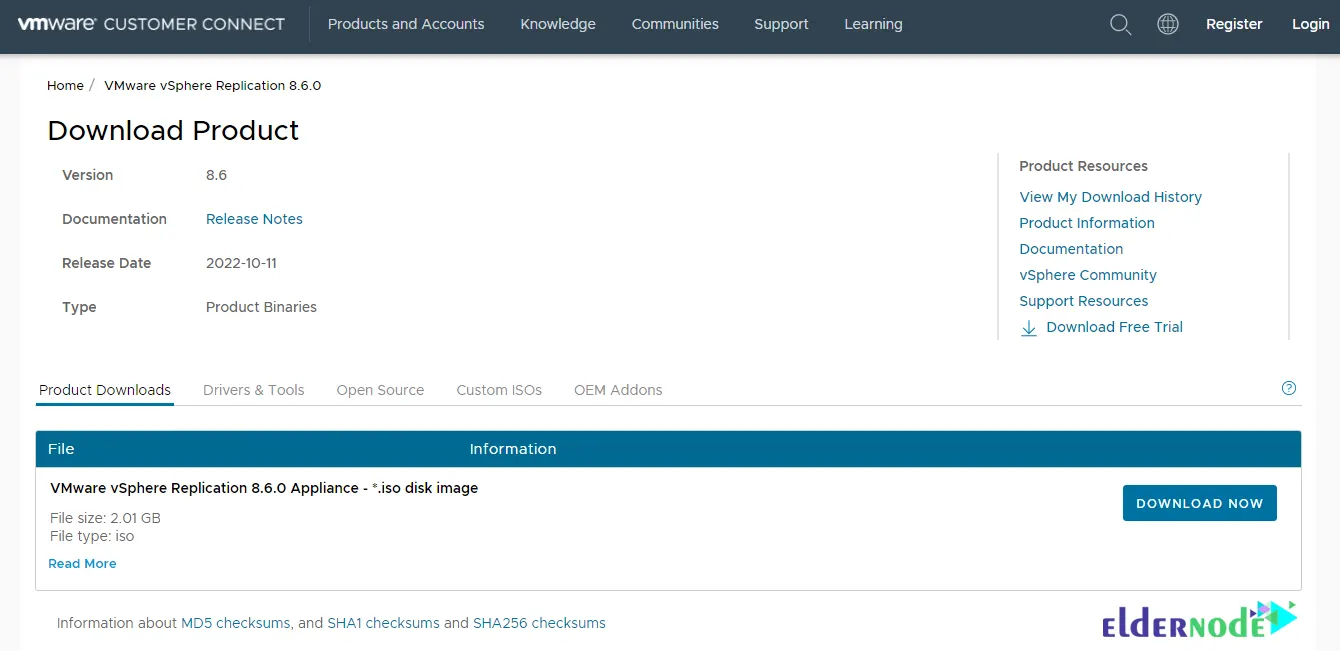
Go to the location where you downloaded the file and run the installation file. Now you need to login to your vSphere vCenter web client and run vSphere Replication OVF. Click on Deploy OVF template … as shown in the image:
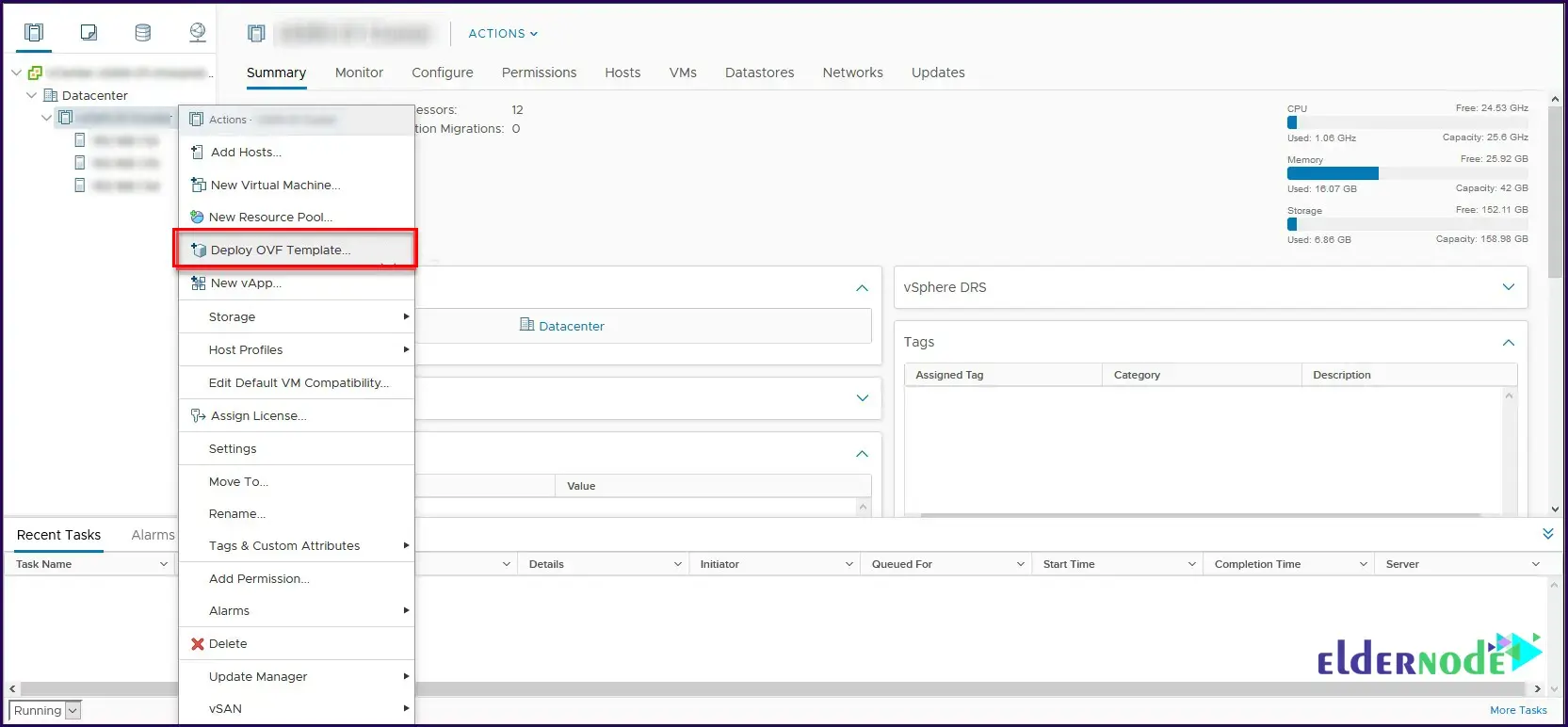
As you can see, it is necessary to select the following files for use in OVF:
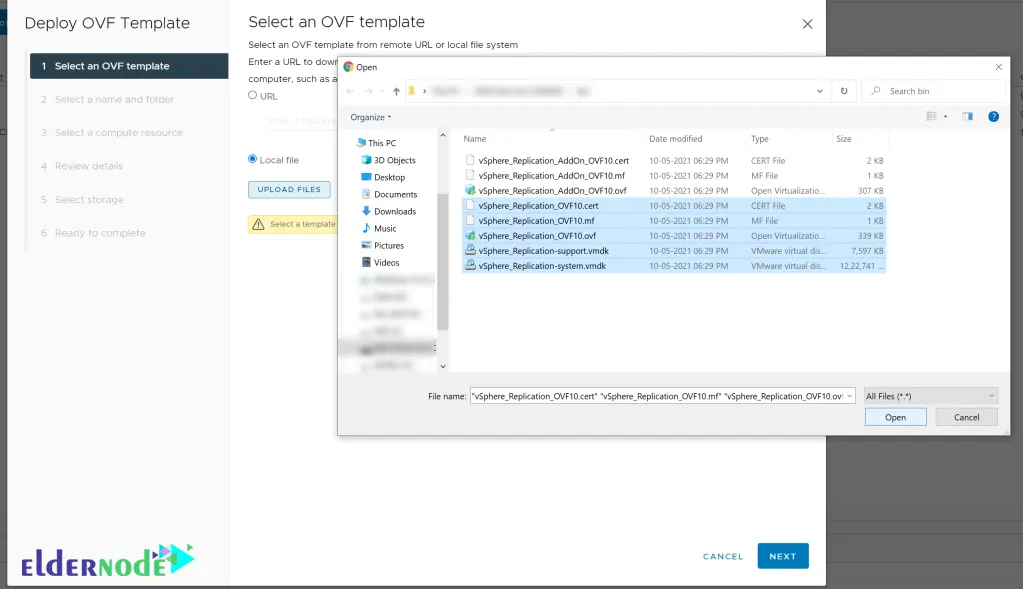
After selecting the desired files, it is necessary to select the folder location for the OVF and then click on Next:
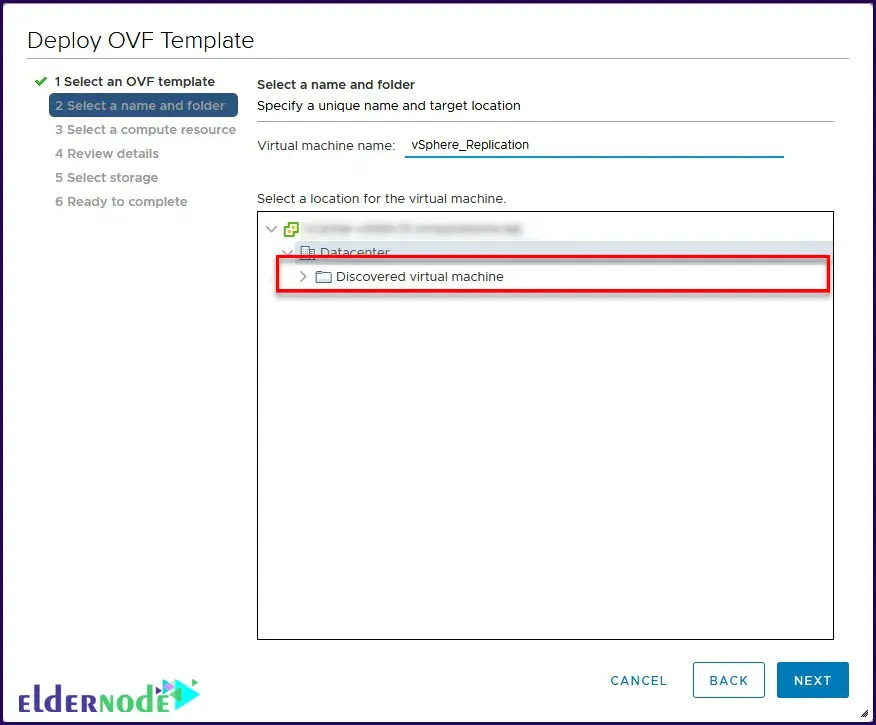
In the next step, you need to select the host or cluster where you want to deploy the vSphere Replication Appliance and click on Next:
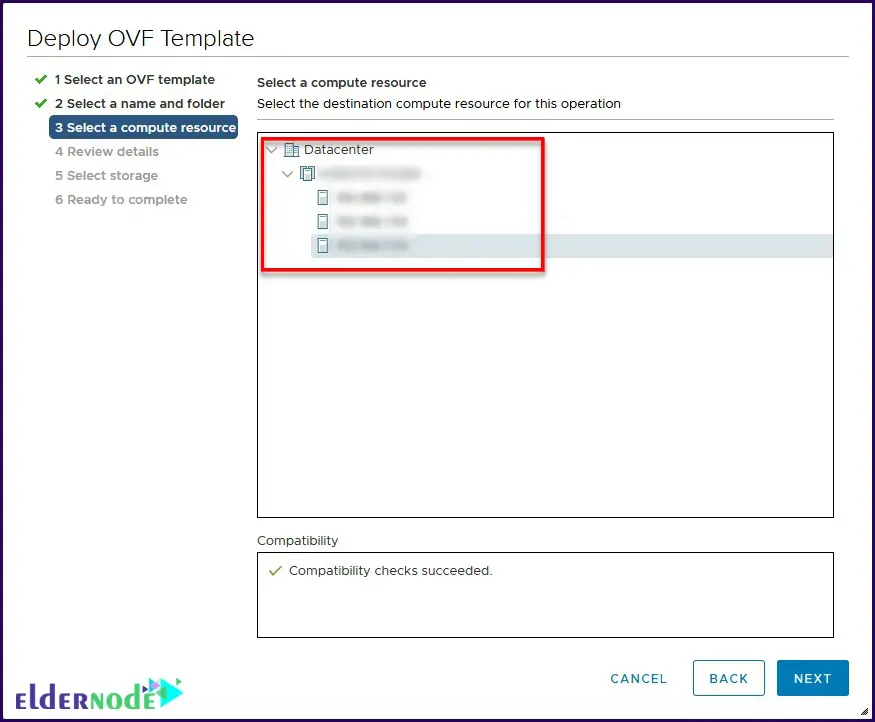
In the Review Details stage, the details will be shown to you. Click on Next:
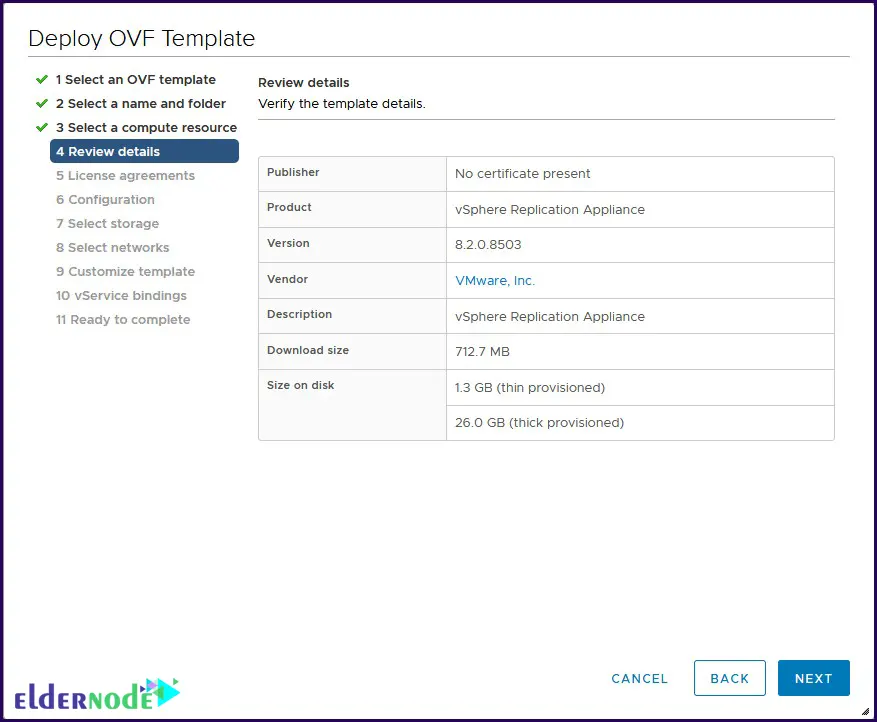
Then, to accept the license agreement so that you can enter the next step.
In step 6, you can choose the deployment configuration according to your needs:
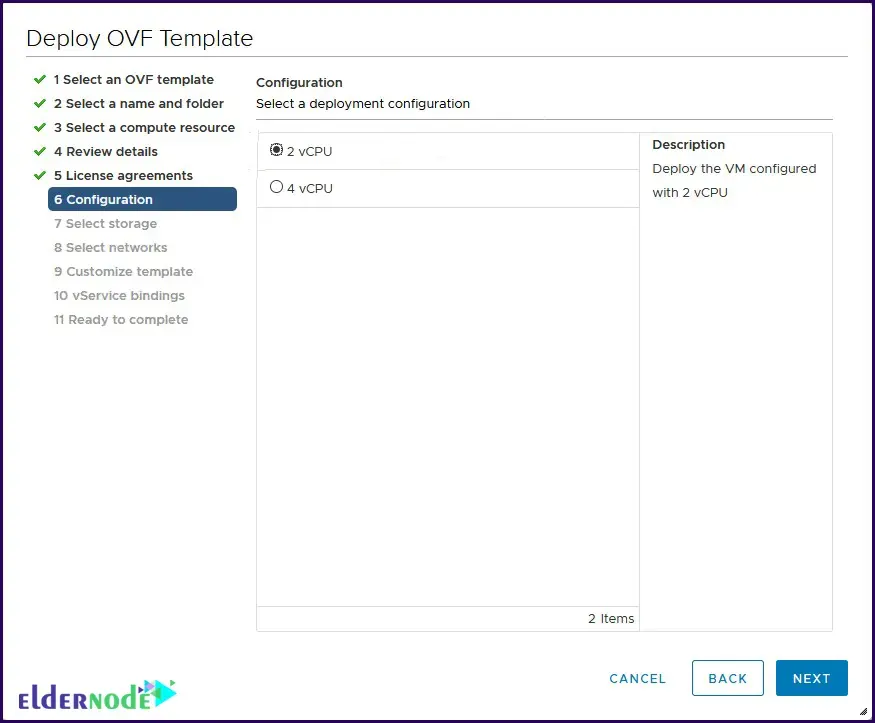
Select the storage space to deploy the device. You can also specify the format of the virtual disk and then click on Next:
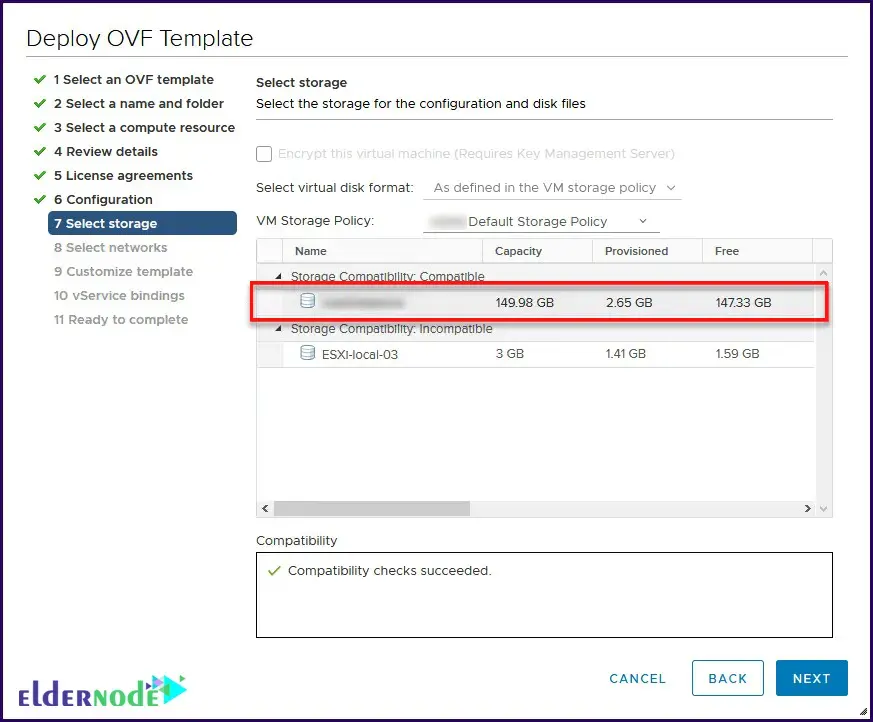
In the Select Networks step, we recommend that you choose a static IP address. Then you can choose IP Allocation as static.
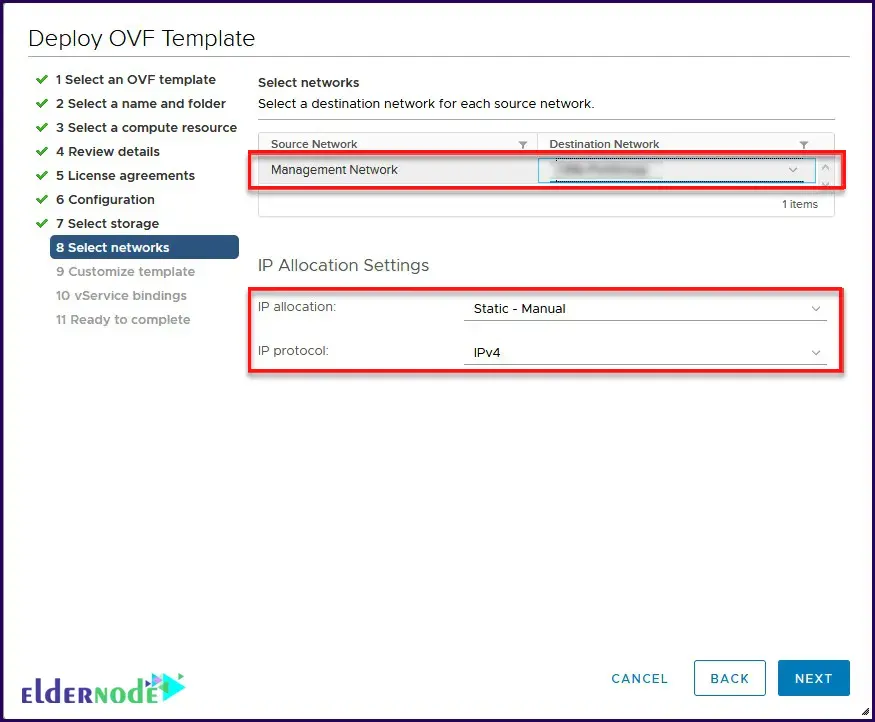
In step number 9, you can configure network settings for vSphere Replication Appliance and other required settings. You can also set the password of Root & Admin user and then click Next:
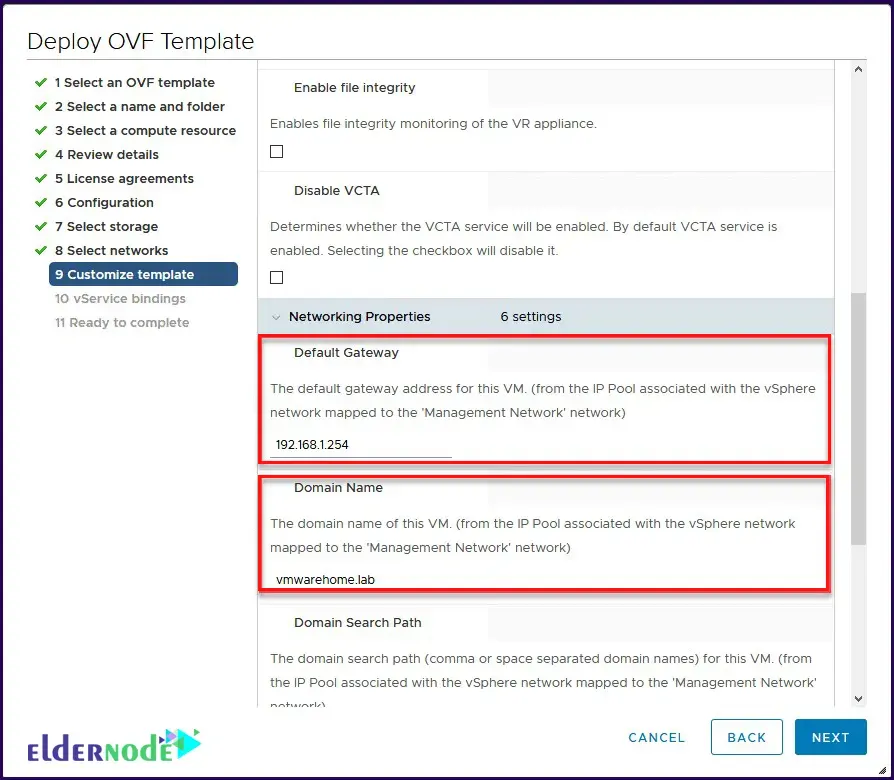
*
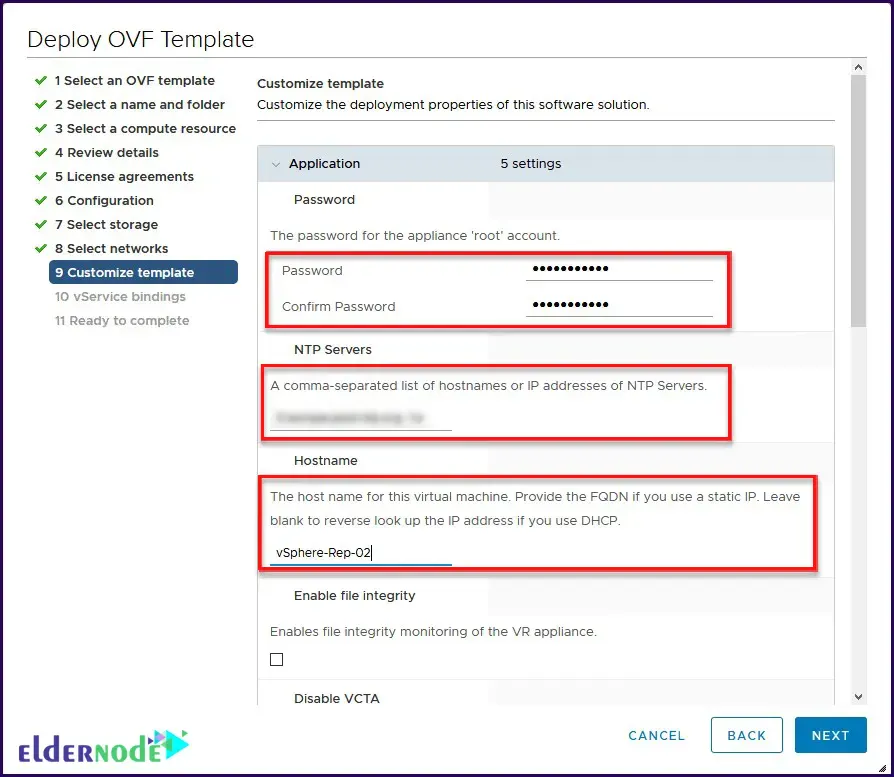
*
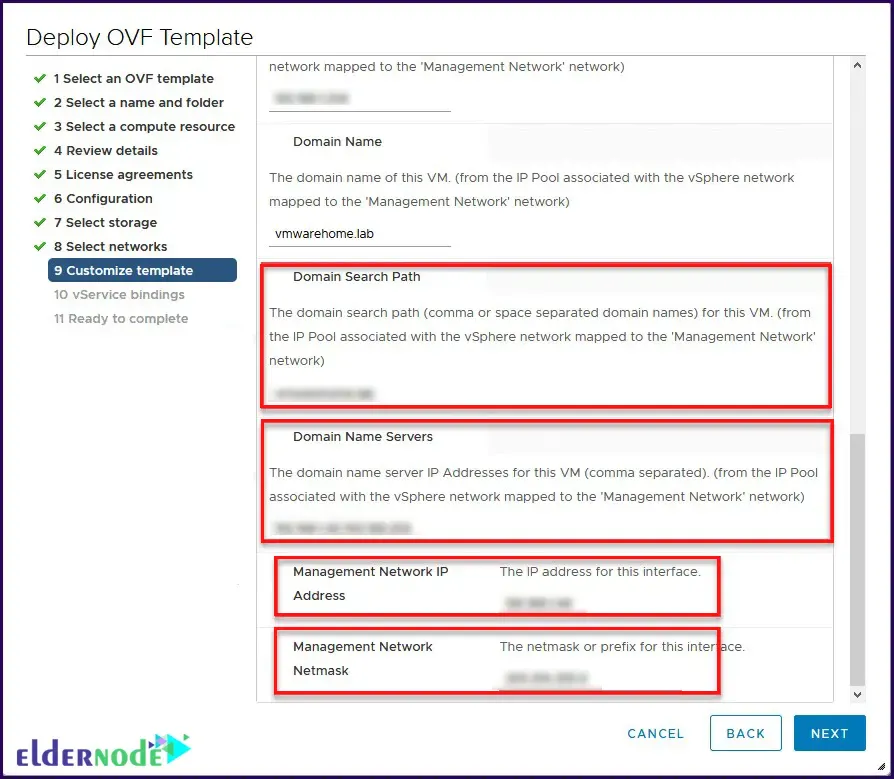
Now you need to select the service binding where the vSphere Replication Appliance will connect to the vCenter service. Make sure VR and vCenter or PSC are on the same network to reach each other:
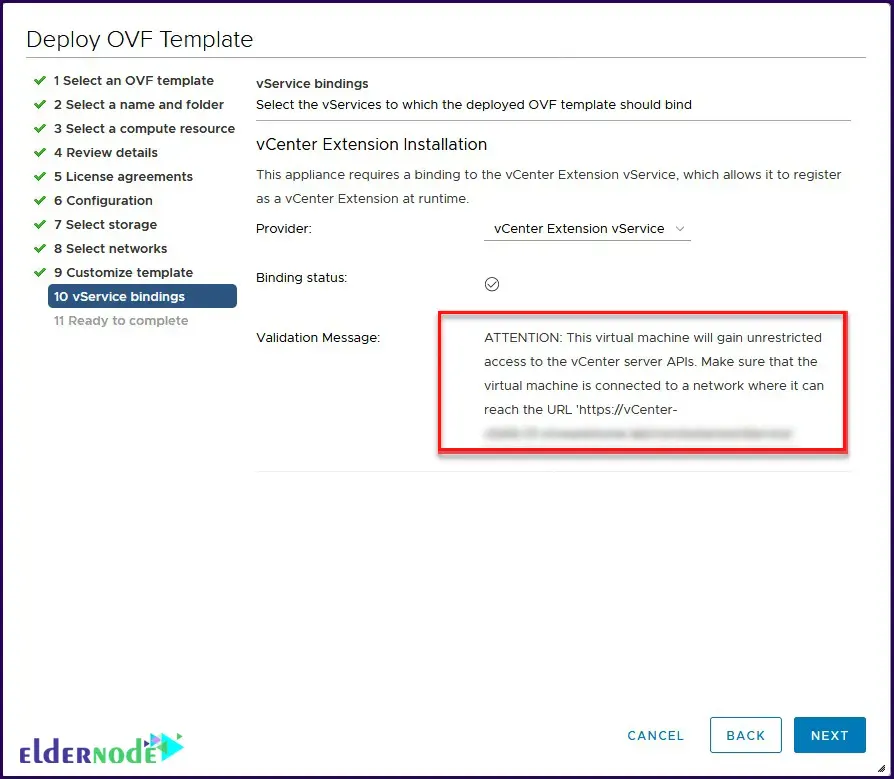
In the last step, click on Finish to complete the installation process:
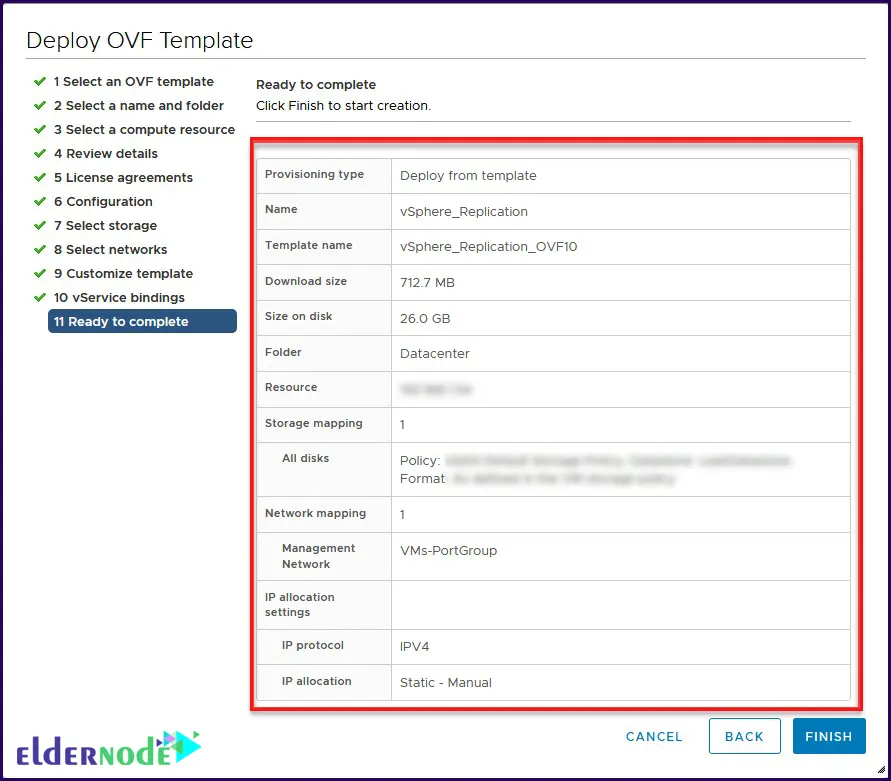
Conclusion
A significant portion of today’s businesses use virtualization to scale more efficiently and reduce hardware costs. Meanwhile, VMware vSphere is one of the most prominent and advanced virtualization products available in the world. In this article, we tried to mention some features of VMware vSphere Replication first. Then we taught How To Setup VMware vSphere Replication In 5 Minutes. If you have any questions, you can share them with us in the comments section.