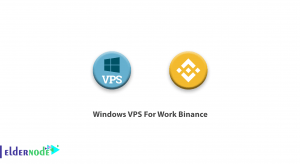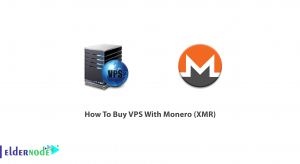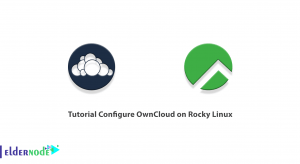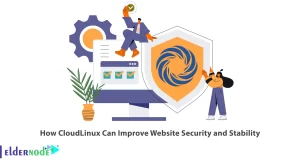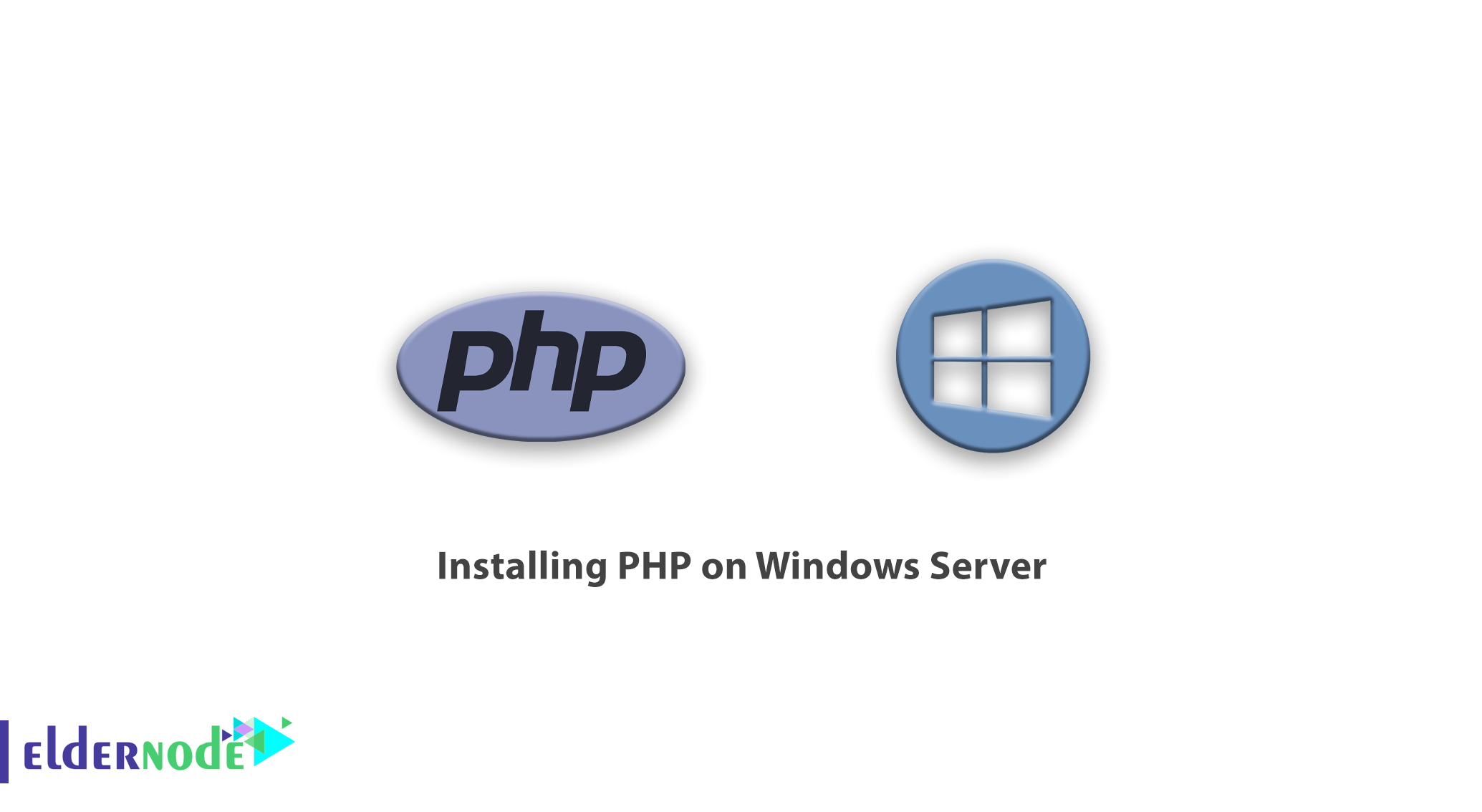
PHP is a popular server-side scripting language used for web development. Installing PHP on a Windows server allows you to safely create and test a web application without worrying about affecting the data or system on your website. If you are running a Windows Server and want to install PHP, this article will guide you through the process. If you intend to buy Windows VPS, you can check out the packages offered on the Eldernode website.
Table of Contents
Understanding Windows Server and Its Compatibility with PHP
Windows Server is a server operating system developed by Microsoft. It provides a reliable and secure platform for running various server applications and services. In fact, Windows Server supports a wide range of programming languages and frameworks, including PHP. PHP is compatible with Windows Server and you can easily install and configure PHP to run on the server. PHP applications can be hosted and executed on Windows Server, allowing developers to build dynamic and interactive websites and web applications.
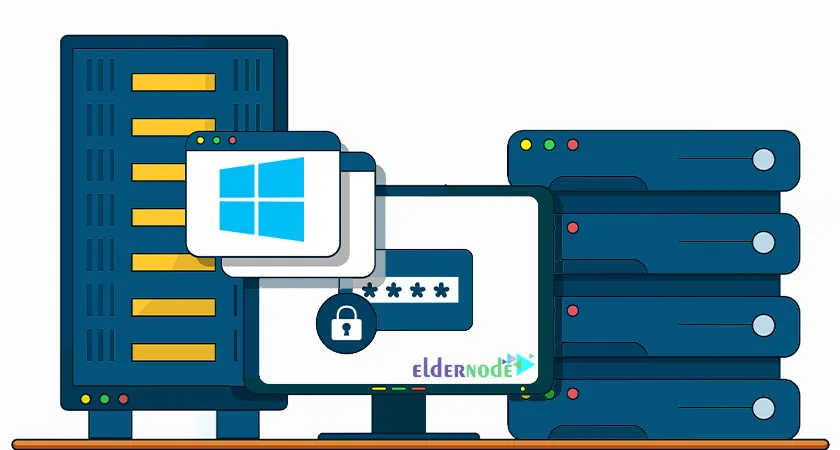
Preparing Your Windows Server for PHP Installation
Before installing PHP on your Windows Server, it is important to ensure that you prepare your server properly. Here are some steps to follow:
– Check System Requirements: Review the system requirements for the specific version of PHP you plan to install. Ensure that your Windows Server meets these requirements in terms of hardware, software, and operating system version.
– Update Windows Server: It is crucial to keep your Windows Server up to date with the latest updates and patches. This helps ensure compatibility and security with PHP and other software components.
– Install Web Server: PHP is typically used with web server software to serve PHP pages. Popular web servers for Windows Server include Microsoft Internet Information Services (IIS) and Apache HTTP Server. So, install and configure a compatible web server on your Windows Server.
Downloading and Installing PHP on Windows Server
PHP is one of the most widely used server-side programming languages. In this section, we will explain how to install PHP on a Windows server using Windows Installer. To start the installation, you must first go to the official site of the Microsoft web platform and click on ”Free Download” to download the program:
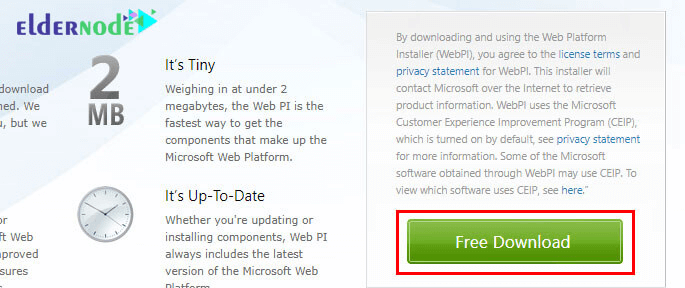
After downloading, run the program and go to the Products section:
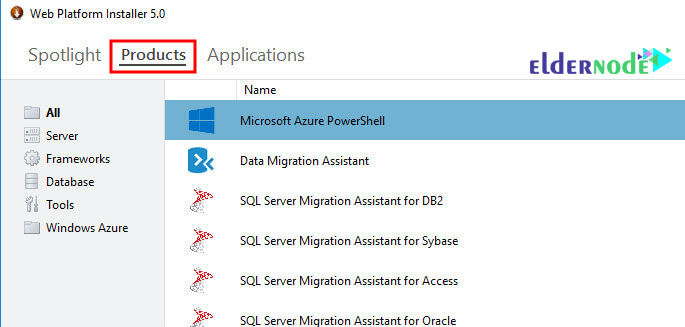
Then, go to the frameworks section and find the PHP version you want (you have to ensure the selected version is equal to the Windows architecture). Click on Add > Install:
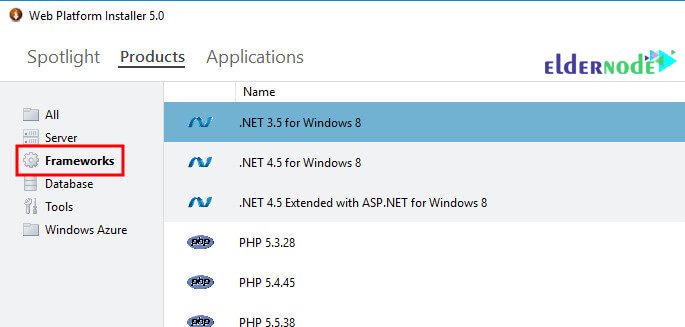
Note: Above is x64 for 64-bit windows and x86 for 32-bit windows.
Next, choose the I Accept option:
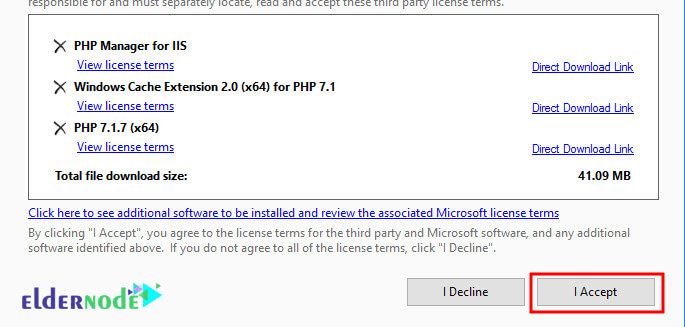
At this stage, you have to wait to complete the installation and finally select the Finish option.
You have now successfully installed it.
Testing PHP Functionality on Your Website
Firstly, go to Drive C > inetpub directory and then to wwwroot.
Here you need to create a file called phpinfo.php and put the following code in it:
<?php phpinfo(); ?>
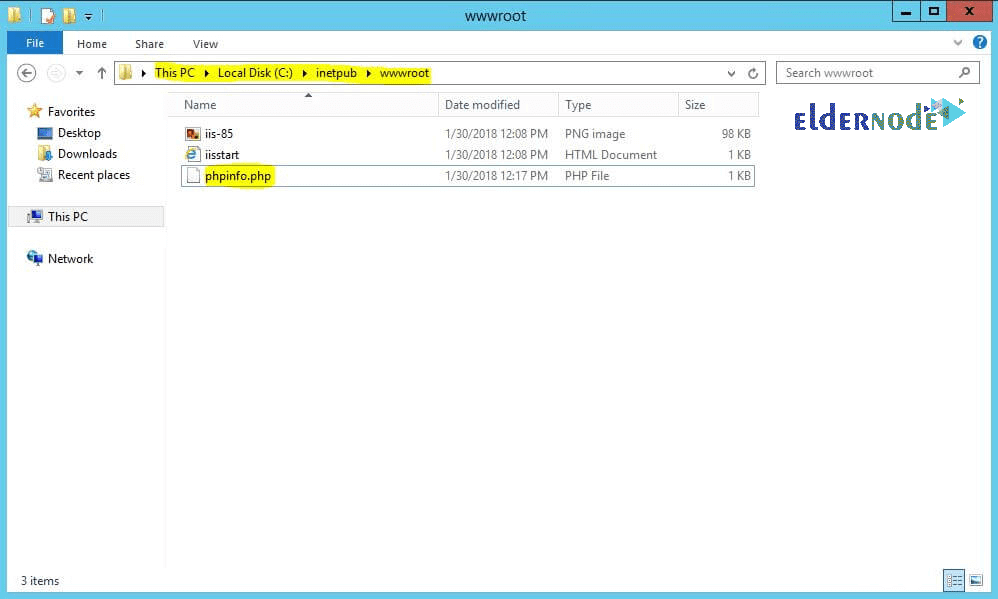
Next, you need to open your browser and go to the following address:
http://localhost/phpinfo.php
Now you should see a page similar to the one below:
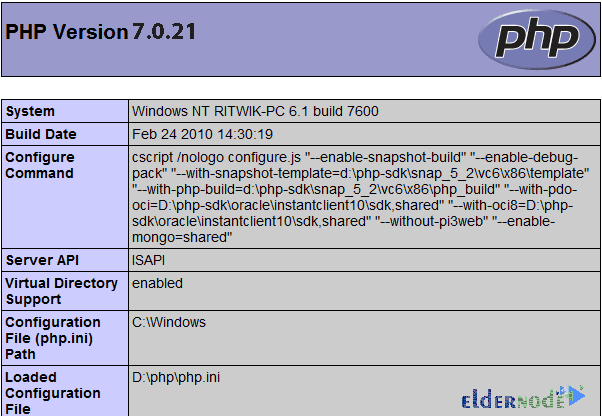
Troubleshooting Common Issues During PHP Installation on Windows Server
When installing PHP on a Windows Server, there can be several common installation issues. Here are common Issues During PHP Installation on Windows Server:

Missing or incorrect PHP version
Ensure that you have downloaded the correct PHP version compatible with your Windows Server architecture (32-bit or 64-bit). Double-check that you are using a PHP version that is supported on your Windows Server version.
Incorrect configuration of PHP
Make sure that the PHP configuration file (php.ini) is properly configured with the correct settings. Also, check that the extension_dir parameter in the php.ini file points to the correct directory where PHP extensions are located.
Missing dependencies
PHP may require certain dependencies or runtime libraries to install on the Windows Server. Make sure you have installed all the required dependencies. Common dependencies include Visual C++ Redistributable for Visual Studio, Microsoft .NET Framework, and Microsoft Visual C++ Runtime.
Web server configuration issues
If you are using PHP with a web server like Apache or IIS, ensure that the server is configured to recognize and handle PHP files. Also, verify that you enable and configure the PHP module or FastCGI handler properly in the web server’s configuration files.
Environmental variables
Check that the PHP installation directory is added to the system’s PATH environment variable. This allows the server to locate the PHP executable. Also ensure that you set other relevant environment variables, such as PHPRC or PHP_HOME correctly.
File permission issues
Make sure that the necessary permissions are set for the PHP installation directory and its files. The web server user account should have appropriate read and execute permissions to access PHP files.
Antivirus or security software conflicts
Antivirus or security software running on the Windows Server may interfere with the PHP installation process. Temporarily disable such software during the installation.
Best Practices for Maintaining and Updating PHP on Windows Server
To ensure the smooth operation and security of your PHP installation on a Windows Server, it is important to follow best practices for maintaining and updating PHP. Here are some recommendations:
Regularly Update PHP
Keep your PHP installation up to date with the latest stable releases. Generally, updates often include bug fixes, security patches, and performance improvements. Monitor the PHP website or official channels for announcements of new releases and security advisories. Before updating, review the PHP release notes and documentation to understand any changes that may affect your application.
Use a Version Control System
Implement a version control system such as Git to track changes in your PHP codebase. This allows you to easily roll back to a previous working state if an update introduces issues or conflicts with your application.
Backup Your Code and Configuration
Regularly back up your PHP codebase, configuration files (php.ini), and any associated data. This ensures that you can recover your site quickly in case of any unforeseen issues during updates or system failures.
Test Updates in a Development Environment
Set up a separate development environment that mirrors your production environment. Test updates and changes in this environment before applying them to the live production server. Properly validate your application’s compatibility with the updated PHP version.
Monitor Error Logs
Enable error logging in your PHP configuration (php.ini) and regularly monitor the error logs. Also, check for any warnings, errors, or deprecated functions related to your PHP code or web application. Address any issues promptly to prevent potential vulnerabilities or performance problems.
Security Considerations
Implement secure coding practices to protect against common PHP vulnerabilities, such as SQL injection, cross-site scripting (XSS), and remote code execution. Regularly review and update your application’s security measures, including user input validation, output sanitization, and access controls. Also, stay informed about PHP security advisories and promptly apply security patches.
Performance Optimization
Monitor and optimize the performance of your PHP application using tools like opcode caches, caching mechanisms, and database query optimizations. Regularly review and optimize your codebase for better performance and resource utilization.
Using Package Managers
Explore using package managers like Composer to manage your PHP dependencies. Package managers simplify dependency management, version control, and updates for your PHP project.
Alternatives to PHP for Website Functionality on Windows Server
If you are looking for alternatives to PHP for website functionality on a Windows Server, there are several popular options you can consider. Here are a few alternatives:

Node.js
Node.js is a JavaScript runtime built on Chrome’s V8 JavaScript engine. It allows you to develop server-side applications using JavaScript, making it a popular choice for full-stack JavaScript development. In fact, this programming language provides a non-blocking, event-driven architecture, which can result in high-performance and scalable web applications.
Python
Python is a versatile programming language commonly used for web development. It offers a wide range of frameworks such as Django, Flask, and Pyramid, which provide robust web development capabilities. This programming language has extensive libraries and a large developer community, making it suitable for building complex web applications.
Ruby on Rails
Ruby on Rails is a web application framework written in Ruby. It follows the Model-View-Controller (MVC) architectural pattern and emphasizes convention over configuration. This framework provides a productive development environment and has a focus on developer happiness. It is well-suited for rapid application development.
Java
Java is a programming language for web development. It offers various frameworks like Spring, JavaServer Faces (JSF), and Apache Struts for building web applications. This programming language has a robust ecosystem, excellent tooling, and strong community support, making it a reliable choice for enterprise-level web applications.
Go
Go, also known as Golang, is a statically typed programming language developed by Google. It provides high-performance and efficient concurrency features, making it suitable for building scalable web applications. This programming language has a simple syntax, built-in support for concurrency, and a growing ecosystem of libraries and frameworks.
Frequently Asked Questions
1. How to install PHP 7.4 with Apache?
If you are using Apache as your web server, add the following commands to Apache’s httpd.conf file to install the PHP and Apache PHP modules:
LoadModule php_module "C:\PHP\php8apache2_4.dll" AddHandler application/x-httpd-php .php
http://127.0.0.1/pinfo.php
2. How to install PHP 7.4 with Nginx?
Run the following commands to install PHP and PHP FPM packages:
sudo apt update sudo apt install php-fpm
systemctl status php7.4-fpm
php7.4-fpm.service - The PHP 7.4 FastCGI Process Manager
Loaded: loaded (/lib/systemd/system/php7.4-fpm.service; enabled; vendor preset: enabled)
Active: active (running) since Tue 2020-06-09 19:07:05 UTC; 37s ago
You can now edit the Nginx server block and add the following lines so that Nginx can process PHP files:
server { # . . . other code location ~ \.php$ { include snippets/fastcgi-php.conf; fastcgi_pass unix:q; } }Don’t forget to restart the Nginx service to get the new configuration up and running:
sudo systemctl restart nginx
3. What programs should be installed on the computer to start PHP programming?
You should install three things on your computer:
Web Server: PHP can run on most virtual web servers, including Microsoft IIS. But it is better to use the free Apache web server, which you can download from the apache website.
Database: PHP can communicate with most databases, including Oracle and Sybase. But MySQL is commonly used, which you can download from the MySQL website.
PHP Parser: In order for PHP code to be processed and finally sent to the browser as HTML output, you should install the PHP parser language must be installed.
4. What are PHP applications?
You can use PHP for 3 general purposes:
– Websites and web applications (server-side scripting)
– Desktop applications (GUI)
– Command line programming
Conclusion: Enhance Your Website with PHP on Windows Server
Installing PHP on Windows Server is relatively straightforward. By following the steps outlined in this article, you can set up PHP and start building dynamic web applications on your Windows Server environment. Remember to keep PHP updated to the latest version to ensure security and compatibility with the latest web technologies. Also, in the last section, we asked the frequently asked questions about installing PHP in different versions.