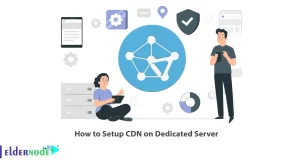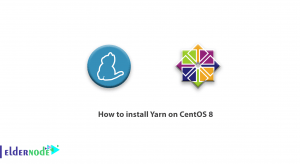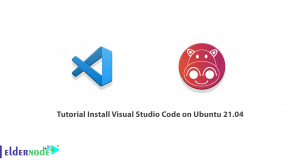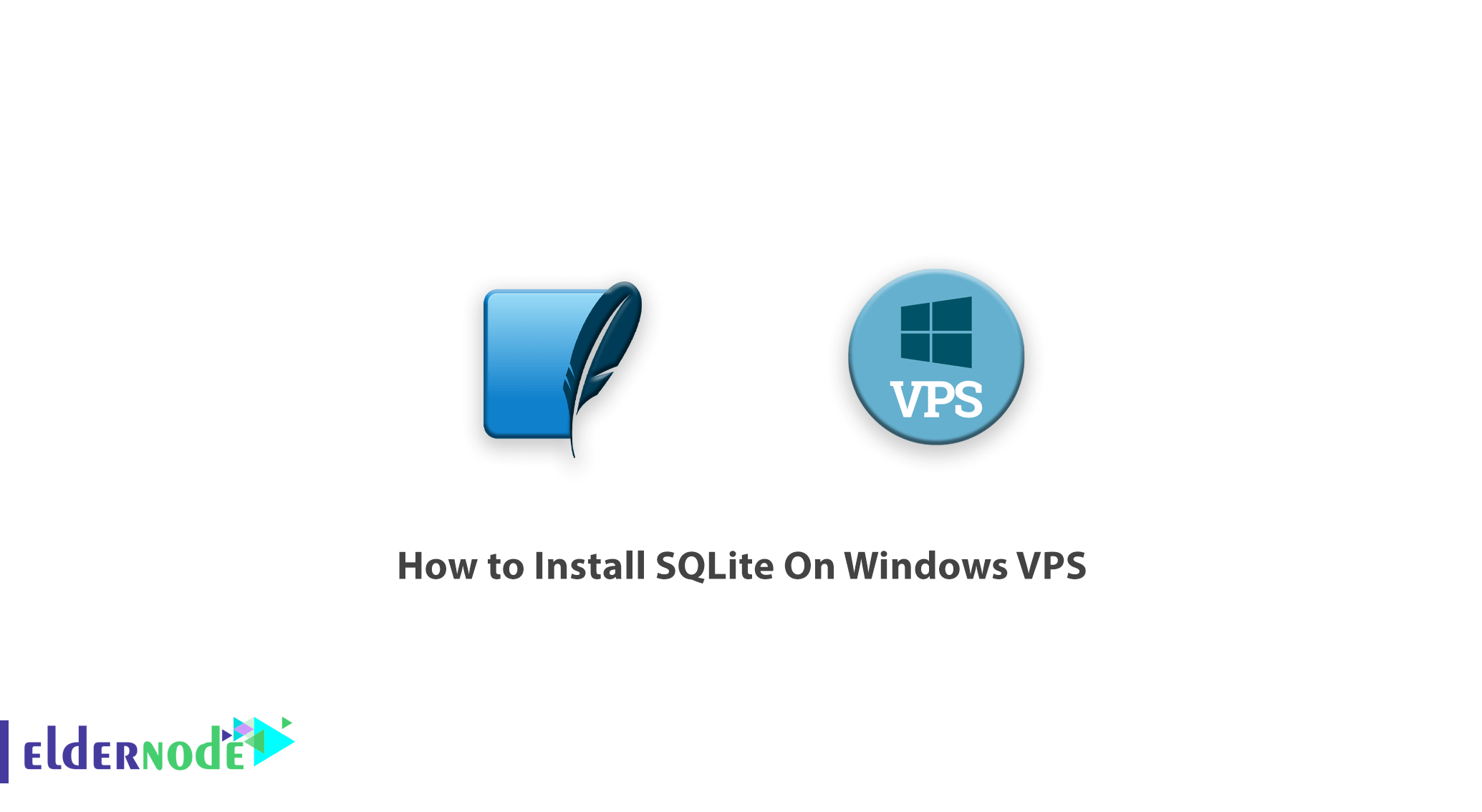
Data storage and retrieval is one of the basic needs when programming different systems. There are several tools and methods available to do this, depending on your needs. From simple methods such as storing information in a text file to using massive software such as Oracle. One of the tools for storing and retrieving data is calling SQLite. This software is the most popular file storage system. SQLite is known for its support for a variety of operating systems, including Windows, Linux, Android, and Mac OS, as well as being free and powerful. In this article, we try to teach you How to install SQLite On Windows VPS. You can visit the packages available in Eldernode to purchase a Windows VPS server.
Tutorial Install SQLite On Windows VPS
SQLite is programmed in C language and is constantly being improved and developed. For this reason, it has a very high speed and efficiency. SQLite is a Public Domain license software. This means that it has no property rights and any individual or organization can use it in any way without any restrictions.
SQLite is a file storage system. Therefore, using it in environments where multiple customers want to use the information may face problems. Instead, it will achieve good performance in environments such as mobile software and websites that do not have heavy traffic.
Some content management systems, such as Drupal, give developers and site owners the option of using SQLite to design a site. Many software programs, such as Mozilla Firefox, Google Chrome, Windows 10, Skype, and Dropbox, use SQLite to store some of their data. Another application of SQLite is structure and bulky data transfer. Follow us in the continuation of this article by installing SQLite on Windows VPS.
Install SQLite On Windows VPS
Following the steps below will pave the way for working with the SQLite database management system in Windows VPS. In the continuation of this topic, join us in learning the steps of installing SQLite.
In the first step, you should refer to the SQLite download link. Then you need to download the precompiled binaries from the Windows section. Therefore, in this section, you must click on the desired option similar to the image below to start the download.

As you can see in the image above, the specified download package is called the Command-Line (CLP) program. CLP is a command-line application that allows users to access the SQLite database management system and all SQLite features. Users can create and manage SQLite databases using this tool.
It should be noted that depending on the infrastructure of your system, you should choose the 32-bit (x86) or 64-bit (x64) version.
Once you have downloaded the file you need to go to that path. Then right-click on the ZIP file and extract it to C:\SQLite.
Note: You must first create a folder named sqlite on drive C.
After extracting the file to the mentioned location, you will see three options: sqldiff, sqlite3 and sqlite3_analyzer. Double-click sqlite3.
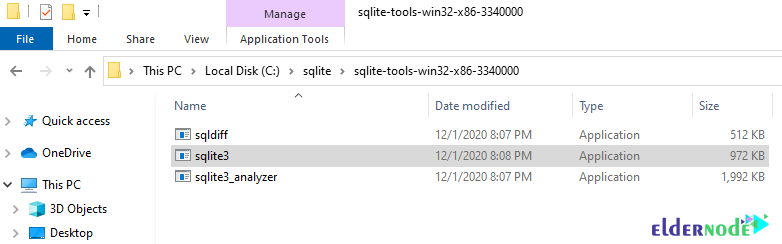
After executing this file, the software opens in the command line and you can execute your desired SQL statements:

Conclusion
SQLite is a small relational database management system (about 350 KB) written in C in the form of a library and is a relational database. SQLite is the largest number of active installers in the world due to its use in a variety of applications, web browsers, operating systems as well as devices such as smartphones, hardware boards, etc. This database supports cross-platform programmers by supporting transactions, high speed and small library volume, as well as being free and open source. In this article, we tried to teach you how to install SQLite on a Windows VPS.