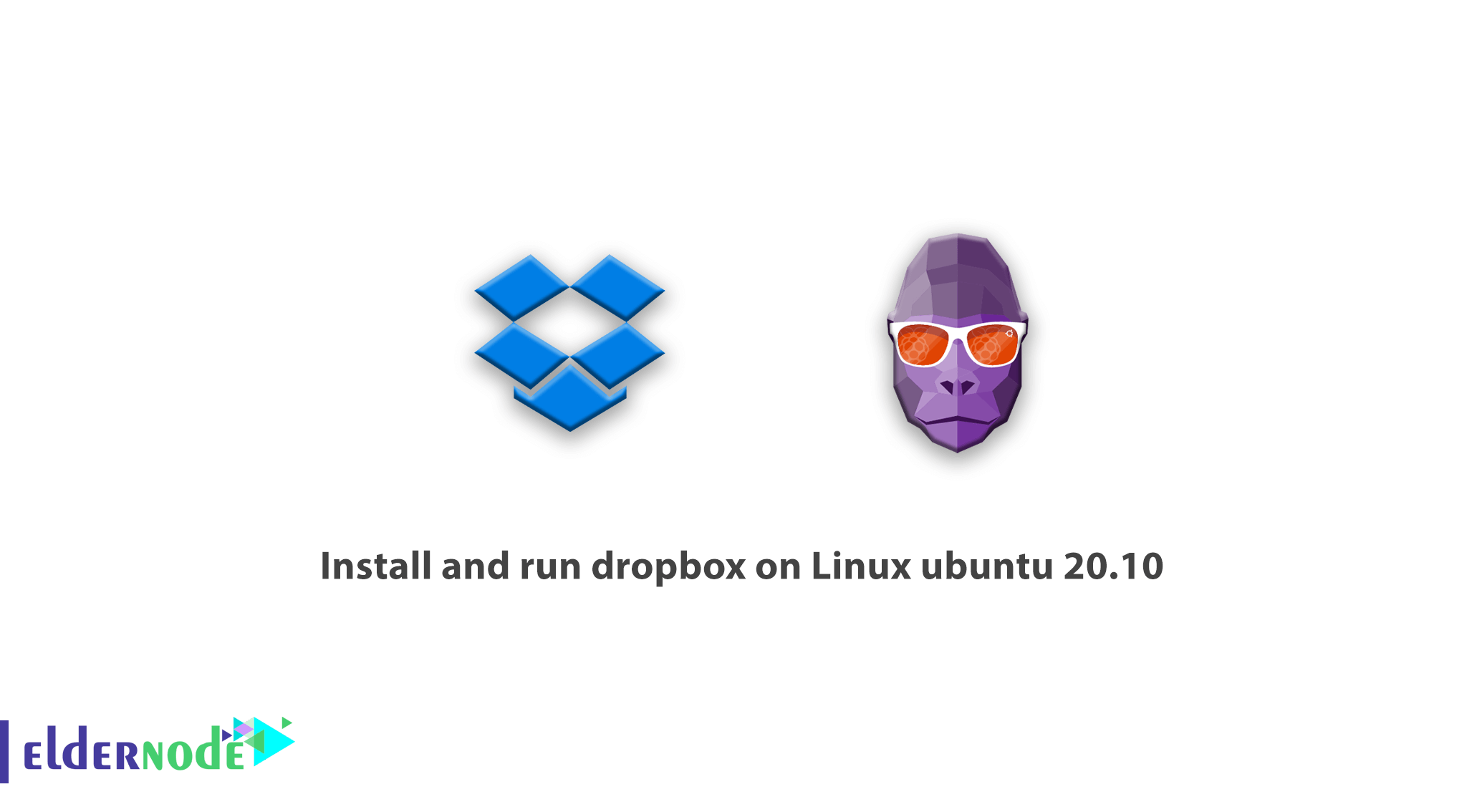
[Updated] Dropbox is an online cloud storage service whose most important use is in data backup. You can access your files and information from any device and anywhere. If you are looking for a good option to protect your information, Dropbox is one of the most suitable services in this regard. Dropbox provides services to its users on powerful cloud servers, and you will only need internet access to access your information from anywhere in the world. In this article, we are going to discuss the install, and run dropbox on Linux ubuntu 20.10. It should note that you can visit the packages available in Eldernode if you wish to purchase an Ubuntu VPS server.
If you are looking for a cloud storage service and want to have access to it anywhere that you can upload various files to it, we recommend that you download this service which has more than 400 million users worldwide and Use. You can get 2GB of space by creating an account for free. You will also receive extra space as a gift if you invite your friends. Finally, you can upgrade this free space to 8GB. This service can be used on various operating systems such as Windows, Mac, and Linux, as well as mobile phones with iOS and Android operating systems.
After visiting the Dropbox website, you can download the required platform according to your system and use it by creating an account. For example, if you want to use it on your personal system, after installing the application, you will see it in your computer folders, and its function will be exactly like a part of your computer memory.
If the space provided is not enough for you, you can get 100 GB of extra space by paying about 6 pounds per month. An important point to pay special attention to is your internet usage, which has very powerful tools in this regard that will help you maintain bandwidth and prevent it from being wasted for downloading or uploading to Dropbox. This prevents all bandwidth from being occupied while syncing files.
Table of Contents
Dropbox features and applications
You should use the tools provided in this regard to prevent the full Dropbox bandwidth from being occupied during file synchronization (Sync). Selective Sync is one of the most useful tools in this field and helps you download only the content you want from specific folders on your system.
Another feature that Dropbox gives you is file sharing. You can click on the desired folder that you have already saved in Dropbox and by copying its URL and sending it to your friends, you can download the file for them. You can also view all the work that your friends have done on that folder or file you sent, and completely stop accessing the links whenever you want.
Another important feature provided by Dropbox is the very versatile web interface of this service. This interface will allow you to do anything through the application in your system on this service. Dropbox offers both a Video Player and a Slide show for displaying photos. You can also view your documents in formats such as PDF, DOC, XLS, etc. without the need to download through the web interface.
Dropbox has always been known as a quality cloud storage service. In recent years, fierce competitors such as OneDrive and Google Drive have emerged, which have not only reached Dropbox in various ways but in some cases have snatched the lead from this well-known competitor.
Dropbox Installation Guide for Linux ubuntu 20.10
Dropbox syncs folders on your PC with a virtual cloud hard drive. In this guide, we will show you how to install Dropbox on Ubuntu 20.10 system. The first step is to install Dropbox from the Ubuntu Software Center:
Setup Dropbox Loader
First, search for Dropbox by clicking on the software center. Keep in mind that since Dropbox is proprietary software and the package is downloaded via the dropbox website, you cannot install it from the command line.
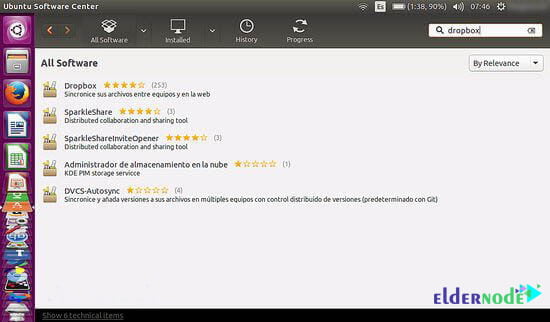
*
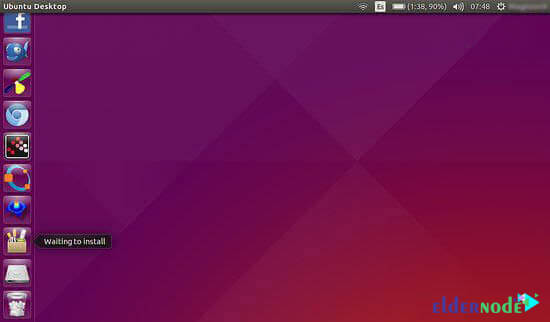
Tutorial install Dropbox on Ubuntu 20.10 From Official Repository
First, you need to create an account on the Dropbox website.
To create a source list file, you need to type and execute the following command in it after opening the terminal window:
sudo nano /etc/apt/sources.list.d/dropbox.listThen you have to add the following command to that file:
deb [arch=i386,amd64] http://linux.dropbox.com/ubuntu bionic mainNow save the file in a nano text editor. (Ctrl+O)
To import the Dropbox GPG key to Ubuntu 20.10 system you need to run the following command:
sudo apt-key adv --keyserver keyserver.ubuntu.com --recv-keys 1C61A2656FB57B7E4DE0F4C1FC918B335044912EYou may encounter the following error messages:
gpg: keyserver receive failed: no keyserver availableor
gpg: keyserver receive failed: No dataIn this case, you should use the following command to fix these errors:
sudo apt-key adv --keyserver pgp.mit.edu --recv-keys 1C61A2656FB57B7E4DE0F4C1FC918B335044912EIn other words, you should use pgp.mit.edu instead of keyserver.ubuntu.com.
Now, you should update the local package index and install Dropbox:
sudo apt update sudo apt install python3-gpg dropboxNow you should start the Dropbox GUI installer:
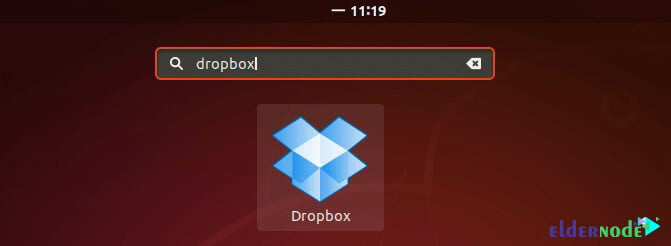
Run the following command to start the dropbox from the terminal:
dropbox start -iIn the window that opens, click ok to install daemon:
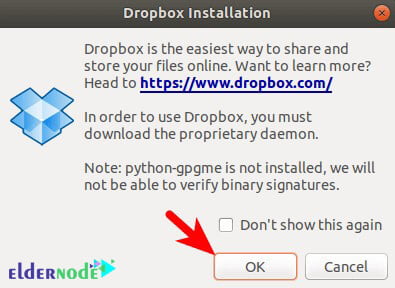
The first use of Dropbox on ubuntu 20.10
The following image will display after installing Daemon:
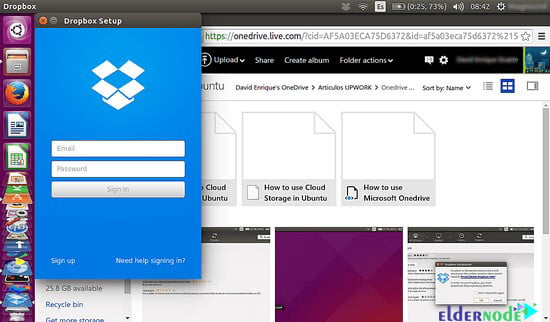
You need a Dropbox account. Go to the dropbox website and create an account for yourself. Once you’ve entered your account details, Dropbox will start the first sync between your virtual hard drive (cloud) and your local folders.
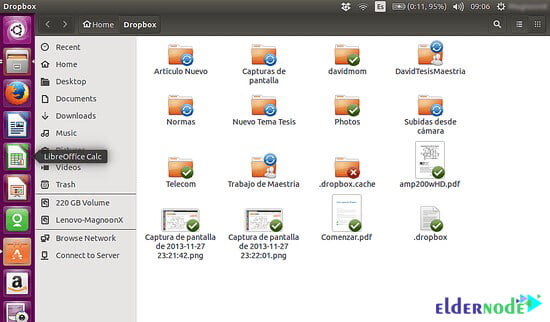
You can now view your synced files.
Conclusion
Dropbox, due to its cloud storage space, helps you to save or transfer files very easily. Using the capabilities of Dropbox, you can participate in team projects and share your ideas. Due to the importance of using Dropbox in different Linux distributions, we tried to teach you how to install and run dropbox on Linux ubuntu 20.10 in this article.



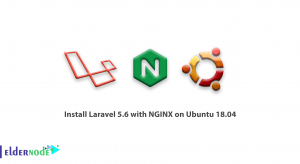

This thing doesn’t work.
Thanks for your comment, this post was re-edited.