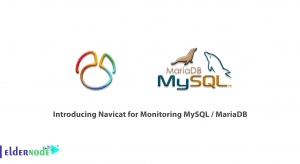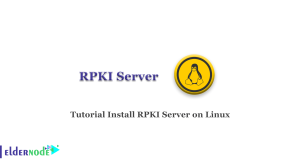Varnish Cache is open source, therefore, the software belongs to the family of free software licenses and allows use and distribution with minimal restrictions. In this article, we are going to teach you How to Install Varnish Cache on Debian with Apache. You can visit the packages available in Eldernode if you wish to purchase a Linux VPS server.
Table of Contents
How to Install Varnish Cache on Debian Linux
Varnish Cache Features
Varnish takes and saves a copy of the page provided by the web server the first time a user visits that page. This will speed up the website. The next time a user requests the same page, Varnish provides a copy instead of requesting the page from the web server.
This way, your web server will manage less traffic and your website performance and scalability will be higher. Varnish cache, depending on your architecture, increases the delivery of your web content by 80% or more.
Install Varnish Cache on Debian with Apache
Step 1) Installing Apache
To install and configure Varnish Cache, we must first install Apache on our node. The first step in this process is to update the debian operating system:
apt updateapt upgradeAfter downloading the package, update the operating system and install Apache 2.4:
apt -y install apache2Once the installation is complete, enable the Apache service:
systemctl enable apache2 && systemctl start apache2If you enable UFW, you can use the following commands. If UFW is not enabled, skip the following commands:
ufw allow 80/tcpufw allow 443/tcpufw reloadStep 2) Install and configure Varnish Cache
After completing the Apache installation, it is time to install the Varnish Cache.
The first step is to download the GPG key and then add it:
curl -L https://packagecloud.io/varnishcache/varnish5/gpgkey | sudo apt-key add -Next, the package requirements must be installed:
apt install -y debian-archive-keyring apt-transport-httpsThe repository must then be added to the source list:
echo "deb https://packagecloud.io/varnishcache/varnish5/debian/ stretch main" >/etc/apt/sources.list.d/varnishcache5.listThe package manager also needs to be updated to add a new repository:
apt updateNow that the repository is installed and the necessary components are updated, Varnish Cache will probably be installed:
apt install -y varnishAt the end of each installation, it is important to check that the installed version matches what you expected. It is necessary to check the installation of Varnish Cache and its appropriate version:
varnishd -VAfter confirming the installation, configure Varnish Cache to listen to port 80 by editing the following file and replace port 80 with port 6081:
nano /lib/systemd/system/varnish.serviceFrom:
ExecStart=/usr/sbin/varnishd -a :6081 -T localhost:6082 -f /etc/varnish/default.vcl -S /etc/varnish/secret -s malloc,256mTo:
ExecStart=/usr/sbin/varnishd -a :80 -T localhost:6082 -f /etc/varnish/default.vcl -S /etc/varnish/secret -s malloc,256mAfter editing the file, we must reload the system daemon to update the file:
systemctl daemon-reloadAfter reloading, the default configuration should be modified and tell the system where to direct the received Varnish Cache requests:
nano /etc/varnish/default.vcl backend default { .host = "127.0.0.1"; .port = "8080"; }Apache 2.4 also needs minor changes, allowing it to listen on port 8080 instead of port 80:
nano /etc/apache2/ports.confListen 8080nano /etc/apache2/sites-enabled/000-default.conf <VirtualHost *:8080>After the fixes, it is time to restart Apache 2.4 and Varnish Cache. After a full reboot, enable Varnish Cache:
systemctl restart apache2systemctl restart varnishsystemctl enable varnishAt this point, we test Varnish Cache and Apache 2.4 to make sure they both work as expected:
curl -I http://127.0.0.1 HTTP/1.1 200 OK Server: Apache/2.4.25 (Debian) Vary: Accept-Encoding Content-Type: text/html X-Varnish: 2 Age: 0 Via: 1.1 varnish (Varnish/5.1) EW/"29cd-55771150d08a7-gzip" Accept-Ranges: bytes Connection: keep-aliveIf necessary, you can check the Varnish Cache statistics using the following command:
varnishstat
Conclusion
Well, you have successfully installed and configured Apache 2.4 and Varnish Cache on your Debian Linux. This installation allows you to simplify the distribution of your web page and allows users to access information faster and more efficiently than before.