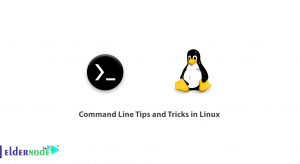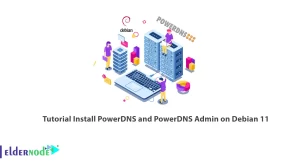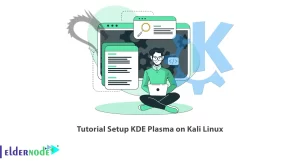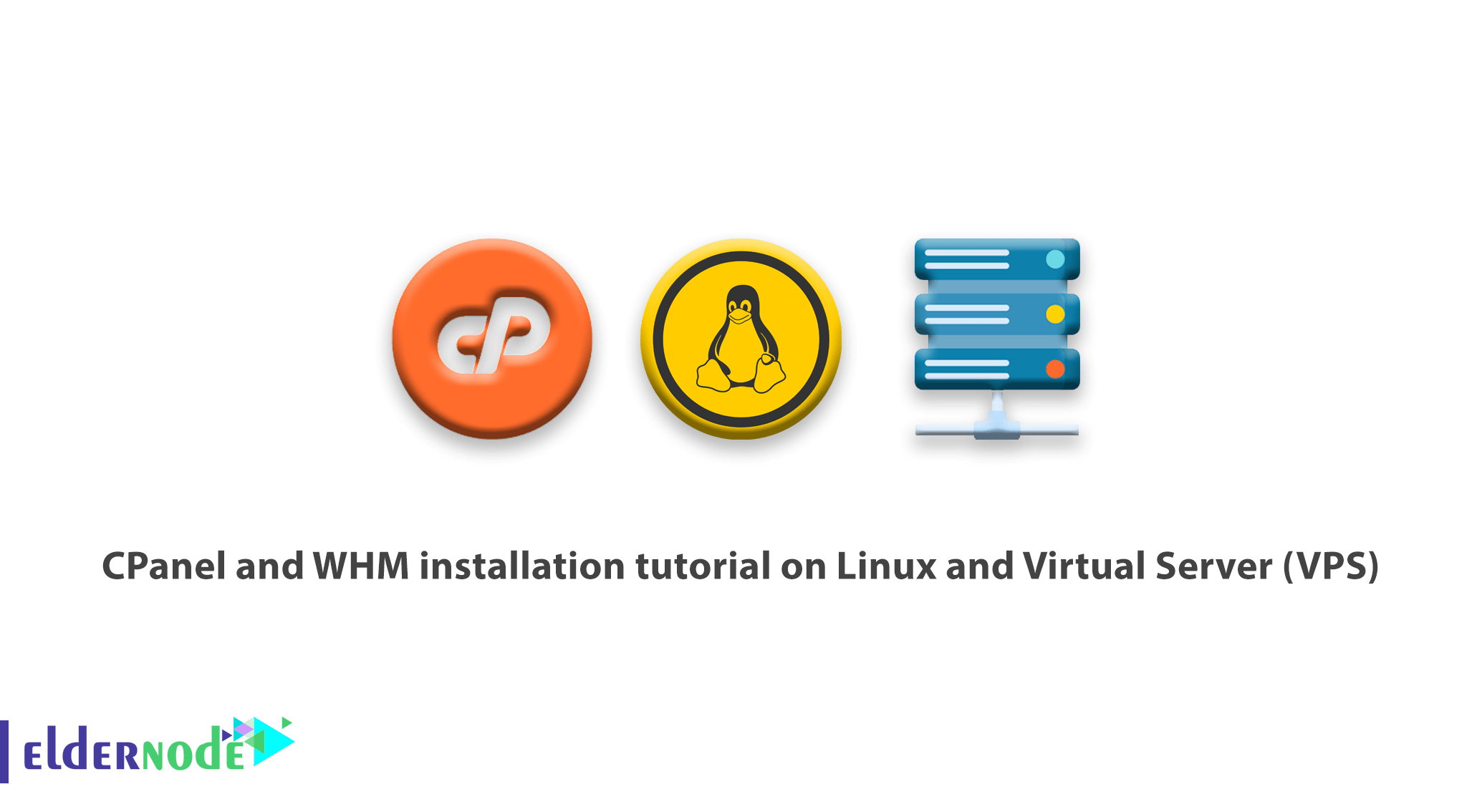
How to CPanel and WHM installation tutorial on Linux Server and Virtual Server (VPS).
CPanel is one of the most popular hosting control panels among users in the world, allowing users to manage servers via a GUI interface instead of the traditional command line. This panel is commercially available and you will have to pay a fee periodically to use it.
Hardware or System Requirement
According to the specifications provided on the cPanel site of CentOS version 6 or 7, the processor with a minimum frequency of 226MHz, the recommended RAM is 1 GB for version 6 and 2 GB for version 7 and 40 GB of hard drive.
Things to consider before installing:
- 1) Turn off the operating system firewall before installing it and configure it after reinstalling.
- 2) CPanel does not provide users with the Unistall option after installation, and you must restore the server to remove cPanel.
- 3) To install cPanel, you must have root access.
- 4) cPanel is programmed in Perl. You need to make sure Perl is installed on your server.
Note : to get started with Putty software, log in to the server via SSH.
To install Perl, run the following command:
yum -y install perl - 2) For now, set your host name with the following command.
- 3) You can also use this command to change your host name.
+ Of course, enter your desired domain below the domain.
hostname web.eldernode.com
Then enter the following command to update CentOS:
yum update With the following command, we will receive the program installation files from the main site.
cd home curl -o latest -L https://securedownloads.cpanel.net/latest Enter this command to run the installation files:
sh latest Depending on your server, this may take up to 4 hours. Of course, if you have the right server, it will take about 40 minutes.
To enter the whm panel, enter the following command in your browser. Of course, enter your server’s 10 IP numbers. Do this according to the protocol used with one of the following commands. 2087 for the https protocol and 2086 for using the http.
http://10.10.10.10:2086 https://10.10.10.10:2087
I hope you find the CPanel and WHM installation tutorial useful.