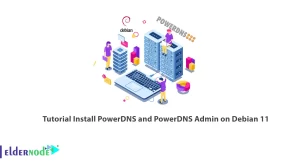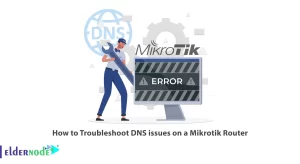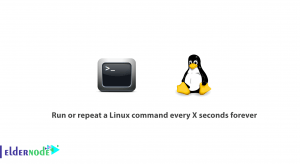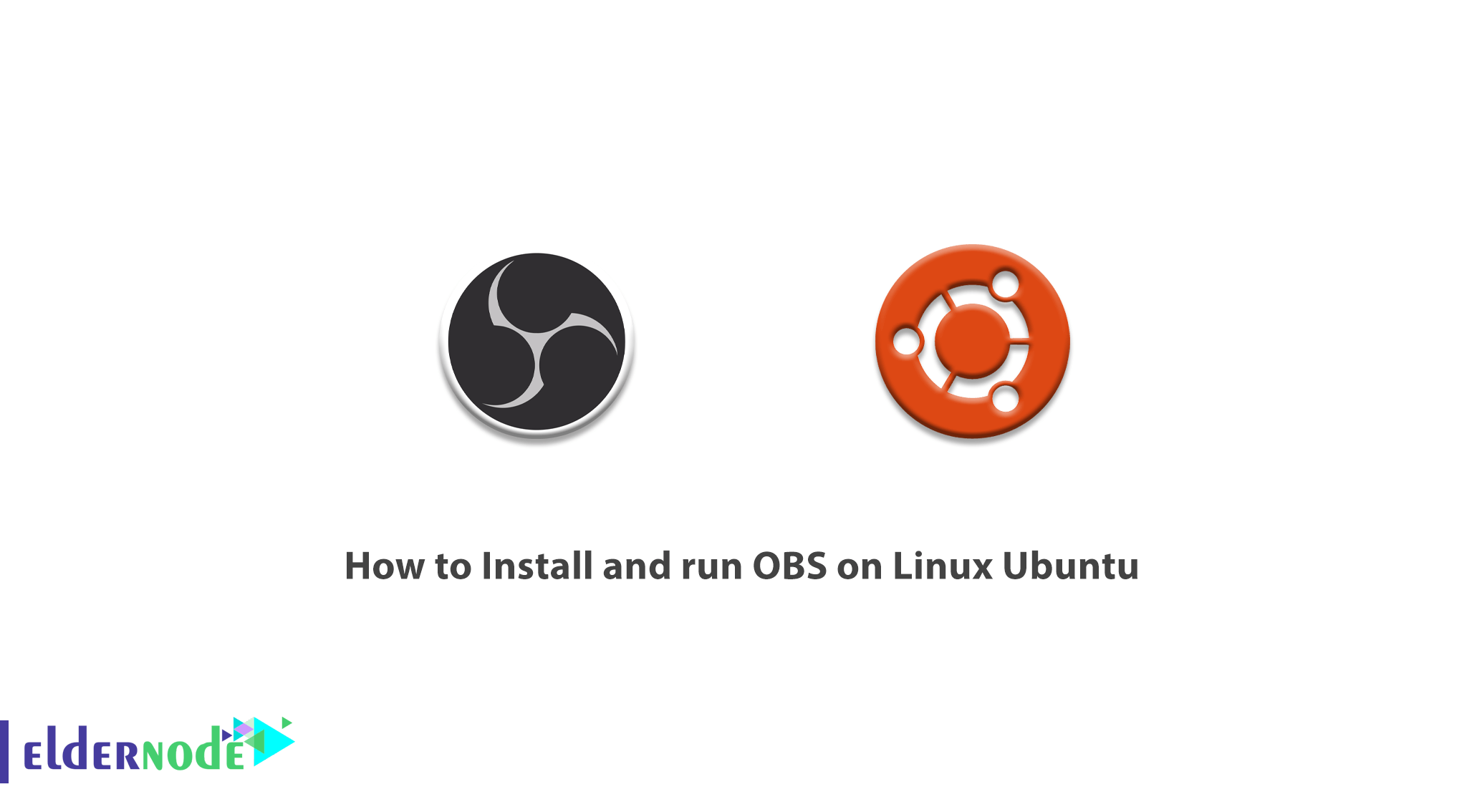
OBS is software designed for gamers, artists, software developers, or non-professional users who need to create an instructional video or stream video on the Internet. Using the OBS Studio program, you can take a record from your screen and stream it on the Internet with this attractive software. OBS Studio software is compatible with various streaming services such as Twitch and launches quickly. In this article, we try to learn how to Install and run OBS on Linux Ubuntu step by step. You can see the packages available in Eldernode to purchase the Ubuntu VPS server.
Table of Contents
Tutorial Install and run OBS on Linux Ubuntu
After running OBS Studio software, you will encounter a simple and attractive user interface that provides you with all the necessary tools. This software works with various streaming services. It also has a simple and attractive audio mixing tool with filtering capabilities. This software helps to improve and simplify the settings panel. In the rest of this article, join us to learn how to install and run OBS on Linux Ubuntu.
Install and run OBS on Linux Ubuntu 20.04 | 18.04
In this article, we try to learn how to install and run OBS on Linux Ubuntu using 2 methods. The first step is to do this using Ubuntu Package Server. Run the following command to get started:
sudo apt updateThen you can easily install OBS using the following command:
sudo apt install obs-studioHow to Install OBS Snap
It is recommended that you use universal Linux packages such as snap when installing an application. Note that this feature provides the same package management feature in all Linux options. In this section, we will use snap for OBS Studio, and in the next section, we will use flatpak.
On Ubuntu, snappy is installed by default, but if it is not installed you can easily do this by running the following commands:
sudo apt update && sudo apt install snapd -yIn the next step, you must install the Snap kernel using the following command:
sudo snap install coreNow restart the system once to apply the changes:
sudo systemctl restart snapdYou can now install snap packages by running the following command:
sudo snap install obs-studioHow to Install OBS flatpak
In this section, we will look at Flatpak, which is another type of Linux global package. It is interesting to know that Snap and flatpak behave the same. The only difference is that the flatpak package manager is not installed on Ubuntu by default. So you can easily install it by executing the following commands:
sudo apt update && sudo apt install flatpakBecause Ubuntu uses the GNOME desktop environment, it is recommended that you install flatpak directly through GNOME by running the following command without using the command line:
sudo apt install gnome-software-plugin-flatpakThen you need to install the Flathub repository using the following command:
flatpak remote-add --if-not-exists flathub https://flathub.org/repo/flathub.flatpakrepoFinally, get flatpak programs directly from Flathub by executing the following command:
sudo flatpak install flathub com.obsproject.StudioHow to run OBS on Linux Ubuntu
If you have successfully completed the above installation steps, you can now easily run OBS Studio. To do this, just launch OBS Studio from “Activities“.
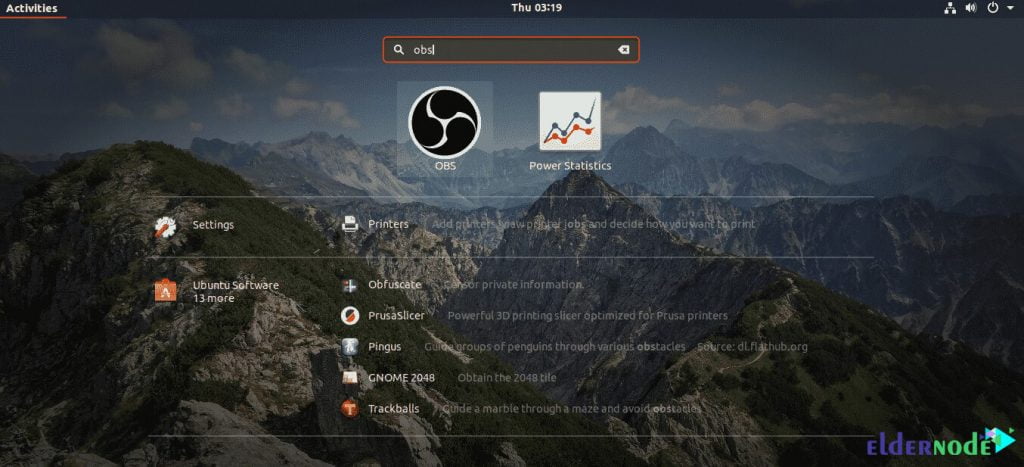
The important thing about running OBS for the first time is that you will be asked to run the auto-configuration wizard. Follow us in this tutorial to learn how to use the wizard:
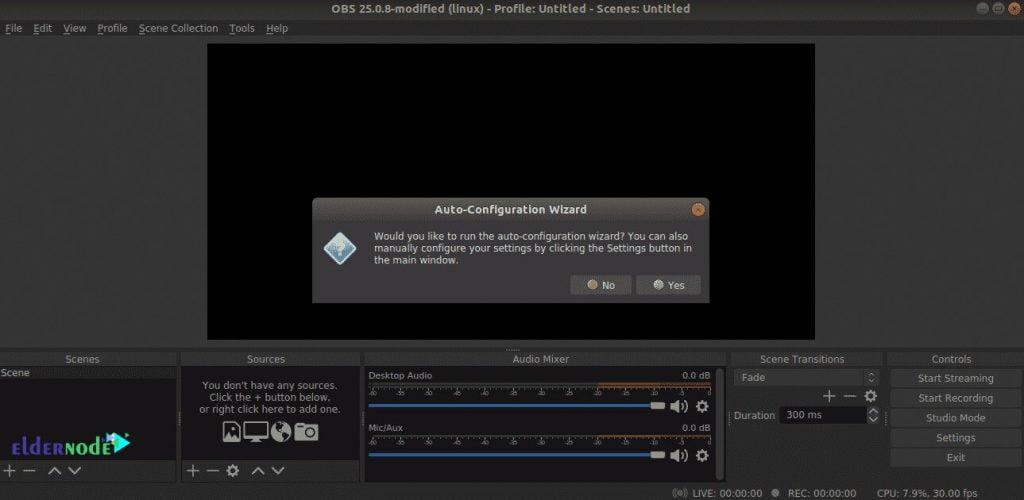
In order to be able to do your work optimally, you must first select the appropriate option depending on whether you want to stream or record.
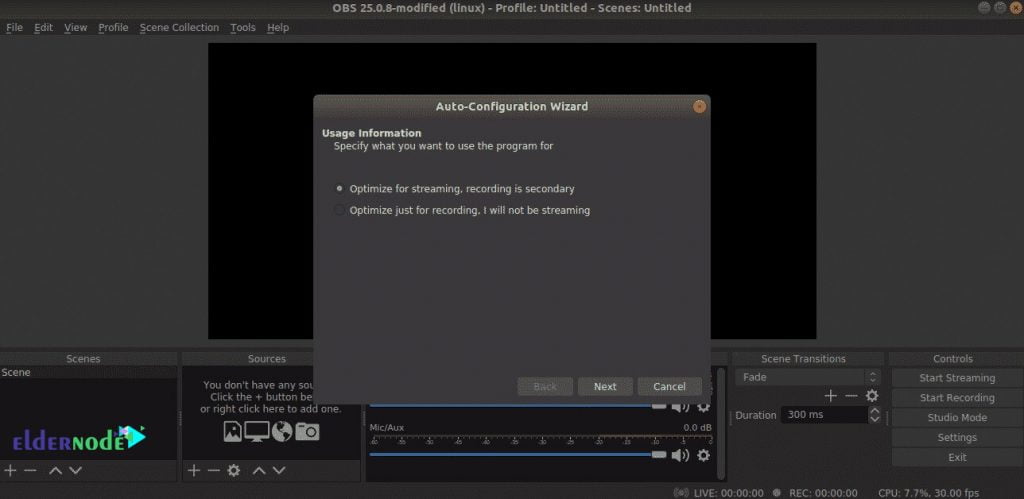
As you can see in the image below, in this step, you must select the resolution and frame rate.
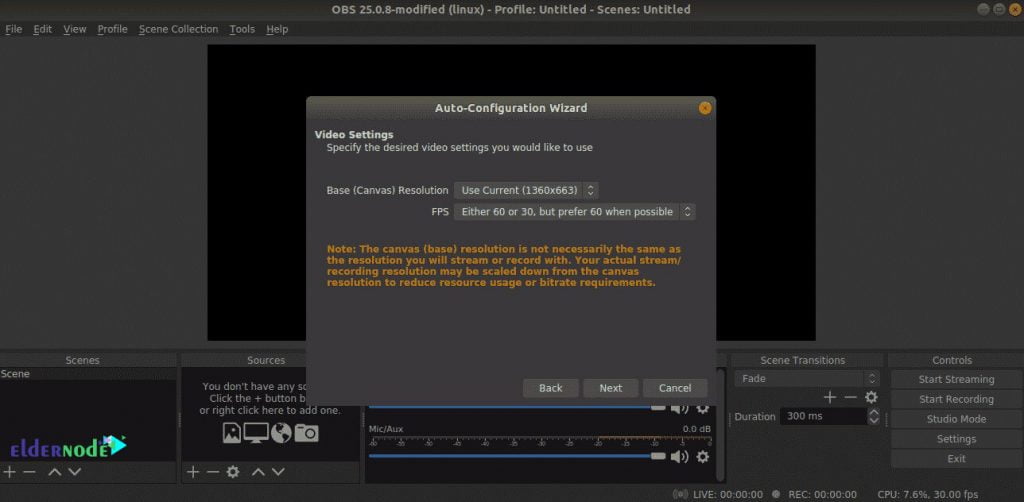
Finally, you need to enter your stream key.
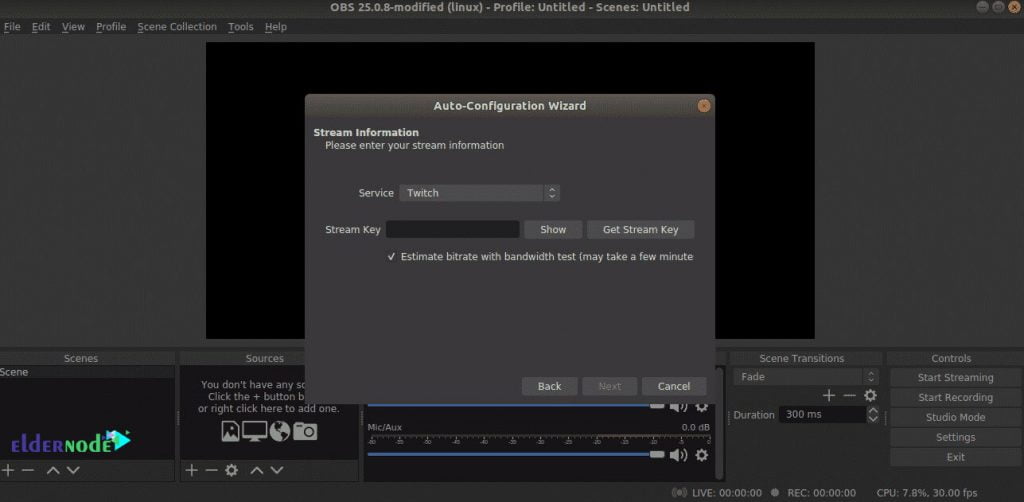
We are going to go with Twitch in this example. As you can see in the image below, after entering the key, OBS performs a bandwidth test to determine the appropriate bit rate for the stream.
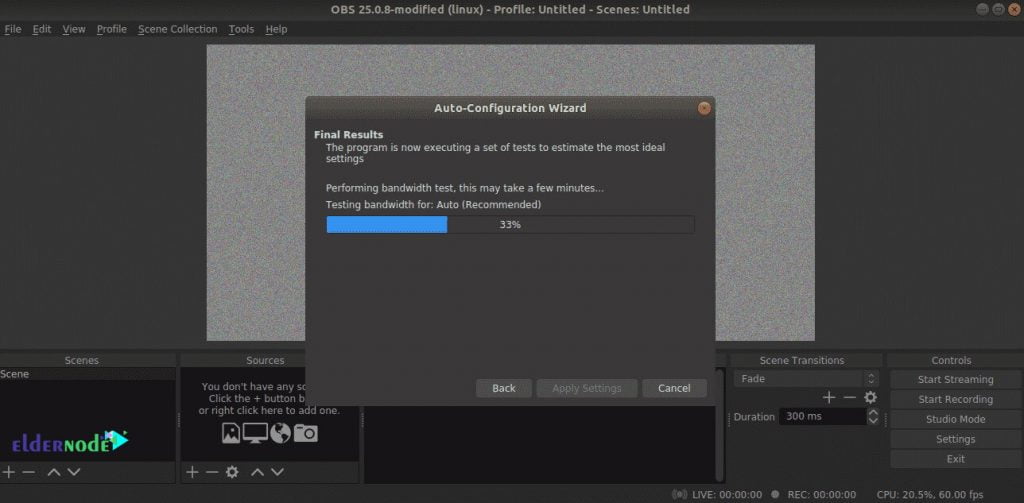
Conclusion
One of the tools you can use to stream is OBS Studio software. In this article, we tried to learn how to Install and run OBS on Linux Ubuntu step by step. You can refer to the articles How To Install OBS On CentOS 7/8 and How to Install OBS on Windows 10 RDP.