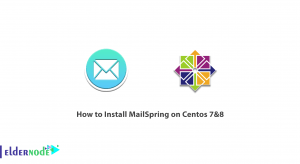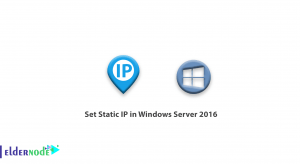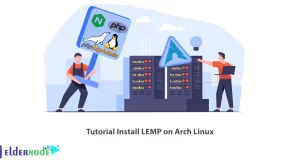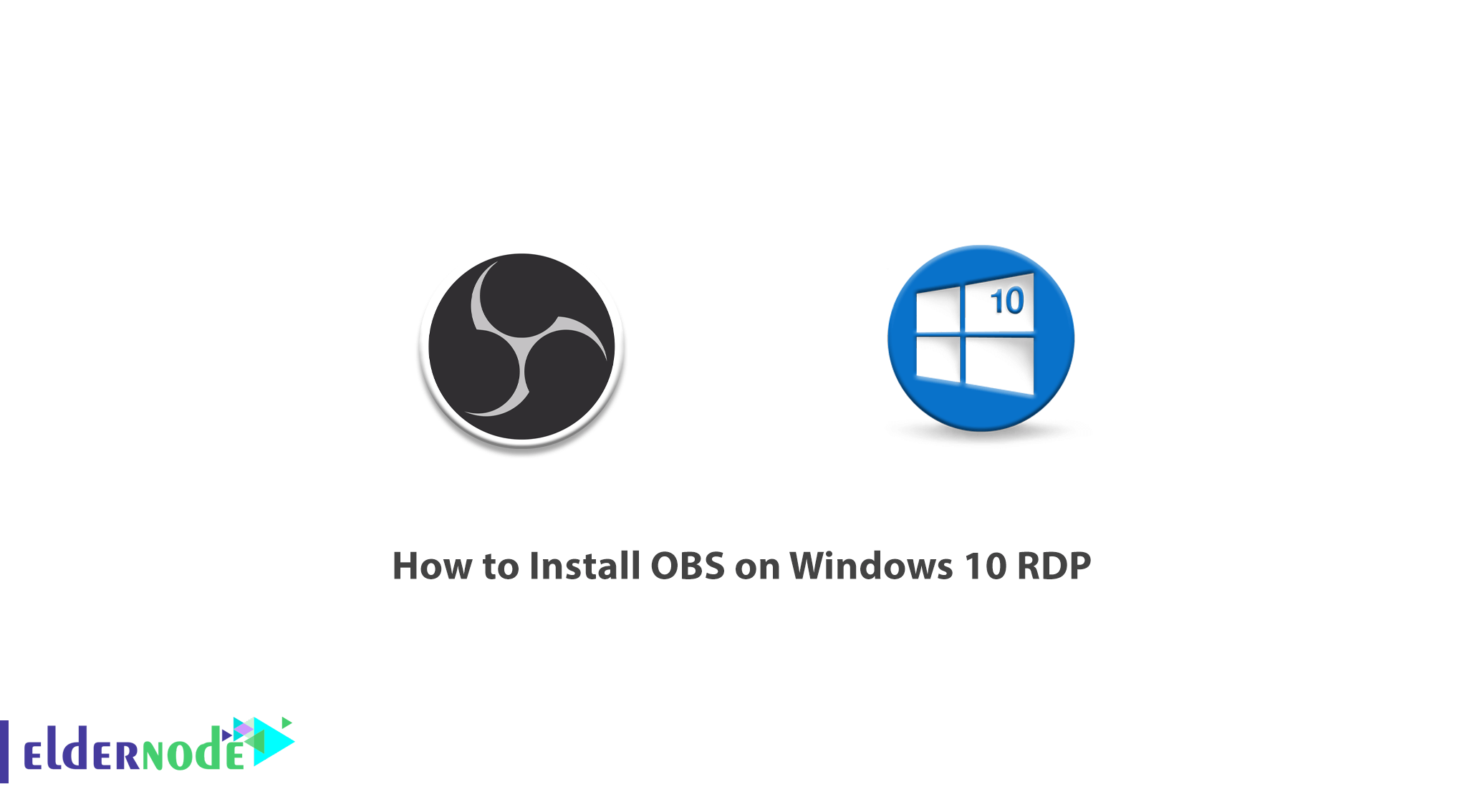
OBS is software designed for gamers, designers, artists, or even amateur users who want to share their videos in online streams. Using this software, you can create high-quality recordings by OpenGL or Direct3D and easily share them in online streams. OBS works with a variety of streams such as Twitch, and with the simple user interface provided to you, you can easily stream your videos. You can even add your own streams. The videos produced by this studio will be created in high-quality formats such as MOV, FLV, MKV, MP4, TS. In this article, we try to learn How to Install OBS on Windows 10 RDP. You can see the packages available in Eldernode to purchase the Windows 10 RDP server.
Table of Contents
Tutorial Install OBS on Windows 10 RDP
OBS stands for Open Broadcaster Software and is a video recording and playback software. It is open-source software written in C, C++, and Qt and developed by the OBS Project and a community of independent developers. The interesting thing is that this program supports a wide range of plugins to increase the performance of the program. In the next section, we will mention some of the OBS features and then teach you how to install OBS on Windows 10 RDP. Please be with us.
OBS features
OBS software has great performance and you can add various filters to your videos. If we want to mention some features of OBS software as a list, we can say:
– Existence of dark and light theme
– Ability to filter videos
– Support for various formats
– Ability to add custom streams
– Simple user interface
Follow us in this article to learn How to Install OBS on Windows 10 RDP step by step.
System requirements for OBS installation
To install OBS on Windows 10 RDP, you need to have DirectX 10.1 compatible GPU in your system.
Install OBS on Windows 10 RDP Server
To install OBS, you need to visit the OBS website in the first step. Then on this page, you can download the 64-bit version of OBS by selecting the Download Installer option.
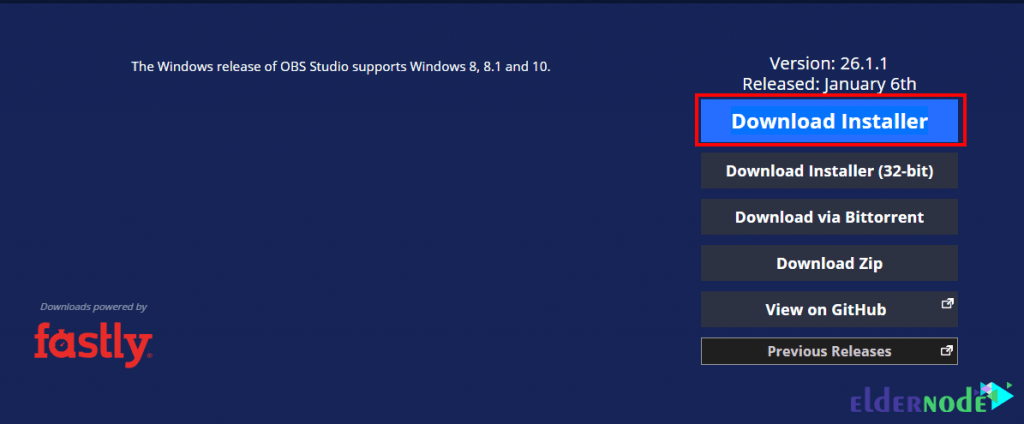
You see that the OBS download begins.
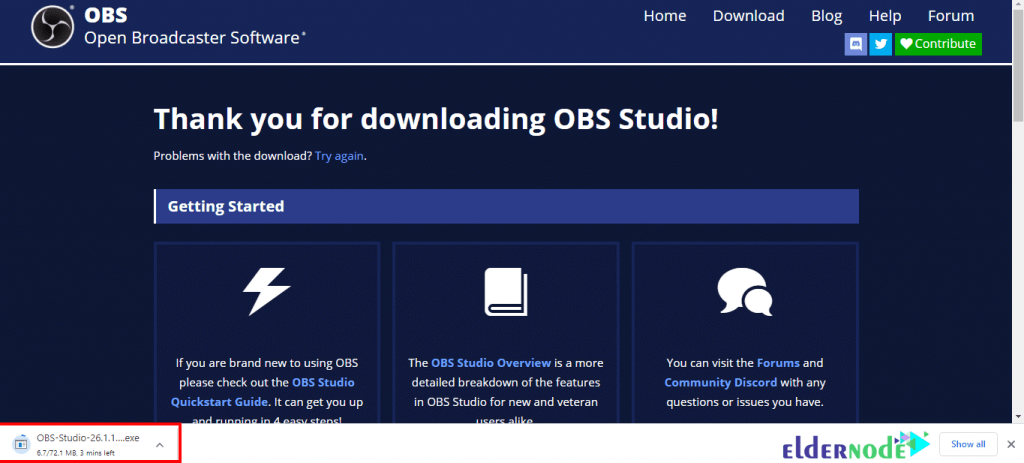
Refer to the path where you downloaded the file. Then double click on it and select Run.
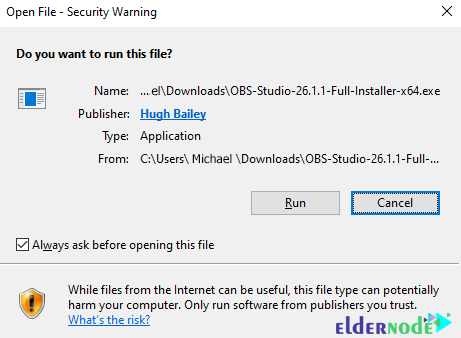
Now you need to click on Next to install OBS Studio.
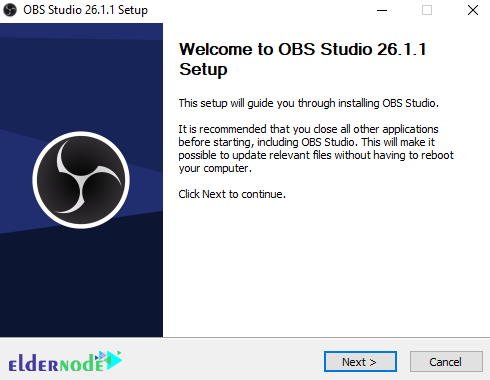
Click Next again.
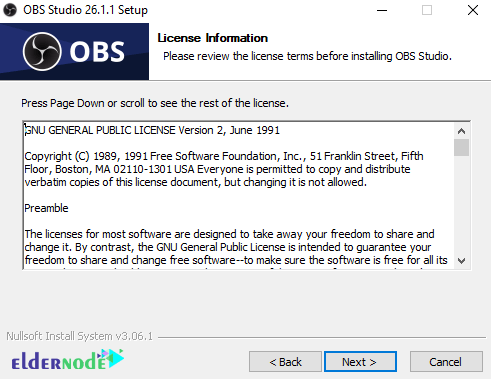
Now select the destination folder to install OBS and click on install.
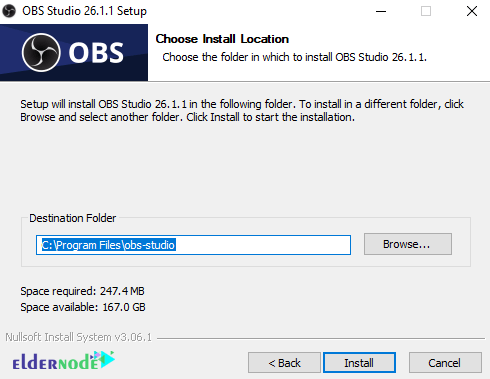
You will see that the installation of OBS Studio begins.
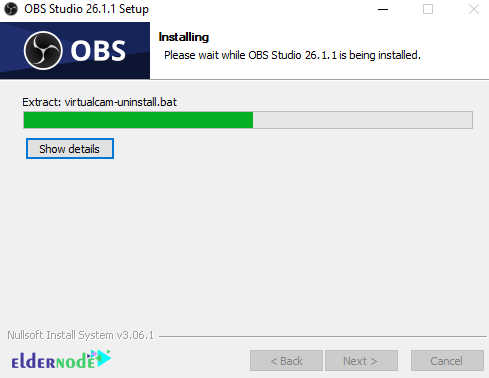
Finally, click on Finish to complete the OBS installation.
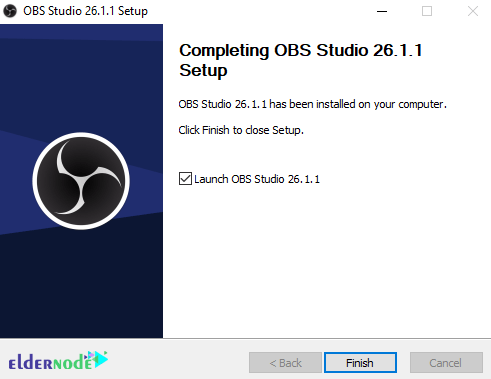
Upon successful installation of OBS, you will see the OBS Studio environment in the image below.
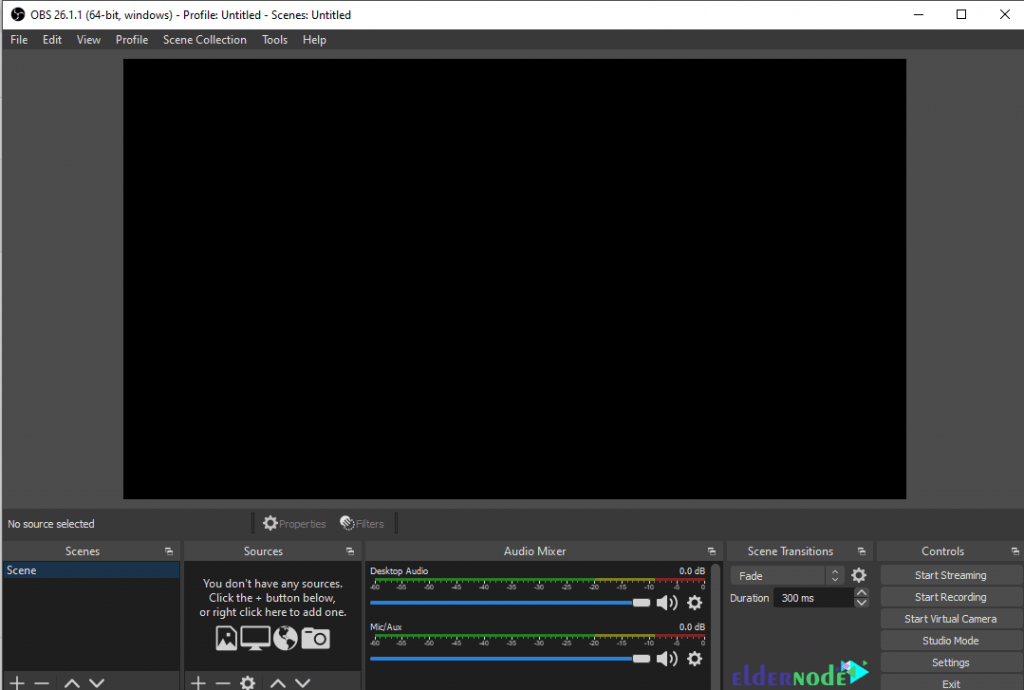
Conclusion
OBS is a free and open-source software suite for live recording and playback. OBS is written in C, C ++, and Qt, and OBS provides device source and recording, scene composition, encryption, recording, and playback. This software transmits data mainly through the real-time messaging protocol (RTMP). In this article, we tried to learn how to install OBS on Windows 10 RDP.