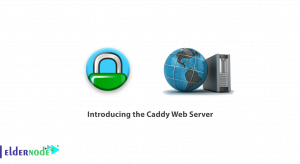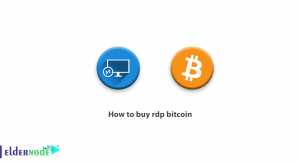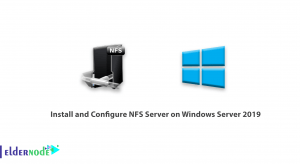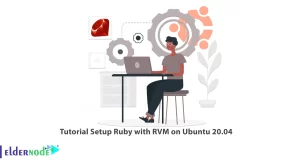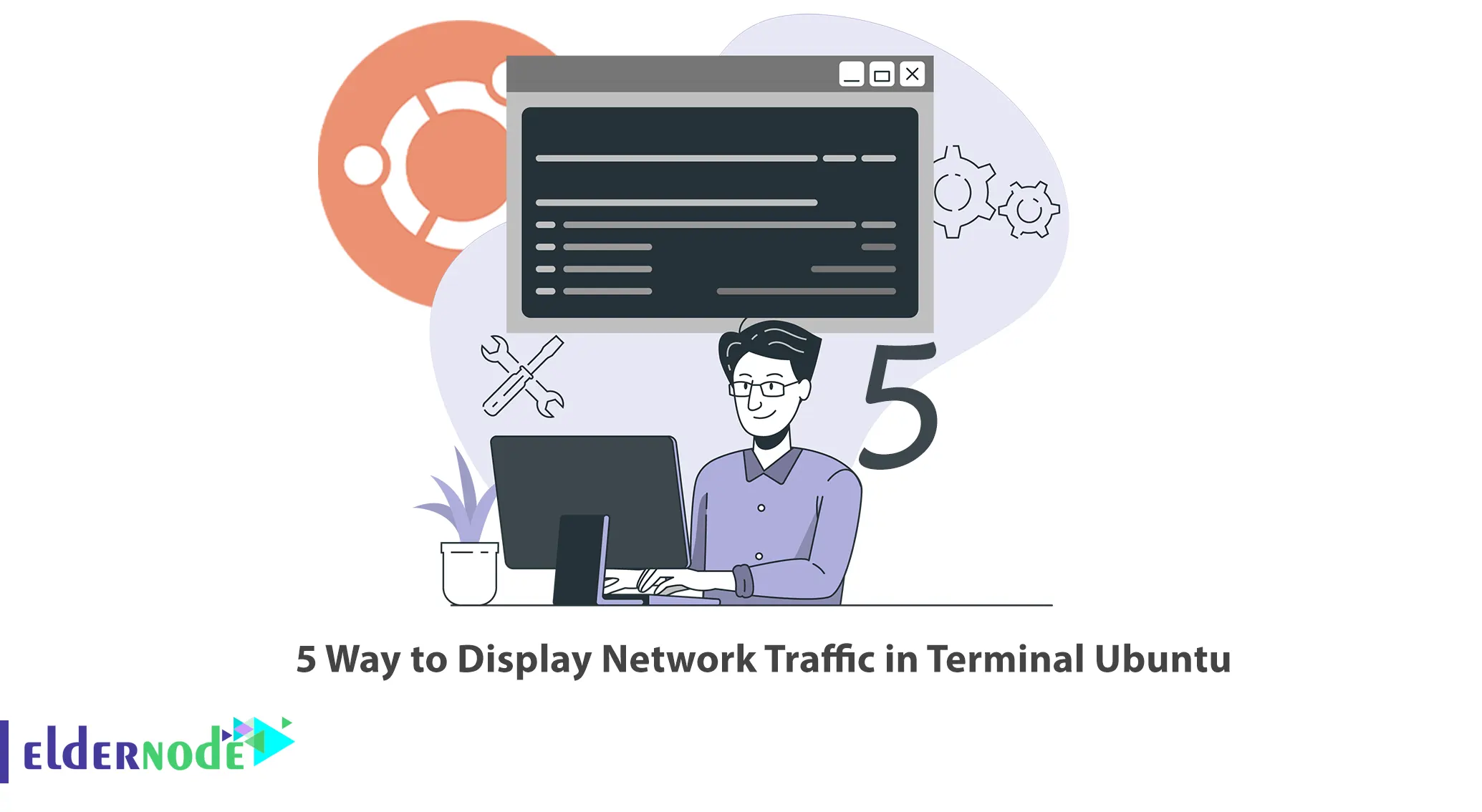
To display network traffic in the terminal on Ubuntu, you can use various command-line tools. This article will explain 5 Ways to Display Network Traffic in Terminal Ubuntu. Eldernode offers an economically Ubuntu VPS Server, which you can check out the offered package to purchase it.
Table of Contents
How to Display Network Traffic in Terminal Ubuntu
Network traffic refers to the flow of data packets on a computer network. It contains information that can provide insight into the performance, health, and security of a network. By analyzing network traffic, you can view various aspects of your network operations and identify potential issues or security threats. You can easily monitor network traffic and gain insights into the data transmitted through your network using various command-line tools.
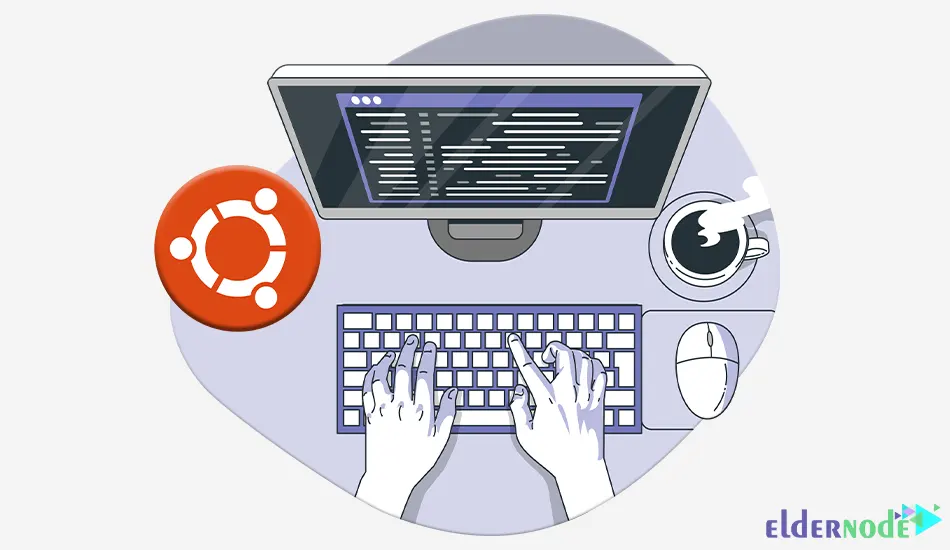
Method 1) Using the ”iftop” Utility
iftop is a command-line tool that displays a list of active connections and their corresponding data transfer rates. It provides a real-time view of network bandwidth usage.
If you want to install iftop, open a terminal and run the following command:
sudo apt install iftopTo view the network traffic, use the command below:
iftopMethod 2) Using the ”nload” Console Application
nload is a console application that shows real-time incoming and outgoing traffic on all active network interfaces. It visualizes network traffic in a graph format.
You can install nload using the following command:
sudo apt install nloadOnce done, run the command below to start monitoring network traffic:
nloadMethod 3) Using The ”nethogs” Utility
nethogs is a utility that displays network bandwidth per process in a terminal. It provides a breakdown of network usage by individual processes.
If you want to install nethogs, enter the following command:
sudo apt install nethogsYou can view network traffic by running the following command:
nethogsMethod 4) Using The ”ifstat” Utility
ifstat is a command-line tool that displays network bandwidth usage for each network interface. This utility provides a summary of network traffic statistics in an easy-to-read format.
To install ifstat utility, just run the command below:
sudo apt install ifstatOnce the installation is completed, you can view network traffic statistics as shown below:
ifstatMethod 5) Using The ”iptraf-ng” Utility
iptraf-ng is a powerful network monitoring tool that can be used to display network traffic in the terminal Ubuntu. It provides detailed information about network traffic, including TCP/UDP connections, IP traffic distribution, and more.
You can install iptraf-ng utility using the command below:
sudo apt install iptraf-ngOnce done, run the following command to access the network traffic monitoring interface:
iptraf-ngThat’s it!
Conclusion
In this article, we taught you 5 ways to display Network Traffic in Terminal Ubuntu. I hope this tutorial was useful for you and that it helps you to view Network Traffic in the terminal Ubuntu. You can contact us in the Comments section if you have any questions or suggestions.