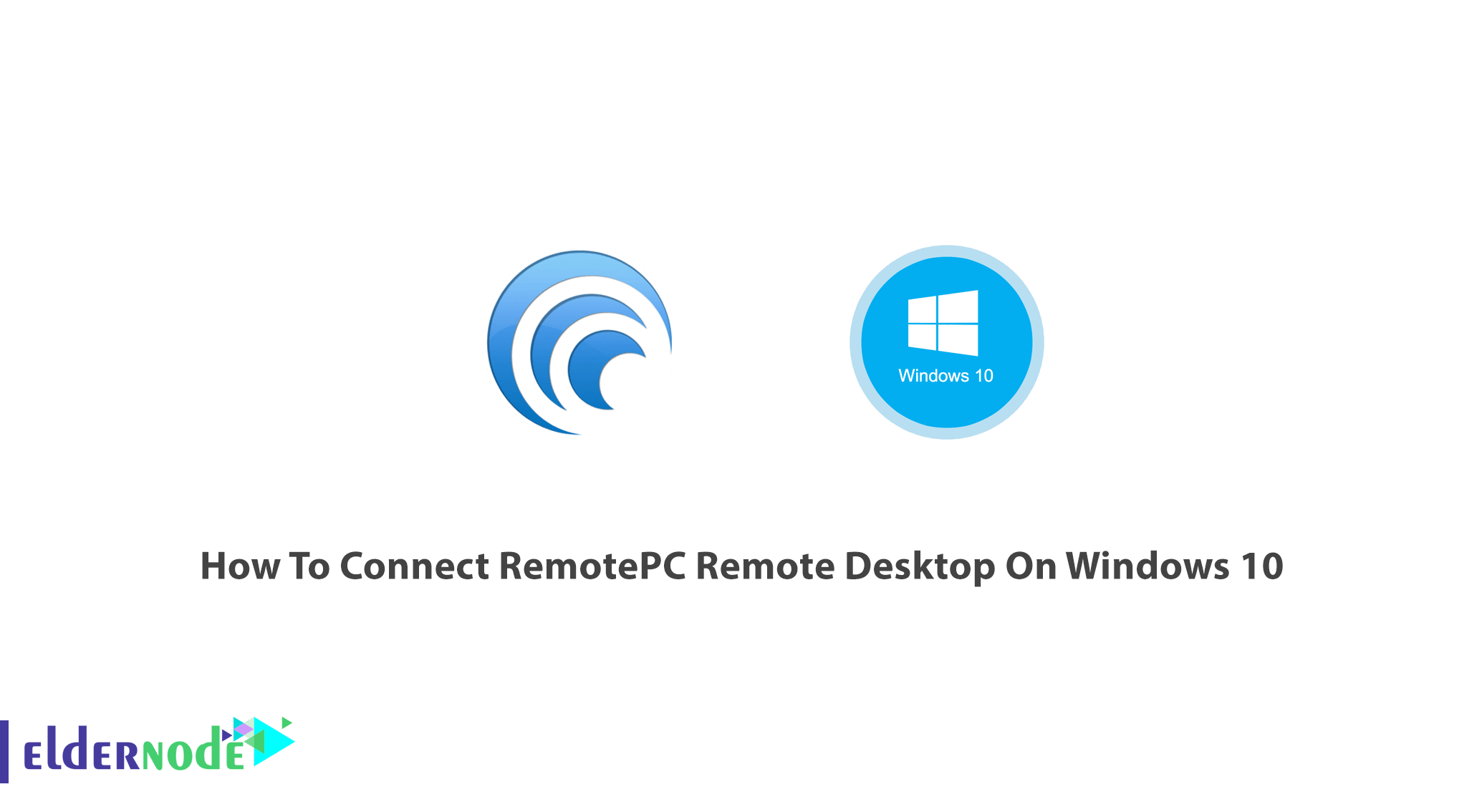
Tutorial How To Connect RemotePC Remote Desktop On Windows 10. Organizations use Remote PC desktop to be able to allow their employees to access corporate resources remotely in a secure manner easily. You can buy Admin RDP Server at an unbelievable price and experience the tips of this guide much better. You could ensure that this is secure access possible by giving users access to their physical office PCs. Let’s start! All you need is an active Internet connection and the RemotePC application installed on the remote computer.
Table of Contents
How To Connect RemotePC Remote Desktop On Windows 10 with step by step
Join us to review how users can access their office PCs. While you are using Remote PC access, you do not need to introduce and provide other tools(virtual desktops or applications) to accommodate teleworking. Connect Remote Access Desktop on Windows 10 rdp to access all the applications, data, and resources they need to do their work. To take complete control of your computer over the Internet anytime, configure your computer for remote access. Remote Pc Desktop supports Windows 10, Windows 8.1, Windows 8, Windows 7, Windows 2016 Server, Windows 2012 Server, Windows Server 2008 R2.
RemotePC Remote Desktop On Windows 10 Features
With this software, you can add machines by specifying OUs to add PCs in bulk. Also, it will support every single user and multiple users assignments because has the ability to assign user automatically based on the user that logs into the office Windows PC. Citrix Virtual Apps and Desktops can accommodate more use cases as Physical Linux and PCsPooled physical PCs for physical PCs by using other types of machine catalogs. Have a look at some other ones below:
1- Always-On Remote Access
2- One-Time Instant Access
3- Access via Web
4- Platform Independent
5- Secure Remote Access
6- Scalable
7- File Transfer
8- Chat
9- Remote Printing
10- Remote Reboot
11- Whiteboard
12- Play sound remotely
13- Invite to Collaborate
14- Recorde Remote Sessions
15- Drag and Drop
16- Multi-to-Multi Monitor
17- Logs and Reports
18- Compliance
How to Connect Remote PC via Web Access
Yes! the good news. To connect your online remote computers, you just need to have a web browser and now you can stop searching how to download or install it. In this way, you can connect to your remote computers from right within your browser, with no additional software required.
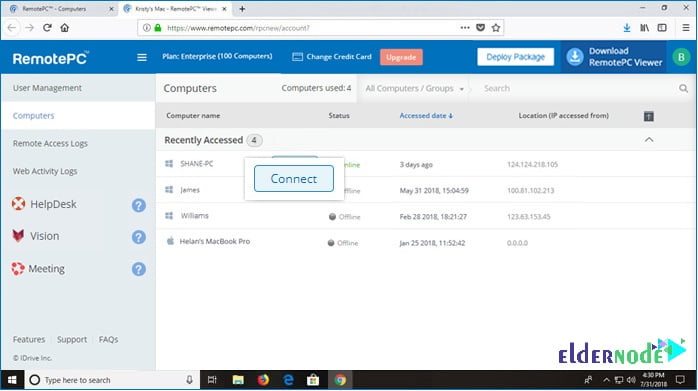
How To Connect via Web
After configuration, you need to enter the personal key, to connect to the remote computer.
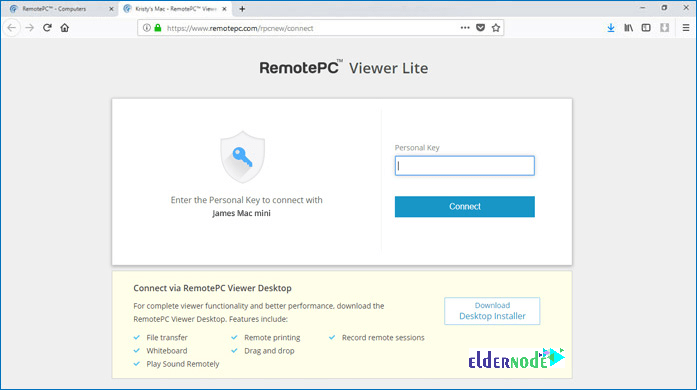
Next is the step of Control, on connecting, you can take control of the remote computer as if you were sitting right in front of it.
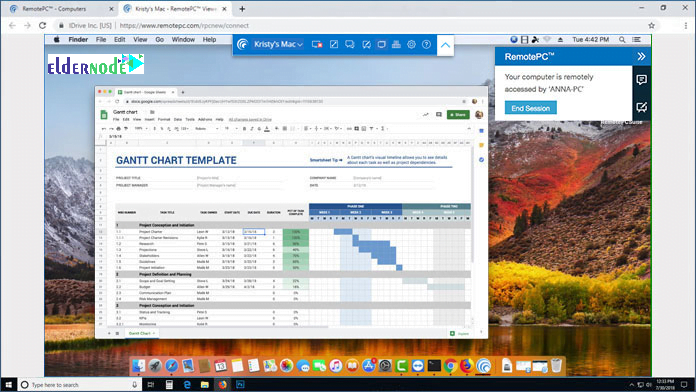
First, Install and run RemotePC on your computer.
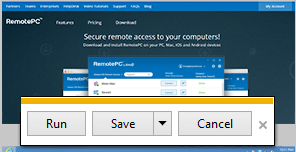
Second, set up your computer for remote access.

And finally, you can work on files and folders, transfer data, print, and more.
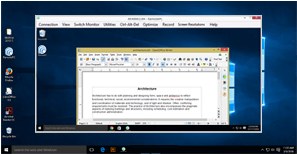
What is ‘Computer Name’
The default name of your computer is called Computer Name which is used to identify it for remote access. You can edit the computer name at any time.
What is ‘Personal Key’
The password you set is called Personal Key which acts as your computer’s unique access code. It is stored only on your computer and not on the RemotePC servers.
Remote PC Options meaning while logging in:
To get started, download the RemotePC application and install it on your computer. Once you setup and run the application, you will be redirected to the login page. Login to your RemotePC desktop app, and configure your computer for remote access.
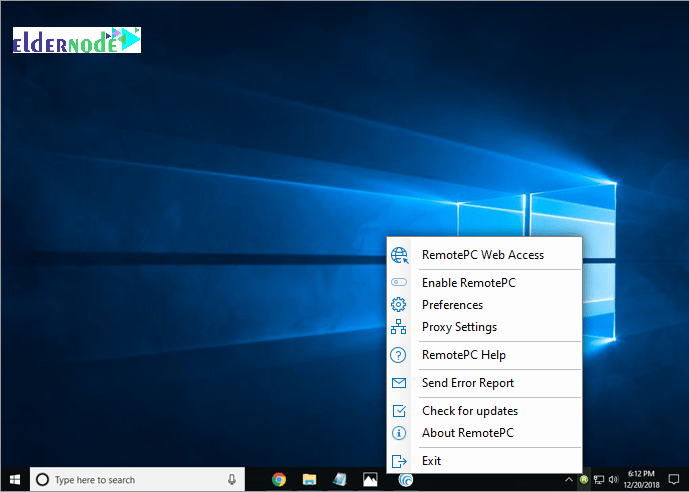
RemotePC Web Access: Log in to your RemotePC web account
Enable RemotePC: You can enable the RemotePC application
Preferences: Manage wallpapers, themes, fonts, etc and change the proxy settings
Proxy Settings: Configure the proxy settings to use the RemotePC application
RemotePC Help: An online help guide for RemotePC
Send Error Report: Contact RemotePC support team for queries, suggestions or feedback
Check for updates: See if your RemotePC version is up-to-date
About RemotePC: View your RemotePC version, its date of installation, etc.
Exit: Exit from the application
What Are Remote PC Options meaning while logging out (For Windows)
RemotePC Web Access: Log in to your RemotePC web account
Preferences: Manage wallpapers, themes, fonts, etc and change the proxy settings
Proxy Settings: Configure the proxy settings to use the RemotePC application
RemotePC Help: An online help guide for RemotePC
Send Error Report: Contact RemotePC support team for queries, suggestions or feedback
Check for updates: See if your RemotePC version is up-to-date
About RemotePC: View your RemotePC version, its date of installation, etc.
Exit: Exit from the application
conclusion
In this article, you learned How To Connect RemotePC Remote Desktop On Windows 10. From now on, you can run it on your Windows and use its several features to control your target systems from home or office. Also, you can read more on How To Connect Iperius Remote Desktop On Windows 10.
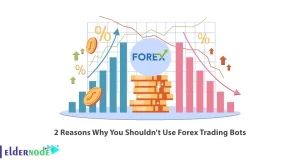
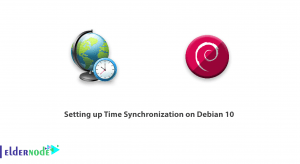
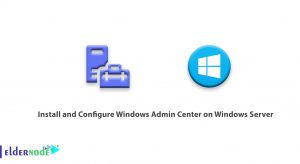
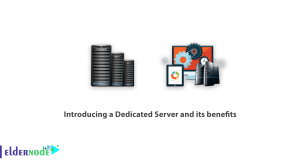

Is it possible to block keyboard and mouse while accessing?
Yes, it is. After connecting to an online remote computer, to block keyboard and mouse input, you should go to ‘Actions’ from the application menu and click ‘Block Remote Input’.
Hello, please help me to uninstall it.
If you are using Remote PC on windows and you need to uninstall it, follow the below path to do this:
1: Locate the RemotePC folder from the list of applications after clicking on Windows.
2: To be redirected to ‘Control Panel’ right -click on the RemotePC application and click ‘Uninstall’
3: Right-click on ‘RemotePC’ and select ‘Uninstall’
Good tutorial. Is there any option to play music and watch video on the remote computer?
Yes, if you are using this for windows, you can click ‘Enable Sound’ to play music or video. Also, you can mute audio by clicking ‘Disable Sound’
How can I drag and drop files?
You need to select the desired files/folders from the remote computer and drop them on to a specific location on your local computer, or vice versa.
Thank you. Is it possible to transfer files between Mac?
Yes, it is. Same as Windows, you just need to ensure installing the latest version of RemotePC application. You can do this by selecting the ‘Transfer Files’ button before starting the connection from the ‘Connect using One-Time ID’ tab.