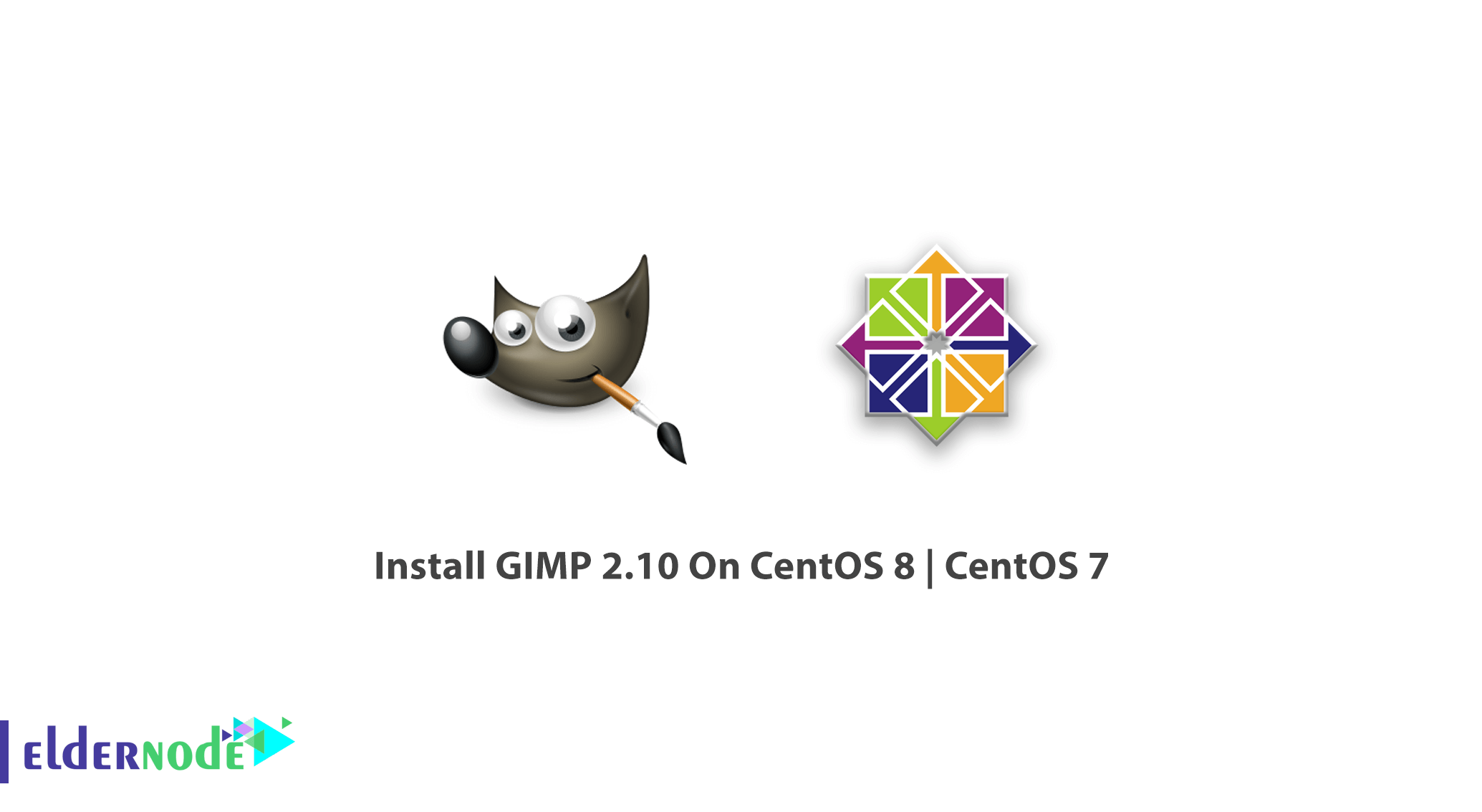
Tutorial Install and configure GIMP 2.10 On CentOS 8 and CentOS 7. GIMP (GNU Image Manipulation Program) is a free and open-source raster graphics editor. You can use it to manipulate, retouch, and edit images and also free-form drawing, transcoding between different image file formats, and more specialized tasks. Before starting this guide try to choose your perfect CentOS VPS Packages available in Eldernode and buy your own one.
Table of Contents
Tutorial Install GIMP 2.10 On CentOS 8 | CentOS 7
GIMP Features
The latest released version of GIMP when this tutorial was gathering is GIMP 2.10.22. Here are some of its features.
1- Support for multiple File Formats
2- Hardware Support
3- Digital Retouching
4- Photo Enhancement
5- Customizable Interface
What are Release highlights
GIMP 2.10.22 is a bug fix release, which for once contains mostly maintenance changes in core code.
Improved HEIC and newly added AVIF support
Numerous improvements in the PSP file format support
Improved multi-layer TIFF exporting
Better handling of the Exif “Orientation” metadata
New “Sample merged” option in the GEGL operation tool
How To Install and Configure GIMP 2.10 On CentOS 8
To let this tutorial work better, please consider the below Prerequisites:
1- A non-root user with sudo privileges
2- To set up, follow our initial set up centos 8
While Gimp packages are available on the AppStream repository added as default during CentOS/RHEL 8 installation.
sudo dnf provides gimpThen, you can install Gimp 2.x on CentOS 8 by running the command below:
sudo dnf -y install gimpNext, start Gimp graphical editor from your menu or by typing the following command:
gimpRun the following command to confirm the installation and check the package details:
dnf info gimpOnce the installation is complete, you can start the application from the web interface or Desktop application launcher such as Gnome, KDE e.t.c.
How To Install GIMP 2.10 On CentOS 7
You can not imagine how easy is the installation of GIMP on CentOS 7. But it is because you just need A single command for the installation. So, do not wait more and execute the following command:
sudo yum install gimp In case you need to check whether GIMP has been successfully installed on the system or not, you can type gimp on the terminal.
When you view the below page, it means all is ok.
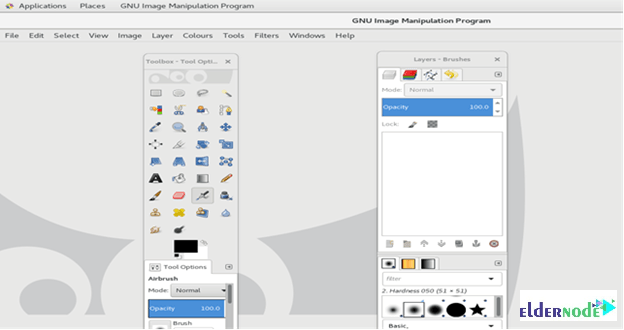
Conclusion
In this article, you learned more about GIMP itself and the way it could be installed on two recent versions of CentOS. Now you are ready to enjoy a large image manipulation toolbox that enables you to perform channel operations and layers, effects, sub-pixel imaging and anti-aliasing, and conversions, all with multi-level undo. Also, you can read more on How to install VNC on CentOS 7 Linux.
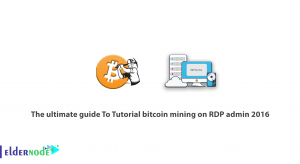
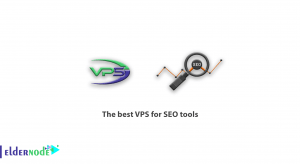
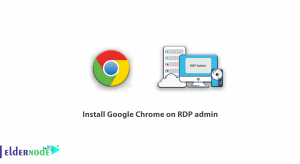
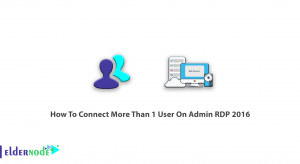

Hi, Which is better? Photoshop or Gimp please?
Both are grate tools for editing images. Tools of Photoshop are more powerful.
Thank you. Does GIMP have viruses?
No, GIMP is safe. Do not worry about any virus or malware
Should we buy GIMP?
GIMP is a cross-platform image editor available for GNU/Linux, OS X, Windows and more operating systems. It is free software; you can change its source code and distribute your changes.
Should we consider any prerequisites?
Yes, you must log in as an administrator, Yum should have been configured and EPEL repository must be installed.
what is the safest way of downloading GIMP?
You can download GIMP from GIMP.org safely and receive a correct download for your considered OS.