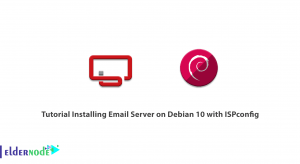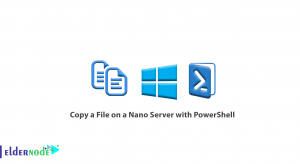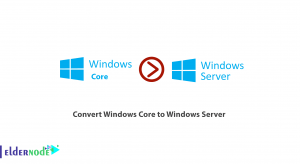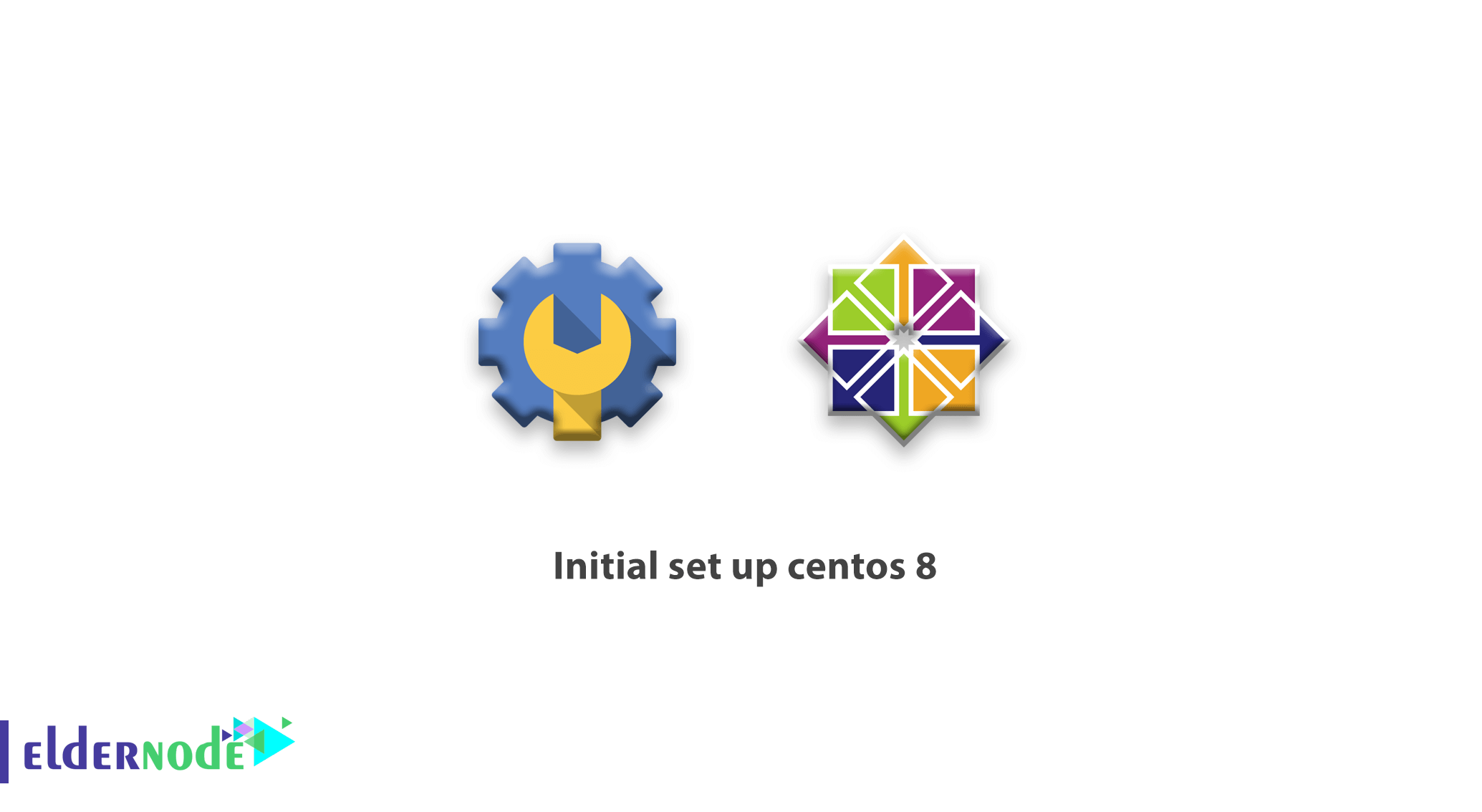
In this tutorial, we will have a look at a few important tasks to perform in the server for the initial set up Centos 8. These steps will increase the security of your server or VPS server as well as usability.
when you get a new centos vps server, you have to some initial set up centos 8 as we tell you below:
Table of Contents
Initial Set up CentOS 8
Step A: Login via SSH
When your server is created Eldernode sends you mail and ticket wit default username, password and Server IP address.
so you can use this information for connecting to the server with SSH.
if you’re not familiar with how to connect and using SSH, please have a look at our “What is putty and what does it do” article.
Step B: Change the root password after first login
Upon the first login, it is very important to change the password of the root user. use the following command
passwdafter type this command, centos ask a new password and confirm password.
Step C: Update your password
it is important to install the latest security patches and updates to your server. Run the following command for the same.
yum update -y
Step D: Setting Time zone
you may want your server in the same time zone as you. for this case, you can follow the command to get a list of available time zones.
timedatectl list-timezonesOnce you have identified your time zone, set your favorite time zone with the below command.
timedatectl set-timezone Europe/Berlinafter executing the last command, you can confirm the timezone by running the following command.
Point: the list of available timezones is also available this link.
Step E: Set Hostname
for Check your existing hostname by running the following command.
hostnamectlwith this command, you get some information for your centos 8 vps server similar below output
[eldernode@vps ~]$ hostnamectl Static hostname: vps.eldernode.com Icon name: computer-vm Chassis: vm Machine ID: Boot ID: Virtualization: Vmware Operating System: CentOS Linux 8 (Core) CPE OS Name: cpe:/o:centos:centos:8 Kernel: Linux 4.18.0-80.11.2.el8_0.x86_64 Architecture: x86-64to set a hostname run the following command
hostnamectl set-hostname myserver.eldernode.comreplace myserver.eldernode.com with your favorite hostname. if you don’t have a domain name for using a hostname, you can use a local domain like mine.local or … but to resolve this name you ave to set local names on the hosts file.
To resolve the hostname in your local server, you will need open /etc/hosts file with editors and add hostname on it.
At first, run below command to install nano editors as I very like it 😀
yum install -y nanoafter installation complete, you can edit every file you want with this editor
for edit /etc/hosts please follow this command
nano /etc/hostsafter opening the file, you can append your hostname at the end of the line that starts with 127.0.0.1. For Example
127.0.0.1 localhost myserver.eldernode.comDon’t forget you must type your hostname instead myserver.eldernode.com.
Conclusion
in this article you learn how to initial set up centos 8 and now you can use all command for your centos 8 server. we post another article in a feature about security on centos 8 for our blog fan.