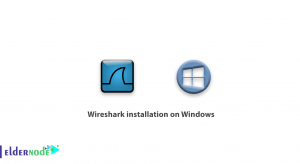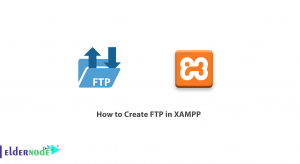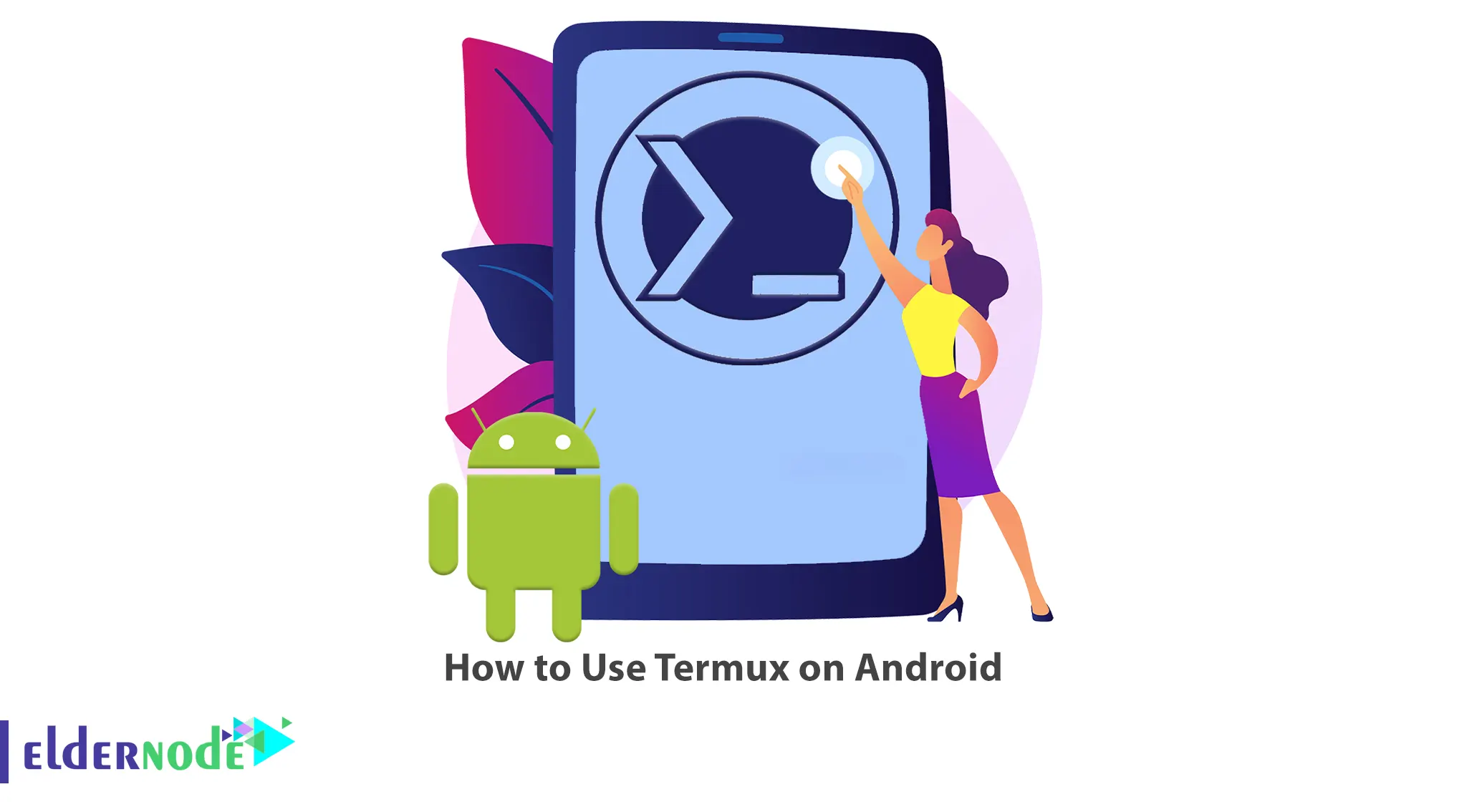
Termux is a powerful tool that brings Linux functionality to Android devices, allowing users to leverage the flexibility and versatility of the command line on their smartphones or tablets. This article will teach you How to Use Termux on Android. Eldernode provides a cost-effective Linux VPS Server that you can explore and buy from the available package options.
Table of Contents
Tutorial Use Termux on Android
Termux is an Android application that functions as a terminal emulator and Linux environment. It is available for free and open-source, enabling users to operate a Linux shell on their Android device. It enables you to access and use a wide range of powerful Linux tools and utilities directly on your Android device. Generally, Termux provides a command-line interface, similar to what you would find on a Linux distribution or Unix-like system. This emulator works directly with no rooting or setup required.
How to Enable Storage Access on Termux
Firstly, open your Termux app on your Android device. You can access files in the Termux terminal and save files from the Termux terminal by setting up the Termux storage and providing storage access permissions to Termux when prompted. The following command grant the necessary permissions to the Termux app:
termux-setup-storageTermux files stored in the “shared” folder can be found in the internal storage of your Android device. If you don’t have a “Shared” folder, create it manually as follows:
/storage/emulated/0/sharedOnce you have granted the permissions, Termux will have access to the storage on your device. You can now read, write, and manipulate files and directories using Termux commands.
How to Manage Official Termux Packages
Before doing anything, update and upgrade repositories as shown below:
pkg upgradeTo install your desired packages, run the following command:
pkg install <package_name>Once the installation is finished, you can run the command for the installed package in the Termux terminal as shown below:
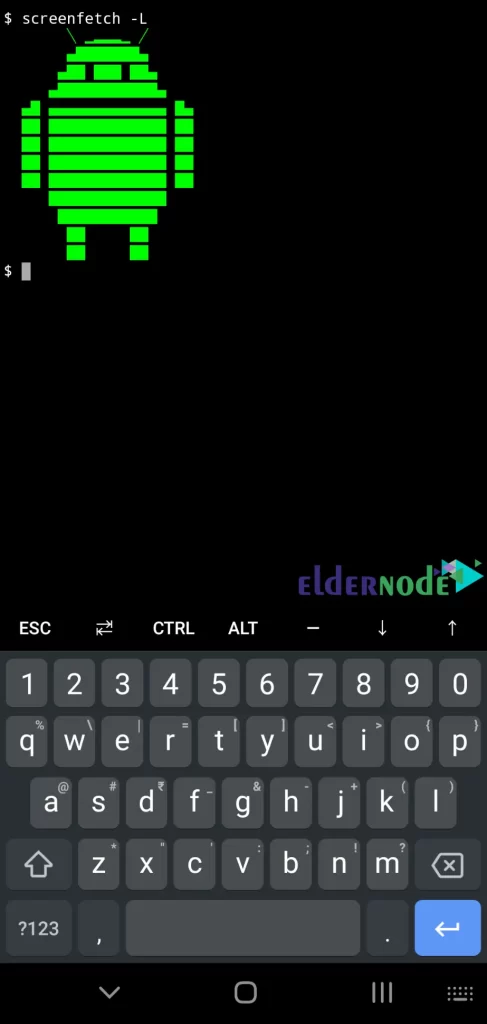
If you want to get a list of installable Termux packages or search and look for packages in Termux itself, visit this URL or simply enter a command in the following format:
pkg search <search_term>Also, list all packages using the command below:
pkg list-allHow to Install Deb Packages in Termux
If the “.deb” packages are built for your mobile architecture, you can install them from the Ubuntu or Debian repositories. Because some packages may not be built for your mobile architecture and refuse to work on Termux.
You can install a “.deb” package using a command in the following format:
dpkg -i <deb_package_name>If you want to remove a manually installed “.deb” package in Termux, just enter a command in the following format:
dpkg --remove <deb_package_name>The following command list all manually installed “.deb” packages:
dpkg -lYou can install any “.deb” package from any package source as long as it meets compatibility requirements.
How to Enable Additional Repositories in Termux
By enabling additional repositories in Termux, the installation of additional packages is enabled. You can find more repositories by clicking on repositories whose names end with “-packages” from this page.
Commands for enabling these repositories are available in their “README” files. The command to enable additional repositories is as follows:
pkg install <repository_name>The following examples are working on Termux:
pkg install x11-repopkg install game-repopkg install root-repopkg install unstable-repopkg install science-repoNote that you can also enable some third-party community repositories. To find a list of these repositories, visit this URL.
How to Install Termux Add-ons
Termux offers some useful add-ons that you can install on an Android device through the Play Store. Remember that some of these extra add-ons are free, while others are paid. To find a list of these add-ons, visit this URL.
That’s it!
Conclusion
You can run a Linux shell on your Android device using Termux. In this article, we taught you how to use Termux on Android. I hope this tutorial was useful for you and that it helps you to use the Termux Android emulator on an Android device.