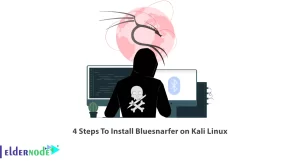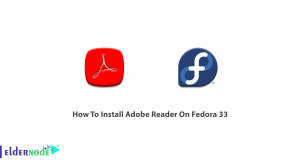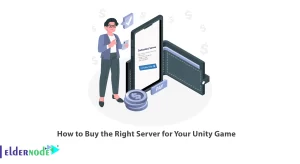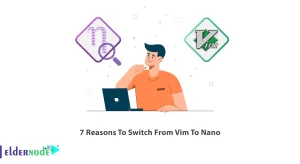Welcome to our comprehensive guide on updating your web browser Firefox. With constant advancements in technology, staying up-to-date is essential to ensure a seamless browsing experience. In this article, we will walk you through the simple steps to update your Firefox browser, helping you benefit from the latest features, improved security, and enhanced performance.
As your trusted source for all things Firefox, we understand the importance of keeping your browser current. Our step-by-step instructions will ensure a smooth transition to the latest version, allowing you to explore the web with confidence.
Whether you’re a long-time Firefox user or new to the platform, this guide is designed to be user-friendly and accessible to all skill levels. Say goodbye to compatibility issues and enjoy the optimal browsing experience that Firefox has to offer.
Don’t miss out on the latest updates and improvements – let’s get started on updating your Firefox browser today!
Table of Contents
Why It’s Important to Update Your Web Browser?
Updating your web browser, such as Firefox, is crucial for several reasons. First and foremost, updates often include security patches that protect you from the latest online threats. As cybercriminals become more sophisticated, browser vulnerabilities can be exploited. By keeping your browser up-to-date, you are safeguarding your personal information and reducing the risk of malware attacks.
Additionally, updating your web browser ensures compatibility with modern websites and web-based applications. As technology advances, websites are optimized for newer browser versions. By updating Firefox, you can enjoy a smoother browsing experience and have access to all the features and functionalities websites have to offer.
Lastly, updating Firefox allows you to benefit from the latest performance improvements and feature enhancements. The Firefox development team continuously works on optimizing the browser’s speed, memory usage, and overall performance. By updating, you can experience faster page loading times and a more responsive browsing experience.
Benefits of Updating Firefox
When you update Firefox, you unlock a range of benefits that enhance your browsing experience. Here are a few key advantages:
1. Improved Security: Updating Firefox ensures that you have the latest security patches, protecting you from online threats and vulnerabilities.
2. Enhanced Performance: With each update, Firefox introduces performance improvements, making your browsing experience faster and more efficient.
3. New Features: Updates often bring new features and functionalities to Firefox, allowing you to take advantage of the latest browsing innovations.
4. Bug Fixes: Updates address known issues and bugs, providing a more stable and reliable browser experience.
Now that you understand the importance and benefits of updating Firefox, let’s move on to checking your current version.
How to Check Your Current Firefox Version
Before updating Firefox, it’s important to check which version you are currently using. Here’s how you can do it:
1. Open Firefox on your computer.
2. Click on the menu button (three horizontal lines) at the top right corner of the browser window.
3. From the dropdown menu, select “Help” and then click on “About Firefox.”
4. A new window will open, displaying the current version of Firefox you are using.
Note down the version number as it will be required in the next section when we discuss the methods to update Firefox.
Methods to Update Firefox
Updating Firefox is a straightforward process. There are two primary methods to update your browser:
Method 1: Automatic Updates
By default, Firefox is set to automatically update itself, ensuring you have the latest version without any manual intervention. Here’s how to check if automatic updates are enabled:
1. Open Firefox on your computer.
2. Click on the menu button and select “Options.”
3. In the Options menu, click on “General” from the left sidebar.
4. Scroll down to the “Firefox Updates” section.
5. Ensure that the option “Automatically install updates (recommended: improved security)” is selected.
If the option is already selected, you can rest assured that Firefox will automatically update itself whenever a new version is available. If not, enable the option by clicking on the checkbox.
Method 2: Manual Updates
In case automatic updates are disabled or you want to manually trigger the update process, follow these steps:
1. Open Firefox on your computer.
2. Click on the menu button and select “Help.”
3. From the dropdown menu, click on “About Firefox.”
4. The About Firefox window will open, displaying the current version and checking for updates.
5. If an update is available, Firefox will download and install it automatically.
6. Once the update process is complete, click on “Restart to update Firefox” to relaunch the browser with the latest version.
These methods ensure that your Firefox browser is up-to-date and ready to deliver an optimal browsing experience. However, you may encounter some common issues during the update process. Let’s address them in the next section.
Troubleshooting Common Issues During the Update Process
While updating Firefox is usually a smooth process, you may encounter a few common issues. Here are some troubleshooting steps to help you overcome them:
1. Update Failed: If the update process fails, ensure that you have a stable internet connection. Sometimes, a weak or interrupted connection can prevent the update from being downloaded. Restart your computer and try again.
2. Add-On Compatibility: Some add-ons or extensions may not be compatible with the latest Firefox version. If you experience compatibility issues after updating, visit the Firefox Add-ons website to check for add-on updates or alternatives.
3. Profile Folder Issues: In rare cases, issues with the profile folder can interfere with the update process. To resolve this, try creating a new Firefox profile and updating from there. Instructions for creating a new profile can be found on the Mozilla support website.
If you encounter any other issues during the update process, refer to the official Firefox support website or community forums for further assistance. They provide detailed troubleshooting guides and solutions to common problems.
Conclusion and Final Thoughts
Updating your web browser Firefox is a simple yet crucial task that ensures you benefit from improved security, enhanced performance, and the latest features. By following the methods discussed in this comprehensive guide, you can easily update Firefox and enjoy a seamless browsing experience.
Remember to check your current Firefox version, enable automatic updates, or manually trigger the update process if necessary. In case of any issues, refer to the troubleshooting steps or seek assistance from the official Firefox support channels.
Don’t miss out on the latest updates and improvements. Take control of your browsing experience today by updating your Firefox browser. Enjoy the web with confidence and explore all the possibilities Firefox has to offer.