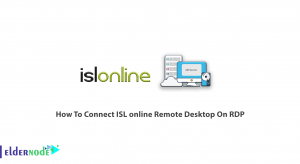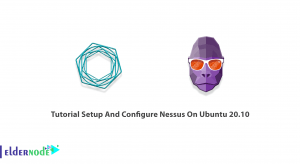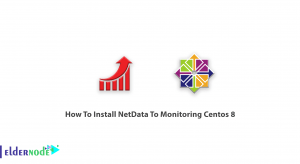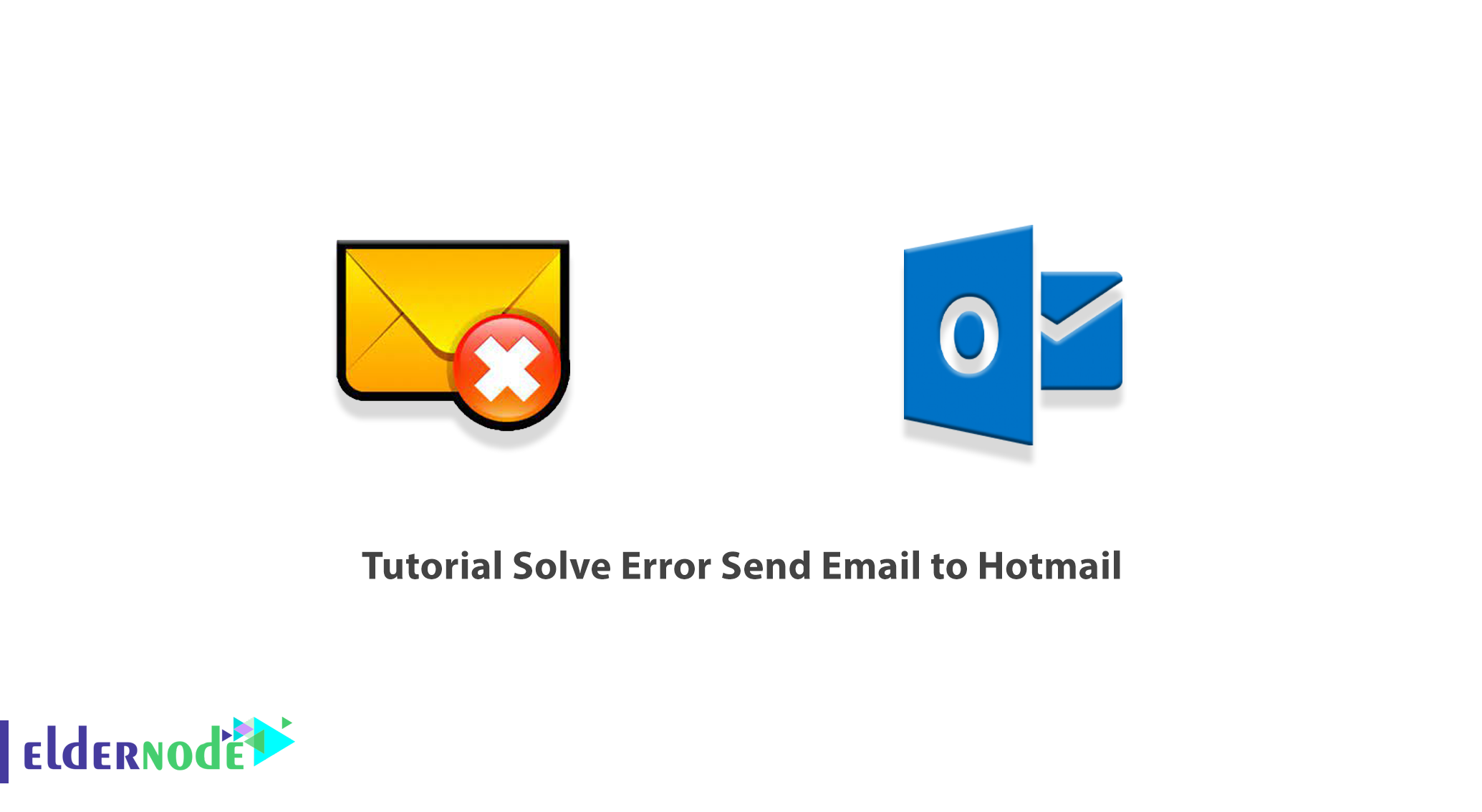
When sending an email to Hotmail, you may encounter several types of errors other than sending/receiving messages. Other server errors such as missing connection error, send and receive an error, etc. All of these errors are due to some kind of discrepancy in meeting the exact needs of the server or internet connection. In this article, you can read How to Solve Error Send Email to Hotmail. You can see the packages available in Eldernode if you want to buy Windows VPS server.
Table of Contents
How to Solve Error Send Email to Hotmail
Some common List of Hotmail Errors
In this section you will see a list of some common Hotmail errors:
1_ No connection could be made because the target machine actively refused it.
2_ The server could not be found.
3_ Sending and Receiving reported error (0x800ccc0f): ‘The connection to the server was interrupted.
4_ Your server has unexpectedly terminated the connection.
5_ Sending and Receiving reported error (0x80042109): ‘Outlook is unable to connect to your outgoing (SMTP) e-mail server.
6_ The operation timed out waiting for a response from the receiving (POP) server 0x8004210a.
7_ A time-out occurred while communicating with the server 0x800ccc19
8_ Error: 0x800ccc15; 0x80042108; 0x800ccc0e; 0x800ccc0b; 0x800ccc79; 0x800ccc67; 0x80040900; 0x800ccc81; 0x80040119; 0x80040600.
9_ Error 0x8007000c
10_ Error 0x800C013b
11_ Error 0x8004210b
10 ways to Solve Error Send Email to Hotmail
In the rest of this article, we want to cover 10 ways to Solve Error Send Emails to Hotmail. You can solve the problems of receiving and sending your emails by checking these items. Please join us.
1. Check your Junk Email folder
In this way, you can select the Junk Email folder and look for the missing email. Note that if there are messages that should not be marked as junk, right-click on each email and then select Mark as junk. You will notice that the message is automatically transferred to your inbox.
2. Clean out your inbox
In this section, we will explain how to Clean out your inbox. You will not receive new messages if your inbox is full. Therefore, you must observe the following.
To create more space in the inbox, you need to empty your junk folder by right-clicking on junk email >> empty folder.
You can also sweep junk emails from your inbox or archive folders. Sweep lets you automatically delete all incoming emails from a specific sender and keep only the last message from that sender. You can also delete emails older than 10 days from a sender.
To do this, select the message you want to sweep and select Sweep.
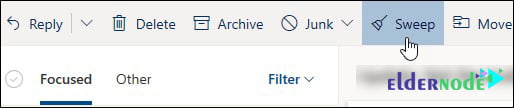
3. Check your inbox filter and sort settings
Another way to solve the problem of receiving email is to check your inbox filter and sort settings. If your inbox is filtered by category or your sort order is different, you may not see the messages you expect to see. So you should note that filtering and sorting are available at the top of your message list.
To filtering and sorting, you need to do the following in order:
For filtering, select Filter, then select what type of messages you want to see.
For sorting, select Filter > Sort by then what you want to sort by.
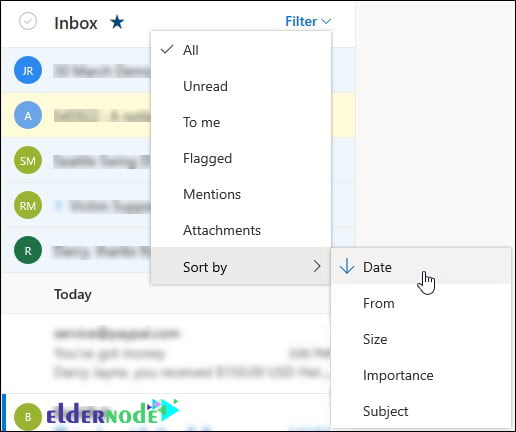
If you want to search for recent messages, you need to sort by date.
You can also sort from From to search for specific person messages.
Note: You can reverse the sort order by selecting the option again.
4. Check the Other tab
Another way to check incoming and outgoing emails is to check other tabs. You should note that the Focused inbox divides your inbox into two tabs, Focused and Other.
Be aware that if the Inbox is enabled for you, some of the messages sent to you may be in the Other tab. So here you can right-click on any message you want to appear in Focused and choose Move to Focused Inbox or Always Move to Focused Inbox.
5. Check your Blocked senders and Safe senders lists
Another way to fix Essen sending and receiving errors is to check your Blocked senders and Safe senders lists. To do this, you must follow the steps below.
Click Mail in the settings section. Then in the next step, click on Junk email. If you see the sender address in the Blocked senders and domains section, select their address and then select Remove >> Save.
If the sender address is not in your Blocked senders‘ list, you can add them to Safe senders and domains. Note that the email of the contacts in your safe senders’ list will never go to the Junk Email folder.
Select Settings >> View all Outlook settings.
Select Mail >> Junk email.
Enter the sender’s email address, and then select Add >> Save.
6. Check your email rules
Another way is to check email rules. To check these rules, you must first click on Settings. Then select View all Outlook settings.
In the next step, click Mail and then select Rules.
Note that if there are one or more rules that prevent you from viewing the email you want, you can do one of the following:
_ The first method is to select the rule you want to delete and then select Delete.
_ The second method is to select the rule and then select Edit to change the rule settings and you can easily find the messages.
Save these settings after selecting one of the above methods.
7. Check email forwarding
Here you need to check if sending email is enabled. You need to first go to the Forwarding settings to do this:
_ To enable forwarding, select Enable forwarding.
_ To disable forwarding, clear the check box.
One thing that might be interesting to you is that if you want the email to be sent to the forwarding address and it stays in your Hotmail mailbox, select Keep a copy of forwarded messages.
8. Check if your account is blocked
If you can’t send or receive the email, your account might be temporarily blocked because noticed some unusual sign-in activity.
9. Remove some connected accounts
Note that you can connect up to 20 email accounts to your Hotmail account. Now if you have more than 20 connected accounts, you can not send or receive messages from any of your connected accounts. So to solve the problem, you have to delete some connected accounts so that the total number of connected accounts is 20 or less.
10. Contact the sender
Finally, if you still have trouble sending an email to Hotmail after reviewing the solutions mentioned in the previous sections, contact the sender and let them know that:
_ Their email will not be delivered to Hotmail.
_ They should contact Microsoft Support via postmaster.live.com.
Note: You can also use the following options to solve the problem of sending emails to Hotmail:
1. Use the Mail app on Windows
2. You recently changed your password
3. The message or attachments are too large
4. Fix sync issues with mobile devices
How to IMAP Settings for Hotmail Account
In this section, you can use the following settings to solve the problems of sending and receiving emails to your Hotmail account. Therefore, you need to configure your account based on the following settings:
1. Your name: In this field, you must enter the name that you would like others to see.
2. Email Address: The full URL of your Microsoft account must be entered in full in this field.
3. Account Type: IMAP
4. Incoming mail server: imap-mail.outlook.com
5. Outgoing mail server: smtp-mail.outlook.com
6. User Name: The full original address of your Microsoft account is entered in this section.
7. Password: Your Microsoft Account password or an App Password when you have Two-Step Authentication enabled for your Microsoft Account
8. Remember password: Optional
9. Require logon using Secure Password Authentication (SPA): Disabled
10. My outgoing server (SMTP) requires authentication: Enabled
11. Use the same settings as my incoming mail server: Enabled
12. Incoming server (IMAP): 993
13. Use the following type of encrypted connection: SSL
14. Outgoing server (SMTP): 587
15. Use the following type of encrypted connection: TLS
Conclusion
At the beginning of this article, we reviewed a list of some common and varied errors in sending and receiving emails to Hotmail. Then 10 ways to Solve Error Send Email to Hotmail were explained to you.