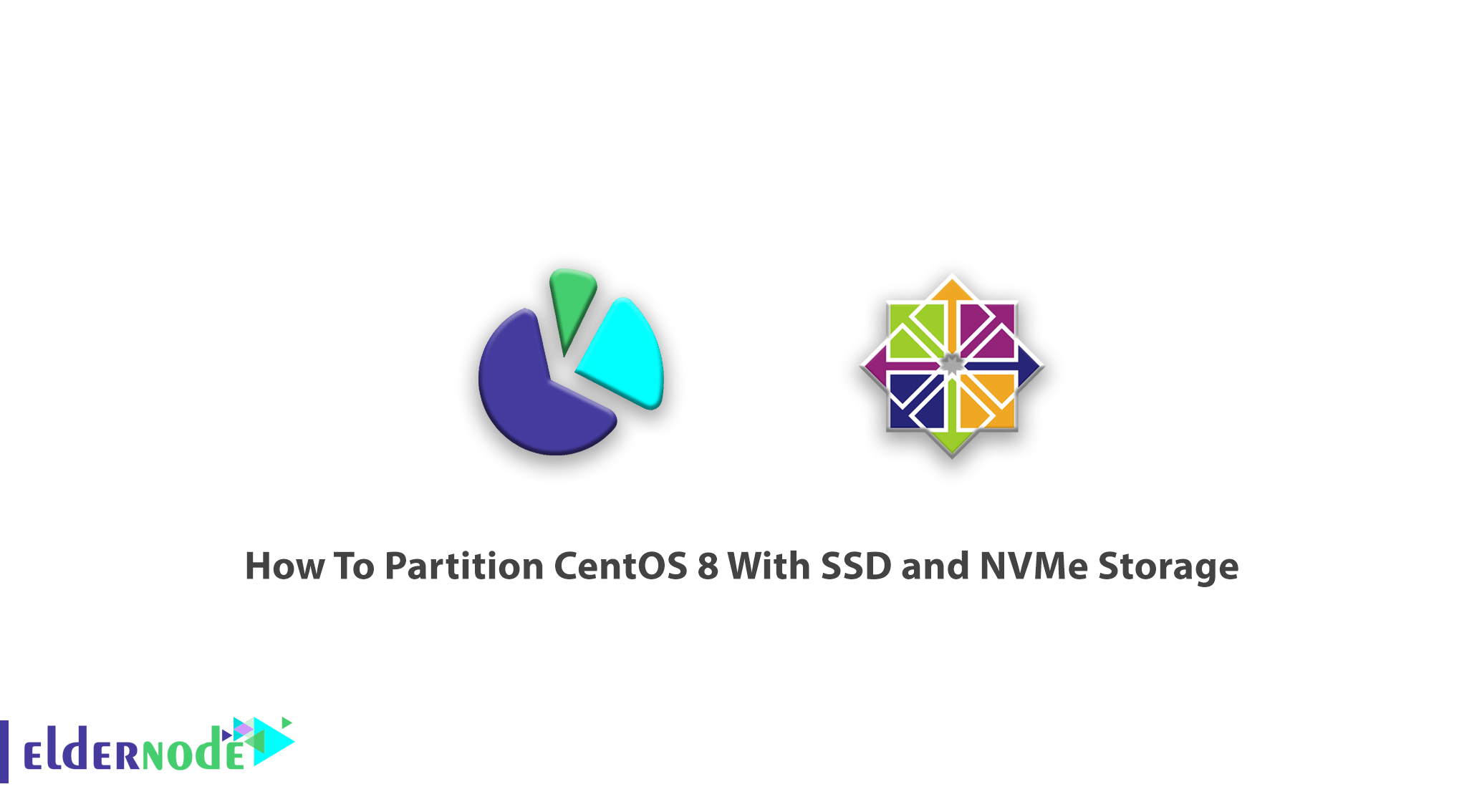
In the following CentOS 8 tutorials, in this article, you will learn how to partition CentOS 8 with SSD and NVME storage to upgrade server capacity. To let this guide work better, you need to choose and buy your own CentOS Virtual Private Server.
Table of Contents
How To Partition CentOS 8 With SSD and NVMe Storage
Join us to go through this article and get more familiar with SSD and NVMe and their function on CentOS 8. While installing CentOS 8, you need to partition it to finish. If you are installing a new hard disk and, it requires to partition it. So, this tutorial would be useful for you.
SSDs are faster, lighter, smaller, and cooler than hard drives, and they are completely silent, no matter what form factor they have. Unlike hard drives that have moving parts, hard drives use a non-mechanical NAND Flash-based structure. The mechanical components of hard disks limit their speed, generate heat, and make them vulnerable to external shocks and shocks.
What is SSD
Solid State Drive is a new generation of storage devices used in computers. You can replace it with traditional mechanical hard disks by using flash-based memory to increase the speed. Faster computers are available with their low read-access times and fast throughputs. Solid-state drives are a type of fast and reliable memory that seeks to take the place of hard drives. There are several types of flash drives, all based on flash NAND (Negative-AND) drive cells. In spite of the HHD traditional hards, which were containing a circular disc, known as a platter to store your data SSD provides you a higher speed because of the number of chips it has. So, it means they can be easily installed in place of an HDD.
How do SSDs work?
An SSD, or Solid State Drive, is so named because, unlike hard disks, its mechanism is not based on the rotation of objects and the movement of its internal execution. In SSDs, data is stored in a sea of flash drives instead of a rotating disk. Nand itself is made up of components called floating gate transistors. Unlike transistors used in DRAM or Dynamic Random Access Memory, which must be refreshed several times per second, the flash drive is designed to maintain its charge or discharge even if no power source is available. Slowly This has led to the classification of Nand in the category of non-volatile memories.
Advantages of SSDs
Use less electricity
Faster access to data
More reliability
Being lightweight
What is NVMe
Non-Volatile Memory Express is a communications interface and driver that defines a command set and feature set for PCIe-based SSDs with the goals of increased and efficient performance and interoperability on a broad range of enterprise and client systems. Also, you can use it as a layer between the device driver and the PCIe device, standardizing the rules with emphasis on scalability, low latency, and security. NVMe technology used to be considered an unnecessary but widely used option in the data storage industry. But now this feature has become an important issue and buyers of new computers should pay attention to having it. If you have just bought a computer and you want to increase its speed, you can use this technology to achieve your goal.
Tip (Tutorial Partition CentOS 8 With SSD and NVMe )
NVMe SSDs memories have PCIe x4 connectivity faster than PCIe x2 types. When you Increase the NAND chips, the paths and units would increase too. They are used to distribute and store information by the controller. Whether the capacities are from the same model or not, the smaller ones are slower than larger ones. You can affect the speed of memory by choosing the type of NAND chips. For example, SLC chips are faster and followed by MLC and TLC, respectively, and finally, the QLC type has the lowest speed.
Partition Managing On CentOS 8
Why you need to partitioning? To be able to use different filesystems to be installed for different kinds of files. Once you separate the user data from system data, you are preventing the system partition from becoming full and rendering the system unusable. After all, you can also back up easier.
Do Not Forget to back up any data that you have on your systems. Unforeseen circumstances can result in the loss of all your data.
Each partition is used to form part of the storage necessary to support a single set of files and directories in CentOS.
you may need to view and manage hard disks and partitions on Linux systems, so run the following command to do this.
fdisk -lNote: All hard disks names display as sda, sdb, sdc, etc in Linux. a,b, and c means the arrangement of hard disks.
Then, you can partition a particular hard disk. For example,/dev/xvdc.
fdisk /dev/xvdcWhat would commonly use fdisk commands?
n – Create partition
p – print partition table
d – delete a partition
q – exit without saving the changes
w – write the changes and exit.
While your partition is being created, the Operating System could not know that where has a new partition been added. There are two ways you can use to let it know bout the place.
First: Restart machine
Second: Run partprobe command
We are able to show the place of partitions with the partprobe command without restarting the machine. So we choose the second way. You are recommended to run this command any time you create a partition.
partprobe fdisk -lIn case you need to format a disk, type the following command to do this:
mkfs.ext4 /dev/xvdc1Mounting a partition makes its storage available starting at the specified directory, when you finished formating, you can mount the partition:
mount /dev/xvdc1 /dataUse the command below to check the file system disk space usage and mount point of partitions:
df -hYou can make a directory where you mount the partition.
mkdir /disk1Mounting the partition on the created directory is possible by typing the command below:
mount /dev/sdb1 /disk1Run the following command to see mounted partitions:
df –hAlso, to unmount a partition type the following command:
umount /dev/sdb1Conclusion
In this article, you learned how to partition CentOS 8. You can use this guide any tie you need to add or delete a partition and when you need to install SSD and NVMe Storage. You can also read more on PowerShell Commands for Working with Hard Disk.

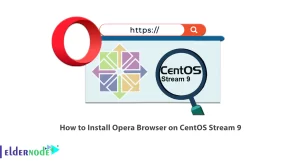
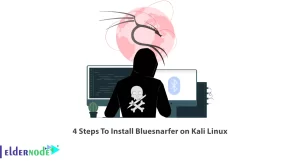


What is the maximum speed of NVMe 1.3 based memories?
Are M.2 and NVMe the same memory?
Do all laptops support NVMe based memory?
Thank you. When should I set Hostname of server?
What is Rootkit Hunter?