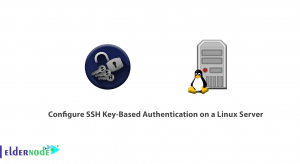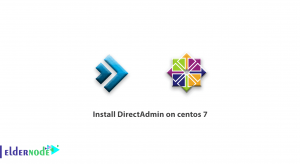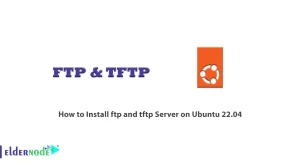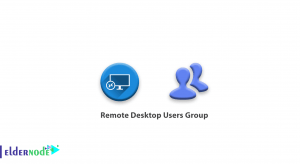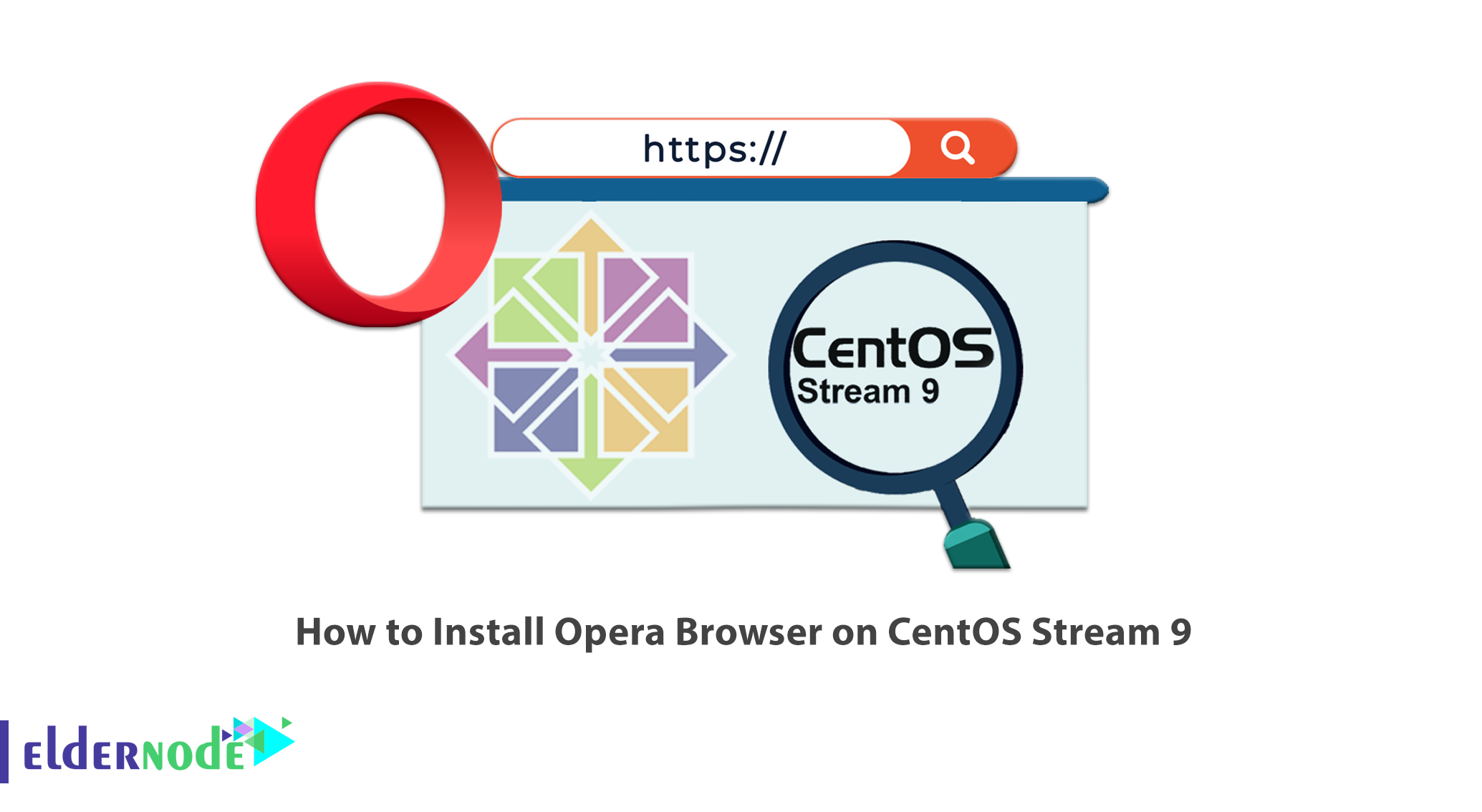
Opera browser entered the world of browsers in 1995 and has gained a lot of attention due to the services that its provides to the users. This browser is very powerful in supporting its users and can be installed on all operating systems such as Mac, Linux, Windows, etc. In this article, we will introduced Opera Browser and you will learn How to Install Opera Browser on CentOS Stream 9. You can visit Eldernode website to see offered packages and choose your own CentOS VPS.
Table of Contents
Tutorial Install Opera Browser on CentOS Stream 9
Introduction to Opera Browser
Opera browser is one of the most powerful and fast browsers of our time. This browser with built-in ad blocker, free VPN, integrated messengers, encryption wallet and more, offers a complete web experience that you can not get by system defaults such as Chrome, Safari and Edge. Also Opera offers users the highest level of security, privacy and online flexibility.
In the rest of this article, from the CentOS tutorial series, we are going to teach you step by step how to Install Opera Browser on CentOS Stream 9.
Installing Opera Browser on CentOS Stream 9
Before starting the installation, if you get the message “This system is not registered with an entitlement server. You can use subscription-manager to register“, run the following command to remove the subscription manager:
sudo dnf erase subscription-manager -yThen upgrade all system packages with the following command:
sudo dnf upgrade --refresh -yTo enable Opera browser to be included in the standard program by default, first create and open the repository file using the following command:
sudo nano /etc/yum.repos.d/opera.repoNow, you should copy and paste the instructions below into the cofiguration file:
[opera] name=Opera packages type=rpm-md baseurl=https://rpm.opera.com/rpm gpgcheck=1 gpgkey=https://rpm.opera.com/rpmrepo.key enabled=1Then press “Ctrl+O” to save the file and press “Ctrl+X” to exit.
Use the following command to enter the GPG key manually:
sudo rpm --import https://rpm.opera.com/rpmrepo.keyTo start installing Opera, first run the following command to update the repository list:
sudo dnf update --refreshThen run the command below to install the software:
sudo dnf install opera-stable -yTo confirm the version of Opera browser, run the following command:
opera --versionNote: If you wish, you can install Opera Beta or Developer versions, but these versions will not replace your stable version and will be installed separately. Both versions are not recommended on the main desktop or production server.
How to Install Opera Browser Beta and Developer on CentOS Stream 9
Follow the commands below to install and verify Opera Browser Beta:
sudo dnf install opera-beta -yopera-beta --versionTo install and verify the Opera Browser Developer, run the following commands:
sudo dnf install opera-developer -yopera-developer --versionHow to Launch Opera Browser on CentOS
To launch Opera browser, first run the following command in your terminal:
operaThen free up the terminal with the following command:
opera &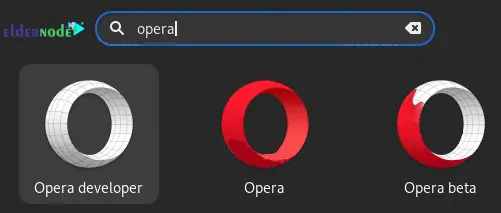
You can also use the following path on your desktop to find the software:
Activities > Show Applications > Opera
Now Opera browser is installed for you and when you open it, you will see the landing page.
To update Opera browser, run the following command:
sudo dnf upgrade --refreshHow to Uninstall Opera Browser from CentOS Stream 9
Run the following command to remove Opera Browser Stable:
sudo dnf remove opera-stable -yRemove Opera Browser Beta with the following command:
sudo dnf remove opera-beta -yRun the command below to remove Opera Browser Developer:
sudo dnf remove opera-developer -yTo uninstall all three versions, run the following command:
sudo dnf remove opera* -yRun the following command to remove the repository file:
sudo rm /etc/yum.repos.d/opera.repoConclusion
Opera browser is one of the most powerful and fast browsers of our time and offers you the highest level of security, privacy and online flexibility. In this article, we introduced Opera Browser and its features and you learned How to Install Opera Browser on CentOS Stream 9.