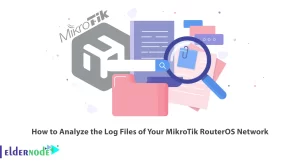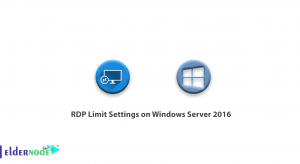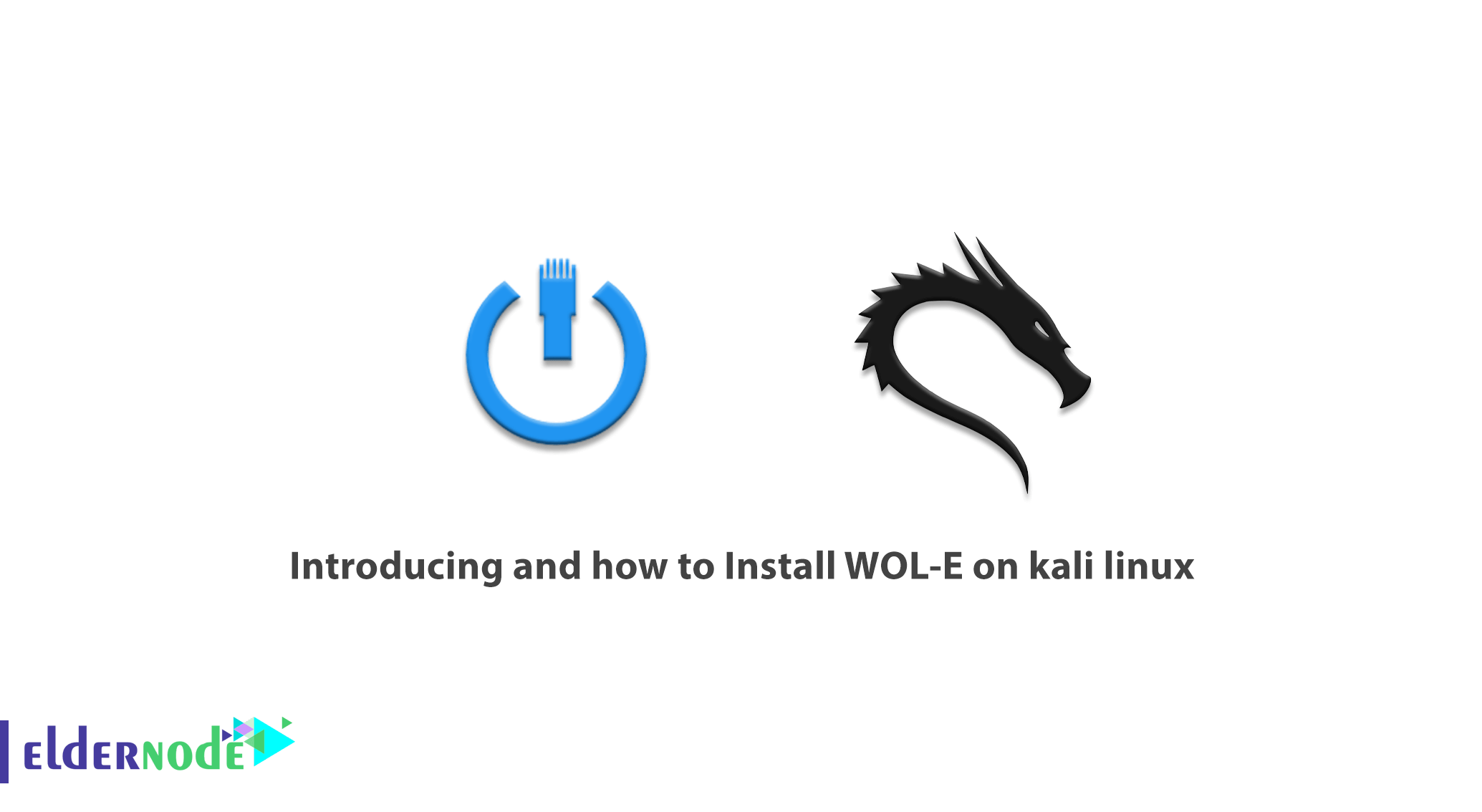
One way to set up systems on the network is to use the Wake-on-LAN method, or WoL for short. In this method, sending a packet to the destination system causes the desired system to turn on. In Kali linux, a tool called WOL-E is included in the network to test and receive information about the existence of this type of system. So in this article we try to help you with Introducing and how to Install WOL-E on kali linux. You can visit the packages available in Eldernode to purchase a Linux VPS server.
Table of Contents
Introducing and how to use WOL-E on kali linux
WoL is an industry standard protocol for waking up a remote computer in a very low power mode. The definition of “low power mode” has changed over time, but here the definition includes “off” computer and access to the power supply. It should be note that this protocol also allows the completion of Wake-on-Wireless-LAN.
If you want to access your computer remotely, you are recommending to use the WoL tool. WoL lets you access your files and programs while keeping your computer low-power to save power and money. In the continuation of this article, we will learn you how to install WOL-E on kali linux. Please be with us.
Introduction to WOL-E
Wake-on-LAN (WoL) is a network standard that allows you to turn on your computer remotely, no matter if the destination computer is in hibernation, sleep, or even completely off. This is done by receiving a “magic packet” from a computer that has a WoL client version. It also does not matter what computer operating system will eventually boot (Windows, Mac, Ubuntu, etc.)
The WOL-E feature can be using to turn on a remote computer on any computer that receives the magic packet. To do this, the computer BIOS must support Wake-on-LAN. Therefore, not every computer will be able to use Wake-on-LAN automatically. This feature may be view with other names, but they all have the same meaning, such as RemoteWake-up, Power by LAN, WakeUpOn LAN, Resume by LAN, and so on.
What is Wake-On-LAN?
WoL is a network standard that allows you to remotely turn on your computer when enabled. This feature also has a complementary standard called Wake-on-Wireless LAN or WoWLAN. With this explanation, let’s get to the time required to work with WoL. You need three things to do this:
1. Your computer must be connected to a power supply.
2. Your system motherboard must be ATX compliant. Of course, do not worry, almost all modern motherboards support this.
3. WoL must be enabled on your computer network card, whether Ethernet or wireless. The other good news is that this feature is also a global standard and is available in almost all cases.
As a protocol, there is the ability to wake up from the network throughout the computer world. It should also be noted that full hardware support is provided for it.
WOL-E tool capabilities
Here are the features of WOL-E:
– Use Bruteforcing to find the MAC addresses of Client Systems.
– Sniffing and saving it to disk.
– Listen to passwords in WOL format and save them to your disk.
– Send Waking up to the client.
– Search Apple devices on the network.
How does WOL-E work?
In fact, this feature relies on Magic Packets. Simply put, when a network card detects a packet, it instructs the computer to turn itself on. For this reason, it is necessary for the system to be connected to the power supply all the time in order to be able to execute this command after receiving the power command. Active WoL network cards continue to scan this magical package to receive small rechargeable volumes around the system’s internal clock. But what does this explanation mean and how is it done?
The magic packet is sent from a server. Many things can serve as servers, including proprietary software, routers, websites, computers, mobile devices, smart TVs, and other IoT devices. The server sends a complete packet over your entire network. The package contains very important information, including information about subnet details, network addresses, and, of course, your computer’s MAC address.
All of this information, when combined into a packet, is known as a WOL frame, and the system network card is constantly monitoring these packets for information. Now if the system MAC address is repeated sixteen times in a packet, your computer will notice that the packet is a WOL frame.
How to Install WOL-E on kali linux
Your Ethernet or wireless card should also support this feature. Because it is configured through the BIOS or through your network card middleware, you do not need any special software to enable it. It should be noted that Wake-on-LAN support is completely universal today. In this section, we will learn you how to install WOL-E on kali linux.
Installing WOL-E on kali linux is easier than you think. Just run the following command:
sudo apt-get install wol-eIt should be noted that the above command installs wol-e and other packages to which it depends.
Conclusion
Finally, the question that arises is about the extent to which this feature is used. It should be said that due to the age of this technology, there are still many reasons for its usefulness and use. In fact, if we look to the future and the phenomenon of smart homes becomes more widespread among the people, WoL technology will have many uses for home users. But most importantly, the process is very simple to install and activate in order to use it. In this article, we tried to fully introduce WOL-E to you and learn you how to install WOL-E on Kali Linux.