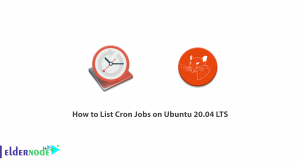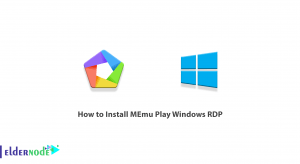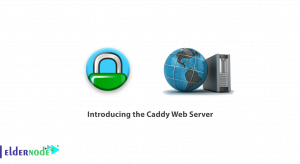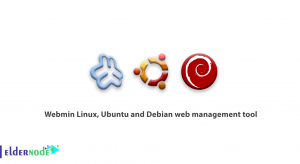![Tutorial Install And Run Bluelog On Kali Linux [Security]](https://blog.eldernode.com/wp-content/uploads/2020/12/Tutorial-Install-And-Run-Bluelog-On-Kali-Linux-Security.png)
What would be your solution if you need to find how many discoverable devices are there in an area very quickly? Of course, you need a tool to survey. Bluelog is exactly the tool you need because it is a Bluetooth site survey tool. We said ”quickly”! What differs this tool from the others is its speed of reporting. Even there is no need to use any user to help the discovery since it is capable to run on a system without any attending for a long time to collect data. In this article, you will learn Tutorial Install And Run Bluelog On Kali Linux. Prepare your own Linux VPS and log discovered devices to file with Bluelog. If you are working with a virtual machine, make sure that the device is turned on and provide a plugin in a USB Bluetooth device and attach it to your VM.
Table of Contents
How To Install And Run Bluelog On Kali Linux
Bluelog is under the GNU General Public License version 2. To identify all malicious Bluetooth devices which could have been hidden, you need a scanner. Bluelog as a Bluetooth scanner helps you to have the utility to observe what is around you. Clearly, if you use it in a static location for a long time, you would collect a satisfying profile of that area. The open-source Bluelog offers you basic scanning and you can use its unique features of ”Blulog Live” which provides a Web page that could be updated constantly and you can serve with your HTTP daemon of choice. Bluelog works well with all the USB Bluetooth devices that are supported by GNU/Linux operation system and run on all Linux distributions. There are three categories of command-line options available for the Bluelog software such as basic option, logging option, and advanced option.
How To Install Bluelog On Kali Linux
This simple Bluetooth scanner could be installed with the following command-line which also installs other packages of Bluelog.
sudo apt-get install bluelogUse the command below to install dependencies and all other packages on which it depends.
sudo apt-get installHow To Run Bluelog On Kali Linux
It is very simple to scan for all Bluetooth devices around and log them into a file. As we mentioned, use a physical machine or consider the condition of using your Vm with Bluetooth device turned ON. While you are running Kali Linux you may face that the hotkeys for turning ON/OFF devices do not work well. If yes, add additional kernel modules to solve the issue.
How to scan all Bluetooth devices and log them to a file
step 1:
First, let’s check if the Bluetooth device is working or not.
hciconfigIn this way, you can see the MAC and the Bluetooth device in your system or machine. The interface is hci0.
Step 2:
Use the command below to start scanning.
bluelog -i hci0 -o /root/Desktop/btdevices.log –vWait about 10 minutes and then check the file after btdevices.log to see all the devices that are nearby you.
How to logging additional information
Now, you should log additional information such as manufacture, broadcast names, and device class. And then check the file btdevices2.log.
bluelog -i hci0 -mnc -o /root/Desktop/btdevices2.log –vOnce, you executed the above command and checked the file, you should consider that the scanning process is time-consuming. Be patient to catch a better result.
That’s that! Use this software and identify the number of possible Bluetooth targets there in the environment. Please consider that you will not find the devices that have turned OFF their visibility. Feel free to buy your preferred VPS and then we are beside you to learn how to install and configure Kali Linux on it.
Conclusion
In this article, you learned Tutorial Install And Run Bluelog On Kali Linux. You can customize the logging components of Bluelog and enjoy its useful options such as the ability to resolution retries, activating the scanning window for a specific period of time. In case, you are interested in reading more, find our article on How to Configure Burp Suite on Kali Linux.