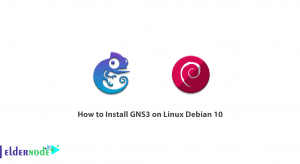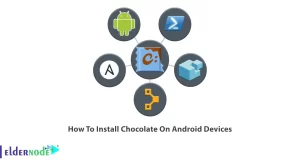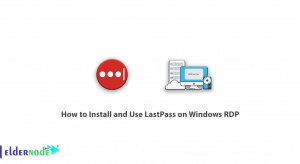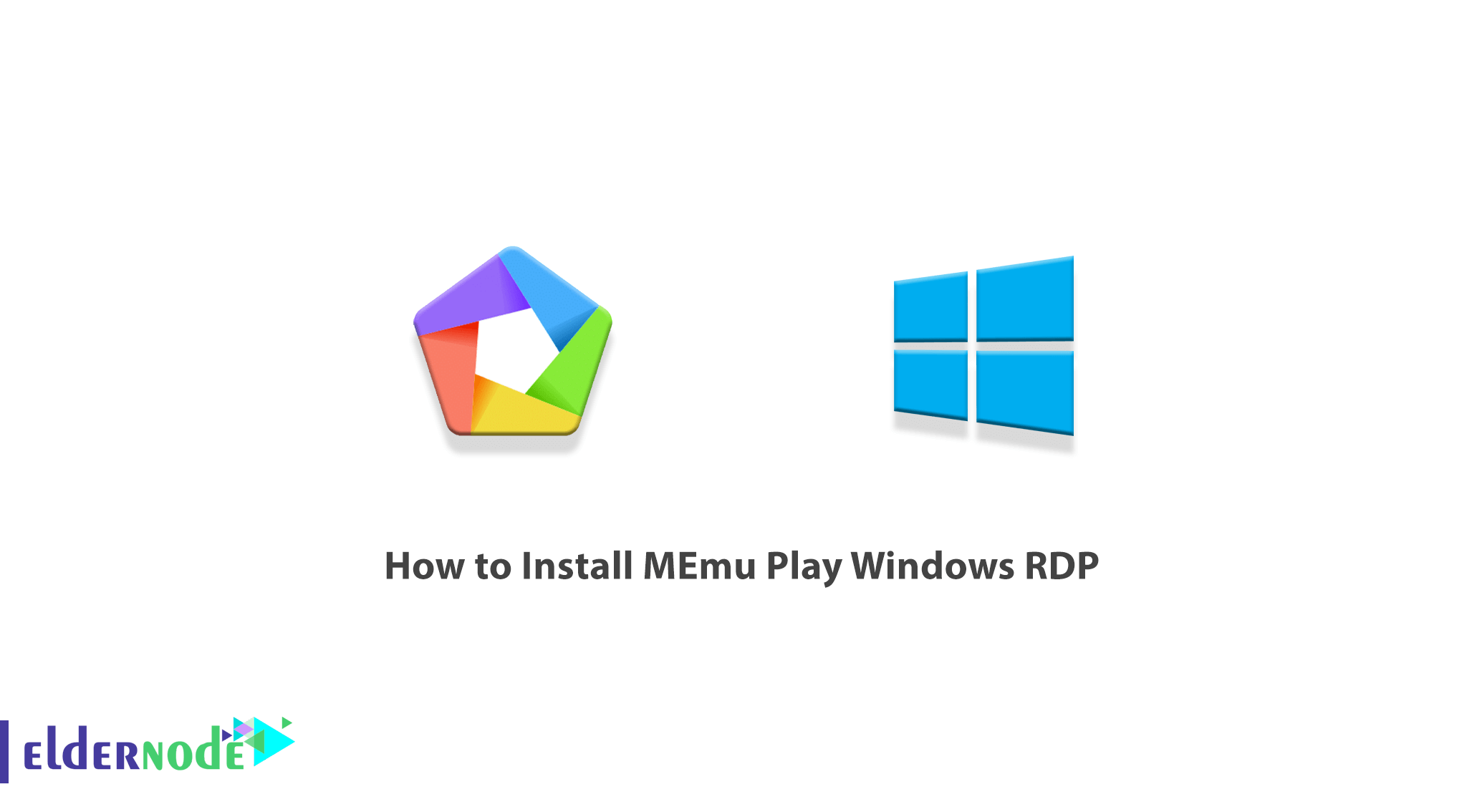
MEmu is a lightweight software for Android emulators on your computer. With this software, you can install and run all available Android apps on MEmu. You can also easily install and run games on this version of the simulator software without the problem of installing data or processing the game. If you have never rooted your Android phone or you are afraid of rooting and deactivating your Android phone warranty, you can use this program to be aware of root failures and problems. In this article, we are going to teach you How to Install MEmu Play on Windows RDP step by step.
Table of Contents
Tutorial Install MEmu Play on Windows RDP
MEmu is an Android emulator in Windows that gives you the ability to run Android apps and games in Windows. In the next section, we will introduce you to MEmu and its Capabilities. Then in the next step, after introducing the necessary prerequisites, we will teach you How to Install MEmu Play Windows RDP Admin. Finally, we will explain how to run and set it up. Please join us.
Introduction to MEmu and its Capabilities
MEmu Play is the name of a smooth and excellent emulator of the Android operating system on your computer. In fact, MEmu is a free and great tool to fully simulate the Android operating system in Microsoft Windows operating systems. Compared to Android emulators in Windows, MEmu software offers the highest level of compatibility and efficiency. You can try MEmu on a wide range of Windows devices such as desktops, laptops, or Windows tablets.
With the help of MEmu, you can run a completely professional experience of Android on your Windows and in a new window. If you wish, you can adjust any of the items you want, such as CPU, RAM, memory, screen resolution, etc., according to your needs.
This software with the ability to easily share files between Windows enables you to quickly transfer files between two operating systems. You no longer even need a flash drive to transfer data! You can easily install APK applications and games in MEmu by dragging and dropping.
In this section, we want to mention some of the features of MEmu Play. These features include:
– Relatively better processing and lighter execution of programs
– Utilizing system graphics
– Utilizing information storage
– Connect to existing software accounts
– Simple and fluent environment for beginner users
– Wifi support
Prerequisites for Install MEmu Play on Windows RDP
Before you start installing MEmu Play, you must provide its prerequisites. These prerequisites are:
_ Windows RDP: 2012, 2016, 2019
_ Processor: Intel Pentium 4 core i3
_ System RAM: 3GB DDR 3
_ Graphics: 512 ~ 1 GB
_ Hard Disk: 2GB free HDD
Install MEmu Play on Windows RDP
In this section, we want to teach you how to install MEmu Play on windows virtual server step by step. To do this, just follow the steps below.
To get started, you need to open Remote Desktop Connection in the first step. Then in the window that opens, enter the IP address you want to enter the Windows RDP environment and click Connect.
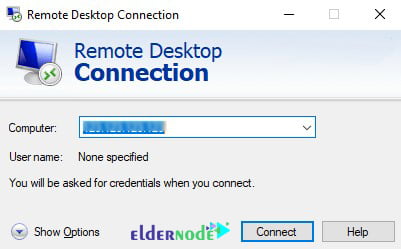
In the next step, you need to open your favorite browser and download the MEmu Play as shown below:
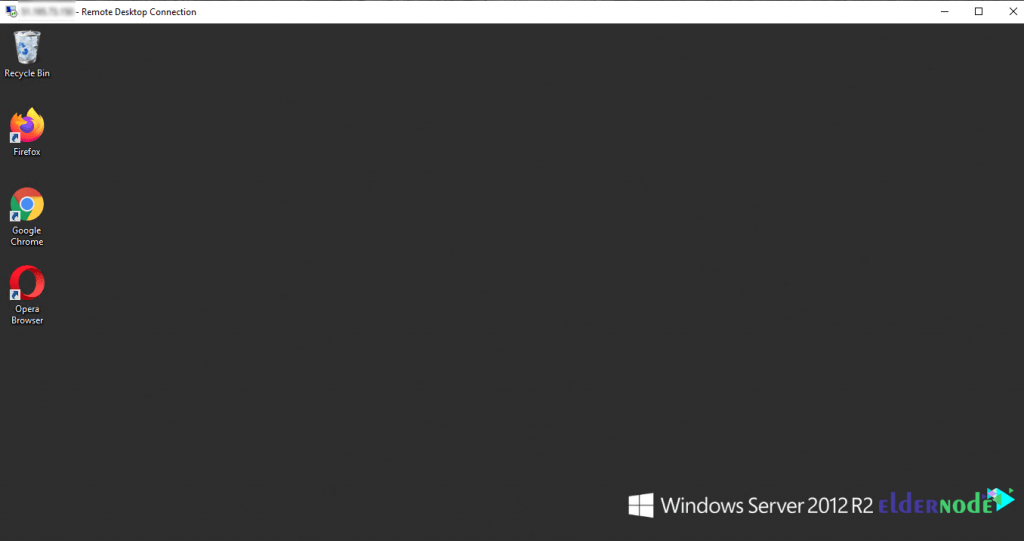
*
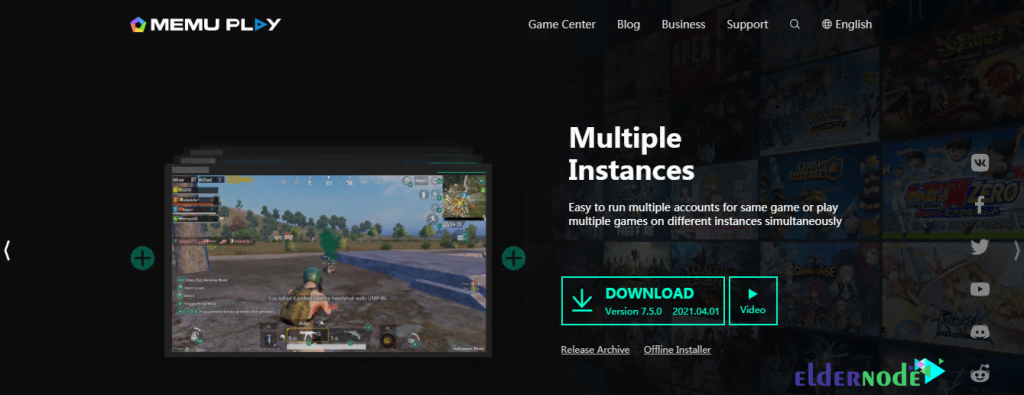
Then go to the location where you downloaded the file. Double-click the installer to begin the MEmu installation process.
In the window that opens, click on Quick Install.
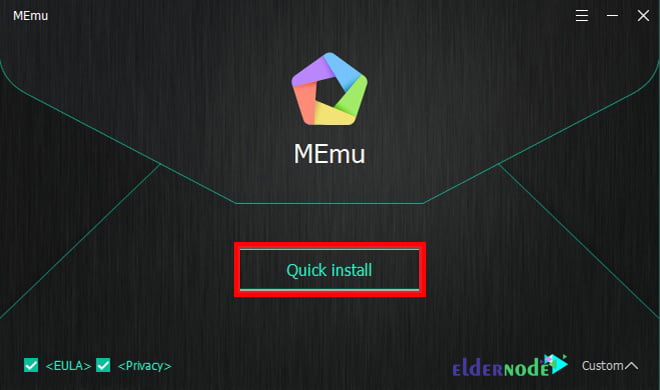
Wait a moment until the installation of MEmu Play is completed.
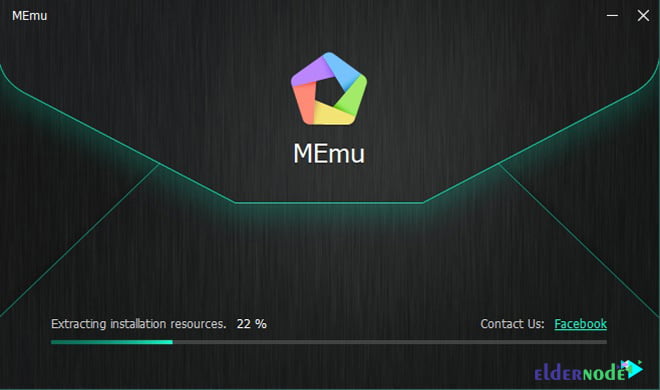
Once the installation of the program is complete, you can run it by clicking the Launch button.
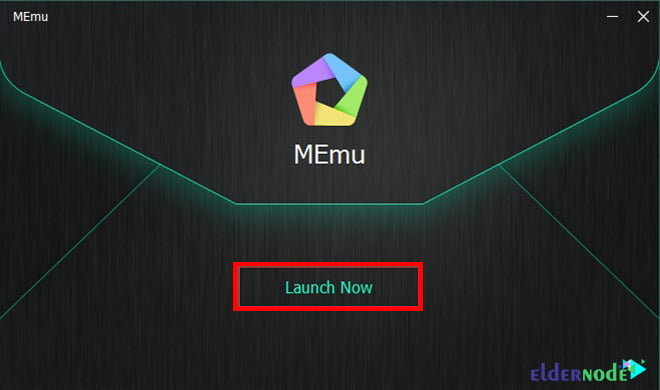
How to Use MEmu Play Windows RDP
In the previous section, we taught you how to install MEmu Play on Windows RDP. Now in this section, we are going to review how to use it together.
In the first step, you can run it by searching for MEmu Play from the Start menu in Windows RDP. Click on the MEmu Play icon to run the program.
Then you need to sign in to your Google Play account in the Google Play Store.
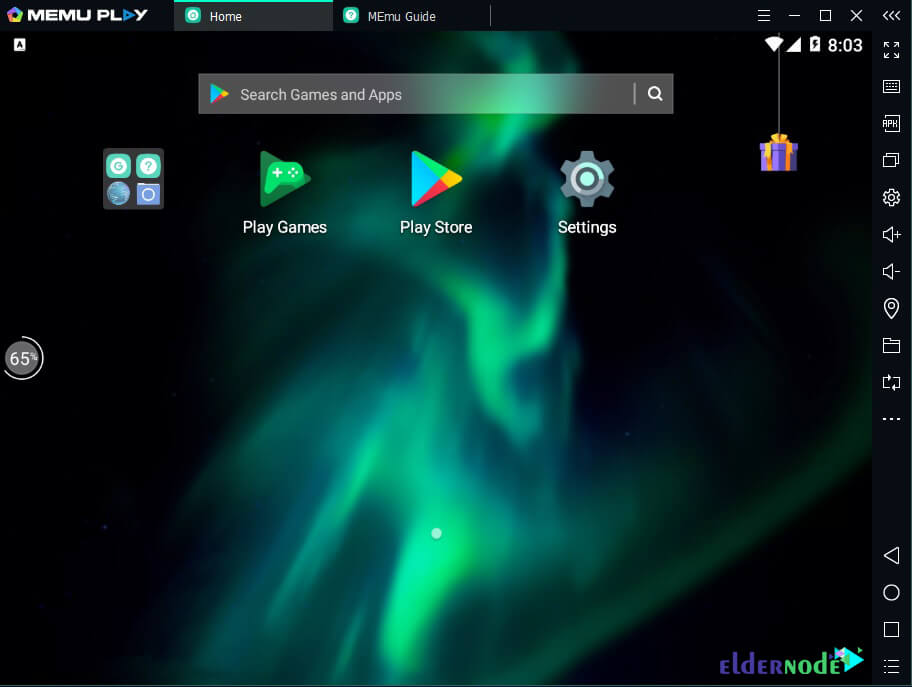
You can click on Sign in in the next step to log in with the Google Play Store.
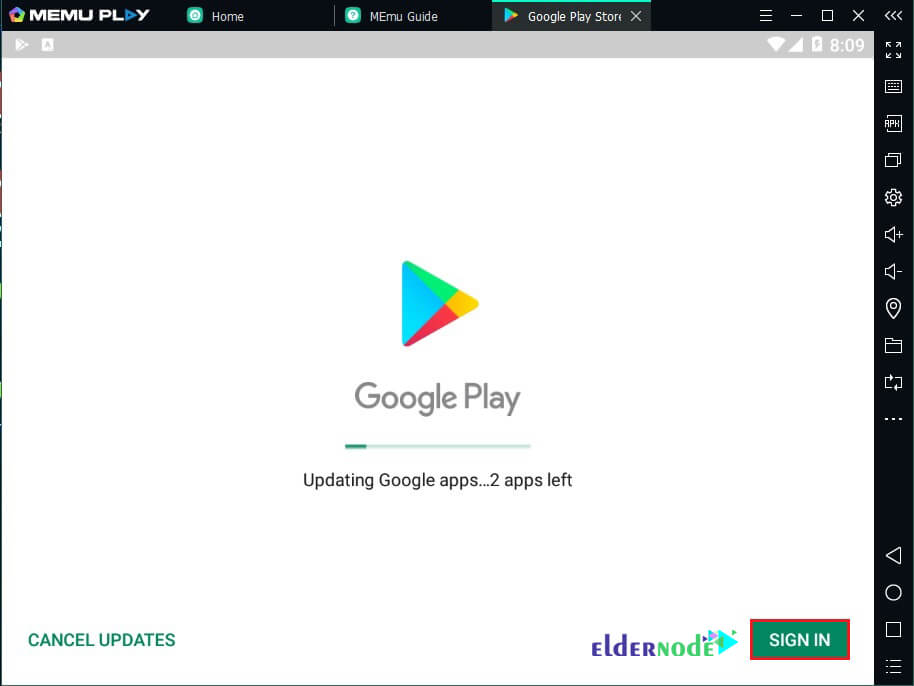
To log in to your account, you must enter your email address and click on Next.
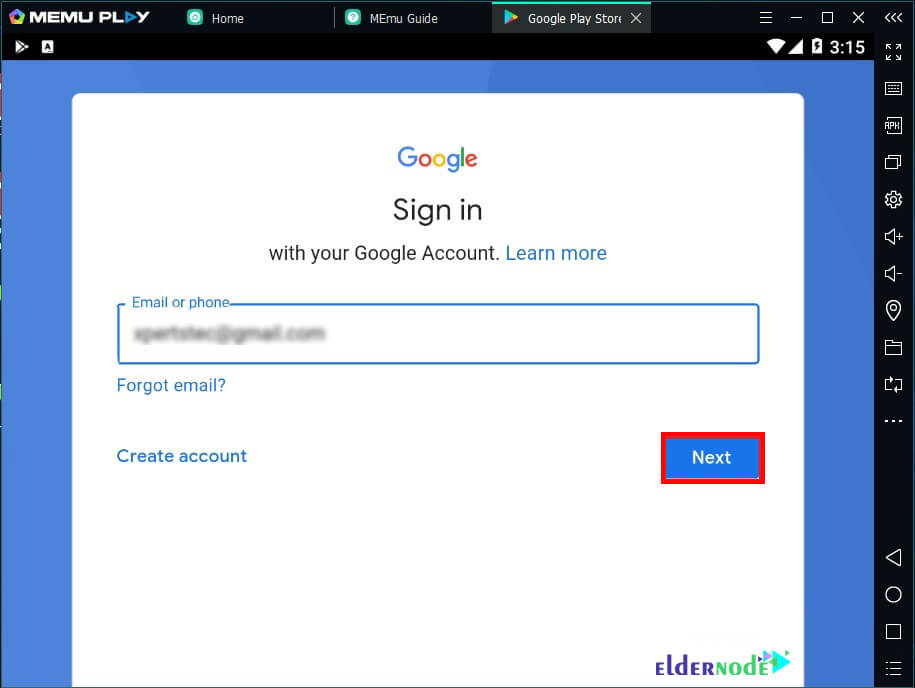
In the next step, you must enter your email account password. Then click Next to log in successfully.
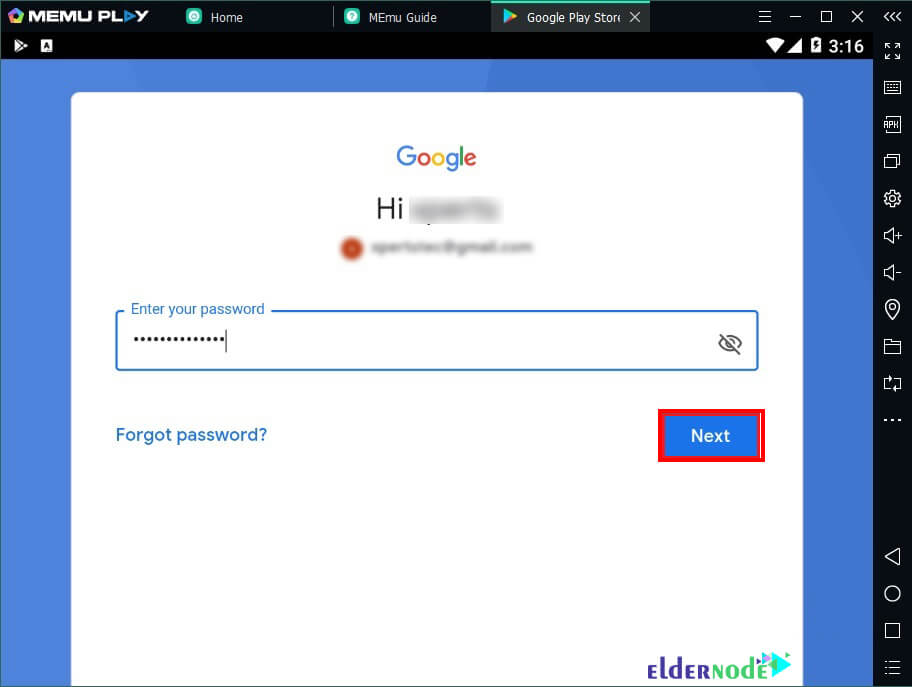
You must click I agree to accept Google Terms of Service.
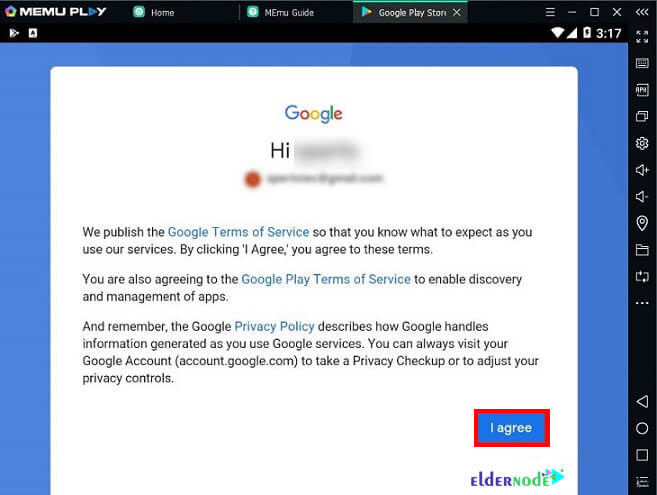
In the next step, you should tap ACCEPT to confirm your selection of google services settings.
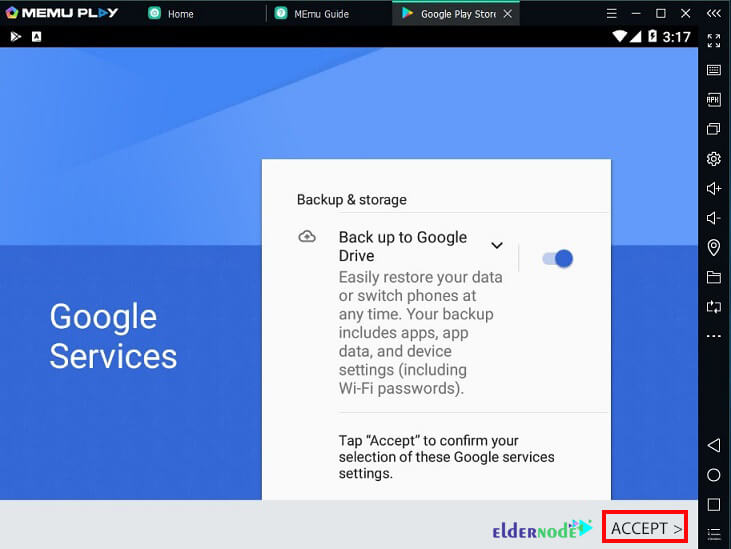
As you can see in the image below, you have successfully logged in to your account. Now you can search for apps and games.
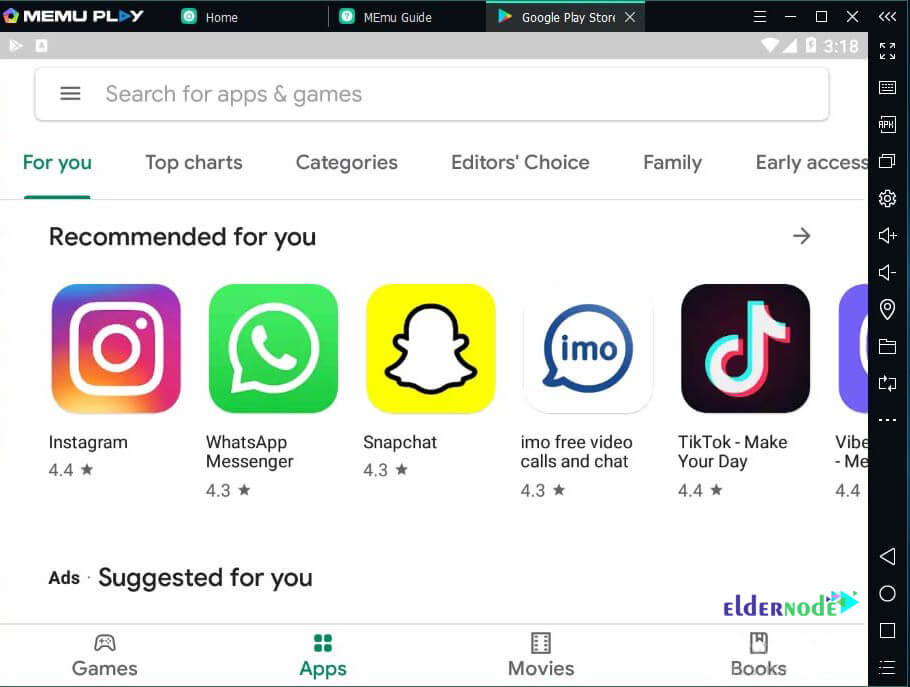
Conclusion
MEmu software is one of the best Android emulators in Windows that gives you the ability to run Android programs and games in Windows. This program has an extremely high speed of execution. In this article, we tried to teach you how to install and run MEmu Play on Windows RDP, after fully introducing MEmu and its features.
[yasr_visitor_votes size=”medium”]