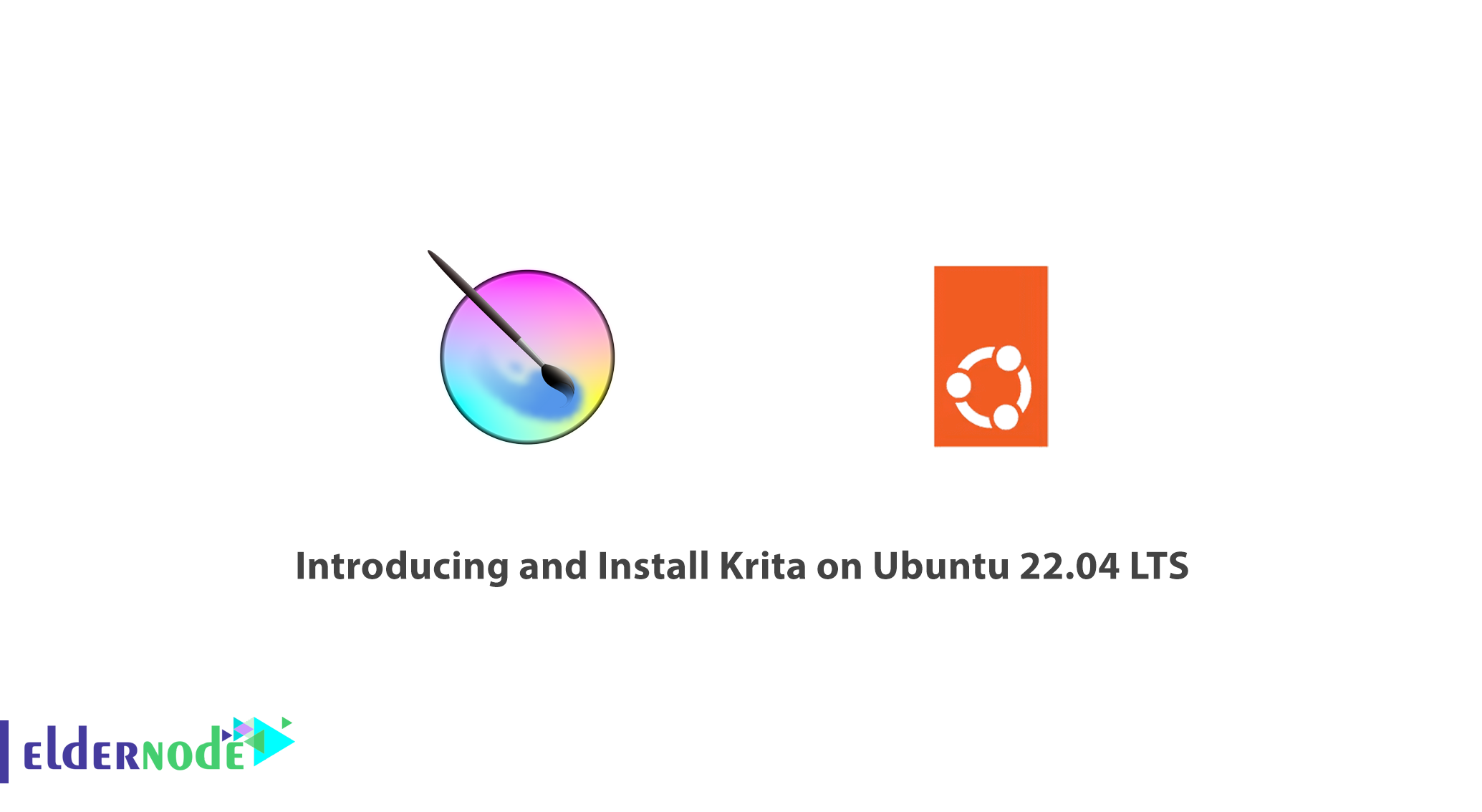
Krita is a new image editing software that does this in the best and fastest way. Krita is a powerful competitor to Photoshop with which you can create unique pictures with your creativity. In this article, we will introduce Krita and its features, then you will learn How to Install Krita on Ubuntu 22.04 LTS. We suggest that you visit the packages offered on the Eldernode website if you would like to purchase an Ubuntu VPS server.
Table of Contents
Tutorial Install Krita on Ubuntu 22.04 LTS
What is Krita?
Photoshop is familiar to most computer users. An incredibly powerful image editing software that anyone can use to create unique effects. But for some time now, a competitor called Krita has been found for this software. Most users think that all graphic designs are made entirely in Photoshop, but the truth is that there are other powerful software that are more creative than Photoshop but do not get much attention. Krita software is one of these creative tools for painting, drawing, and editing images.
Krita is a powerful digital painting tool designed to enhance user creativity with its toolkit. The black interface of this program is completely modern. Also, the Krita main window contains almost all the tools needed for drawing and painting. This software can be used by illustrators, artists, comic book artists, computer graphic artists and even game design artists.
Important Features of Krita
–> Has complete editing, drawing and painting tools
–> Support for color correction tools in images
–> Has a layering system such as Photoshop
–> Support for common video formats
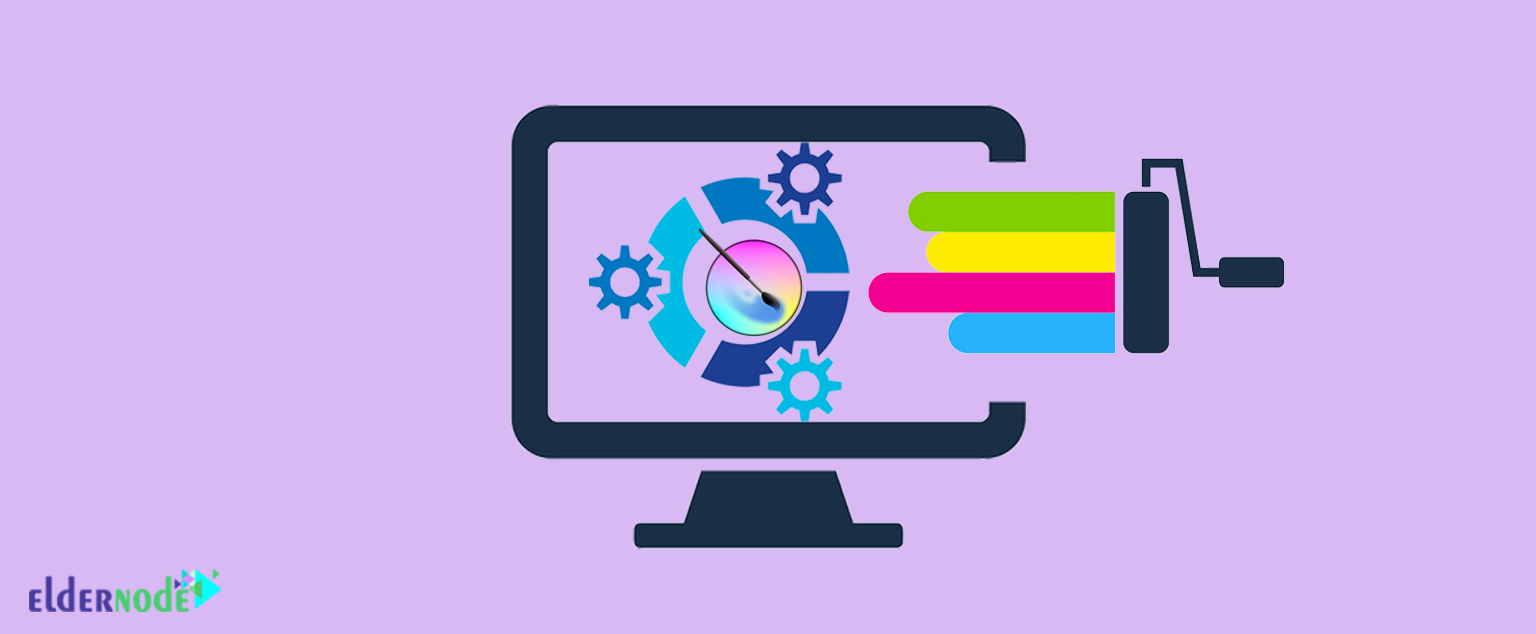
How to Install Krita on Ubuntu 22.04 LTS
First of all, run the following commands to update the installed packages:
sudo apt updatesudo apt upgradeTo install the latest version of Krita from the official Ubuntu repository, run the following command:
sudo apt install kritaAfter installation, search for Krita software in Application Launcher. Then click on the program icon to run it:
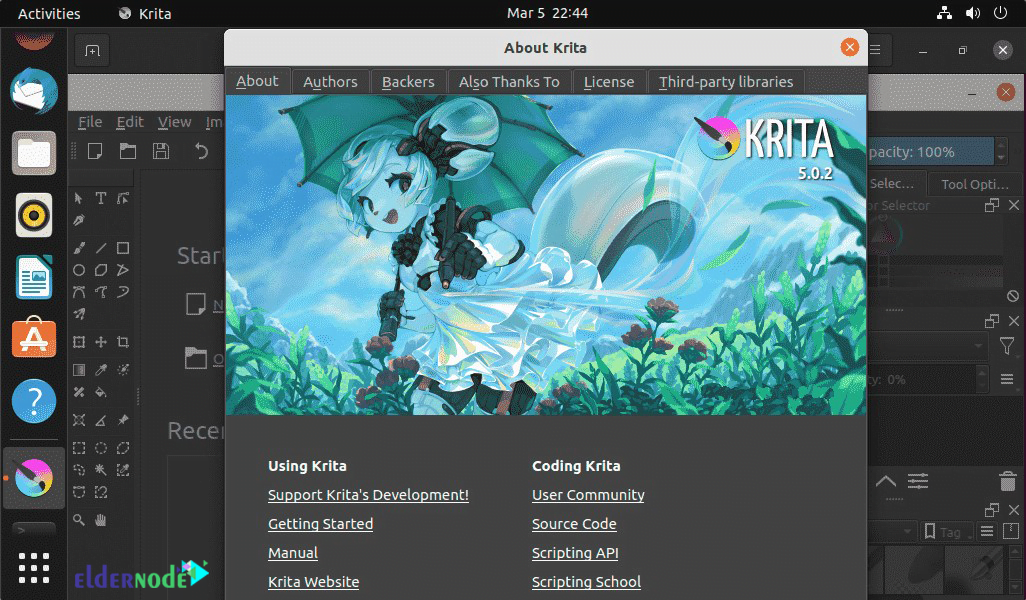
Run the following commands to update and upgrade the software:
sudo apt updatesudo apt upgradeIf you don’t need Krita on Ubuntu anymore, you can uninstall the program with the following command:
sudo apt-get remove --auto-remove kritaConclusion
To start painting in the world of Ubuntu, Krita is a great program that allows you to do digital painting with thousands of tools. In this article, you get acquainted with the features of Krita and then you learned how to install Krita on Ubuntu 22.04 LTS.
![How To Install and Use AlmaLinux 8.4 [Complete]](https://blog.eldernode.com/wp-content/uploads/2021/09/How-To-Install-and-Use-AlmaLinux-8.4-Complete-300x164.png)



