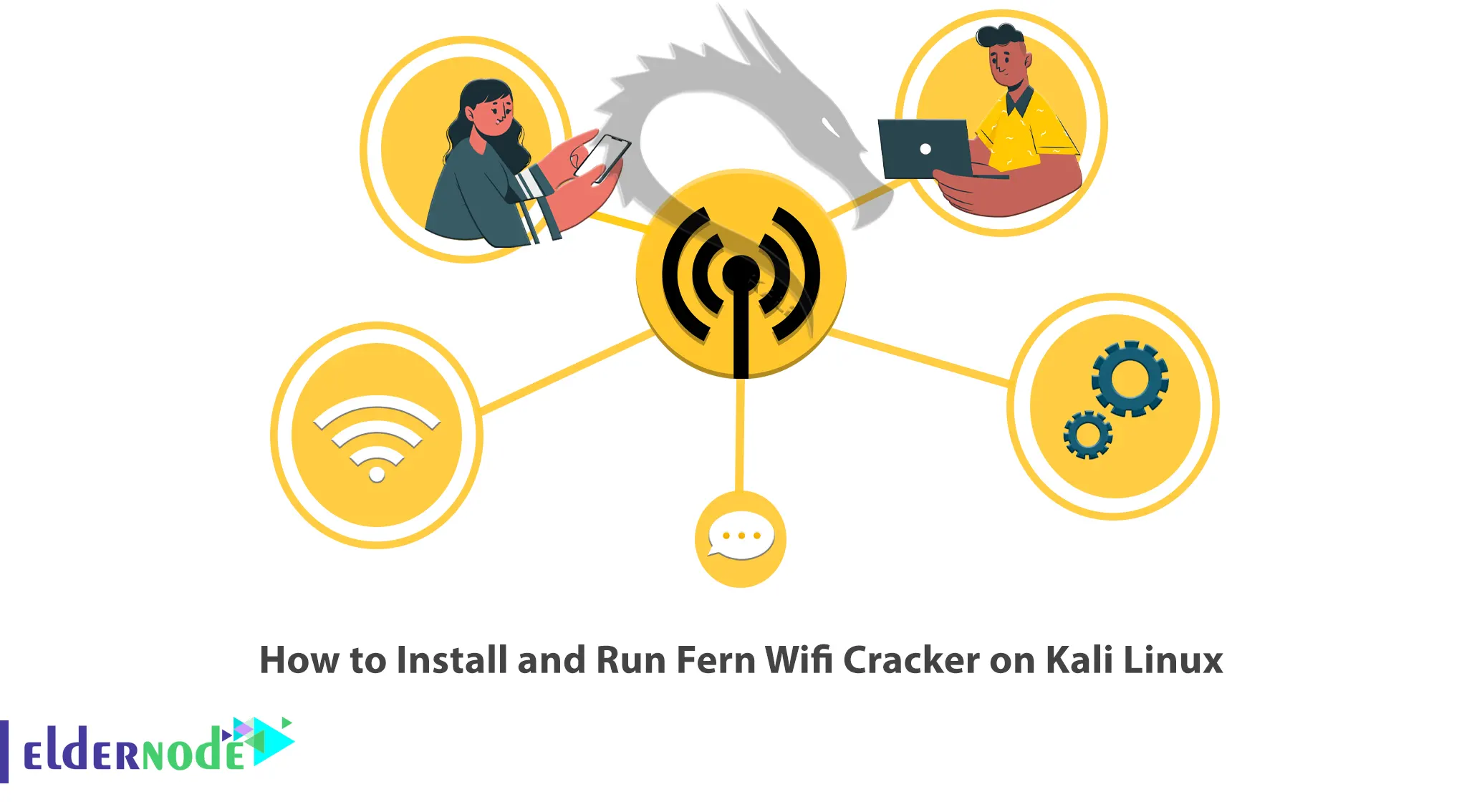
After resource sharing, information security is the most important factor in setting up a network, because without it resource sharing will not be useful. Nowadays, the use of the wireless network is the most common method for sharing resources such as the Internet. Since the use of wireless media involves the greatest risks, it is better to make sure of the security of your network before using wireless to share resources. This article will teach you How to Install Fern Wifi Cracker on Kali Linux 2022, which is related to checking the security of wireless media. If you want to purchase a Linux VPS server, you can check out the packages offered on the Eldernode website.
Table of Contents
Tutorial Setup Fern Wifi Cracker on Kali Linux
What is Fern Wifi Cracker?
Fern Wifi Cracker is a wireless security audition and attack software program, written using Python programming language and Python Qt GUI library. You can use it to crack wireless connections and penetration testing with Kali Linux. This program is able to crack and recover WEP, WPA, and WPS keys, as well as execution of other network-based attacks, is via wireless or Ethernet. It is designed to be used in testing and discovering flaws in own network and fixing the detected flaws.
Fern Wifi Cracker Features
– WEP cracking with Fragmentation, Chop-Chop, Caffe-Latte, Hirte, ARP Repeat Request or WPS attack
– WPA/WPA2 cracking with the dictionary or WPS attacks
– Bruteforce attacks
– Geolocation Tracking Access Point MAC Address
– Update support
– Automatic key saving in a database on successful crack
– Automatic Access Point Attack System
– Session Hijacking
– Built-in MITM engine
Install Fern Wifi Cracker on Kali Linux
In this section, you will learn how to install Fern Wifi Cracker on Kali Linux. Just follow the steps below and enter the following commands.
First, update your system packages by running the following command:
sudo apt updateNow you can install Fern Wifi Cracker using the following command:
sudo apt install fern-wifi-crackerHow to Run Fern Wifi Cracker on Kali Linux
Now, we will explain how to use Fern Wifi Cracker on Kali Linux.
To launch Fern wifi cracker on Kali Linux, just run the following command:
sudo fern-wifi-crackerThen you can see the following screen:
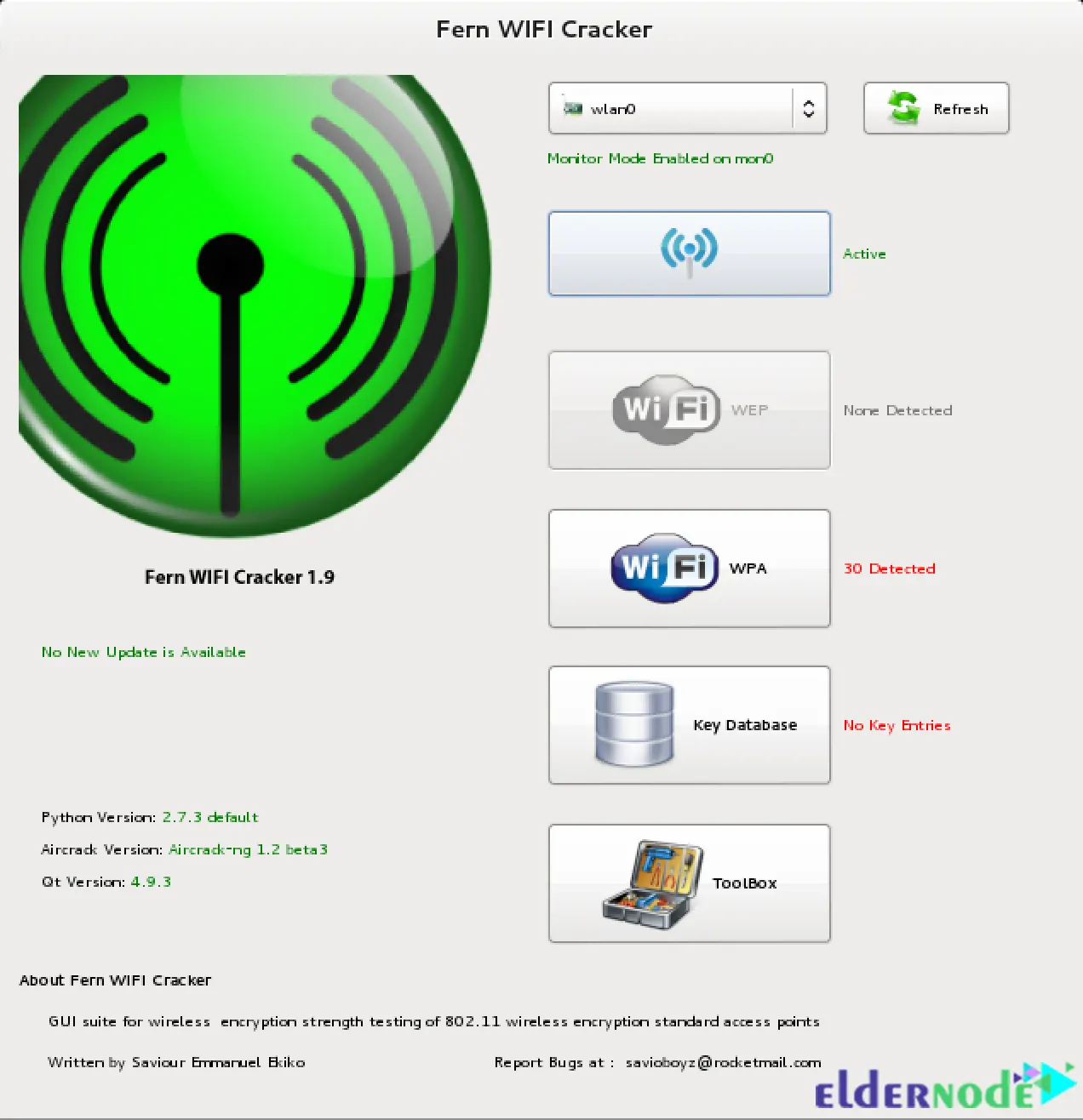
That’s it! You have successfully installed and run Fern Wifi Cracker on Kali Linux.
Uninstalling Fern Wifi Cracker on Kali server
If you want to remove Fern Wifi, you can do this with the following command:
sudo apt remove fern-wifi-cracker
Conclusion
Fern Wifi Cracker is a wireless security audition and attack software program that uses Python code generation software to crack and recover their keys. In this article, we taught you how to install and run Fern Wifi Cracker on Kali Linux. I hope this article was useful for you. If you face any problems, you can contact us in the Comments section.
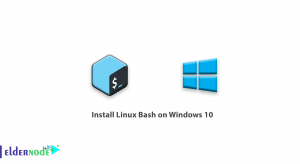




Hello my dear, I did a step by step installation of “Fern Wifi Cracker in Kali Linux”.
However, when starting “sudo fern-wifi-cracker”, it gives the following error:
qt.qpa.xcb: could not connect to display
qt.qpa.plugin: Could not load the Qt platform plugin “xcb” in “” even though it was found.
This application failed to start because no Qt platform plugin could be initialized. Reinstalling the application may fix this problem.
Available platform plugins are: eglfs, linuxfb, minimal, minimalegl, offscreen, vnc, wayland-egl, wayland, wayland-xcomposite-egl, wayland-xcomposite-glx, xcb.
Aborted (core dumped)
Can you help me how to resolve?
Remembering that I’m using “Kali Linux” from the windows store apps application.
Thanks.
Hello, Using open-cv-python-headless seems to work for me: https://stackoverflow.com/a/72090539
pip uninstall opencv-pythonpip install opencv-python-headless