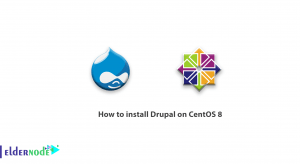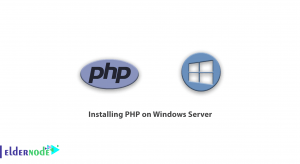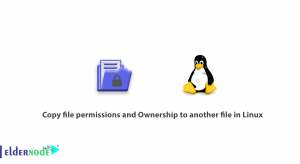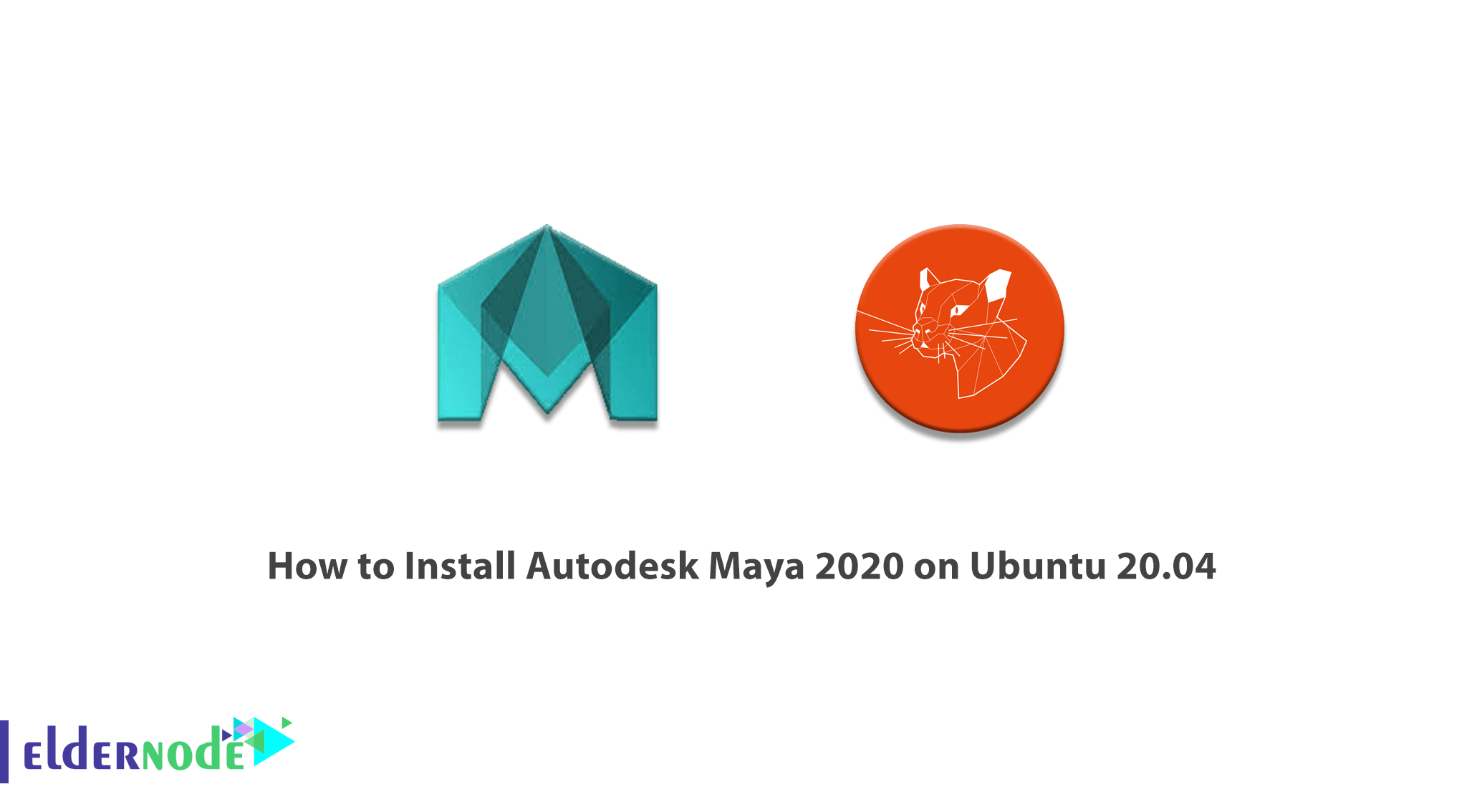
Maya 2020 is a powerful product from Autodesk and is one of the most widely use and professional animation software and 3D modeling. Maya is a comprehensive software that is dividing into different sections. Each of these sections is responsible for editing and creating one of the animation steps and minimizes the user’s need for additional software. Another unique feature of this software is the possibility of software development by users. Users can develop software through the C++, MEL, and Python programming languages and add tools and features that did not previously exist in the software. In this article, we try to learn you How to Install Autodesk Maya 2020 on Ubuntu 20.04. You can see the packages available in Eldernode to purchase the Ubuntu VPS server.
Table of Contents
Tutorial Install Maya 2020 on Linux Ubuntu 20.04 Server
New features added to the software in this version include Time Editor, which is a comprehensive tool for creating and editing non-linear and clip-based animations. Similarly, the software rendering system and the management of complex sequences have become much simpler. In addition, the possibility of advanced design and modeling of face components has been added to the software by improving the XGen engine.
Follow us in this article to learn how to install Autodesk Maya 2020 on Ubuntu 20.04.
How to Install dependencies to install Maya 2020
Since Autodesk Maya depends on some packages and libraries, you need to follow the steps below to install the necessary dependencies. Since Autodesk Maya is dependent on some packages and libraries, you must follow the steps below to install the necessary dependencies. Also, because some of the required libraries are not available in the Ubuntu 20.04 repository, it is necessary to add them.
The first step is to add the Ubuntu 16.04 repository to the Ubuntu 20.04 repository using the following commands:
$ echo 'deb http://archive.ubuntu.com/ubuntu xenial main restricted universe multiverse' | sudo tee /etc/apt/sources.list.d/xenial.listAfter you add the new repository to Ubuntu 20.04, you need to update it:
$ sudo apt updateAt this point it is time to install the libraries using the following command:
$ sudo apt install -y libtbb-dev libtiff5-dev libssl-dev libpng12-dev libssl1.1 gcc libjpeg62 libcurl4In the next step, you must install the multimedia library files using the following command:
$ sudo apt-get install -y libaudiofile-dev libgstreamer-plugins-base0.10-0Now you need to install the graphics library files by executing the following command:
$ sudo apt install -y libglw1-mesa libglw1-mesa-dev mesa-utilsAt this stage, it is time to install the main Microsoft True Type fonts:
$ sudo apt install -y xfonts-100dpi xfonts-75dpi ttf-mscorefonts-installer fonts-liberationAfter the following screen appears, use the tab key to select OK. Then you have to press Enter.
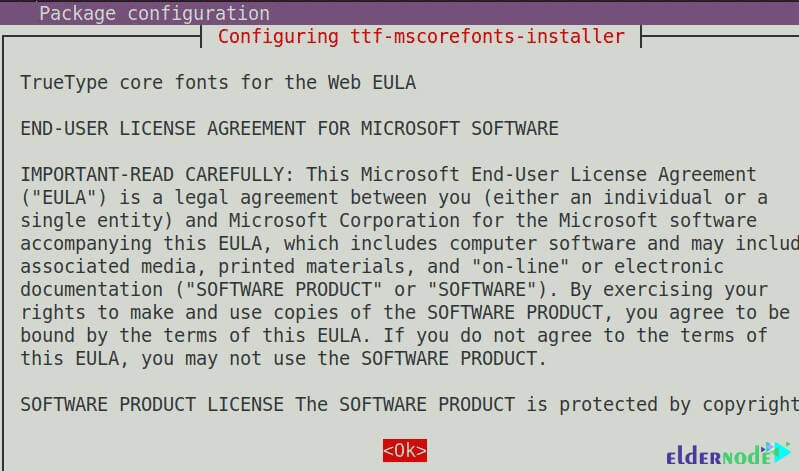
In the next window you have to use the tab key and then press Enter to accept the end user license agreement.
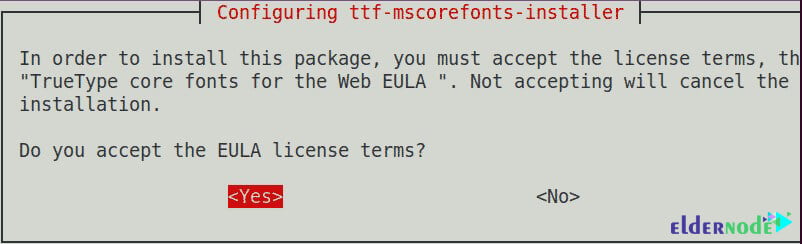
Now you need to install the other required packages using the following commands:
$ sudo apt install -y csh tcsh libfam0 libfam-dev xfsttSince the libxp6 package is not available on Ubuntu repositories, you must download the required files by running the following commands:
$ cd /tmp $ wget http://launchpadlibrarian.net/183708483/libxp6_1.0.2-2_amd64.debNow you need to install libxp6 with the help of the following command:
$ sudo dpkg -i libxp6_1.0.2-2_amd64.debYou should know that Maya installation packages are in .rpm format and you should convert them to .deb format. To install the Alien program, you must run the following command in the Terminal to do this:
$ sudo apt install -y alien elfutilsLearn how to download Autodesk Maya on Ubuntu 20.04
To download Maya, you must follow the steps below:
$ cd ~/DownloadsAfter running the above command to the desired directory, you must now download the Autodesk Maya installer using the following command:
$ wget http://edutrial.autodesk.com/NET17SWDLD/2017/MAYA/ESD/Autodesk_Maya_2017_EN _JP_ZH_Linux_64bit.tgzAfter downloading Autodesk Maya installer you need to create a directory called maya to extract the downloaded installation files:
$ mkdir mayaExtract the Maya installer into the newly created folder:
$ tar xvzf Autodesk_Maya_2017_EN_JP_ZH_Linux_64bit.tgz -C mayaIn this step, to convert Maya .rpm installation files to .deb, you must go to the maya list by executing the following command:
$ cd maya/Now you need to use the Alien program to convert Maya installer files to .deb format and use the following commands:
$ sudo alien –cv *.rpmInstall Autodesk Maya 2020 on Ubuntu 20.04 LTS
After making the preparations, we have now reached the main stage, which is installing Autodesk Maya 2020 on Ubunt 20.04. The first step is to run the following command to install the files we converted in the previous step:
$ sudo dpkg -i *.debThen you need to create a source file in the next step:
$ echo "int main (void) {return 0;}" > mayainstall.cNow you need to compile it by running the following command:
$ gcc mayainstall.cIt is important to make a backup of /usr/bin/rpm using the following command:
$ sudo mv -v /usr/bin/rpm /usr/bin/rpm.backupAfter backing up, you now need to run the following binary command to /usr/bin/rpm:
$ sudo cp -v a.out /usr/bin/rpmIn this step, you must run the following commands to create symbolic links to all required library files to which Autodesk Maya depends:
$ sudo ln -s /usr/lib/x86_64-linux-gnu/libtbb.so /usr/lib/x86_64-linux-gnu/libtbb_preview.so.2 $ sudo ln -s /usr/lib/x86_64-linux-gnu/libtiff.so /usr/lib/libtiff.so.3 $ sudo ln -s /usr/lib/x86_64-linux-gnu/libssl.so /usr/autodesk/maya2017/lib/libssl.so.10 $ sudo ln -s /usr/lib/x86_64-linux-gnu/libcrypto.so /usr/autodesk/maya2017/lib/libcrypto.so.10Well done so far. You can now easily run the startup file with the following command:
$ chmod +x setupThen you need to run the Maya installer:
$ sudo ./setupBy executing the above command, the installation window will appear and you should continue by clicking Continue:
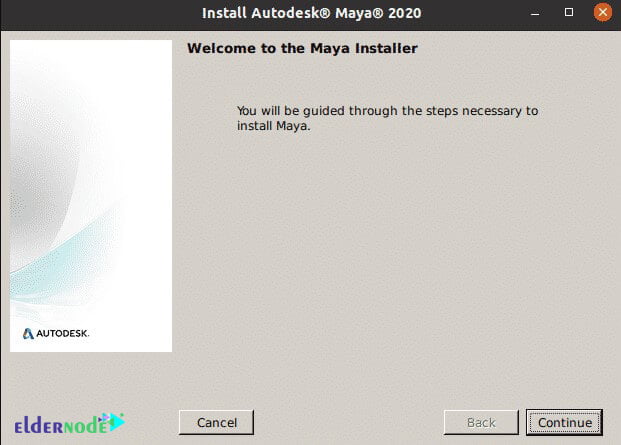
In the license agreement window, you must first select your country or region, and after accepting the agreement, click on Continue:
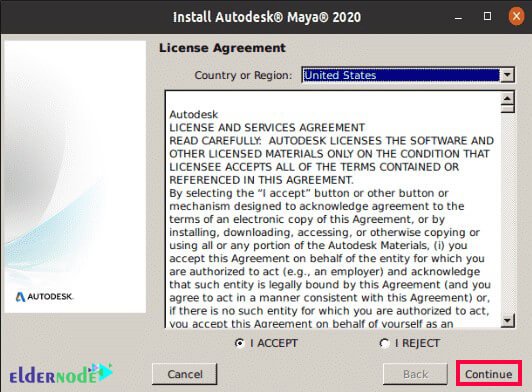
In the next step, after selecting the type of license, enter the information related to it and click on Continue:
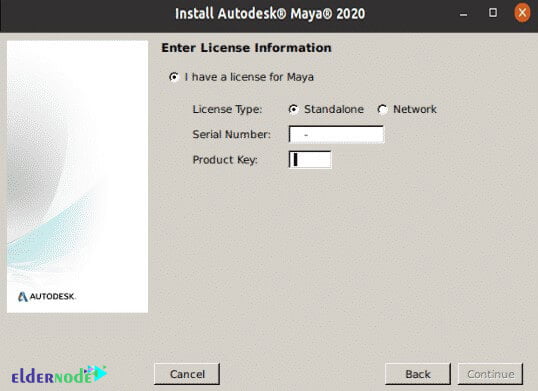
The name of the next window is Select Components to Install. Select the desired components and click Continue to reach the final step.
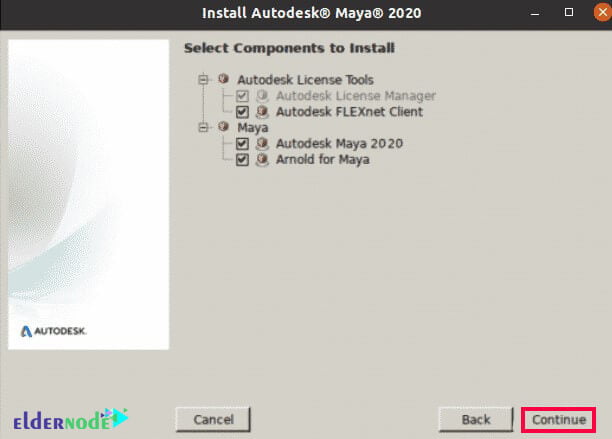
After a few minutes, the installation is done and by clicking on Done, the installation process is completed successfully.
Conclusion
Autodesk Maya is a professional software for creating 3D images and animations, special effects, computer games and post-production projects. With its new and powerful tools for dynamic simulation, animation and rendering, this suite provides you with a new level of creativity so you can easily work on complex projects. In this article, we tried to teach you step by step how to install Autodesk Maya 2020 on Ubuntu 20.04.