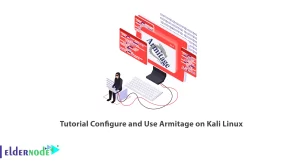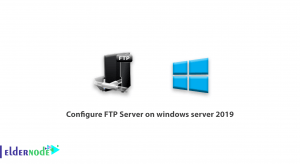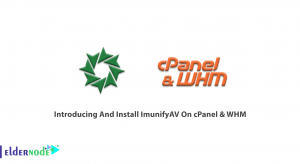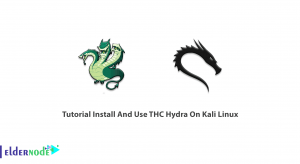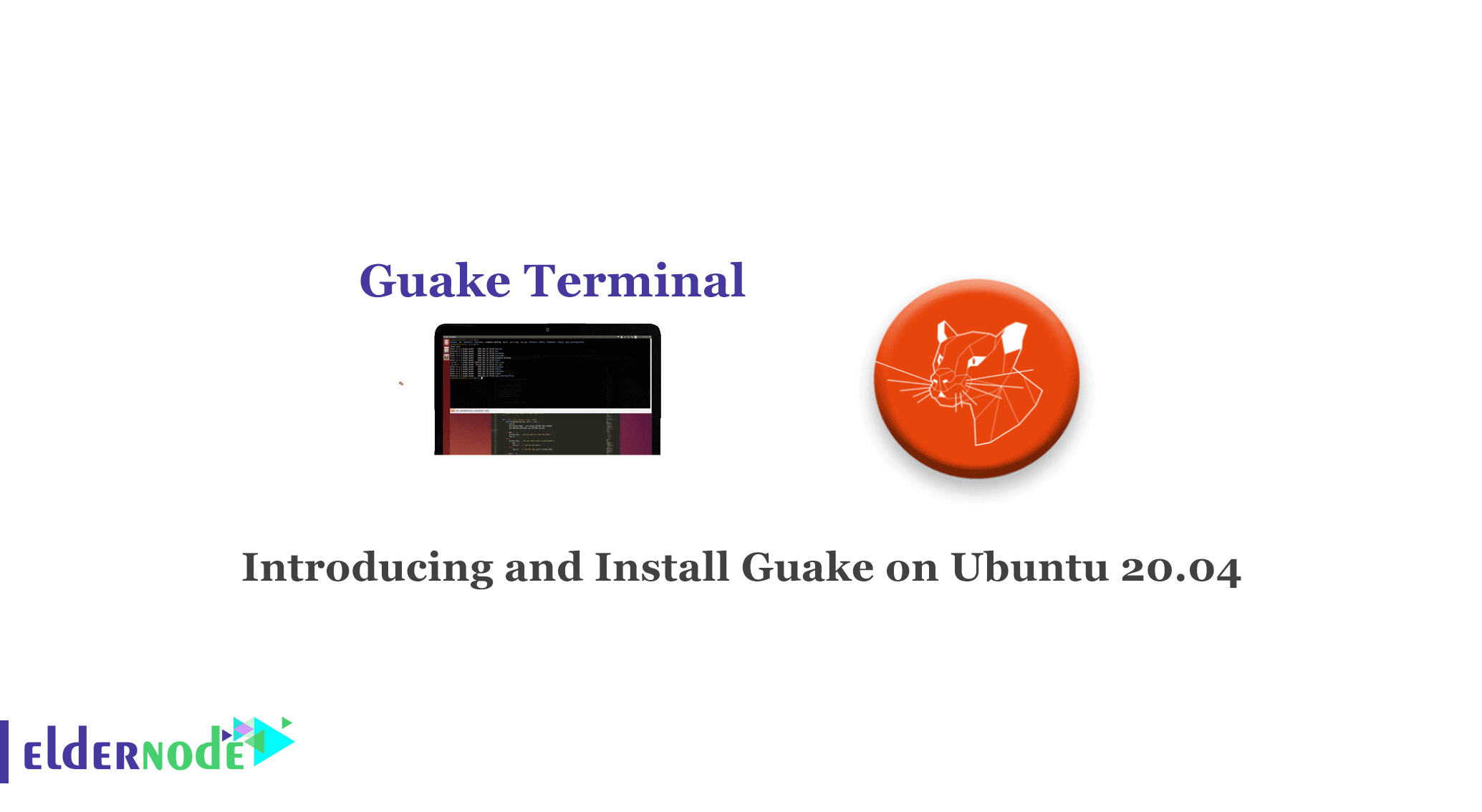
Most Terminal application is open on your Ubuntu. Even if it is not, opening the terminal for repeated use may be difficult for you. To solve this problem, a drop-drown console called Guake is recommended. In this article, we are going to teach you Introducing and Install Guake on Ubuntu 20.04, 21.04, 18.04. You can visit the packages available in Eldernode if you wish to purchase a Linux VPS server.
Table of Contents
Tutorial Install Guake on Ubuntu Linux
Introducing Guake [Complete]
Guake is a drop-down terminal for every desktop and Gnome. Guake offers quick access to the terminal, which will be hidden and shown by pressing a simple key.Guake is mostly written in Python and has a small piece in C.Guake is a top-down simulator and is packaged by a number of distributions, including Fedora, Debian, Ubuntu or ArchLinux.
It is used by pressing a key without interruption. You can instantly show and hide your terminal with a keystroke, execute a command, and then return to your previous job without disrupting your workflow.
How to Install Guake on Ubuntu 20.04 | Ubuntu 21.04
First, you should open the Terminal by pressing Ctrl+Alt+T or via the Application Launcher search bar and run the following command to add the PPA:
add-apt-repository ppa:linuxuprising/guakethen update your system repository index by entering the following command:
sudo apt-get updateNow, you can install Guake by executing the following command:
sudo apt-get install guakeNote that only an authorized user can add, remove, and configure software on Ubuntu.
After installation, you will have two inputs in the main menu. One is to access the preferred settings and the other is to start the application.
Remember to add your password to start the installation.
If the system asks you to use the Y/n option to continue the installation, you should enter Y and press Enter.
Enter the following command to check the Guake version number:
guake --versionYou can check how to use Guake through the Terminal with the help of the following command:
guake --helpEnter the following command to see more details:
man guakeHow to Use Guake on Ubuntu 20.04
Guake can be launched from both the User Interface and the command line. Guake application will be launched by entering the following command:
guakeAlso, you can reach the Guake Terminal by entering Guake on the Application Launcher.
You should press F12 key to show and hide the Guake Terminal.
Also, you can use the following command to show the Guake Terminal:
guake--showAnd to hide the Guake Terminal enter the following command:
guake --hideIf you want to open a New tab in Guake, run the following command:
guake -n [/path/to/folder]If you want to quit Guake, you should just enter the following command:
guake -qHow to Remove or purge Guake
You can use the following command to remove Guake:
sudo apt-get remove guakeEntering the following command removes the tool with all the configurations made:
sudo apt-get purge guakeConclusion
This article taught you how to install Guake on Ubuntu. You always have a terminal available on your Ubuntu desktop with Guake. Also, you learned how to remove Guake on Ubuntu. I hope this tutorial was useful for you.