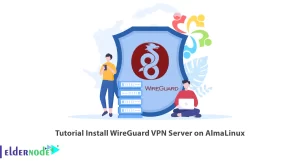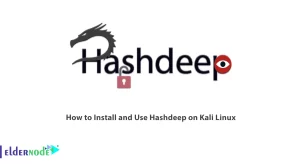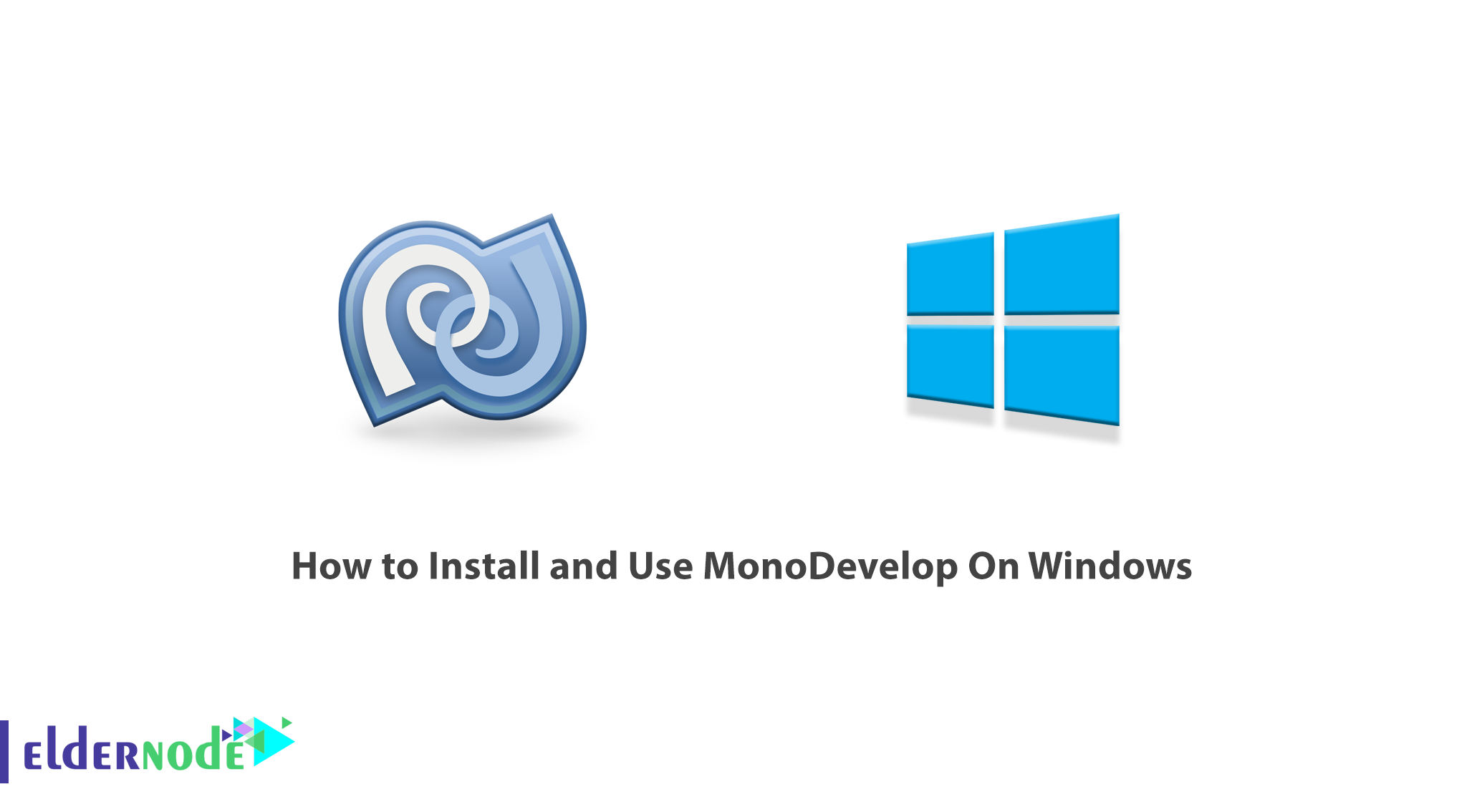
MonoDevelop known as Xamarin Studio is an open-source integrated development environment for Linux, macOS, and Windows. Its primary focus is the development of projects that use Mono and .NET Framework. It should be noted that MonoDevelop integrates features similar to those of NetBeans and Microsoft Visual Studio, such as automatic code completion, source control, a graphical user interface (GUI), and Web designer. In this article, we are going to teach you step by step How to Install and Use MonoDevelop On Windows Server. You can see the packages available in Eldernode if you want to buy a Windows VPS server.
Table of Contents
Tutorial Install and Use MonoDevelop On Windows
MonoDevelop is an IDE for the .NET platform with features comparable to Microsoft Visual Studio. In the next section, we will have an introduction to MonoDevelop. Then we will teach you about installing MonoDevelop On Windows. We will also explain how to use MonoDevelop in the final step. Please stay tuned for the rest of this article.
Introduction to MonoDevelop
As mentioned, MonoDevelop can be used on Windows. MonoDevelop is an IDE for the .NET platform with features comparable to Microsoft Visual Studio. Some of the features of MonoDevelop include the following:
1_ Multi-platform IDE and user projects
2_ Multi-language (C#, F#, Visual Basic .NET, C/C++, Vala, JavaScript, TypeScript)
3_ Project templates for C#, Visual Basic, Boo, Java (IKVM) and C/C++
4_ Code completion support for C#, code templates, code folding
5_ Customizable window layouts, user-defined key bindings, external tools
6_ Integrated Debugger for debugging Mono and native applications
7_ Integrated Compiler (supports up to C# 6.0)
8_ GTK# Visual Designer to graphically build GTK# user interfaces
9_ ASP.NET web projects with code completion support and testing on XSP (Mono webserver).
10_ Source control, makefile integration, unit testing, packaging and deployment, localization
Prerequisites to Install MonoDevelop On Windows
_ Install Visual Studio 2017 with the .NET Desktop and .NET Core workloads and the F# optional component (note, F# is disabled by default so need to enable it in the VS installer).
_ Install Git for Windows
_ Make sure you have .NET Framework 4.7.1 Reference Assemblies (4.7.1 Targeting Pack)
_ Install Gtk# installer.
_ Install the Mono libraries package
_ Install GNU Gettext tools
Install MonoDevelop On Windows (VPS Server)
In this section, we are going to teach you about installing MonoDevelop on Windows. To do this, just follow the steps below in order.
The first step is to open one of your favorite web browsers. Then you need to download the MonoDevelop installation file.
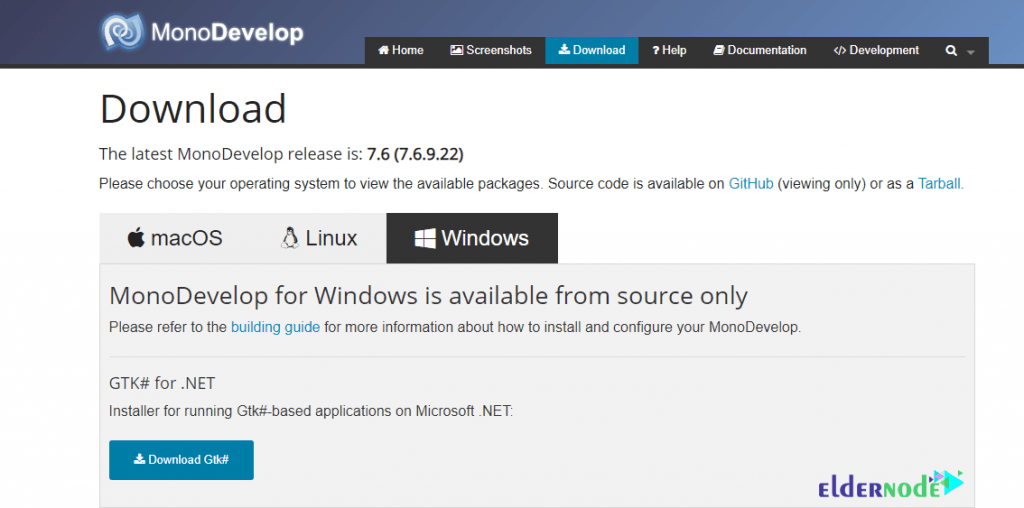
As you can see in the image below, you can select one of the versions according to your system specifications and click on it to download.
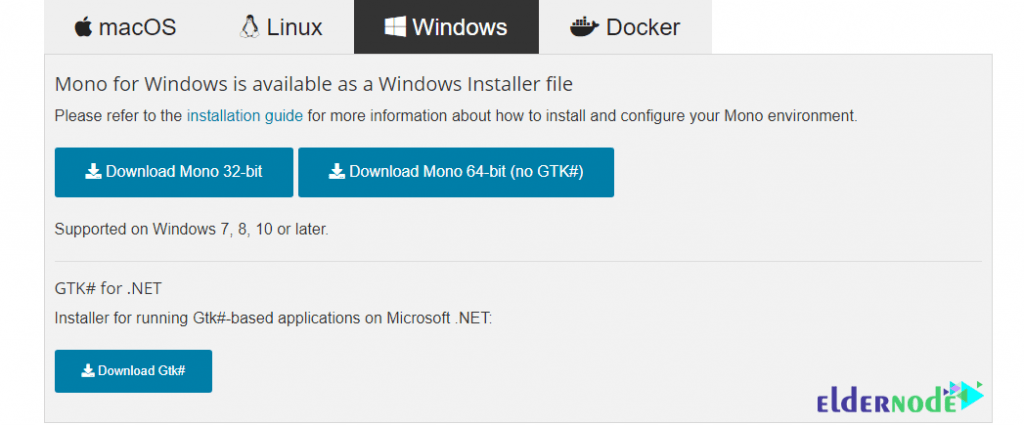
After downloading MonoDevelop, go to the location where you downloaded the file. Then double-click the .exe file to perform the installation steps. In the window that opens, click on Run.
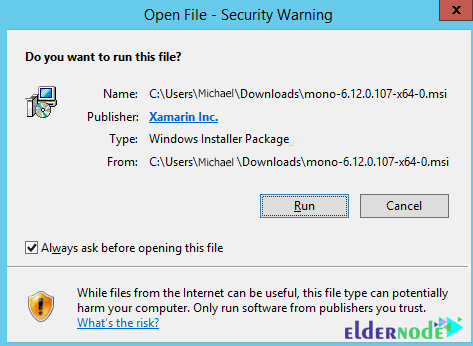
Check I accept the terms… and click Install to begin the installation process.
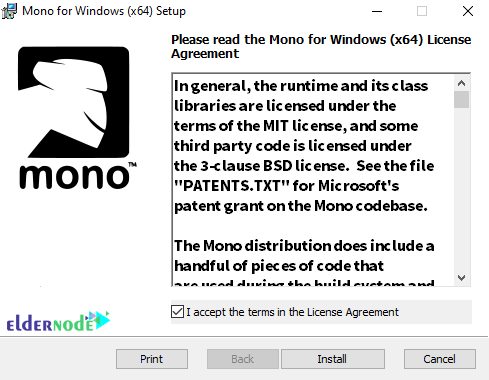
*
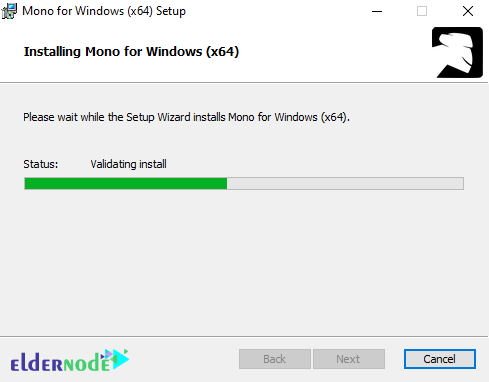
Finally, click Finish to complete the MonoDevelop installation.
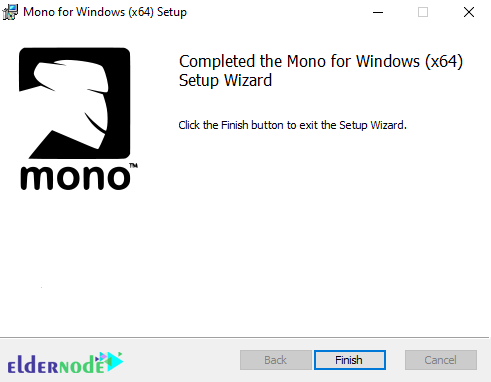
You will see the MonoDevelop icon appear on your desktop. You can click on the icon to running the Application into your windows.
How to Use MonoDevelop On Windows
Now that you have successfully installed MonoDevelop according to the instructions, you can now access it. In the image below, you can see the main MonoDevelop window:
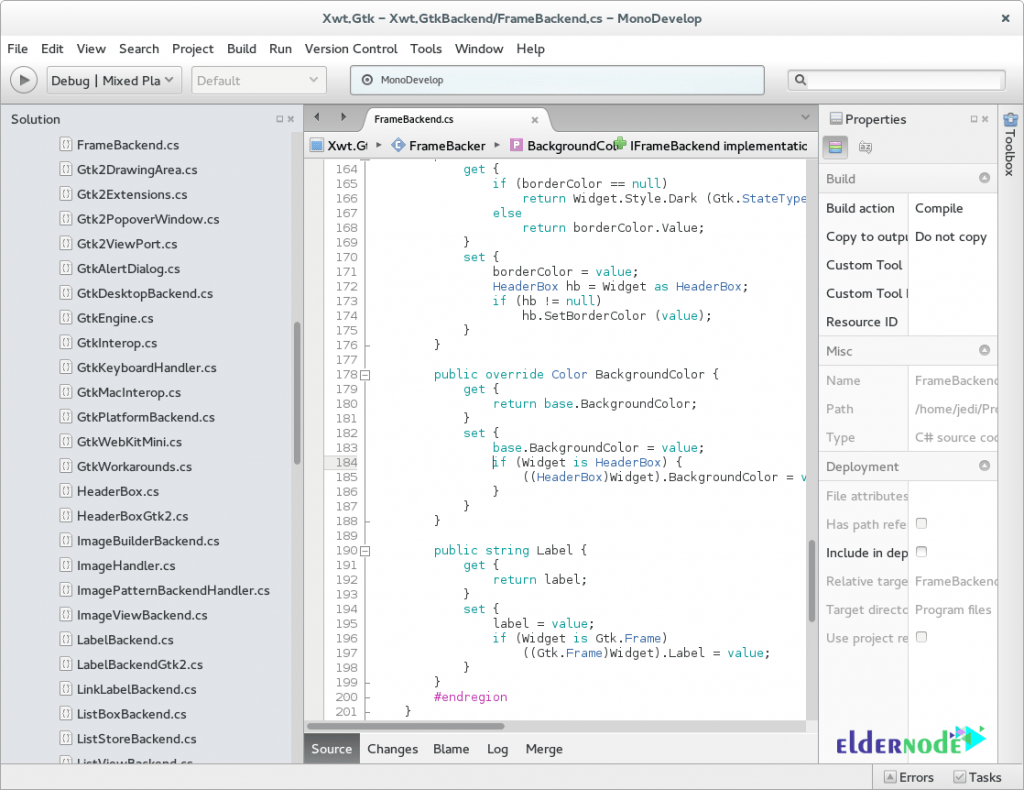
Another use of MonoDevelop is Integrated Debugger, which you can see in the image below:
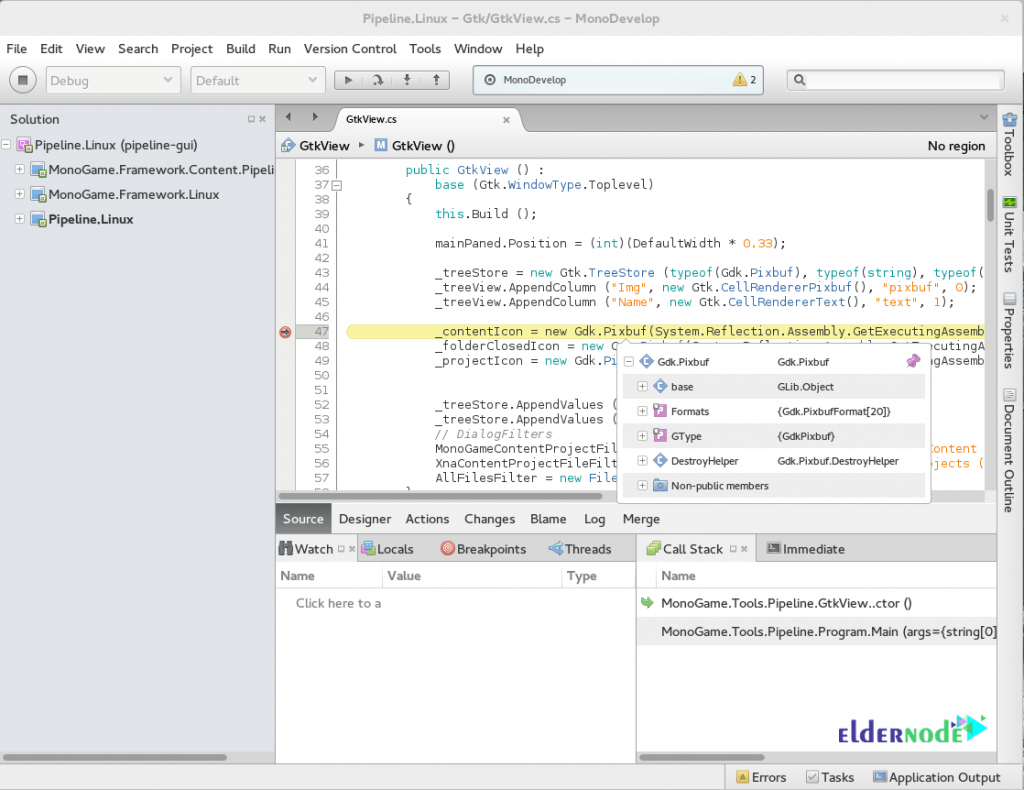
You can see another feature in MonoDevelop, Add-in Manager, in the image below:
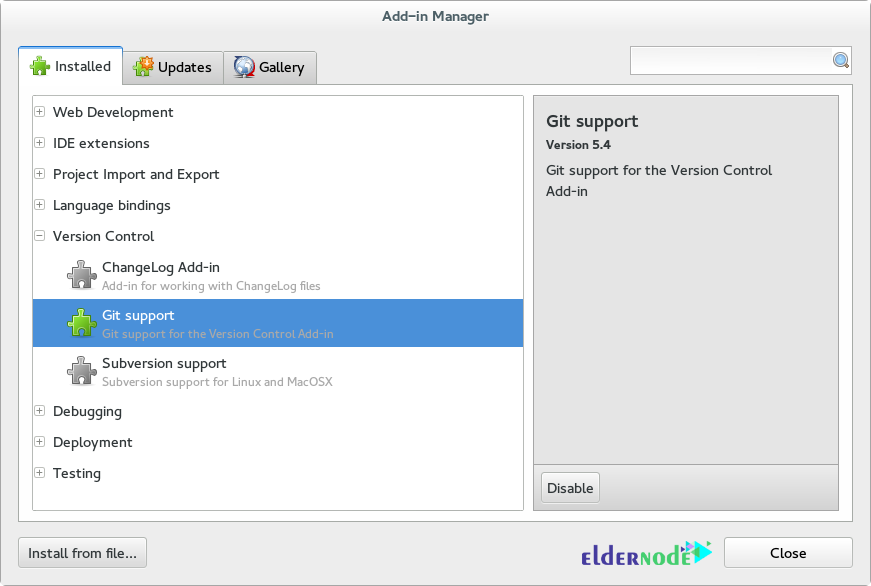
Below you can see other features available in MonoDevelop which are NuGet Manager, Welcome Page, and GUI designer, respectively:
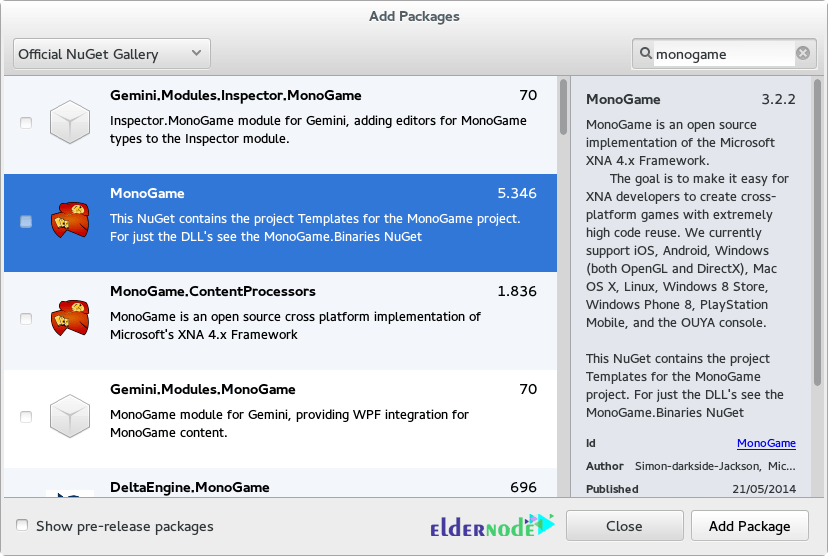
*
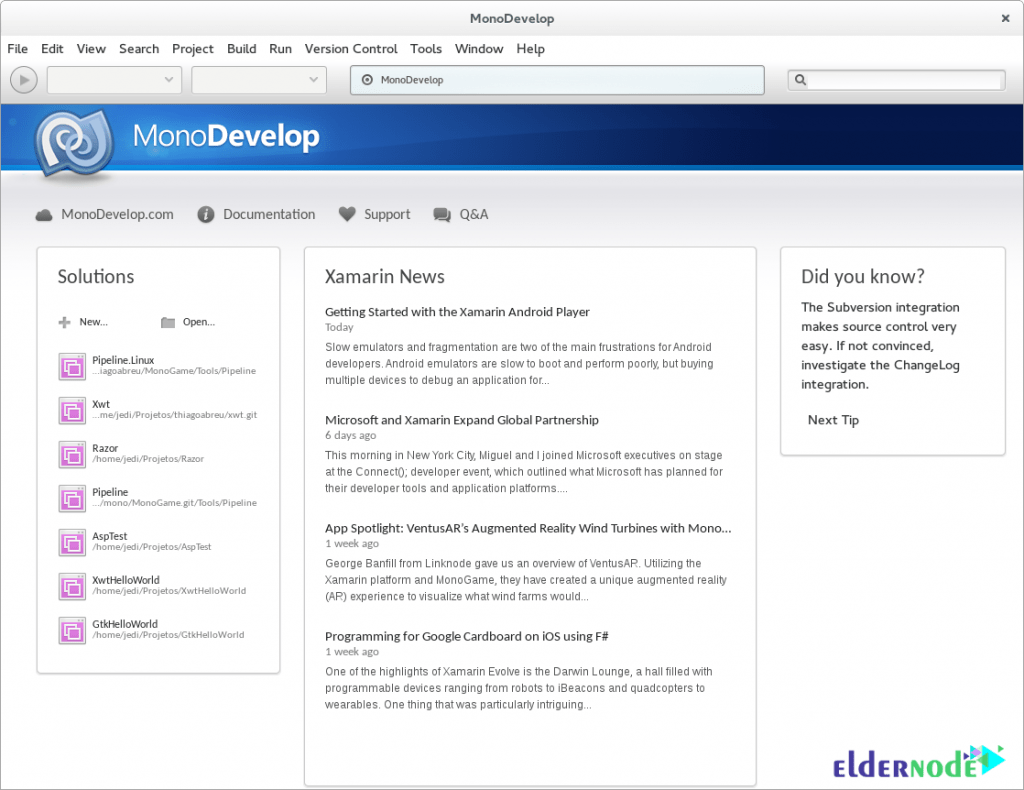
*
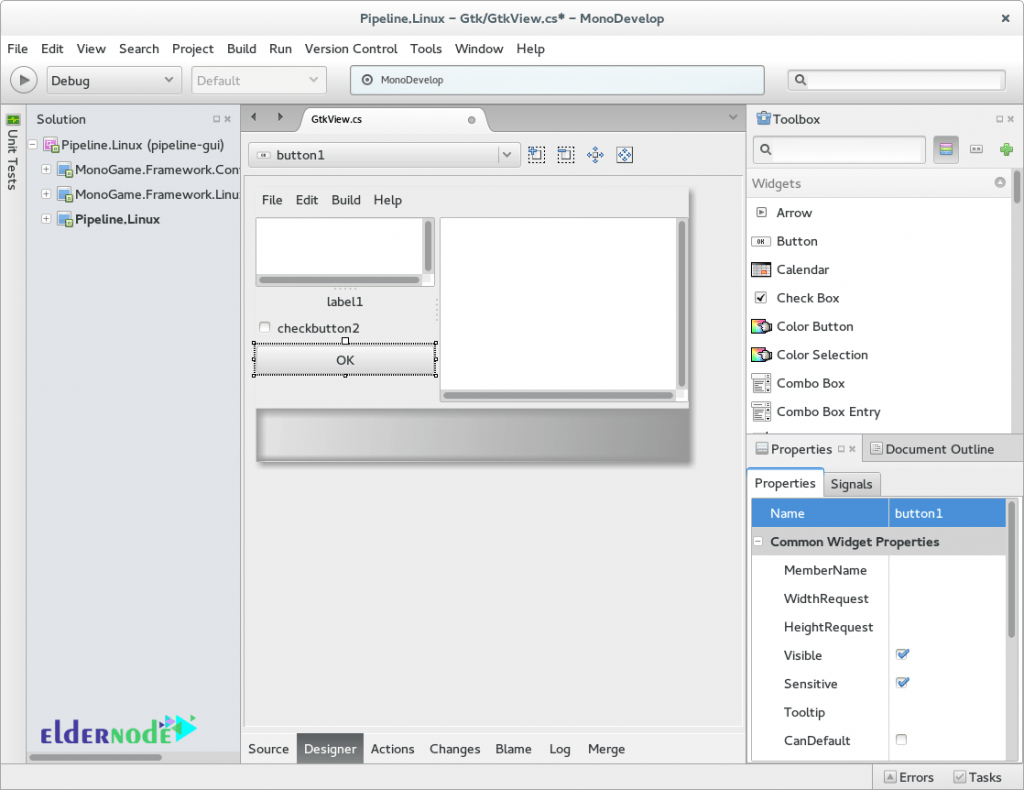
Conclusion
MonoDevelop is a Mono/C# Integrated Development Environment for Windows, Linux, and macOS. It parses your C# and VB programs as you type them and is able to provide contextual completion of methods. In this article, we tried to teach you How to Install and Use MonoDevelop On Windows after the full introduction of MonoDevelop.