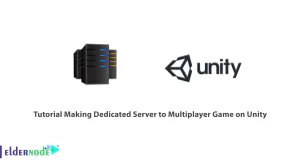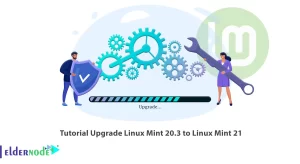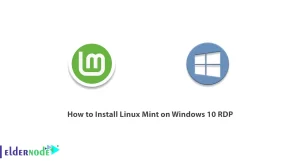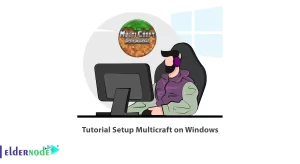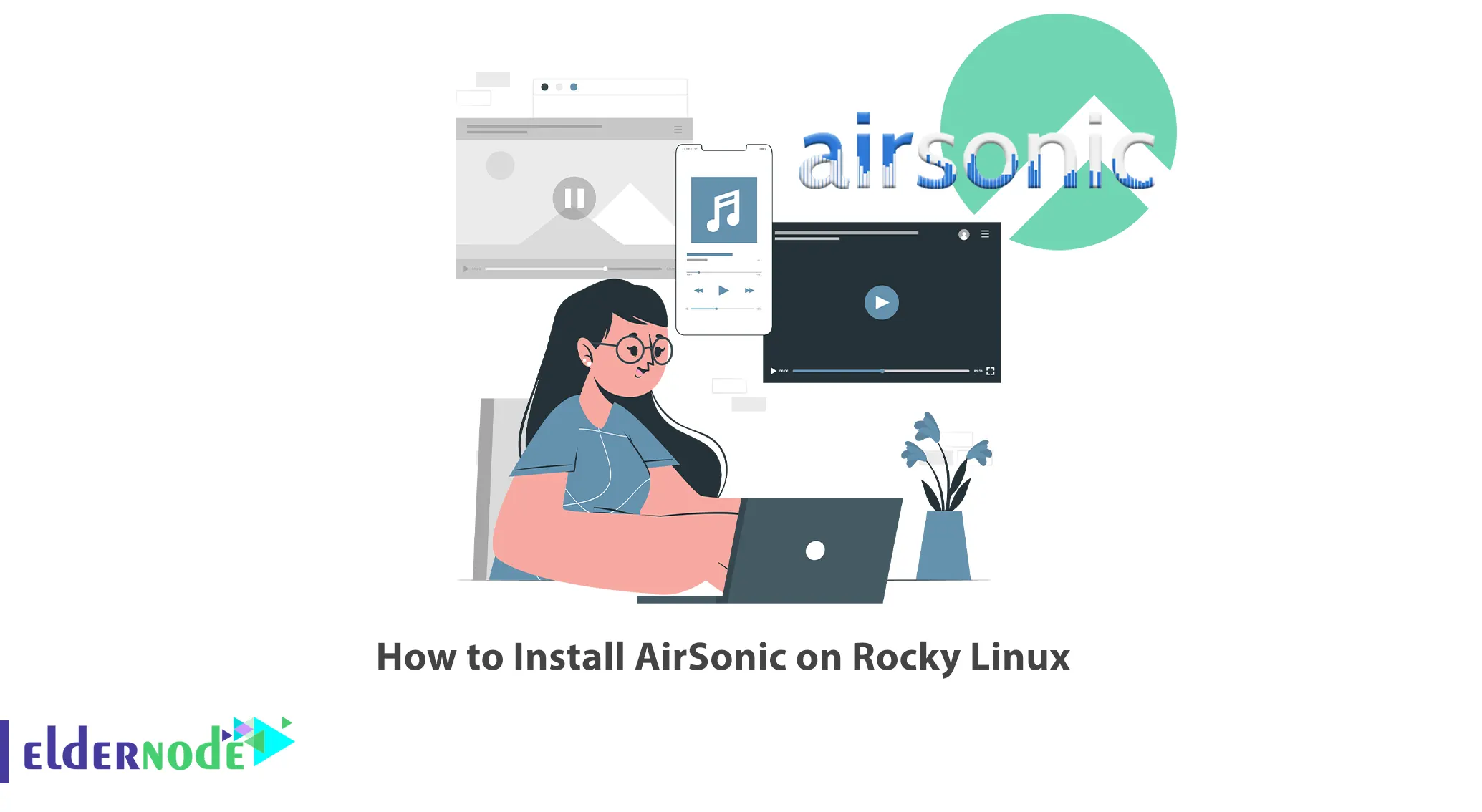
Airsonic is an open-source and free media server that provides ubiquitous access to your music. It easily works with most operating systems and cloud services and can be easily installed on personal hosts, home servers or various cloud services. This article will teach you How to Install AirSonic on Rocky Linux. Eldernode offers an economic Linux VPS server, which you can check out the offered package to purchase it.
Table of Contents
Tutorial Setup AirSonic on Rocky Linux
Intrdoduction to AirSonic
Airsonic is an open-source personal media streamer service designed for playing music on personal servers. Using open source protocols, this software plays your music in high quality using the Internet. With Airsonic, you can access all your music from anywhere, without having to download it to your device. Also, Airsonic has functions such as automatic playback, creating playlists, changing playback quality, and managing different music files.
Installing AirSonic on Rocky Linux
In this section, we are going to teach you about how to install AirSonix on Rocky Linux. Before doing anything, update your system with the following command:
sudo dnf updateYou need to install Java on your system to run Airsonic. To do this, run the following command:
sudo dnf install java-11-openjdk-develNow it’s time to install Airsonic. You can use RPM repositories to install Airsonic. To do this, run the command below:
sudo rpm -Uvh http://www.noah.org/airsonic/airsonic-release-5.rpmOnce the download is completed, extract the file to the desired directory as shown below:
mkdir airsonic sudo mv airsonic.war airsonic/ cd airsonic sudo java -jar airsonic.warConfiguring Airsonic on Rocky Linux
Airsonic will run on port 4040 by default. to change the port, edit the airsonic.properties file as shown below:
sudo nano airsonic/airsonic.propertiesNow you can set the desired port by modifying the server.port.
Once finished, start Airsonic using the command below:
sudo java -jar airsonic.warIf you want to start Airsonic automatically on boot, just create a system service.
How to Access Airsonic on Rocky Linux
Now you will be able to access Airsonic. To do this, open your web browser and navigate to the following URL:
http://localhost:4040You will see the following screen. Enter the default username and password and click on Login:
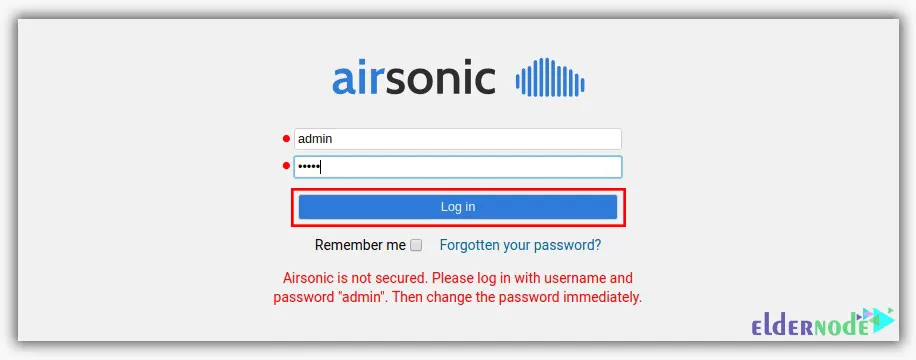
After you log in successfully, change the default administrator password. You can do this by clicking on the Change administrator password:

Then choose the admin user, check the Change Password box, type the new password, and click the Save button:
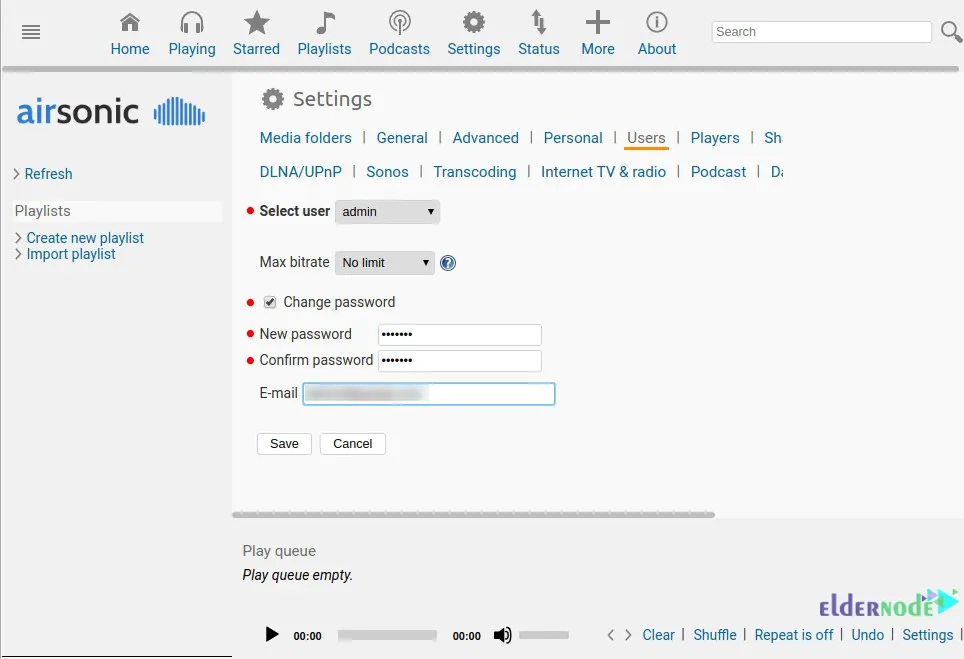
Then you should set up the media folder to store your music and videos. To do this, click on Settings >> Media folders, type /var/media_files in the Folder box, and click on Save:
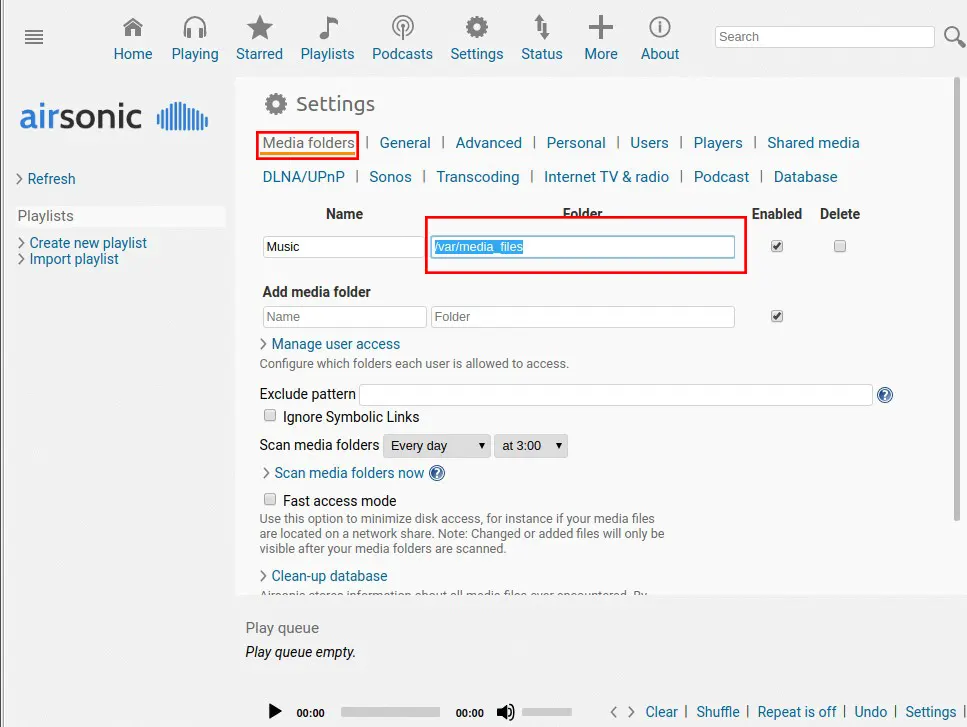
That’s it!
Conclusion
Airsonic is an open-source personal media streamer service designed for playing music on personal servers. In this article, we taught you how to install AirSonic on Rocky Linux. I hope this tutorial was useful for you and that it helps you to install AirSonic on your Rocky Linux. If you have any questions or problems in the installation process, you can contact us in the Comments section.