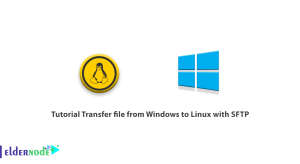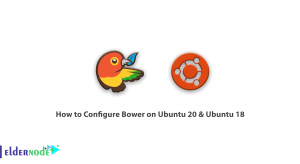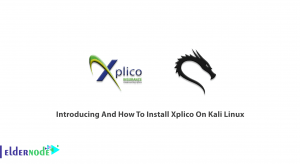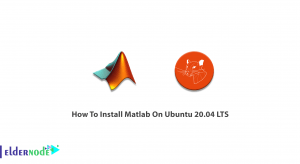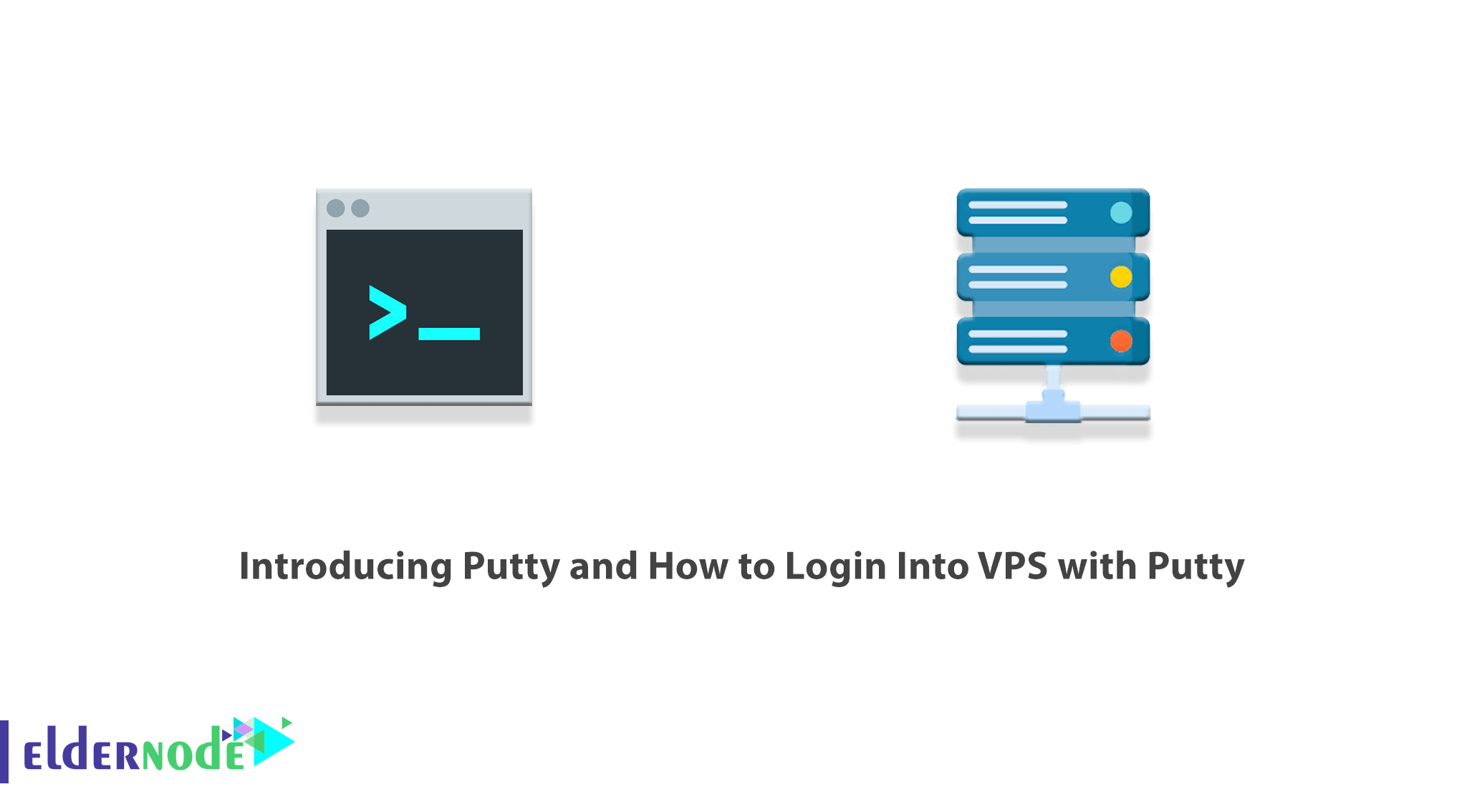
Putty is a free telecommunications software that supports various protocols such as SSH, Telnet, rlogin, and SCP. This software is officially available for the Windows operating system but is also available on various UNIX platforms. Putty, for example, can define as a tool that allows you to connect to a VPS or cloud server via ssh. In this article, we are going to discuss Introducing Putty and How to Login Into VPS with Putty. You can visit the packages available in Eldernode if you wish to purchase a VPS server.
Table of Contents
Introducing Putty and its Features
What is Putty?
Putty is software used to communicate with a remote computer using the Telnet, Rlogin, and SSH protocols. We assume you have purchased your server and are now ready to configure it. You must use this software to connect and log in to the server.
Putty software is client-side software. This means that there must be a server at the network level for the software to be able to connect to it. Our server is the same SSH service that is currently running on our server. If the server is down or the SSH service is not running properly, you will not be able to connect to the server via the SSH protocol.
Putty was first developed in 1998 and, as mentioned, was originally designed for Windows. Later in 2000, the program became an SSH-2 client protocol. Then, software interfaces were provided to connect this emulator with other operating systems such as Linux, Windows Mobile, Mac OS, Mac Phone, etc.
It should note that Putty is a multi-platform application that can run on most operating systems. This program can configure for any type of server and features such as port transfer and public keys are providing in this program. It is also possible to transfer large files that can not be sent via email and other messengers, with the help of the Putty software interface.
Advantages of using Putty
The most important advantages of Putty are the following:
1. Putty provides certain features, especially when working remotely.
2. It is easier to configure and more stable than other similar programs.
3. As soon as the connection is restoring after disconnection, the remote connection can resume and the file or text transfer can resume.
4. Putty has an easy-to-use graphical user interface.
5. Remote secure terminal configuration changes are supporting by Putty.
6. Some terminal control sequences, such as the Linux console sequence that are not supporting by Xterm, are supporting by Putty.
Disadvantages of using Putty
The following disadvantages can list for Putty:
1. Only the username in the session can save.
2. Interfaces such as WinSCP should be used to transfer non-text files.
3. The Putty emulator is not compatible with some Cisco networking equipment.
4. The copy and paste option is disabling when the connection is establishing.
How to Download Putty
In order to learn how to use Putty, it should be said that to start working with Putty, you first need to download Putty. You can download it from the official website of Putty software. After visiting the site, enter the Download section. On the opened page you will see different versions of Putty that are offered for different platforms.
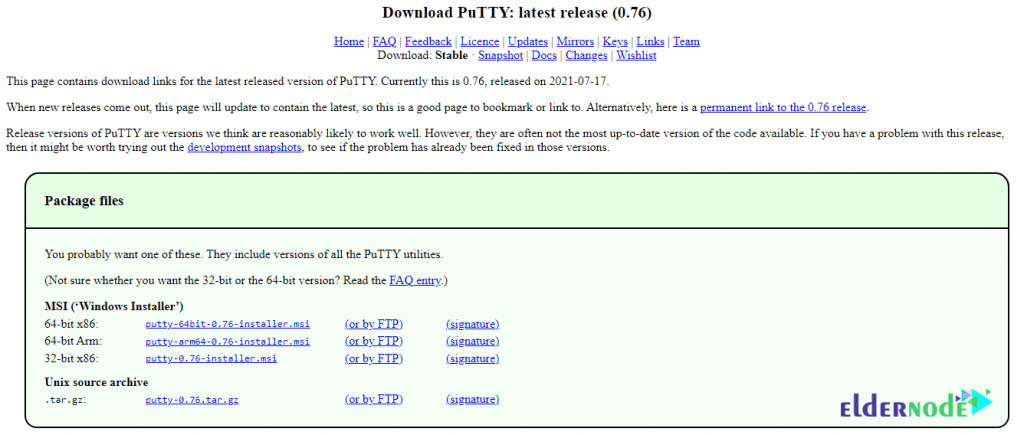
In the Package files section, you will see the installation versions. An installation package is also provided for UNIX-based systems, such as the Mac operating system.
After downloading the desired version, easily run the installation package and follow the installation steps. Installation packages include all Putty tools, except for telnet communication.
In the next section, we will discuss How to Login Into VPS with Putty.
How to Login Into VPS with Putty
After being completely familiar with Putty and its features in the previous section, we now want to teach you How to Login Into VPS with Putty. To do this, just follow the steps below.
After downloading and installing Putty, the home page of Putty software will be as follows:
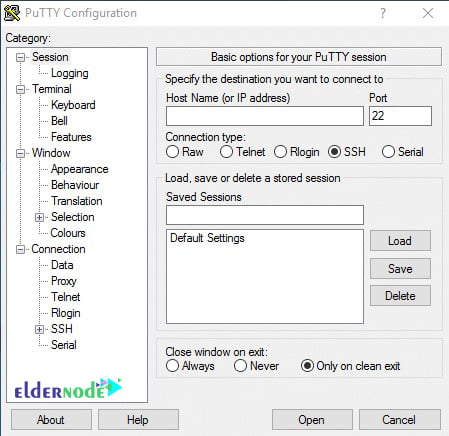
1. In the Host Name field, enter the IP address of the destination server.
2. In the Port field, enter the desired port number to connect to the server. The connection port is 22 by default.
3. Set the connection type to SSH in the Connection type section.
4. Click on Open.
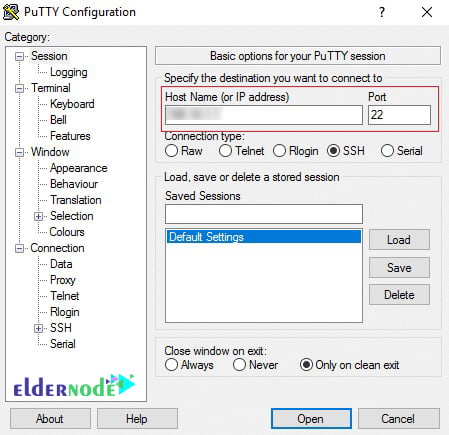
If this is the first time you have used Putty software to connect to the server, a warning message will be displayed to make sure you are connected to a trusted server and host. If you are sure of the information you have entered, click Yes to enter the login page.
Of course, you will not see this message in future connections, because the key of this server is stored in your system registry. If you connect to this server from another system, you will see this message again.
After you accept the alert message, a terminal screen will appear asking for your username and password.
If you are logging in to this server for the first time, you must log in with the root user. Enter the relevant password and press Enter.
If the information entered is correct, you are logged in to the server command line and you can work with the server with full access.
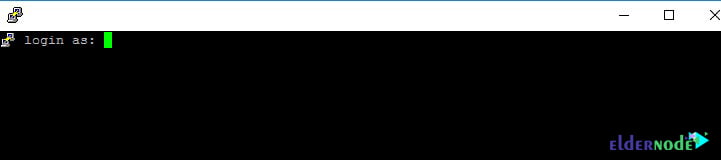
It is recommending that you change the ROOT user password the first time you log in to the server. You can do this easily using the following command:
passwdAfter entering the above command, enter the new password twice and each time you type the new password, press the Enter key.
How to Save the Server address in Putty Software
This way you can save the IP address and port number of the server and you do not need to enter them every time. Additionally, if you have multiple servers, you can save the list of servers and connect to the server each time you click on one of the list records. To do this, do the following:
1. First enter your IP address and server port.
2. In the Saved Session section, select a custom name for it.
3. Then click on Save.
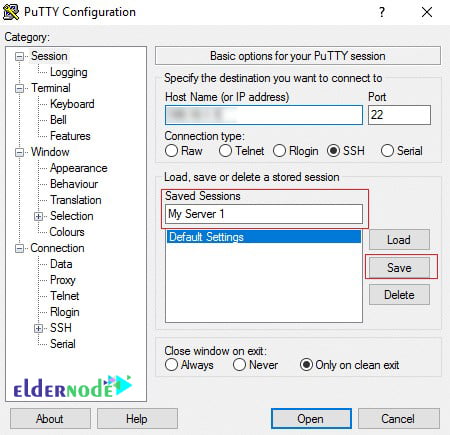
From now on, to connect to the servers, just double-click on your server name in the Saved Session section.
Conclusion
If you have a Linux server, you can use Putty to connect to and manage your server. With the tips in this article about Putty software, Putty management, and how to log in to VPS, you can easily manage your servers. In this article, we tried to talk about Introducing Putty and How to Login Into VPS with Putty. You can refer to the article Tutorial connect to ssh on Linux Server if you wish.