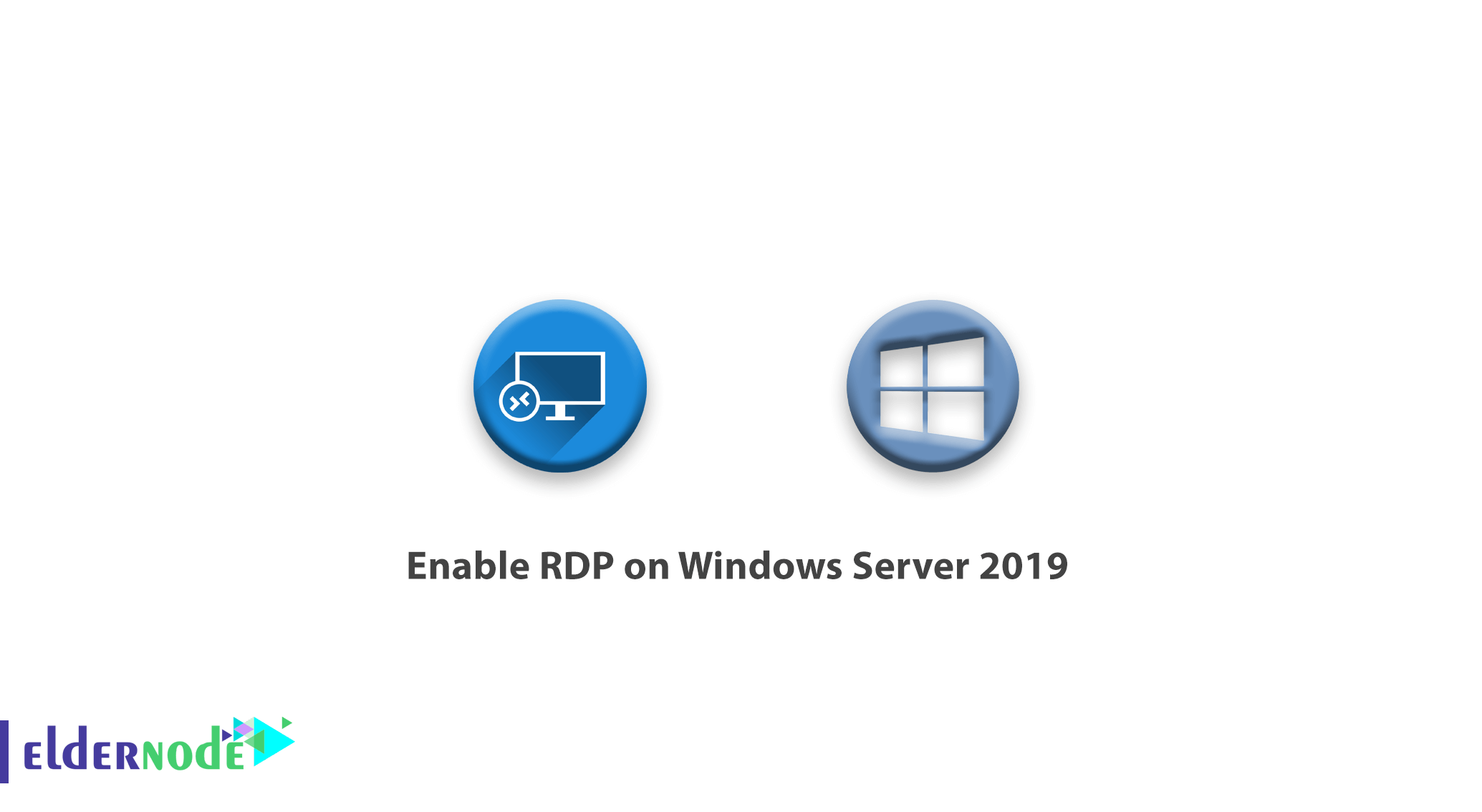
this article will show you tutorial enable RDP on Windows Server 2019. Remote Desktop service means the ability of computers to connect and remotely control via the Internet or in the internal network platform. The Remote Desktop service or RDP, is a protocol owned by Microsoft, and the software is available on all Windows by default from Windows XP onwards. Using Remote Desktop is very useful in connecting to servers with Windows operating system.
Buy Admin RDP Server Online from eldernode.com.
Remote Desktop Protocol service can be enabled on Windows Server 2019 from the PowerShell or through the Server console interface. Enabling RDP Service on Windows Server 2019 is faster on PowerShell that the GUI procedure.
A) Enabling RDP Service Using PowerShell
1. First, run PowerShell with administrator access.
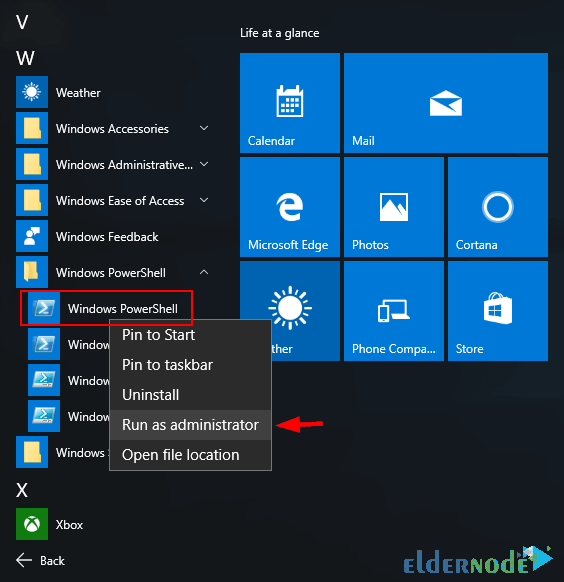
2. After opening PowerShell, type and execute the following command.
Set-ItemProperty -Path 'HKLM:\System\CurrentControlSet\Control\Terminal Server' -name "fDenyTSConnections" -value 0 3. Because Windows Firewall does not allow the remote desktop connection, so you should configure the firewall to allow for RDP remote connections.
Enable-NetFirewallRule -DisplayGroup "Remote Desktop" 4. To disable RDP, run:
Set-ItemProperty -Path 'HKLM:\System\CurrentControlSet\Control\Terminal Server' -name "fDenyTSConnections" -value 1
B) Enabling RDP Service from Server Manager GUI
1. You must first open the server manager from the Start menu.
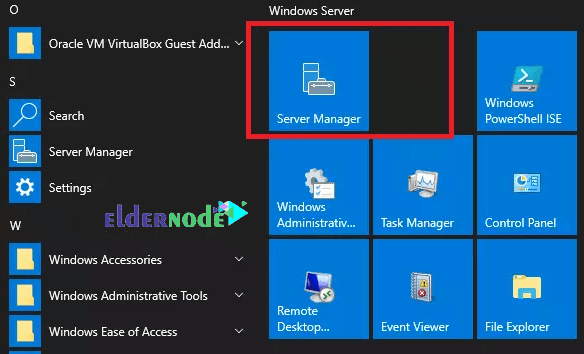
2. After opening Server Manager, click Local Server in the left column.
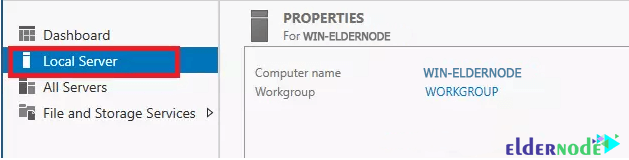
3. Click Disabled in front of the Remote Desktop option.

4. In the window that opens, click Allow remote connections to this Computer and click OK.
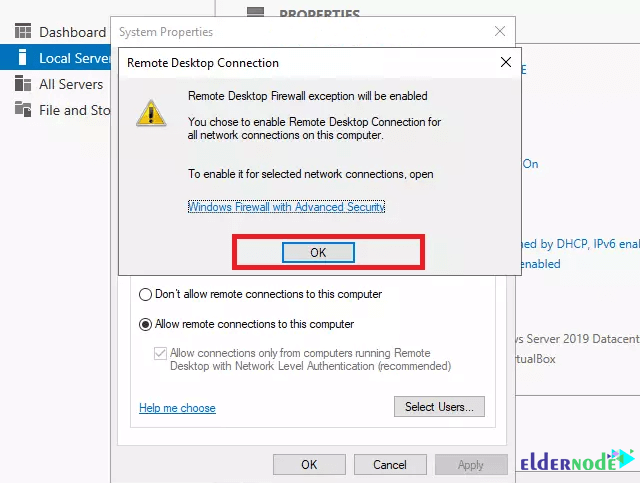
5. Now select the Select Users option to agree to Remote Desktop firewall exception warning and add users to allow.
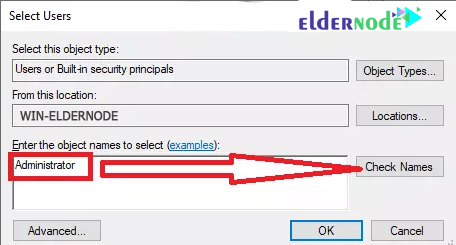
6. Enter Username and click Check names. Once you confirm the username, click OK to save.
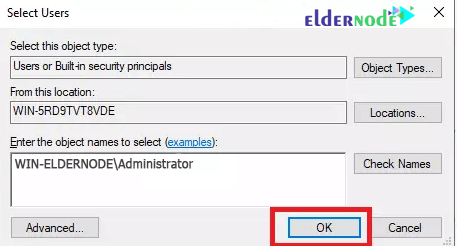
7. Click OK at the end.
Dear user, we hope you would enjoy this tutorial, you can ask questions about this training in the comments section, or to solve other problems in the field of Eldernode training, refer to the Ask page section and raise your problem in it as soon as possible. Make time for other users and experts to answer your questions.
Enable RDP on Windows Server 2019.
Goodluck.

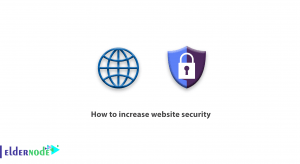
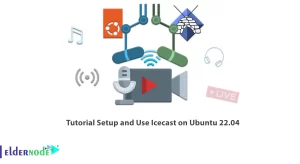
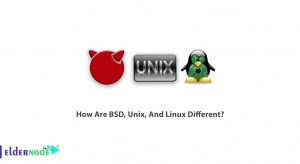

Great Inspiring post! Thanks for sharing it . I would like to appreciate your content and piece of great information. I am new blogger and your post helping me alot.