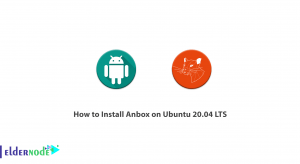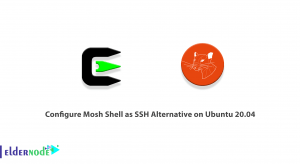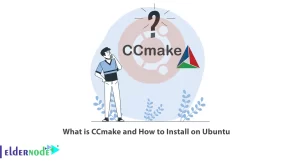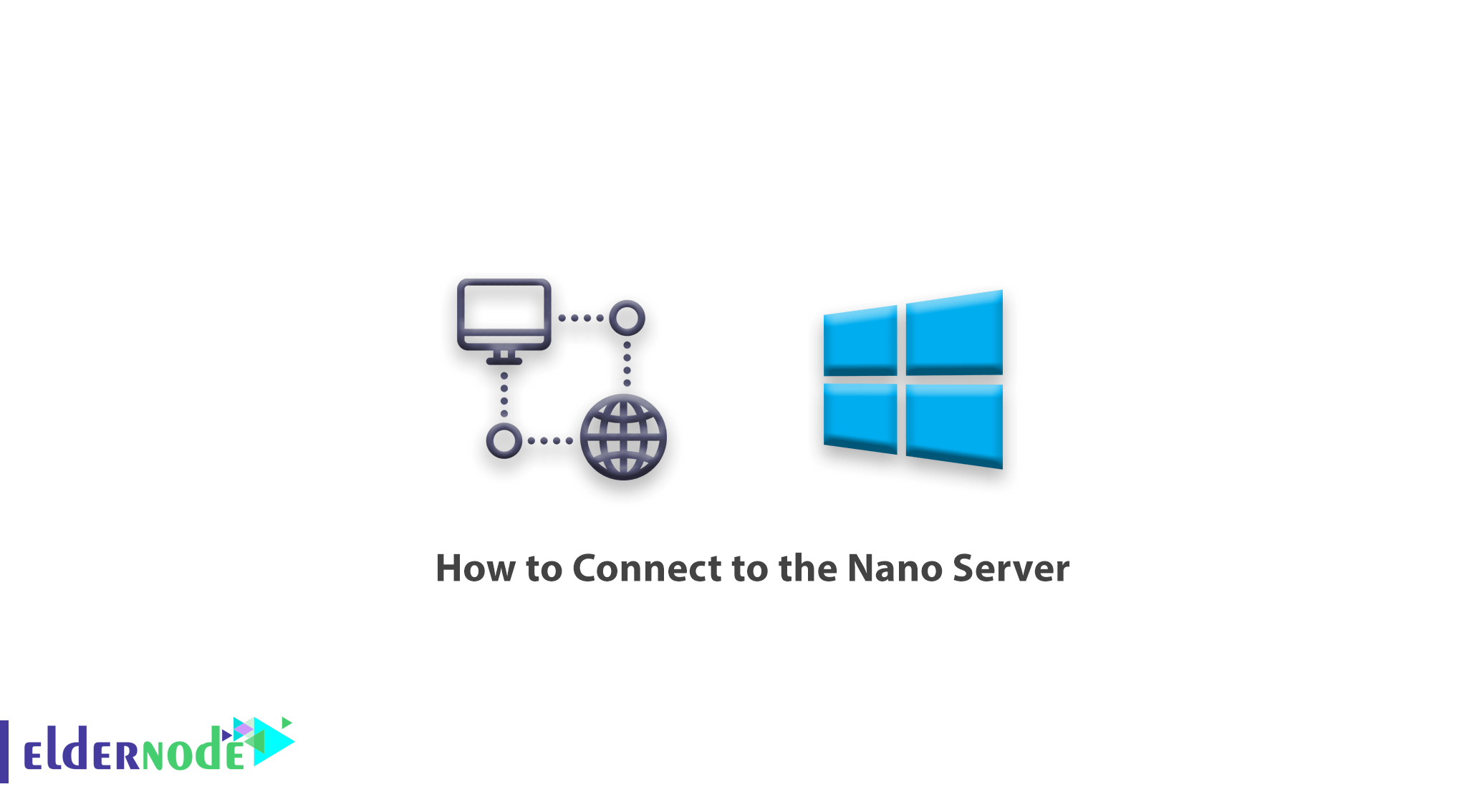
How to Connect to the Nano Server. After installing the Nano Server, the first question that will come to your mind is how to work with it. In the previous article, we taught you how to install a Nano Server. In this article, we will teach you how to connect to a Nano Server from a series of Nano Server training so that you can use the benefits of this secure Microsoft Windows server.
Windows Virtual Private Server
Nano server connection tutorial
In normal Windows, you have the ability to connect to your Windows server with Remote Desktop or RDP and use its features. Also in Windows Core, by installing management tools in another Windows, you can connect to your Windows Core and manage it.
The situation in Nano Server is completely different and you have to use PowerShell to connect to Nano Server.
Steps to connect to a Nano Server with PowerShell
1. First, open PowerShell with Administrator access on your system.
2. Then enter the following command to put your Nano Server in the list of valid machines.
If you are working in a secure network, you can use the * sign instead of the IP address of the destination server, as in the following command.
3. Then enter the following command in order:
Enter-PSSession –ComputerName "192.168.1.10" -Credential ~\Administrator
Note that instead of the IP mentioned, you should write the IP address of your Nano Server.
After entering the above command, a window will open for you to enter your server password.
Enter the password and click OK.
4. After a few moments, you will be connected to the server.
At this point, all the commands you enter will be executed on the Nano Server.
5. To exit the Nano Server, you can enter the Exit command, but by entering it, the session will remain open. It is better to use the following command to end and exit the Nano Server:
Exit-PSSession
Goodluck.