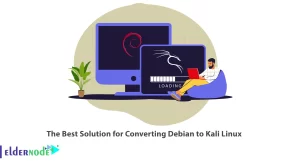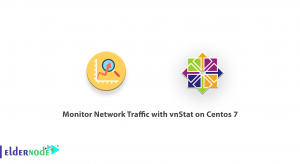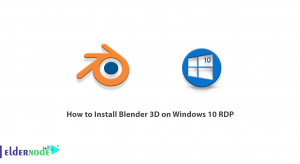Anaconda is a free, open-source distribution of Python and R programming languages used to perform scientific calculations and process large amounts of data. Anaconda aims to make it easy to manage the packages used. The Anaconda distribution is currently using by more than 15 million users and includes approximately 1,500 application packages in most operating systems. In this article, we are going to teach you How to Configure Anaconda on Debian 11 (Bullseye). You can see the packages available in Eldernode if you want to buy a Linux VPS server.
Table of Contents
How to Configure Anaconda on Debian 11 (Bullseye)
Introduction to Anaconda and Its Features
If Python is installed on your system before installing Anaconda, installing it will create a separate folder that does not harm the original Python and can be used separately.
By installing Anaconda, you can access a package management system called Conda. Doing so allows the users to search, install, run and update the packages they want. This system was originally created for Python, but can now be used for other programming languages such as Java, Ruby, C, and Fortran.
Conda also has a separate environment called Conda environment, which is actually a path that includes different Conda packages. Using separate Conda environments comes in handy when you want to use different versions of a library for different applications. Obviously, it is not possible to install different versions of a library at the same time without creating separate environments. In this case, you can create a separate Conda environment and install the required version of the required library. In this way, different versions of that library do not interfere with each other and can use separately.
Follow us in this article to show you how to install and configure Anaconda on Debian 11 (Bullseye).
How to Install Anaconda on Debian 11 (Bullseye)
In this section, we want to teach you to step by step how to install Anaconda on Debian 11 (Bullseye). To do this, just follow the steps below.
The first step is to update the packages using the following command repository:
sudo apt update && sudo apt install curl -yThen you have to go to the /tmp directory using the following command:
cd /tmpNow you can download the Anaconda installation script by running the following command:
curl --output anaconda.sh https://repo.anaconda.com/archive/Anaconda3-2021.05-Linux-x86_64.shTo install Anaconda, you can run the Anaconda installer script using the following command:
bash anaconda.shWhen you see the message “Please, press ENTER to continue, you must press “Enter“.
In the next step, you should type “yes” to accept the Anaconda license terms.
As you can see in the image below, your three options will display. After confirming the location of the Anaconda installation guide, you must press Enter:

At this point, you must type “yes” to initialize the Anaconda installer on the system.
By doing all the above steps correctly, you will see that Anaconda is installed successfully.
Configuring Anaconda on Debian 11
In the previous section, you were able to install Anaconda on Debian 11. You can now use the following command to activate the Anaconda environment:
source ~/.bashrcYou can now open the Conda list to confirm the installation using the following command:
conda listNote that you can also use the following command to update Anaconda:
conda update --allHere, you can create a new environment in Debian 11 using the following command:
conda createFor example, to create a new environment called firstenvironment with Python, you should do the following:
conda create -n firstenvironmentTo install the package in Anaconda, you must use the following command:
conda install -n firstenvironment packag-nameYou can also run the following command to install Python and NumPy in your environment:
conda install -n firstenvironment python numpyTo activate the environment and start working with it, run the following command:
conda activate firstenvironmentConclusion
Conda quickly installs, executes, and updates packages and their dependencies. It also simply creates, stores, and switches environments on the user’s local computer. In this article, we tried to teach you how to install and configure Anaconda on Debian 11 (Bullseye).