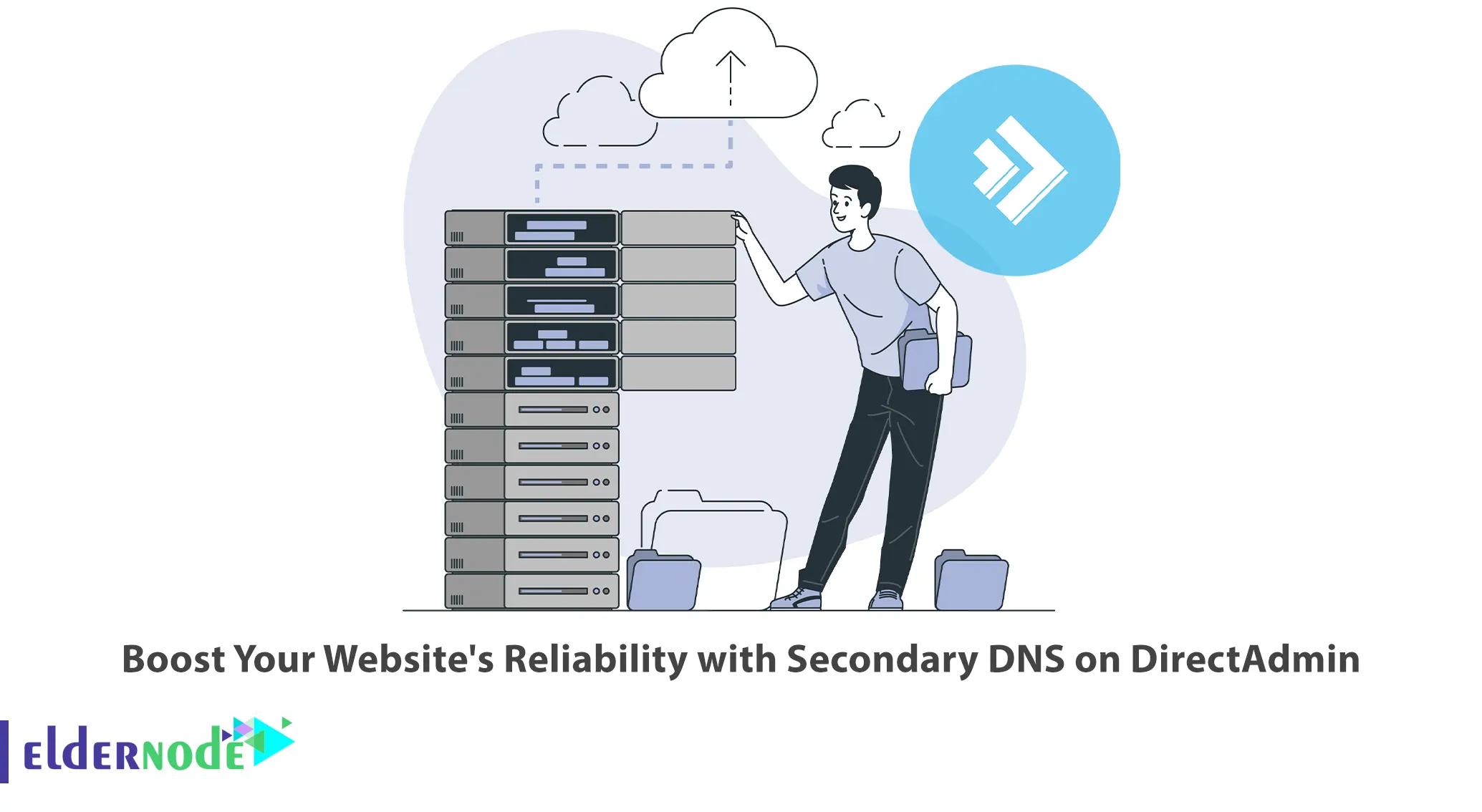
Any business or organization should have a reliable website. One way to ensure the reliability of your website is by implementing secondary DNS on DirectAdmin. This article will explore the benefits of secondary DNS and how it can boost your website’s reliability. If you intend to buy a Linux VPS server, you can check out the packages offered on the Eldernode website.
Table of Contents
What is Secondary DNS?
A secondary DNS server serves as a backup for distributing the DNS load and ensuring uninterrupted service in the event of a primary DNS server failure. Using Secondary DNS, you can have your domain’s zone file backed up automatically onto a second set of nameservers. It provides redundancy for your DNS records, guaranteeing that your website remains accessible even during the downtime of the primary DNS server.
Benefits of Using Secondary DNS
Having a secondary DNS server offers the following benefits, ensuring the reliability, performance, and security of your domain’s DNS infrastructure:
Redundancy
Having a secondary DNS server ensures that your domain remains accessible even if the primary DNS server goes down. In the event of a primary server failure, the secondary server takes over, allowing your website to stay available at its human-readable domain name.
Load Distribution
By distributing the DNS load between the primary and secondary servers, you can optimize performance. Some resolvers use algorithms to prefer the name server with the lowest latency, which can result in faster response times for users.
Enhanced Security
DNS servers are vulnerable to security threats, particularly Distributed Denial of Service (DDoS) attacks. By setting up an external DNS provider with DDoS protection as your secondary DNS server, you can strengthen your DNS security strategy and mitigate potential DDoS attacks.
Easy Configuration
DirectAdmin makes it easy to configure and manage secondary DNS. With its user-friendly interface, you can quickly set up and customize your secondary DNS settings without any technical expertise.
How Secondary DNS works on DirectAdmin
DirectAdmin is a widely-used web control panel designed for managing web hosting and domain settings. It offers a user-friendly interface that simplifies the process of setting up and configuring secondary DNS for your website. By utilizing DirectAdmin, you can seamlessly add a secondary DNS server to your DNS configuration. This secondary server will duplicate the DNS records from the primary server and effectively handle DNS queries when the primary server experiences downtime or becomes unavailable. This ensures the uninterrupted accessibility of your website even during temporary disruptions in the primary DNS server.
Setting up Secondary DNS on DirectAdmin
To set up secondary DNS on DirectAdmin, follow these steps:
Firstly, open your desired web browser and log in to your DirectAdmin using the following URL:
https://directadmin.example.com:2222
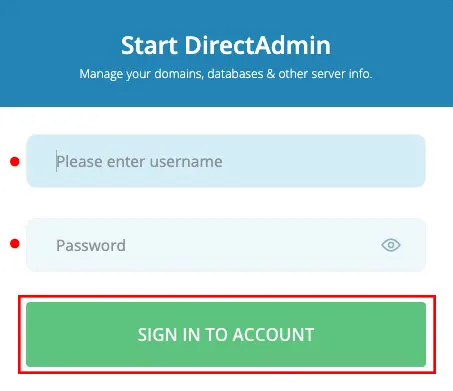
Once you logged in, open Server Manager and click Administrator Settings:
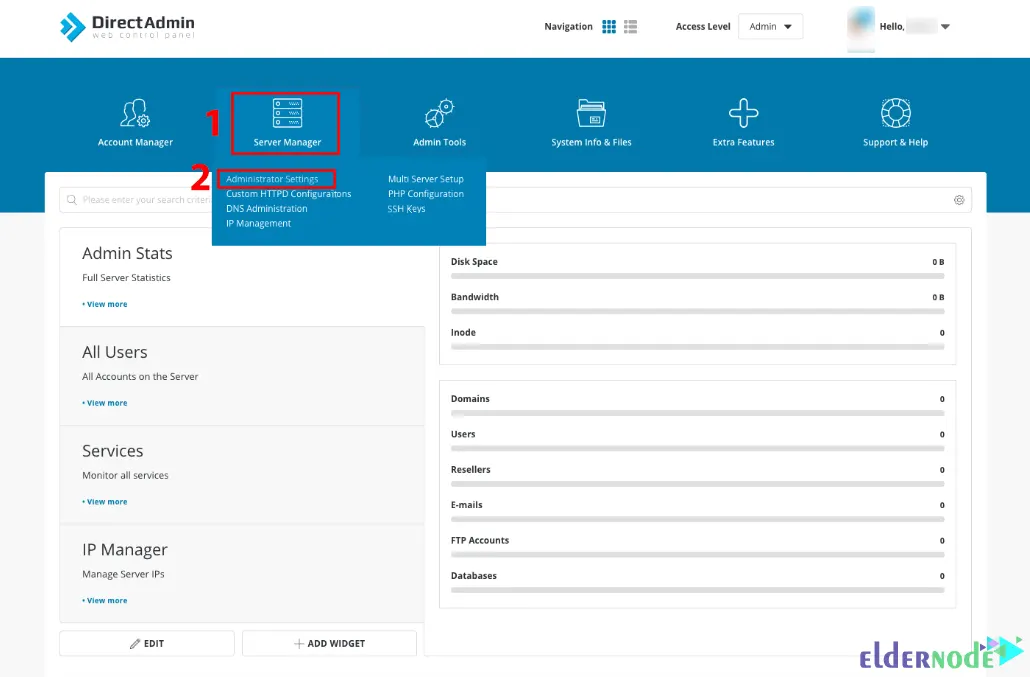
Now you should open the tab Server Settings and replace NS1 and NS2 with your desired values and click on Save:
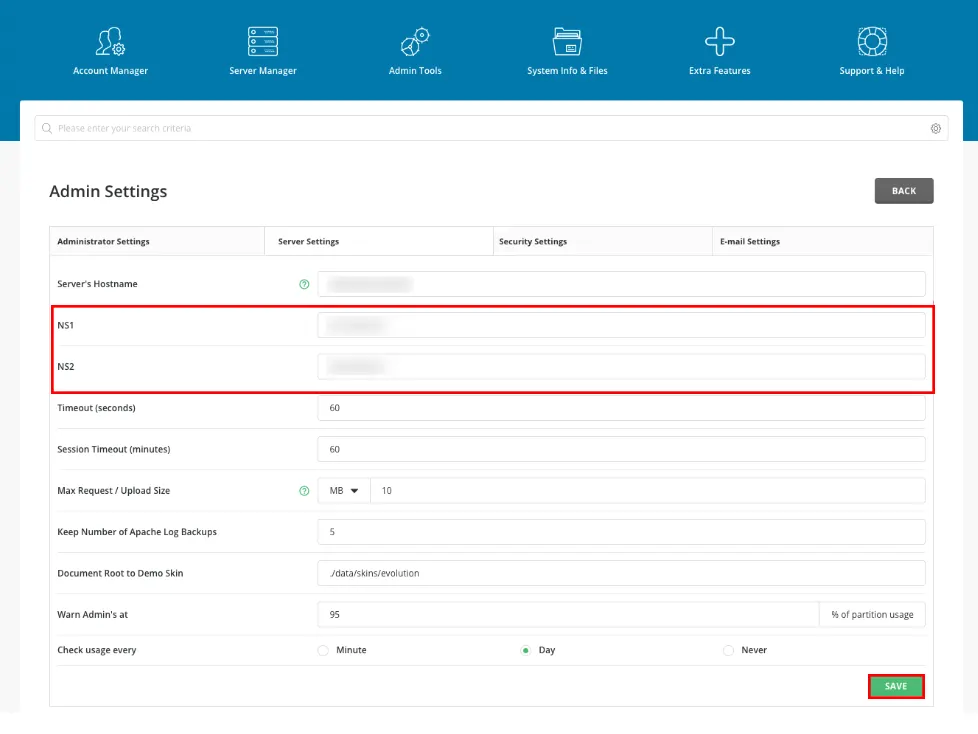
To apply the changes from DirectAdmin to the nameservers, make changes in the following configuration file:
/etc/named.confIn the configuration file, locate the options section, which should resemble the configuration provided below:
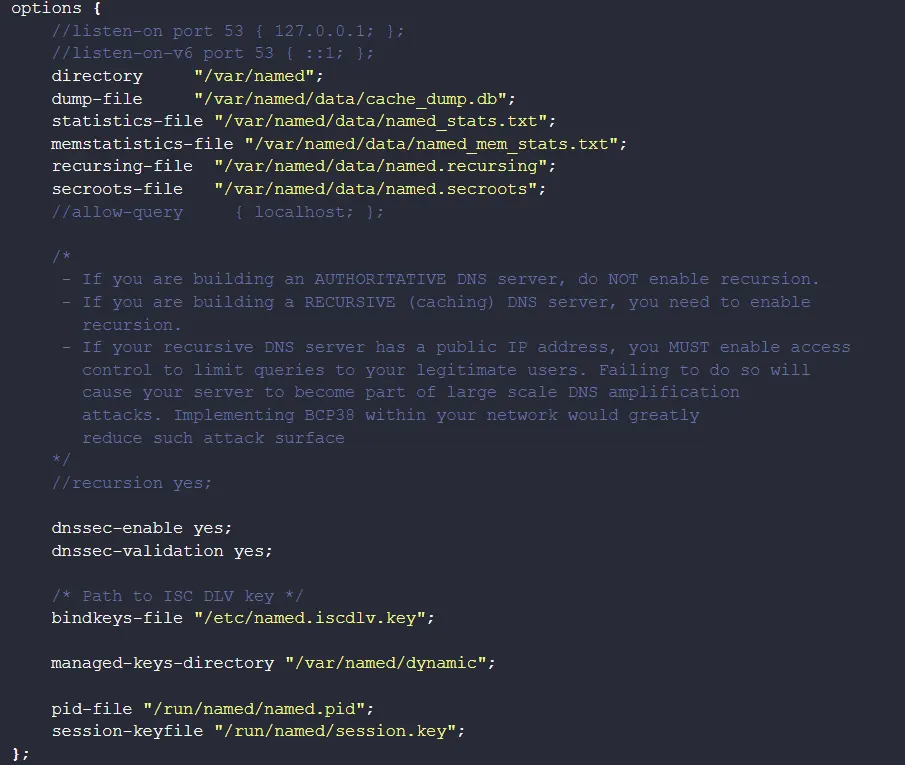
Then add the lines below in the options section:
allow-transfer { IP-address; 2a00:7b80:476:ffff::1; }; notify-to-soa yes;Once you have made the changes, proceed to verify the absence of any syntax errors in the configuration file by executing the following command:
named-checkconf /etc/named.confIf there is no output, it indicates that there are no errors in the configuration file.
Please return to your DirectAdmin environment:
https://directadmin.example.com:2222Next, go to the Admin Tools > Service Monitor path. Then click the + icon and Restart to restart named:
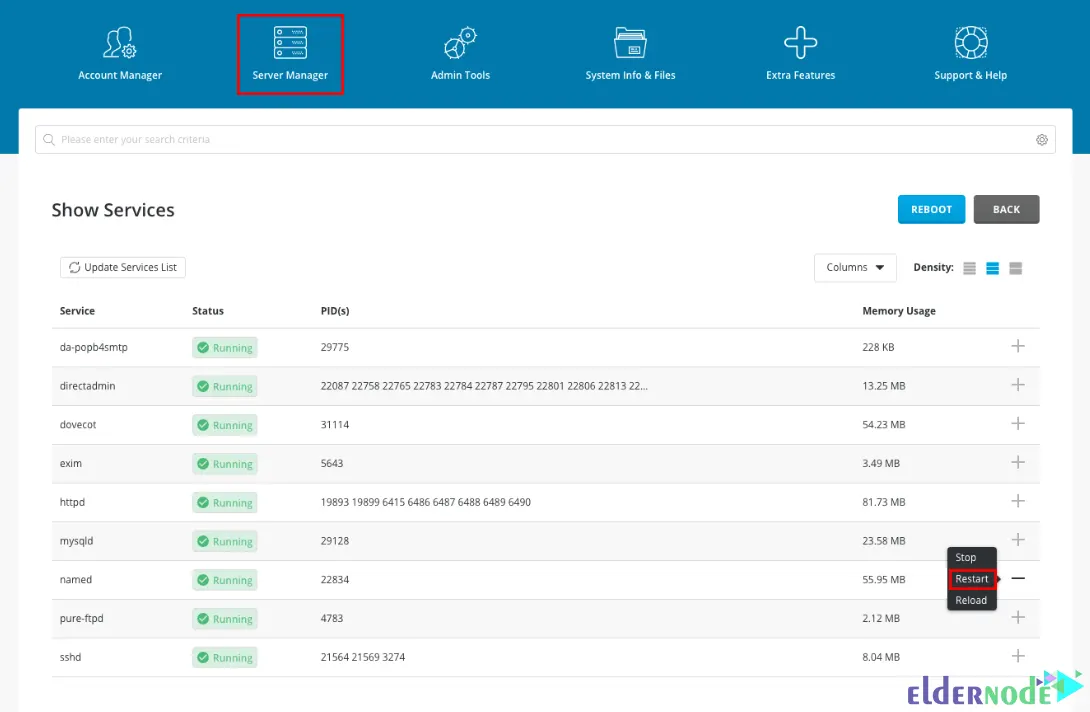
Testing Secondary DNS on DirectAdmin
Let’s proceed to the next step, where you will add a domain to the DirectAdmin control panel and perform an online check of the DNS configuration.
To add a domain in DirectAdmin, you need to switch the Access level from Admin to User:
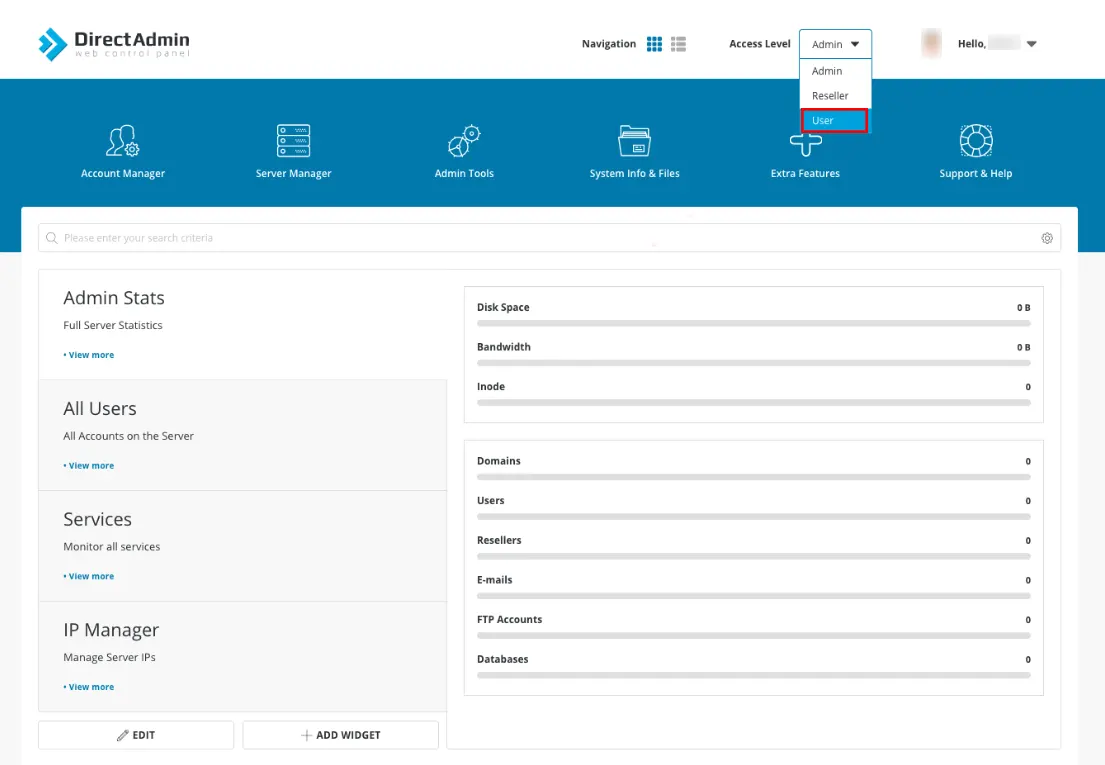
Click on the “Add New” button to proceed with the domain addition:
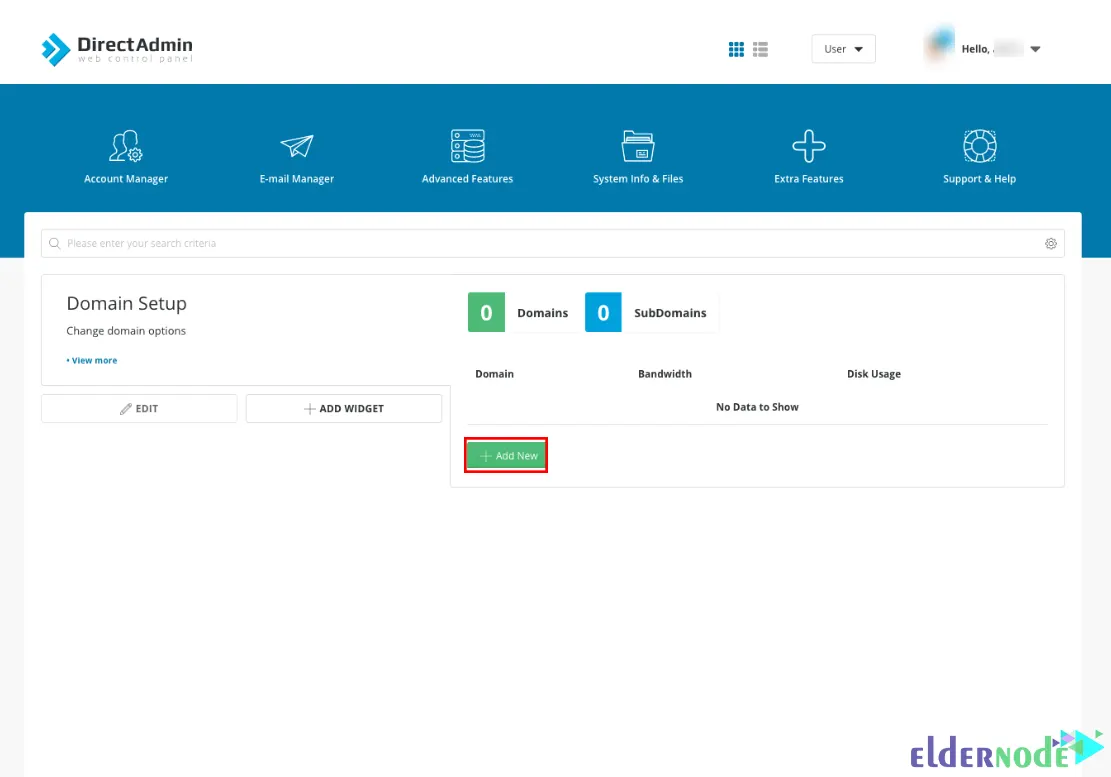
In the domain section, enter the specific domain you wish to test:
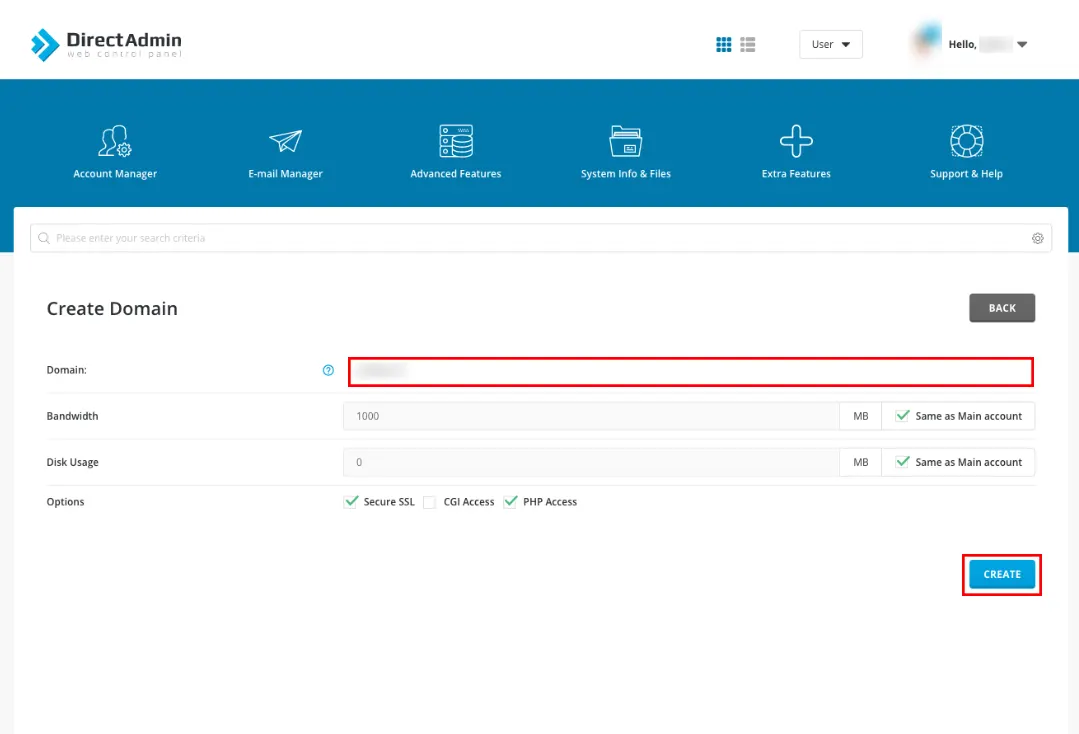
Once the domain is successfully added, visit the website to perform a DNS configuration check. Input your domain in the “zone.tld” field and click on “Test Now”. The website will generate a comprehensive report on your DNS configuration, which will be categorized into three colors: Green, Orange, or Red.
A green score indicates that your DNS configuration is working fine. However, if it appears orange or red, it requires your immediate attention and further troubleshooting.
Troubleshooting Secondary DNS on DirectAdmin
Troubleshooting secondary DNS on DirectAdmin can involve several steps. Here are some common solutions:
Check Your Firewall Settings
Ensure that your firewall is not blocking incoming DNS requests from outside your network. You may need to open port 53, which is the default port for DNS.
Verify Your DNS Zone Configuration
Double-check your DNS zone configuration file to ensure that the necessary records are present and correctly configured. Pay attention to the “A” records and the IP addresses associated with them.
Confirm Your Network Settings
Make sure that your NS2 server has the correct network settings, including the correct IP address and subnet mask. Additionally, check that your DNS server is set up to listen on all network interfaces, not just the local loopback interface.
Test DNS Resolution Externally
Try using external DNS testing tools or services to verify if your DNS records are accessible from outside your network. This can help you identify if the issue is related to your DNS server or something else within your network configuration.
Alternative Options for Secondary DNS
There are several alternative options for Secondary DNS that you can consider:
Public Secondary DNS Services
There are many reputable public DNS providers that offer Secondary DNS services, such as Google Cloud DNS, Amazon Route 53, Cloudflare, and Dyn. These services often have global DNS networks, high availability, and good security features.
Private Secondary DNS Appliances
You can set up your own private Secondary DNS servers using dedicated hardware or virtual machines. This gives you full control over your DNS infrastructure and allows for customization and integration with your existing network.
Managed DNS Providers
Managed DNS providers offer Secondary DNS services along with additional features like traffic management, load balancing, and advanced security options. Examples include NS1, UltraDNS, and DNS Made Easy.
DNS Slave Servers
If you have a primary DNS server, you can configure slave servers to act as Secondary DNS servers. These slave servers will synchronize the DNS zone data from the primary server, providing redundancy and fault tolerance.
Anycast DNS
Anycast DNS is a technique that allows multiple DNS servers to share the same IP address, making it easier to distribute DNS queries and provide redundancy. This can be a good option for high-traffic websites or organizations with a global presence.
Conclusion and Final Thoughts
Enabling secondary DNS on DirectAdmin can significantly enhance the reliability of your website. It offers redundancy, improves performance, and ensures uninterrupted service in the event of DNS server failures. By following the step-by-step instructions provided in this comprehensive guide, you can effortlessly set up and configure secondary DNS, thereby enhancing both the reliability and user experience of your website.
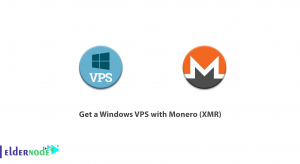
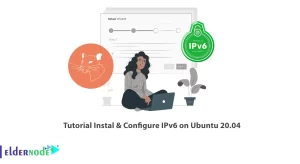
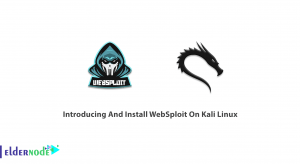
![How to Install Node.js on Fedora [PPA way]](https://blog.eldernode.com/wp-content/uploads/2021/07/How-to-Install-Node.js-on-Fedora-PPA-way-300x164.png)
