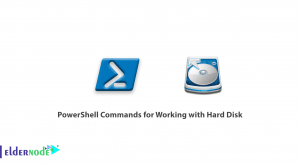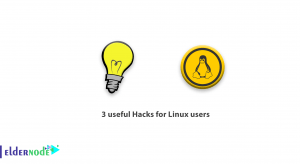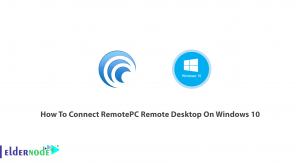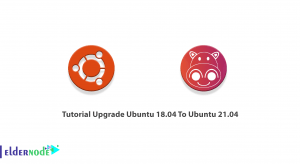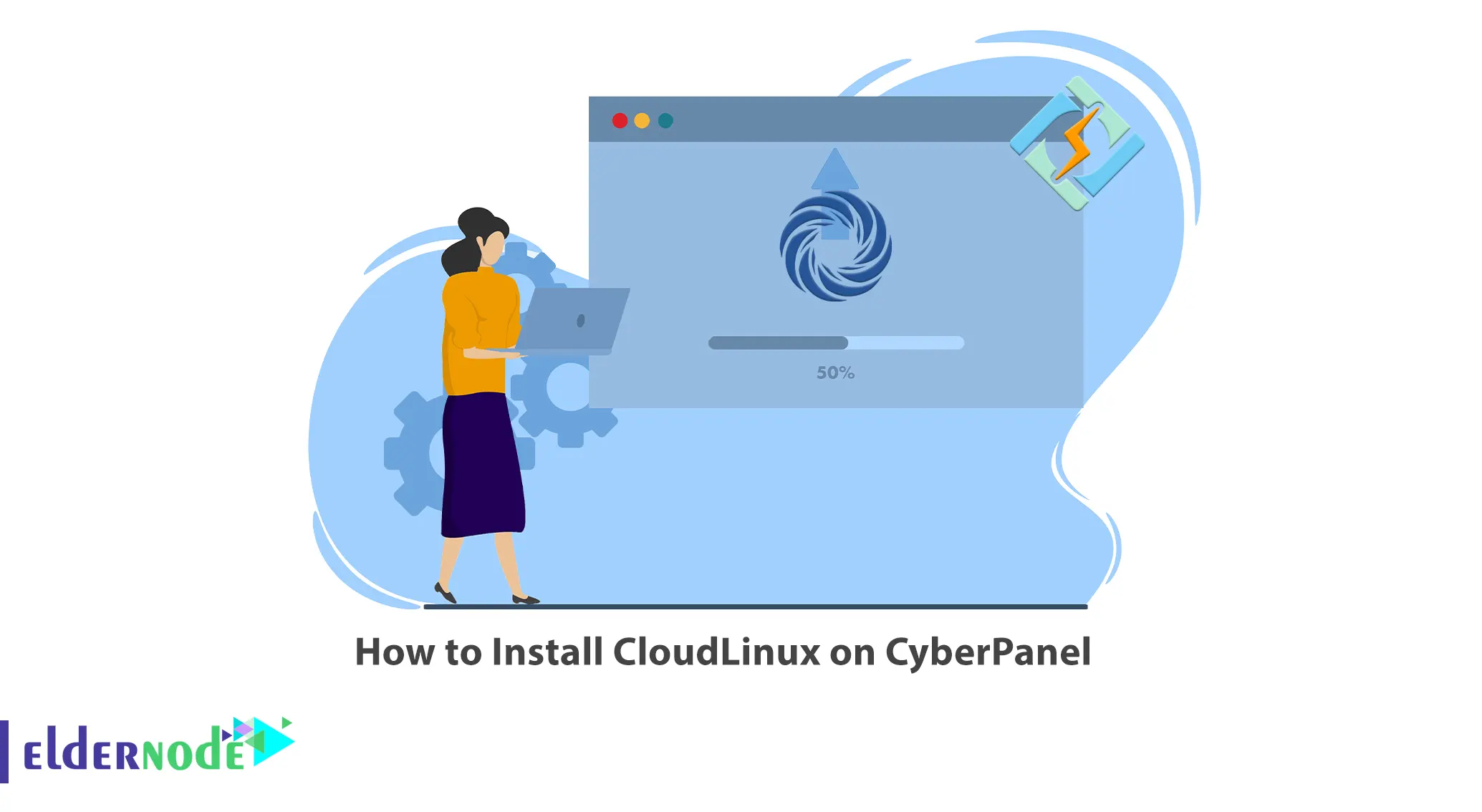
You can install CloudLinux, which provides a stable and secure platform for web hosting providers to offer their services, on CyberPanel. This article will teach you How to Install CloudLinux on CyberPanel. If you intend to buy a Linux VPS server, you can check out the packages offered on the Eldernode website.
Table of Contents
Tutorial Install CloudLinux on AlmaLinux
What is CloudLinux?
CloudLinux is a Linux-based operating system that is designed for web hosting providers to improve the stability, security, and performance of their servers. It adds several features including Lightweight Virtual Environments (LVEs), CageFS, Resource allocation controls, and KernelCare. This operating system is developed by the software company CloudLinux and is based on the CentOS operating system.
Installing CloudLinux on CyberPanel
CloudLinux and CageFS are available with CyberPanel, but you must convert your operating system to CloudLinux OS before using any of its features. In this section, you will learn how to install CloudLinux on CyberPanel. To do this, follow the steps below.
If you have a CloudLinux activation key, you can install CloudLinux using the command below:
wget https://repo.cloudlinux.com/cloudlinux/sources/cln/cldeploy sh cldeploy -k <activation_key> rebootBut if you have IP based license, install CloudLinux with the following command:
wget https://repo.cloudlinux.com/cloudlinux/sources/cln/cldeploy sh cldeploy -i rebootOnce the installation completes, navigate to the following URL and click on the activate button:
https://<YOUR_SERVER>:8090/CloudLinux/listPackagesWith all required integrations processed, CloudLinux for CyberPanel is activated.
Now you will be able to install CloudLinux-related features in CyberPanel including CageFS.
After all this, CloudLinux will come with a new LVE Manager. The user interface used to manage Cloudlinux and CageFS is maintained on port 9000.
In this step, navigate to the <IP_ADDRESS>:9000 URL address and enter your root credentials to log in:
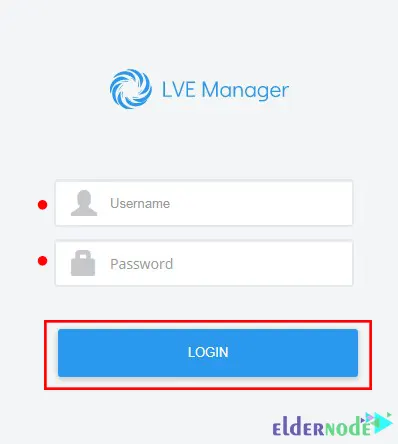
Next, you will see the following screen. Click on START WIZARD to configure all of its components:
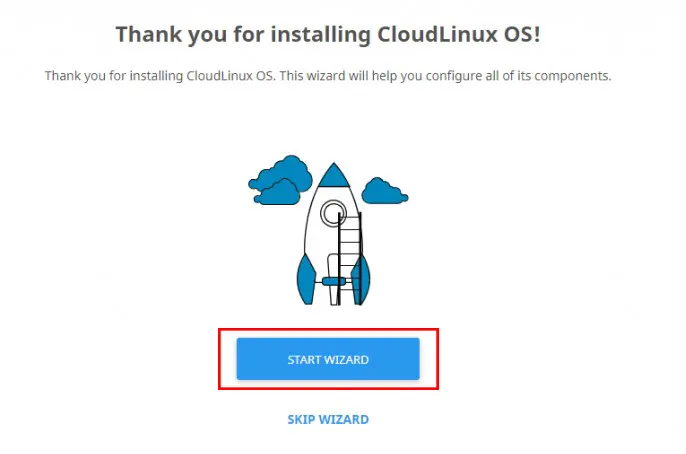
Now you need to check the Install CageFS box and turn on both options below. to make sure it’s enabled for all existing and new customers. Then click on Start Installation:
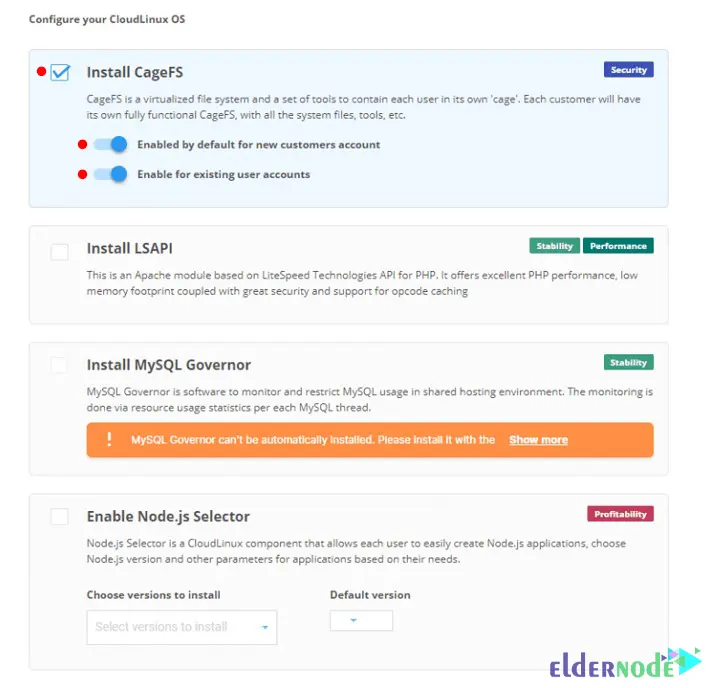
Lastly, you will see the following screen:
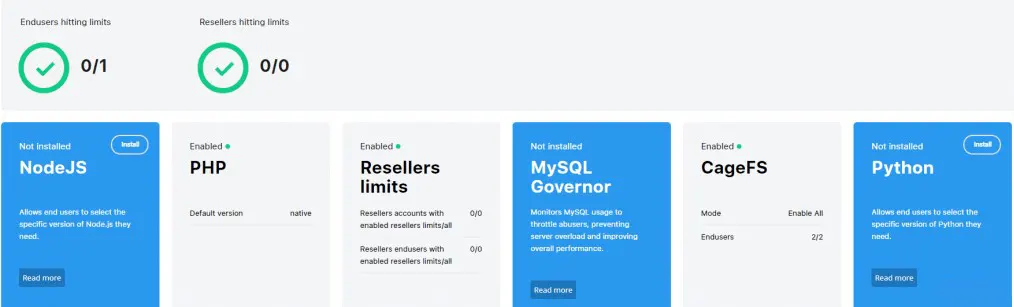
That’s it! You have installed CloudLinux on CyberPanel successfully.
Conclusion
CloudLinux provides a stable and secure platform for web hosting providers to offer their services. In this article, we taught you how to install CloudLinux on CyberPanel. I hope this tutorial was useful for you and that it helps you to install CloudLinux on your AlmaLinux server CyberPanel. You can contact us in the Comments section if you have any questions or problems during the installation process.