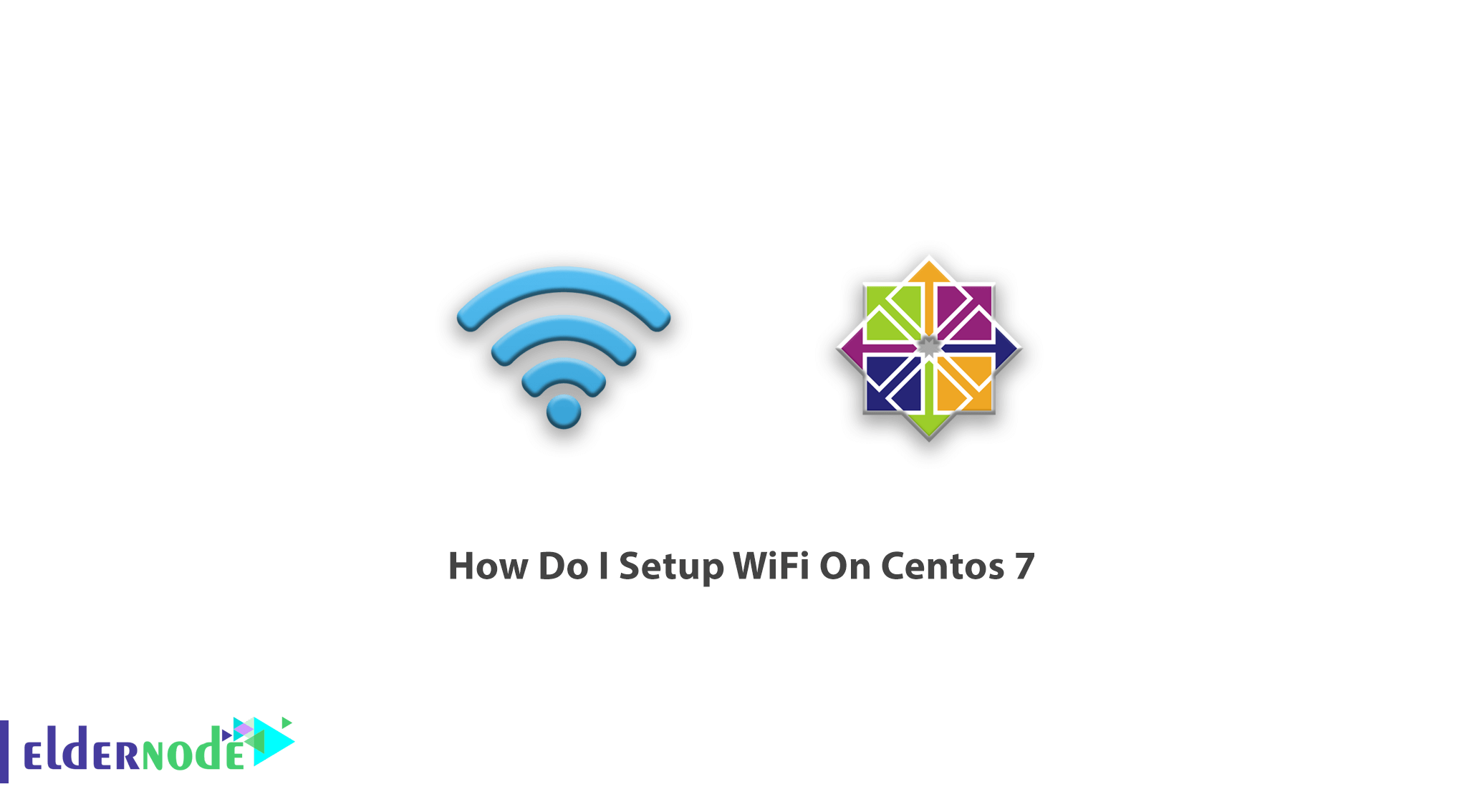
Tutorial How Do I Setup WiFi On Centos 7 step by step. CentOS or Operating System Community Enterprise is a Linux distribution released in March 2004. Contact us to choose your perfect CentOS VPS Package. The open-source project, developed and supported by a large community, is based on Red Hat Enterprise Linux (RHEL) resource packages. This is a commercial distribution that can only be used in conjunction with payment support contracts. Red Hat, the RHEL provider, is required to make the source code publicly available to meet the various licenses of the software components. The CentOS project enables developers to easily use RHEL source code when planning a free equivalent to use.
Table of Contents
How Do I Setup WiFi On Centos 7
It is a very essential decision to set up WiFi on your server. You may also want to configure Wi-Fi on your Linux operating system. In this article, you will learn how to set up WiFi on your CentOS 7 to start working with your Linux VPS. Wireless networks are known as Wi-Fi or 802.11 networks because they cover IEEE 802.11 technology. The main advantage of Wi-Fi is that it is compatible with almost any operating system, gaming device, and advanced printer.
What is WiFi
WiFi or Wireless Fidelity is a technology that uses radio waves to connect to the network. A Wi-Fi connection is connected to the network using a wireless adapter adjacent to a wireless router, allowing users to access Internet services. Wi-Fi provides wireless connectivity to your devices by broadcasting between 2.4GHz and 5GHz, depending on the amount of data on the network.
How Does Wi-Fi Work
A Wi-Fi network, like cell phones, uses radio waves to transmit information over a network. The computer must have a wireless adapter that translates the data sent to the radio signal. This signal will be transmitted through an antenna to an encoder known as a router. After decryption, the data is sent to the Internet via a wired Ethernet connection.
How To Set Up WiFi on Linux
Most people prefer graphical tools to manage their computers, but there are some people who like to use the command-line to do so. If you are one of these people, you should know that managing WiFi is a bit difficult. In such cases, wpa_supplicant can be used as a command-line tool.
Network scan
If you already know your network information well, you can skip this step. If not, you can identify the network you want to connect to with a few simple commands. wpa_supplicant has a tool called wpa_cli that provides a command-line interface for managing WiFi connections. You can use this option to configure anything, but setting up the configuration file seems easier. Well now run wpa_cli with root access and then scan your networks:
wpa_cli > scanThe scanning process may take several minutes. Once you have the required information, type quit exiting the environment.
Create a block and encrypt your password. There is an easier tool that you can use to get started with your configuration file. This option takes the name of your network and creates a file with the configuration block for the network. This file is encrypted:
wpa_passphrase networkname password > /etc/wpa_supplicant/wpa_supplicant.confThen, start your configuration:
Well now your configuration file is located in /etc/wpa_supplicant/wpa_supplicant.conf.
At this point, open the file in your favorite editor and clear the password line. Then add the following line to the top of the configuration file:
ctrl_interface=DIR=/var/run/wpa_supplicant GROUP=wheelThis option allows the user in the wheel group to manage wpa_supplicant. Add the rest of this option to your network block. If you are connected to a hidden network, you can add the following line to tell wpa_supplicant to scan it:
scan_ssid=1Now you need to make the settings related to key management and protocol. These settings are related to WPA2:
proto=RSNkey_mgmt=WPA-PSKFor added security you should only use CCMP:
group=CCMPpairwise=CCMPFinally, you need to set the network priority. Higher values will be connected first.
priority=10Save your configurations and restart wpa_supplicant for the changes to take effect. This is certainly not the best way to configure a wireless network, but it can be useful in some situations.
After all, let’s review the below steps which have been provided in an easy and useful way to help you set up WiFi on CentOS 7:
1- Go to your system settings => network settings
2- Click on the tab “wireless”
3- Click the “add” button on the right-hand side, and then select “wireless” from the dropdown list.
4- Next to the SSID field, click on “Scan”
5- Double-click on the connection name you would like to use, from the map of networks shown in the scan. This will then auto-populate the SSID field.
6- Click on the Wireless Security tab
7- Select the password type from the drop-down list. In my case, it was WPA/WPA2 Personal.
8- Enter the password
9- Click “OK”.
10- Now hit “apply”
11- Open Konquerer web browser
12- Try going to a common website
If it doesn’t work, look in the lower-right corner of your machine for a WLAN interface tool. Open it up by clicking on it, and then on the right-hand side, click on the connection you just set up.
You should now be connected if you have a standard Wifi network connection.
Tips
1- You can use the iwconfig/iw command, cat command, or GUI to see the speed of the WLAN interface.
2- In case you prefer to reactive the wireless interface, run the command below to list the wireless interface. You should be a root user because the normal user can not touch the config file without root-level access.
ifconfig -a3- To find out how is your WiFi signal level, use the iwspy command. You should receive the number of signal quality in dBm in the output.
iwconfig wlan0 | grep -i --color signal
4- If you are eager to manage both wireless and wired networks for Linux, use the Wicd, (Wireless Interface Connection Daemon) an open-source utility.
Conclusion
In this article, we tried to help you set up WiFi on CentOS 7. In case, you are interested in reading more tutorials, find our article on How to remove Network Manager on CentOS 7.
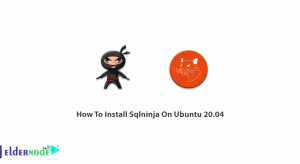
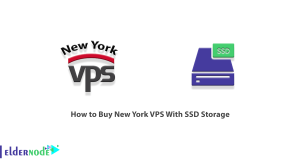
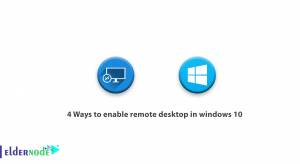
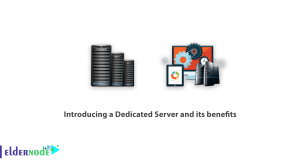

good tutorial. Using the nmcli command, I face below error.
RTNETLINK answers: Operation not possible due to RF-kill
Why it does not display the password?
After going to your network settings, you should choose the network you are trying to connect to and enter the Wi-Fi password manually under the security tab.
I want to see the WiFi driver.
To find that which is your WiFi driver, open Device Manager after installing the driver, select Properties -> Driver tab and the driver provider will be listed out.
is it possible to use nmcli to connect?
You can connect sing nmcli command. For example, to view available WiFi network run the following command:
nmcli dev wifi listWhat about to set up wifi on Centos 6?
CentOS 6 will die in November 2020. You are recommended to migrate to CentOs 7 or 8.