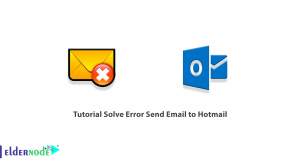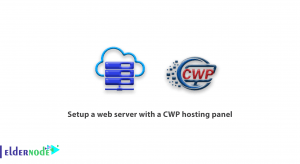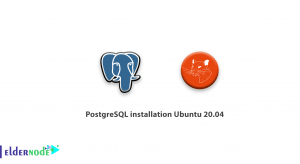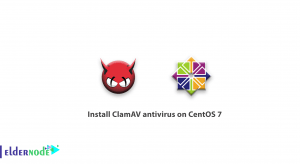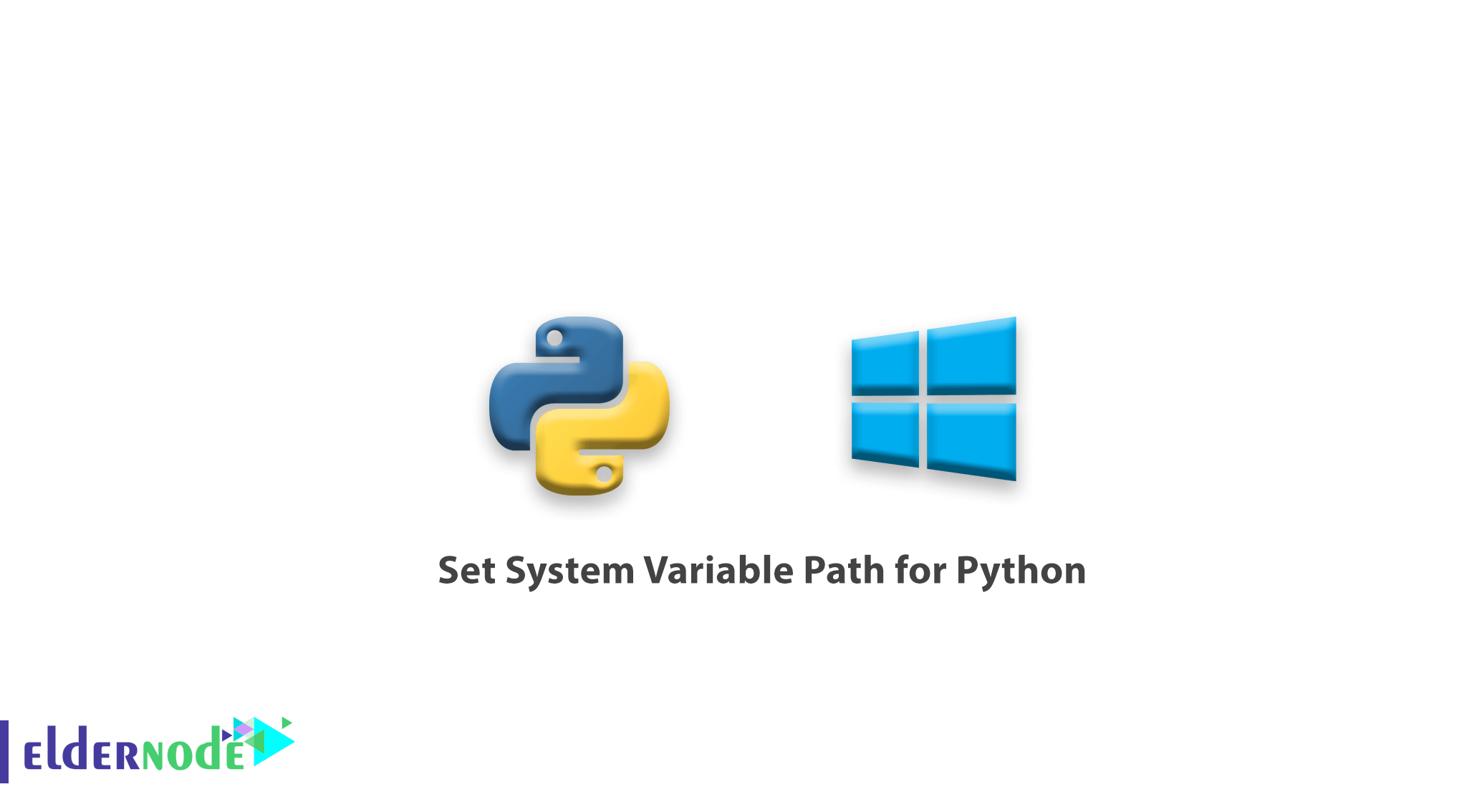
How to Set System Variable Path for Python. Over the past few years, Python has become one of the leading tools in application development, infrastructure management and data analysis. Today, Python has become one of the major players in the world of technology in the development of web applications and systems management and big data analytics as well as artificial intelligence.
You may need to adjust your System Environment Variables to simplify utilizing Python on your server. In this article, we will teach you how to set the system variable path for Python. Stay with us.
Choose your perfect Windows Virtual Private Server Packages in Eldernode
The latest installers for Python for Windows can set the System Environment Variable Path automatically if you choose that option during the installation.
To verify if this setting is correct, open an administrative command prompt by right-clicking on the command prompt and choose run as administrator. Then type the word python and press Enter.
If the System Variable Path is correctly set, you should receive output similar to what is shown below:
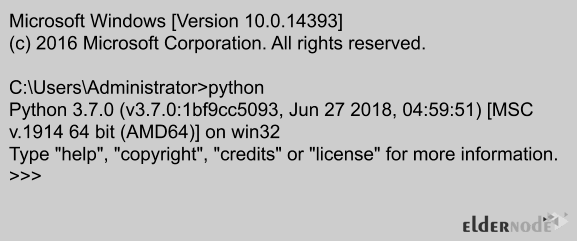
Note: If you receive an error indicating that the command is unknown, but you’ve confirmed that Python is installed and can be launched from its directory, you will probably need to add the Python variables to the System Environment Variables.
By following these quick steps, you’ll be able to access Python from any command prompt:
1. From the server desktop, click the Windows icon and search for Environment Variables.
2. Press Enter to launch the System Properties dialog.
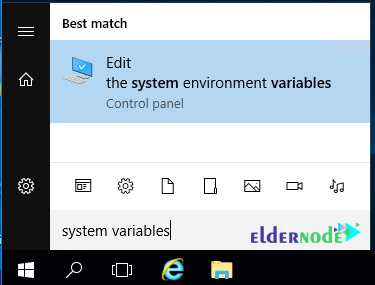
3. Click Environment Variables to make the necessary changes.
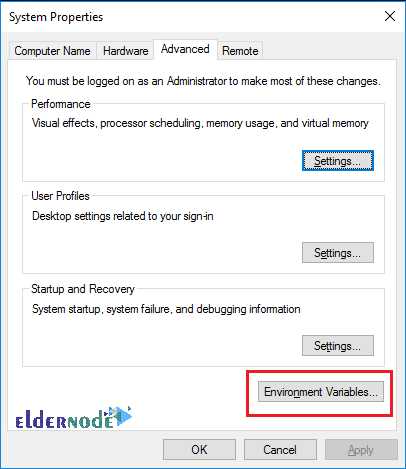
4. Create a new User Variable named: Path and Variable value: C:\Users\*yourusername*\AppData\Local\Programs\Python\Python37.
Note: Change the variable value to match your actual installation path.
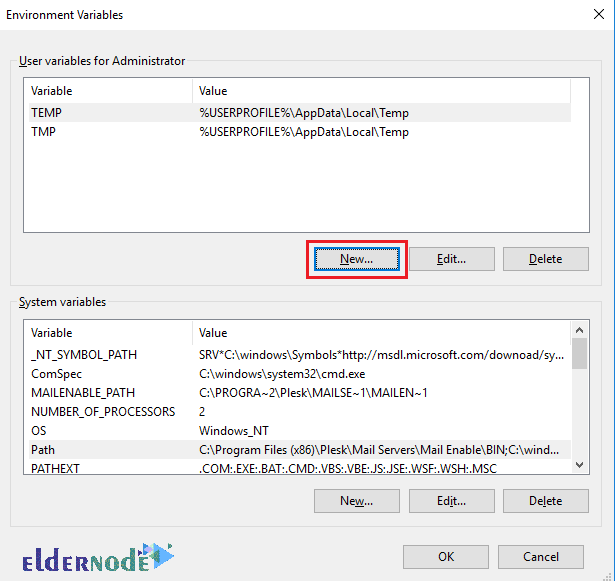
5. Find the System variable called Path and click Edit.
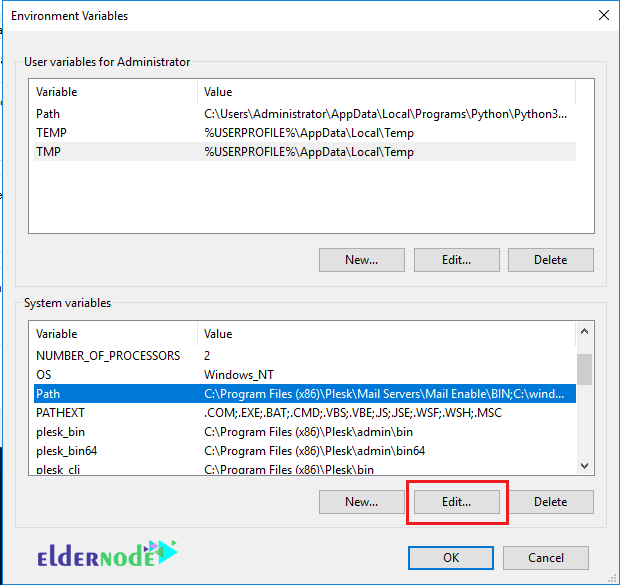
SSD VPS Hosting Server
6. Create a New entry that matches the Path variable that you created.
Add \Scripts to the end of the entry (the new entry should look like C:\Users\*yourusername*\AppData\Local\Programs\Python\Python37\Scripts\
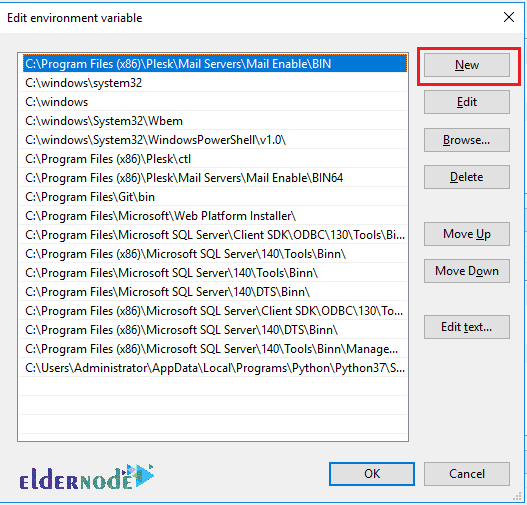
7. You can verify that you have completed this successfully by opening a new administrative command prompt from any location and typing python.
You should receive a response similar to what is shown above.
Dear user, we hope you would enjoy this tutorial, you can ask questions about this training in the comments section, or to solve other problems in the field of Eldernode training, refer to the Ask page section and raise your problem in it as soon as possible. Make time for other users and experts to answer your questions.
Goodluck.