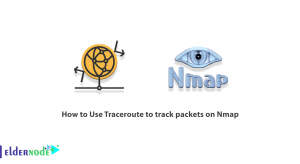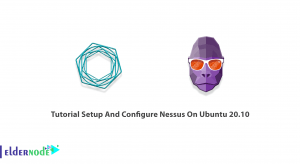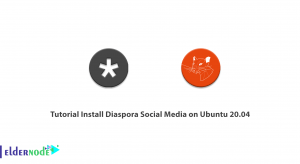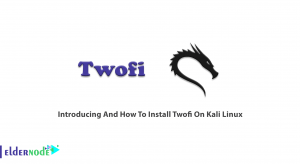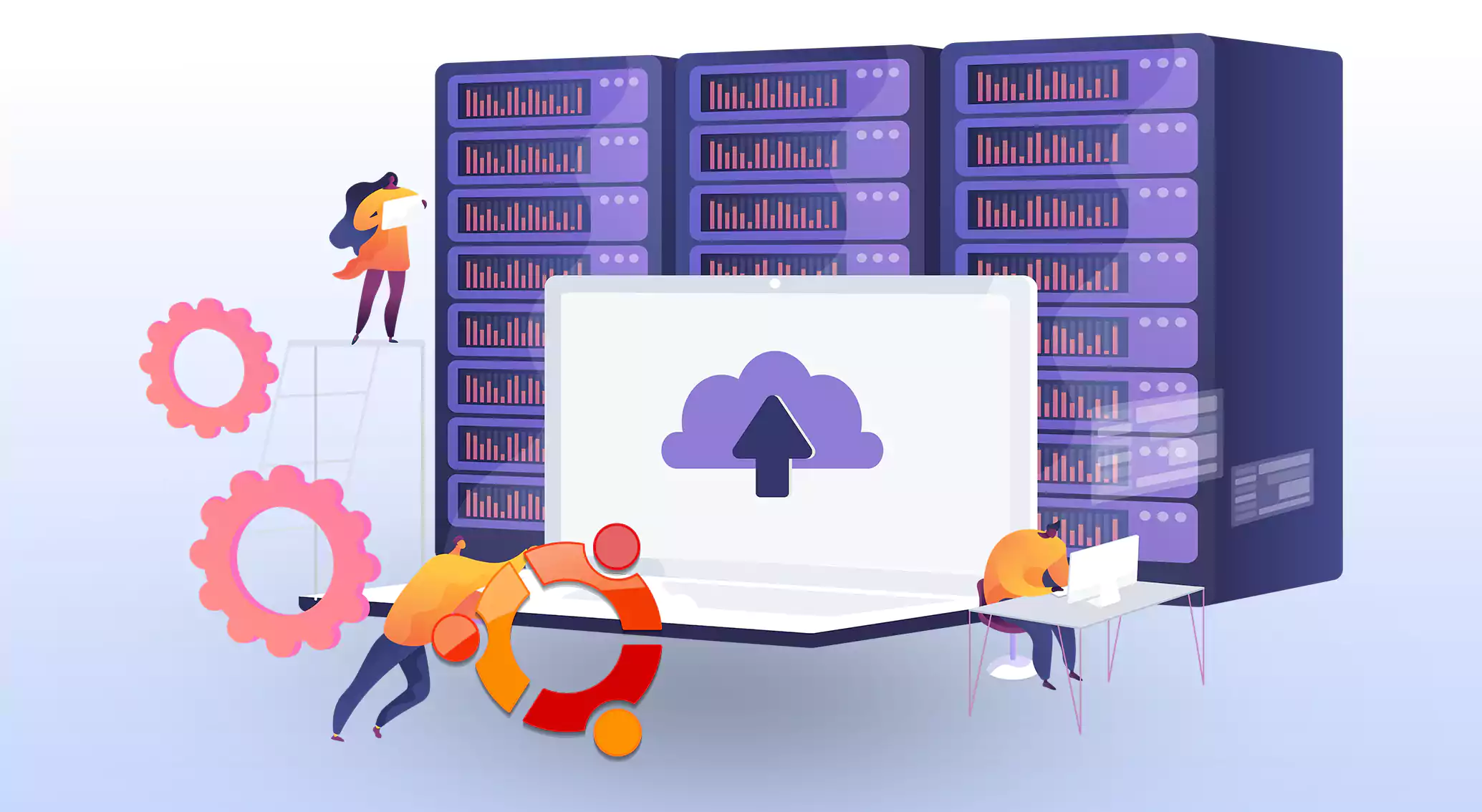
Welcome, server administrators, to the ultimate Ubuntu Server Update Guide! In this step-by-step tutorial, we will explore the cleverest ways to keep your Ubuntu server up-to-date and running smoothly. Whether you’re a beginner or an experienced sysadmin, this guide will equip you with the skills to effortlessly update your server and keep all the gears turning without a hitch. Let’s dive in!
Table of Contents
Update Ubuntu with Command-Line and GUI
Updating your server is crucial to maintain its stability, security, and optimal performance. With the rapid advancements in technology, it’s essential to keep your Ubuntu vps up-to-date to protect your data and ensure compatibility with the latest software. Throughout this guide, we will provide you with clear instructions, best practices, and useful tips to make the updating process as smooth as possible. Whether you prefer using the command line or the graphical user interface, we’ll cover both methods to cater to your preferences and expertise.
Note: Please exercise caution when performing updates on your server to prevent any potential disruptions. and always backup your important data and setting before proceeding.
1. Understanding Ubuntu Server Updates:
Before diving into the update process, it’s crucial to understand different types of updates:
– Security Updates: These patches address vulnerabilities and protect your server from potential threats.
– Bug Fixes: These updates resolve software glitches and improve server stability and performance.
– Feature Enhancements: Offered occasionally, feature updates bring new functionalities to your server.
2. Preparing for the Update:
Safety first! Prior to updating your Ubuntu server, remember to:
– Backup your crucial data and configurations.
– Check hardware requirements of new updates to ensure compatibility.
– Make a note of any external dependencies and plugins that may need updating as well.
3. Updating Ubuntu Server Using Command-Line:
Updating your Ubuntu server via the command-line is often the preferred method for experienced sysadmins:
– Access your server via SSH.
– Use the “sudo apt update” command to refresh the package lists.
– Use the “sudo apt upgrade” command for install updates.
– Review the updates and press “Y” to proceed.
– Sit back and let Ubuntu work its magic!
4. Updating Ubuntu Server Using GUI (Graphical User Interface):
For those who prefer a graphical approach, updating Ubuntu server is a breeze too:
– Launch the Ubuntu Software Updater application.
– Click on the “Install Now” for update all available packages.
– Authenticate with administrative credentials, if prompted.
– Let the updater do its job, and enjoy your freshly updated server!
5. Automating Server Updates:
To save time and effort, consider automating the Ubuntu server update process:
– Configure unattended upgrades to automatically install security updates.
– Customize update preferences using the “Unattended-Upgrade” package.
– Schedule automatic updates during less critical hours.
6. Handling Potential Issues during the Update Process:
Despite the robustness of Ubuntu, occasional hiccups may occur. Here are a few common issues and their solutions:
– Package Conflicts: Resolve conflicts with the “sudo apt-get -f install” command.
– Network Connectivity: Check network settings and firewall configurations if updates fail to download.
– Disk Space Issues: Use “sudo apt-get autoclean” to free up space before proceeding.
7. Final Words of Wisdom:
– Always update your server regularly to maintain security and performance.
– Consider creating a testing environment to ensure updates won’t disrupt crucial services.
– Seek official documentation and community resources to stay informed about the latest updates.
Conclusion
Congratulations on completing the ultimate Ubuntu Server Update Guide! Armed with these clever techniques, you can keep your server humming with the latest features, bug fixes, and security patches. Remember to exercise caution, back up your data, and automate where possible. Happy updating and may your Ubuntu server always stay supercharged!