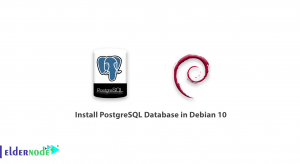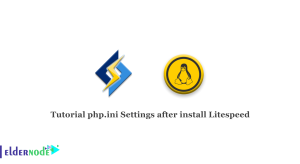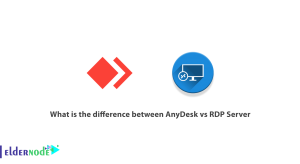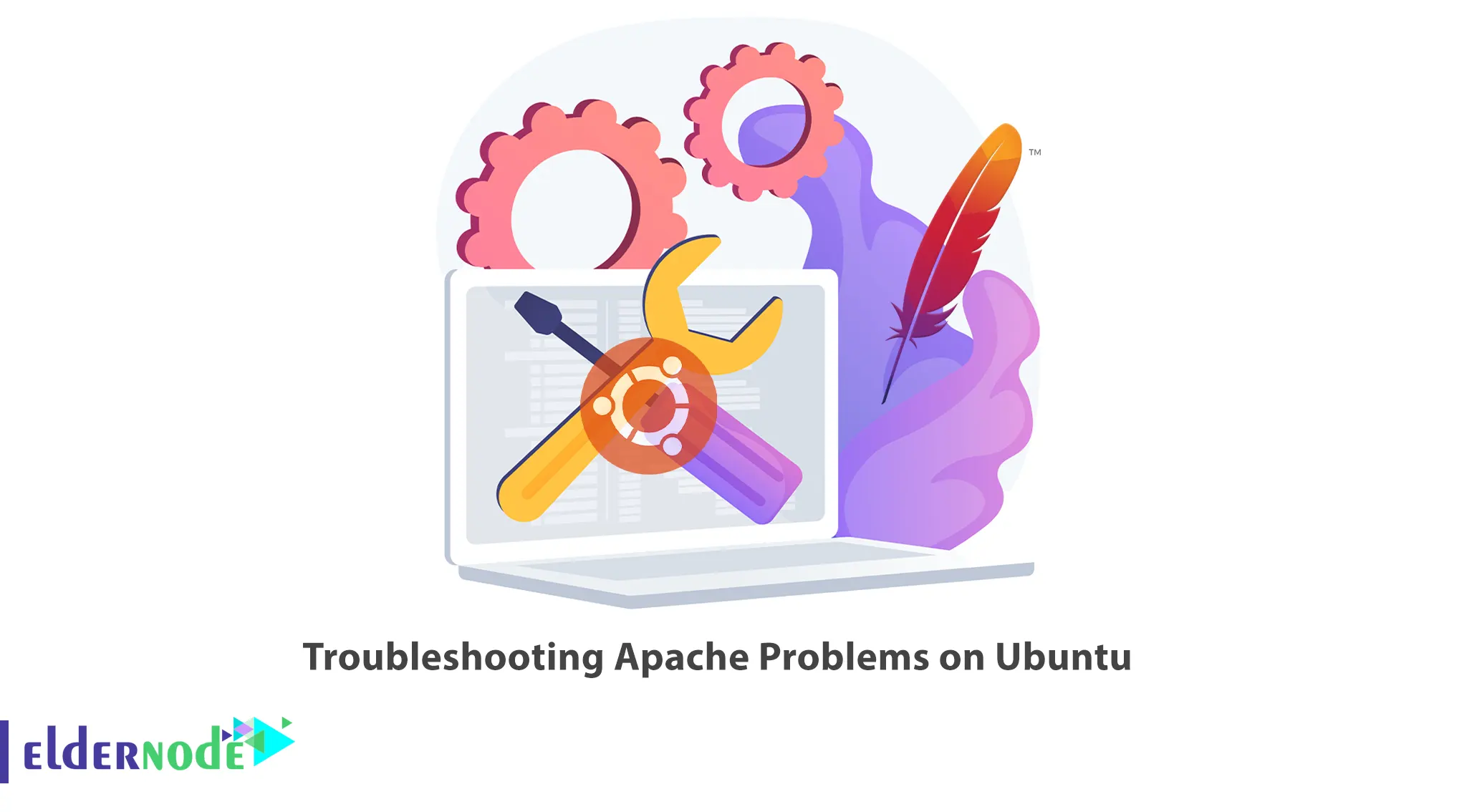
You may encounter problems when using the Apache web server on your Ubuntu server and you cannot solve them. This article will teach you How to Troubleshoot Apache problems on Ubuntu. Eldernode offers an economically Ubuntu VPS Server, which you can check out the offered package to purchase it.
Table of Contents
How to Fix Apache Problems on Ubuntu
Apache is a popular open-source web server software that is widely used on Ubuntu systems. It offers a wide range of configuration options and modules, allowing you to customize its behavior according to your needs. This web server is known for its stability, security, and flexibility, making it one of the most popular choices for hosting websites and serving web content. If you’re experiencing issues with Apache on Ubuntu, there can be various reasons behind it.

Troubleshoot Common Apache Problems on Ubuntu
Here are the three major commands and common log file locations that can assist you in troubleshooting Apache errors:
–> systemctl: Control and manage Linux services.
–> journalctl: Display logs generated by systemd services.
–> apachectl: Check the Apache configuration files for any errors.
Checking if the server is running
In the first step, you need to make sure that your Apache service is running.
Firstly, check whether the Apache service is running in Ubuntu with the following command:
systemctl status apache2If the Apache service is not running, you can start it using the following command:
systemctl start apache2If you get the following output, it means that your system is unable to start the Apache service:
apache2: unrecognized service Failed to restart apache2.service: Unit apache.service failed to loadGo to the next step to fix the above error.
Checking Apache Server Configuration
Useful tools are provided by Apache to check Apache server configuration errors.
The following command helps you to check Apache for any configuration error:
apache2ctl -tIf everything is correct, you should get the following output:
Syntax OKBut if you have an error in your Apache configuration, the following output error will appear:
AH00526: Syntax error on line 232 of /etc/apache2/apache2.conf: Action 'configtest' failed. The Apache error log may have more information.Checking Apache Logs
You can use the journalctl command to inspect systemd logs for Apache. Apache provides this command to display logs from startup to shutdown and any process errors encountered along the way.
To check Apache logs, just run the following command:
journalctl -u apache2.serviceIf you see errors in the journalctl logs, you should check the Apache configuration file. But if you see an error in the browser, you should check the Apache log files. For this, you can use the following command:
tail -f /var/log/apache2/error.logAlso, Apache errors can be caused by a problem with your firewall or database. To make sure if the problem is with the firewall, you can disable it temporarily.
That’s it!
Conclusion
You may encounter errors when using the Apache web server on your Ubuntu server. In this article, we taught you how to troubleshoot Apache problems on Ubuntu. I hope you found this tutorial useful and that it helps you to solve Apache problems on Ubuntu. You can contact us in the Comments section if you have any questions or suggestions.