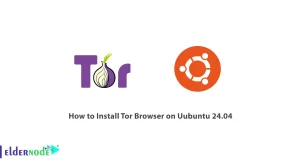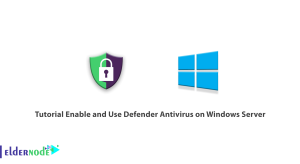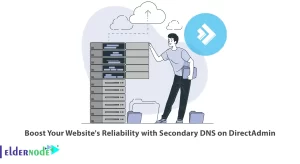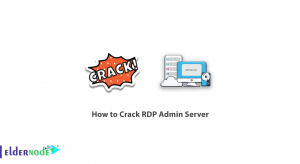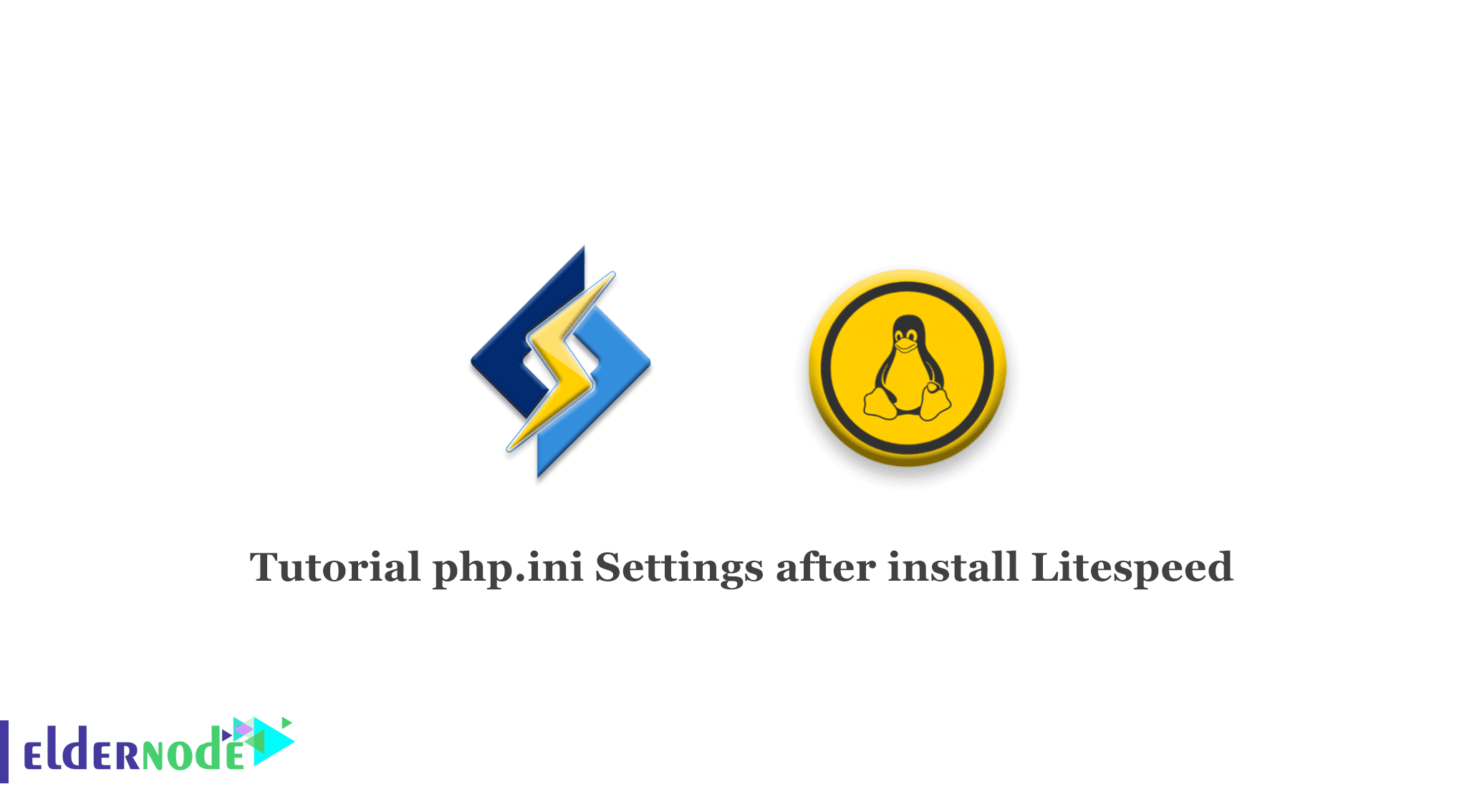
Speeding up site and optimizing website speed is the most important issue that users are looking for. The reason for this is that, firstly, users are able to access the site more quickly, and secondly, search engines consider this as a special advantage for the site. Various solutions have always been introduced to increase speed in site. One of these ways is to use litespeed webserver and better site cache management. That’s why we’re In this article, we will teach you how to add php.ini Settings after install Litespeed. Also, you can visit the packages available in Eldernode if you wish to purchase a Linux VPS Hosting.
How to Add php.ini Settings after install Litespeed
After install litespeed, link the previous php.ini file to php.ini Lightspeed so that the previous settings do not change.
Using the php –ini command, find the current php.ini path and symlink it as follows.
ln -s /usr/local/php56/lib/php.ini /usr/local/lsws/lsphp5/lib/php.iniThe php.ini Lightspeed path for php7 is as follows:
/usr/local/lsws/lsphp7/lib/At the end, reset the Lightspeed service by the following command:
Service lsws restart