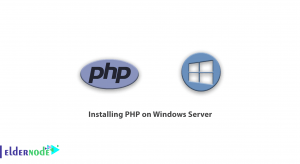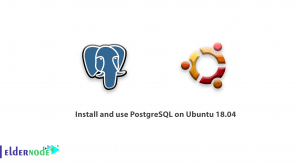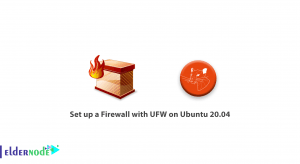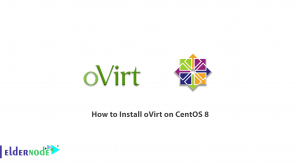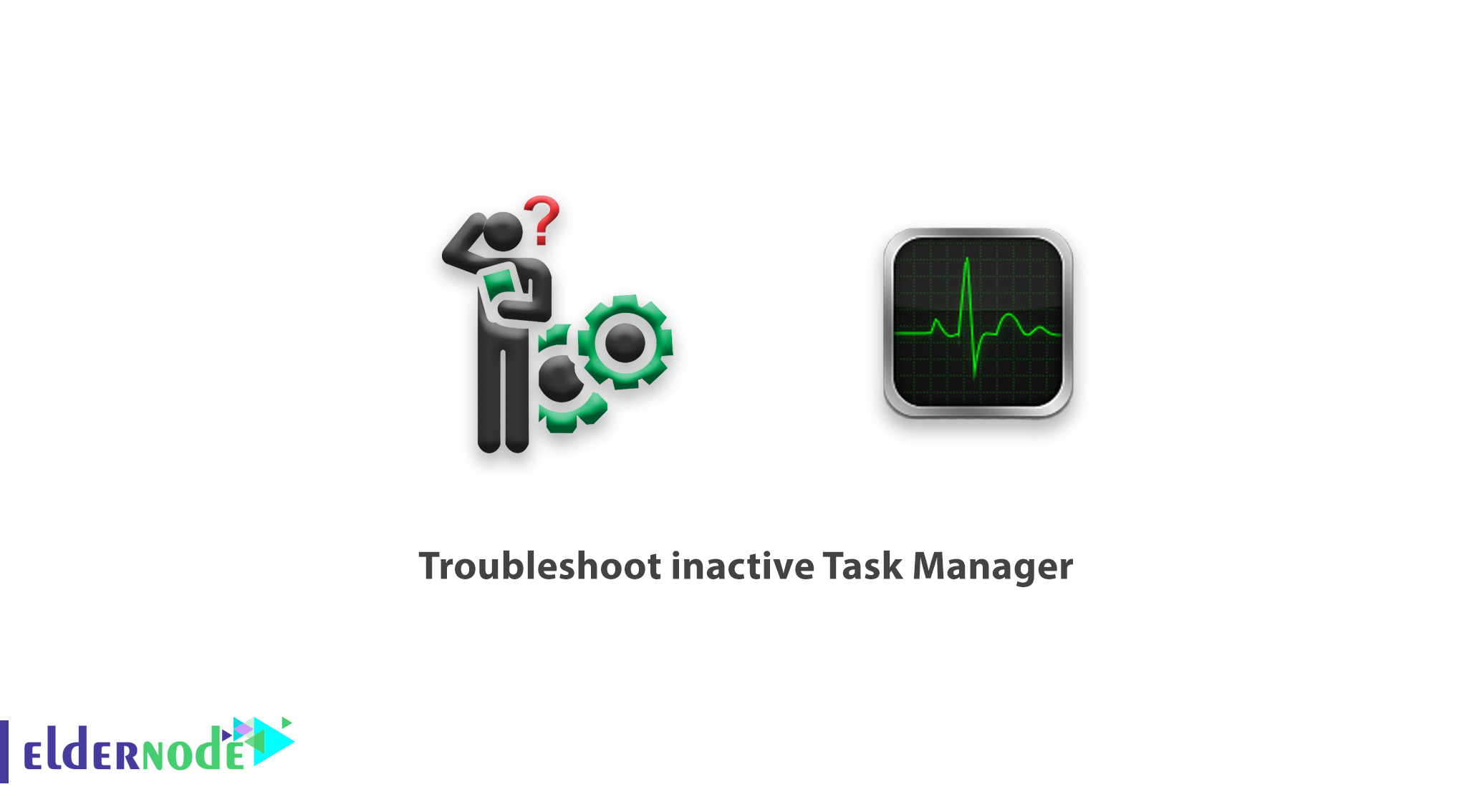
How to troubleshoot inactive Task Manager. In this tutorial, we will teach you how to troubleshoot Task Manager inactive step by step.
Sometimes in Windows we see a menu or part disabled. These sudden actions and events are two important points.
1- The Administrator user has disabled this feature.
2- A virus or malware destroys Windows and crashes a part.
For the first reason, you can solve the problem by contacting your network manager. But sometimes you are the manager of your own system and you encounter problems that indicate the performance of a virus or malware.
There are malwares that will disable your task manager after logging in to your system.
Malware usually does this by modifying the Windows registry.
You can Choose your perfect Windows VPS Server Packages from eldernode.
How to troubleshoot inactive Task Manager
1- First, make sure that Task Manager is disabled.
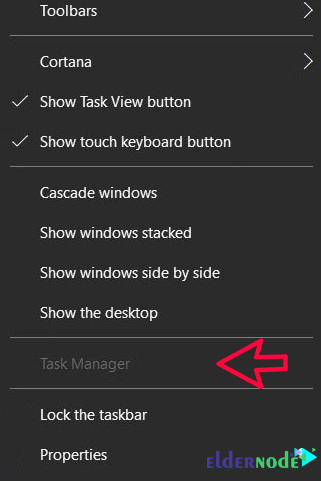
2- After making sure, open your system’s Run window.
To open Run, you can search for Run in the Start menu or use the Win + R key combination.
3- After opening the Run window, type “regedit” and click ok.
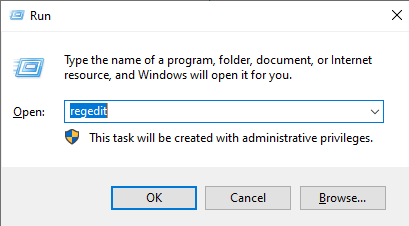
4- In the window that opens, follow the steps below, and if you see the phrase “DisableTaskMgr“, delete it.
HKEY_CURRENT_USER\Software\Microsoft\Windows\CurrentVersion\Policies\System HKEY_LOCAL_MACHINE\Software\Microsoft\Windows\CurrentVersion\Policies\System HKEY_USERS\.default\Software\Microsoft\Windows\CurrentVersion\Policies\System
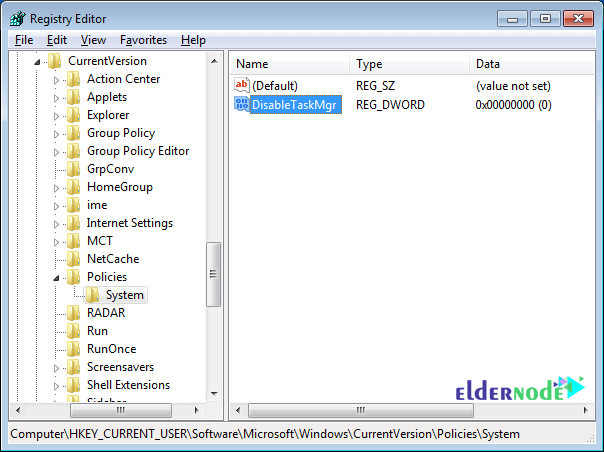
After clearing in all 3 paths, the Task Manager option will be activated.
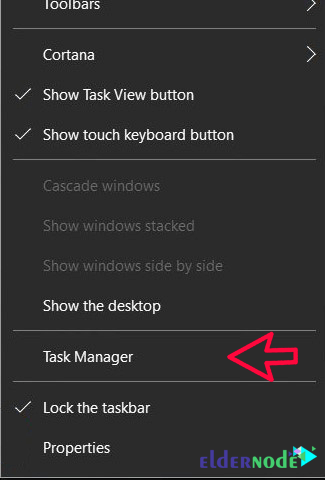
Dear user, we hope you would enjoy this tutorial, you can ask questions about this training in the comments section, or to solve other problems in the field of Eldernode training, refer to the Ask page section and raise your problem in it as soon as possible. Make time for other users and experts to answer your questions.
Goodluck.