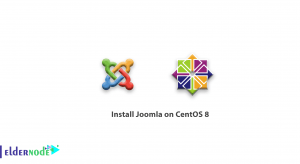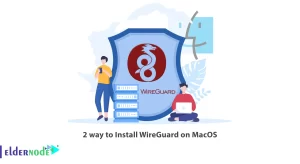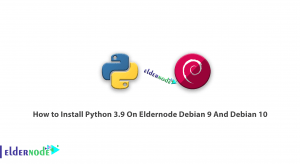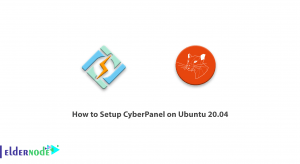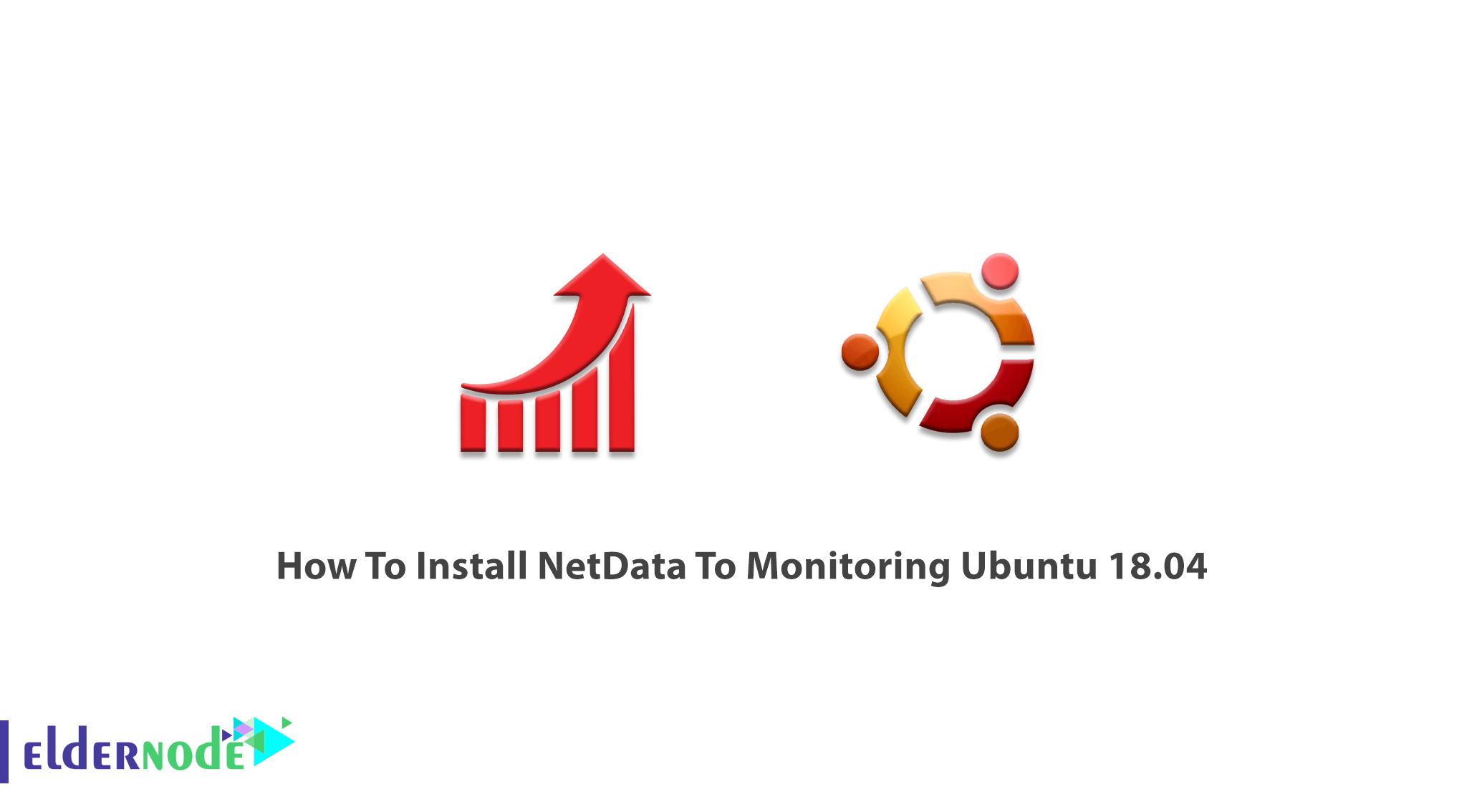
previously, NetData was introduced to you. It is clear that you need to choose a server monitoring tool to collect and send out custom daily, weekly, and monthly reports to your clients in real-time. NetData is an open-source monitoring tool that supports Linux, macOS, and FreeBSD freely. In this article, you will learn How To Install NetData To Monitoring Ubuntu 18.04. If you wish to start hosting your site on your own Linux VPS, our perfect packages would certainly be one of your choices. NetData would help you troubleshoot your Ubuntu VPS server by monitoring the entire IT infrastructure, prepare one to continue this guide.
Table of Contents
Tutorial Install NetData To Monitoring Ubuntu
To let this tutorial work better, please consider the below Prerequisites:
A non-root user with sudo privileges.
To set up, follow our Initial server setup on Ubuntu 18.04.
Install NetData To Monitoring Ubuntu 18.04
When you are using Linux, it would not be so difficult to install a suitable tool to run on all your system to observe what is going on, on your server. Let’s go through the steps of this article to learn how to install NetData as a monitoring tool on your Ubuntu server.
Install NetData on Ubuntu 18.04
Step 1: As a routine, you should first update your server. Please be aware that to let the kernel be upgraded, you must reboot the server. So, consider a perfect time to not disturb your production hours.
sudo apt-get update sudo apt-get upgradeStep 2: Use the command below to install some dependency packages which is a required pre-installing step.
sudo apt-get install zlib1g-dev uuid-dev libmnl-dev pkg-config curl gcc make autoconf autoconf-archive autogen automake python python-yaml python-mysqldb nodejs lm-sensors python-psycopg2 netcat git -yStep 3:
To Clone the Netdata packages from Git, type the following command.
sudo git clone https://github.com/firehol/netdata.git --depth=1 ~/netdataStep 4:
In this step, you can install the Netdata on your server by running:
sudo apt install netdataStep 5:
Now, you need to configure Netdata monitoring. Please attention that the Netdata default configuration file is located at /etc/netdata/netdata.conf. by default. You should just open the file and change the server loopback address to the IP address of your server.
sudo nano /etc/netdata/netdata.confThen, you can save and close the file, and apply the changes by running the command below:
sudo systemctl restart netdataAlso, you can check the status of Netdata by typing the following command;
sudo systemctl status netdataStep 6: Another requirement of this installation is an open Firewall port on 19999. Use the following command to allow traffic on port 19999.
sudo ufw allow 19999/tcpAnd to check the firewall status to verify if the considered port is enabled, type:
sudo ufw statusStep 7: While the Netdata is installed and listening on port 19999, you can open your browser and type the URL http://192.168.0.234:19999 to be redirected to the Netdata default dashboard. It lets you access the Netdata web interface.
That’s that! It is all you need to do to start using this Monitoring tool on your server.
Conclusion
In this article, you learned How To Install NetData To Monitoring Ubuntu 18.04. Netdata supports Sendmail as Mail Transfer Agent, to receive Email notification ensure of installing and configuring Sendmail on your system.