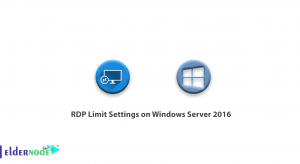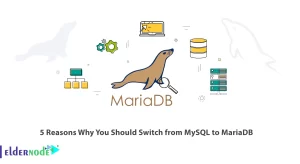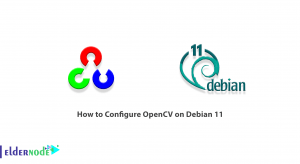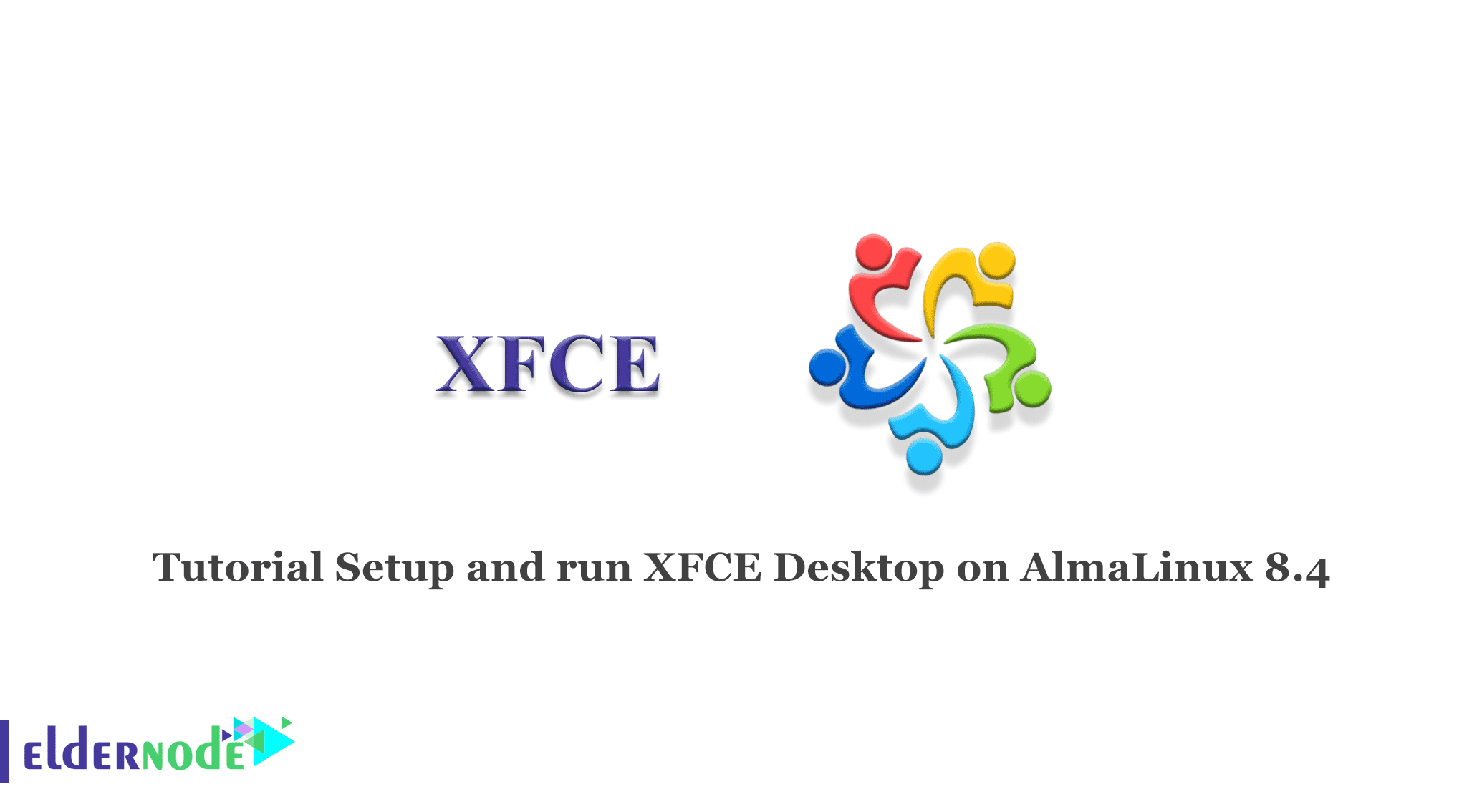
Linux leaves users free to choose their Desktop Environment, and unlike competing operating systems such as Windows, Linux users can choose from a variety of desktop options. XFCE Desktop Environment is one of the Linux desktop environments. In this article, we are going to teach you how to Setup and run XFCE Desktop on AlmaLinux 8.4. You can visit the packages available in Eldernode if you wish to purchase a Linux VPS server.
Table of Contents
How to Setup and run XFCE Desktop on AlmaLinux step by step
Install XFCE Desktop on AlmaLinux 8.4
Before installing the XFCE Desktop Environment, you need to install the EPEL repository. EPEL is a repository that provides high-quality software packages for RHEL distributions. To do this, just run the following command:
sudo dnf install epel-releaseNow, you can enter the following command to confirm the presence of the EPEL repository:
rpm -qi epel-releaseNext, you should enable the EPEL group using the following command:
sudo dnf --enablerepo=epel groupIn this step, you can install the XFCE package and confirm that the XFCE package group is provided by the EPEL repository. To do this, run the following command:
sudo dnf group list | grep -i xfceXfceOnce the XFCE package is available, you can install the XFCE package. The following command installs all the XFCE group and module packages and other dependencies:
sudo dnf groupinstall "Xfce" "base-x"Now you should set XFCE by running the following command to start automatically on boot time:
sudo echo "exec /usr/bin/xfce4-session" >> ~/.xinitrcsudo systemctl set-default graphicalThen you need to reboot the system by entering the following command:
sudo rebootHow to Run XFCE Desktop on AlmaLinux 8.4
Note that if Gnome is already installed on the device, you should click on the small gear wheel icon and select the “Xfce session” option.
Now you can click on “Sign In” or enter your password and then press Enter to log in.
Conclusion
This article taught you how to install XFCE Desktop on AlmaLinux 8.4. The XFCE desktop is quite simple and doesn’t offer attractive features. I hope you can easily install XFCE Desktop on AlmaLinux 8.4.