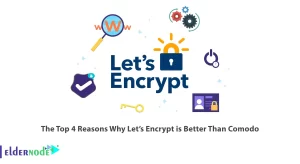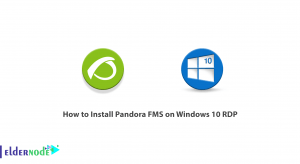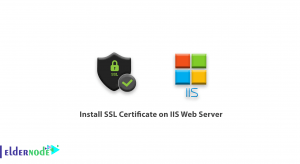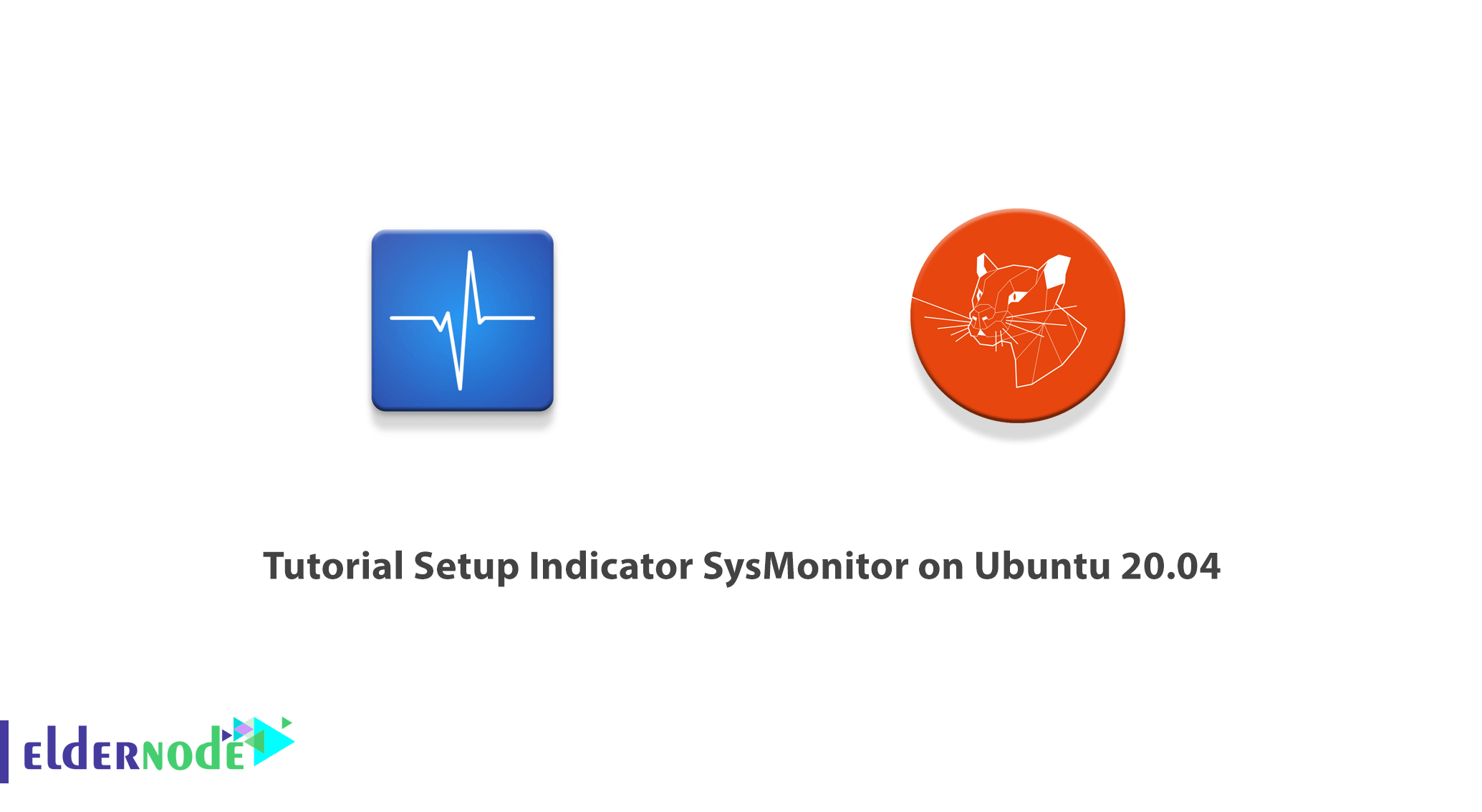
SysMonitor Indicator is an open-source application that provides real-time system information. It should note that these show system activities such as CPU usage and memory usage. In this article, we are going to teach you about Tutorial Setup Indicator SysMonitor on Ubuntu 20.04. You can visit the packages available in Eldernode if you wish to purchase an Ubuntu VPS server.
Table of Contents
How to Setup Indicator SysMonitor on Ubuntu 20.04
The SysMonitor indicator also displays various temperature sensors on the bar. It also allows users to execute their commands and display the output in the top bar. It should be noted that the SysMonitor indicator can work properly with gnome-panel and Unity. In the next section, we will have a brief introduction of Indicator SysMonitor. Then we will teach you to step by step how to Install Indicator SysMonitor on Ubuntu 20.04. Finally, the Setup Indicator SysMonitor on Ubuntu 20.04 settings will be explained.
[inline_ost]
Introduction to Indicator SysMonitor
There are many system monitoring programs available for Ubuntu, but most of them display information in their own window. On the other hand, if you want to monitor a small number of system parameters in plain text and also do not want to waste your time switching Windows, getting the information displayed in the panel is an ideal solution.
The Indicator Sysmonitor program displays various system information on the screen. As explained in the previous section, this information includes file system disk space usage, network activity, memory usage, CPU usage, and swap space usage. Indicator Sysmonitor also lets you execute your scripts and commands and display their output on the screen.
In the next section, follow us on how to install Indicator Sysmonitor.
Install Indicator SysMonitor on Ubuntu 20.04
In this section, we are going to teach you to step by step how to install Indicator SysMonitor on Ubuntu 20.04. To do this, just perform the following steps in order. Since the SysMonitor indicator is maintaining by Fossfreedom, you must first add the Fossfreedom repository using the following command:
sudo add-apt-repository ppa:fossfreedom/indicator-sysmonitorIn the next step, you must update the system using the following command to apply the changes:
sudo apt-get updateFinally, you can easily install the Indicator SysMonitor by running the following command:
sudo apt-get install indicator-sysmonitorSetup Indicator SysMonitor on Ubuntu 20.04
After successfully installing Indicator SysMonitor in the previous section, we now want to teach you how to set it up and get started. To run Indicator SysMonitor, open the Ubuntu search box and type the system. Then select System Monitor Indicator from the available options:
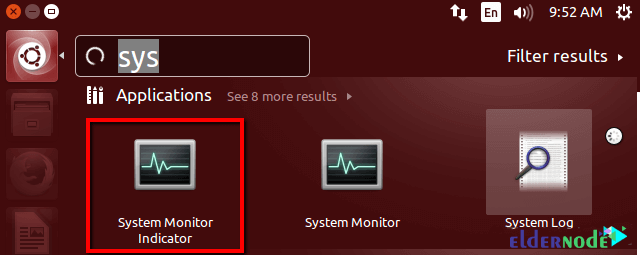
Note that you must right-click Preferences to change and customize the display options.
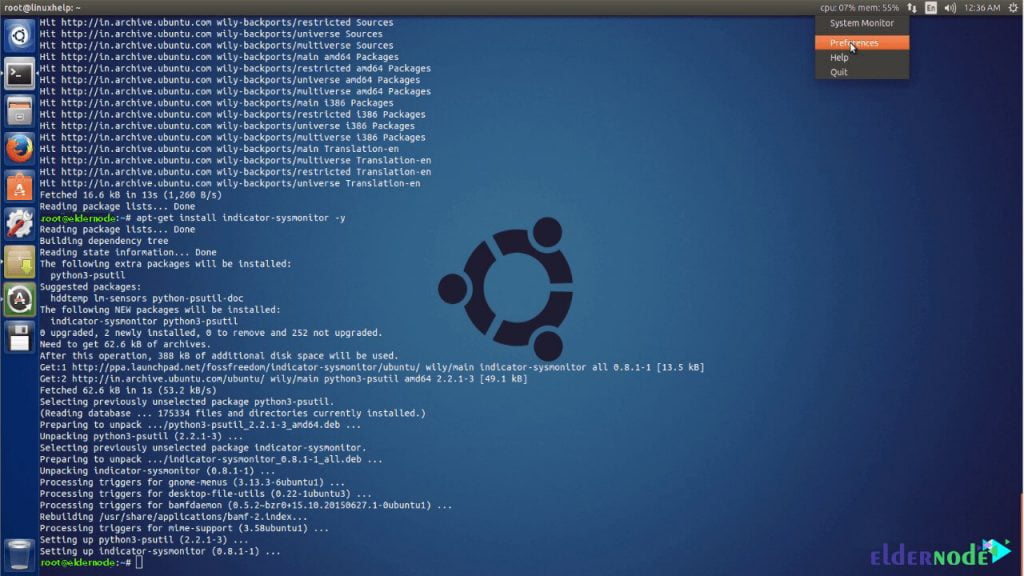
Then select Run on startup and click save.
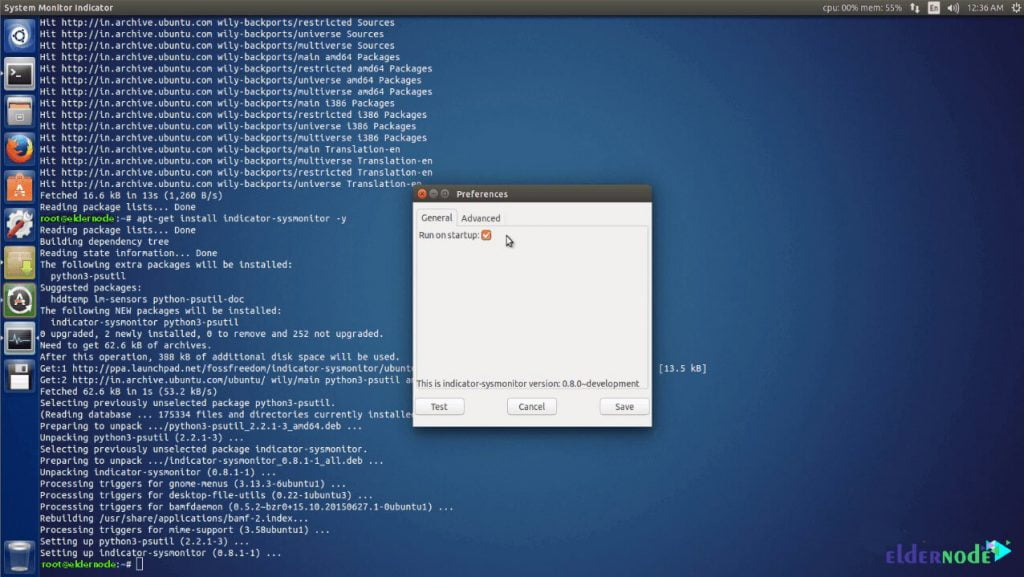
Note that at this point you can now configure the SysMonitor indicator of your choice. You can also see the values in the top bar of the desktop. You can also click on the Advanced tab to check for any advanced settings.
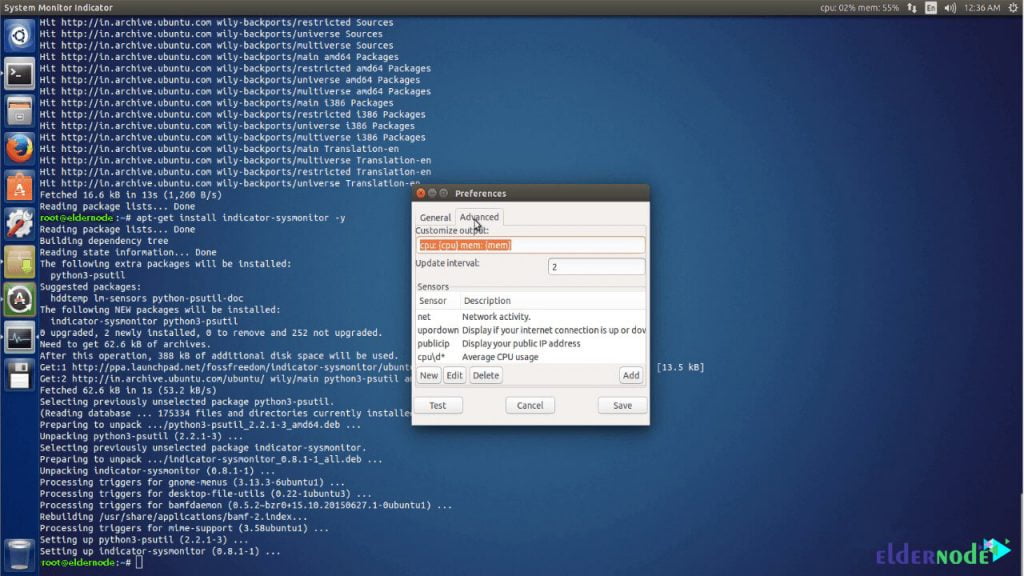
Conclusion
In this article, we tried to have a definition of Indicator SysMonitor in the first step. Then we taught you how to install Indicator SysMonitor and in the final step, we taught you how to setup Indicator SysMonitor on Ubuntu 20.04.