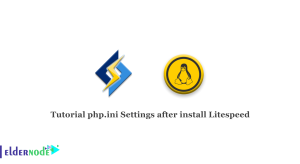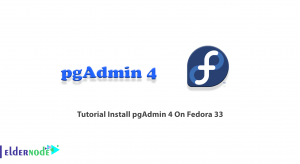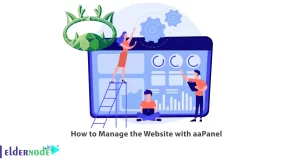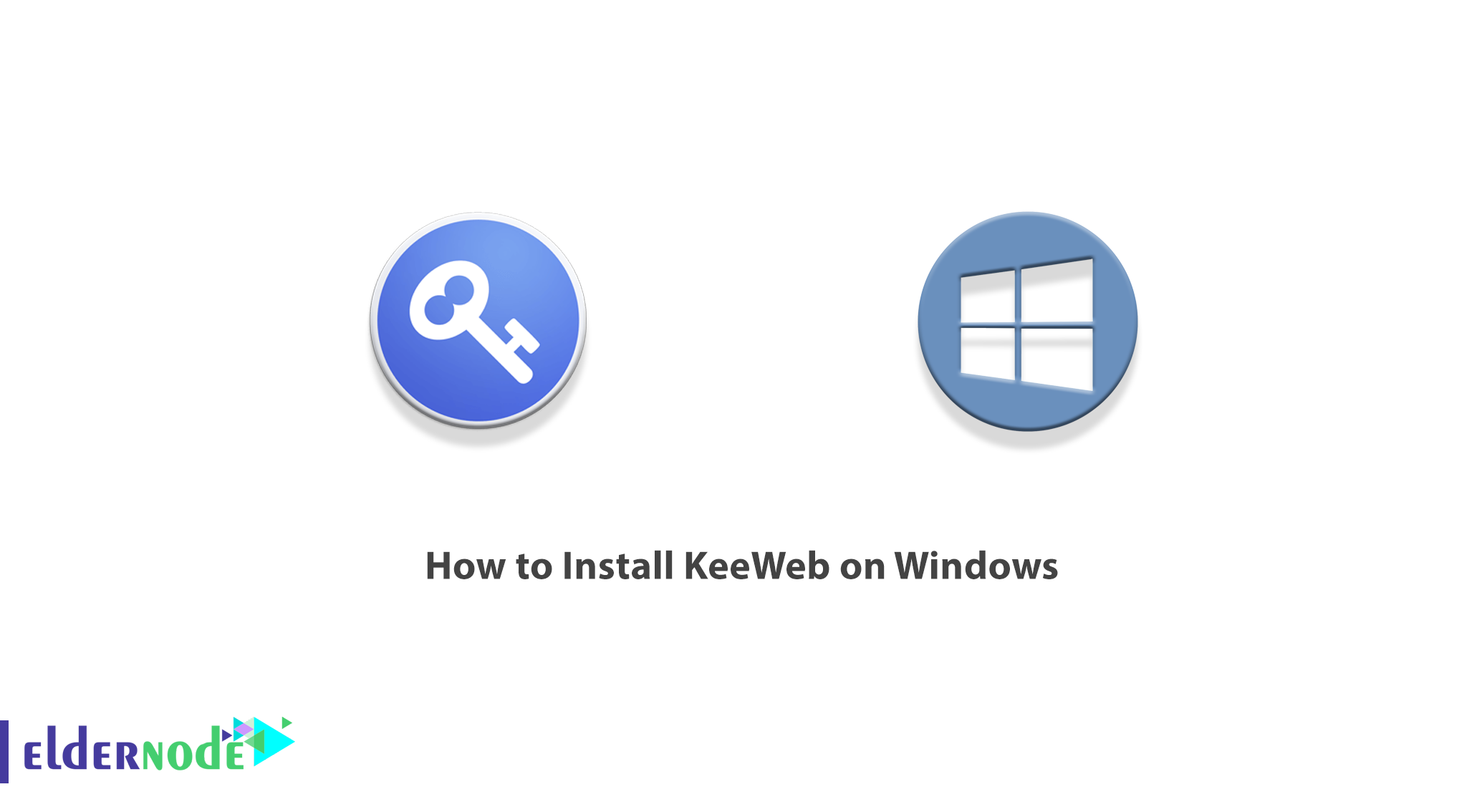
There are many password management software, each of which seeks to make your life easier while ensuring that your personal information is safe. KeeWeb is application software that enables you to open, browse and edit KeePass database files. KeeWeb, as a web application supported by Github, allows you to have KeePass databases offline on your desktop without having to open them in the browser. On the other hand, KeeWeb can create new databases as well as sync data through a Dropbox account. In this article, we are going to teach you step by step How to Install KeeWeb on Windows. You can see the packages available in Eldernode if you want to buy a Windows VPS Hosting server.
Table of Contents
Tutorial Install KeeWeb on Windows
KeeWeb is a great alternative to viewing and editing KeePass password databases, which with a beautiful user interface can work offline and allow you to use the Dropbox cloud service.
In the continuation of this article, join us to teach you How to Install KeeWeb on Windows Server 2012, 2019, 2016.
KeeWeb Features
The most important features of KeeWeb software:
– Ability to save and use passwords
– Find account, password, username, and other personal information in the database
– Generate a secure password when registering a new user
– Store all passwords on portable devices
– Restore database from the backup copy
– Protect passwords against unauthorized access
Install KeeWeb on Windows 2012, 2016, 2019
After getting acquainted with KeeWeb and its features in the previous sections, we now turn to How to Install KeeWeb on Windows. To do this, just follow the steps below.
The first step is to visit the KeeWeb website. Then click Download KeeWeb for Windows to start downloading the file.
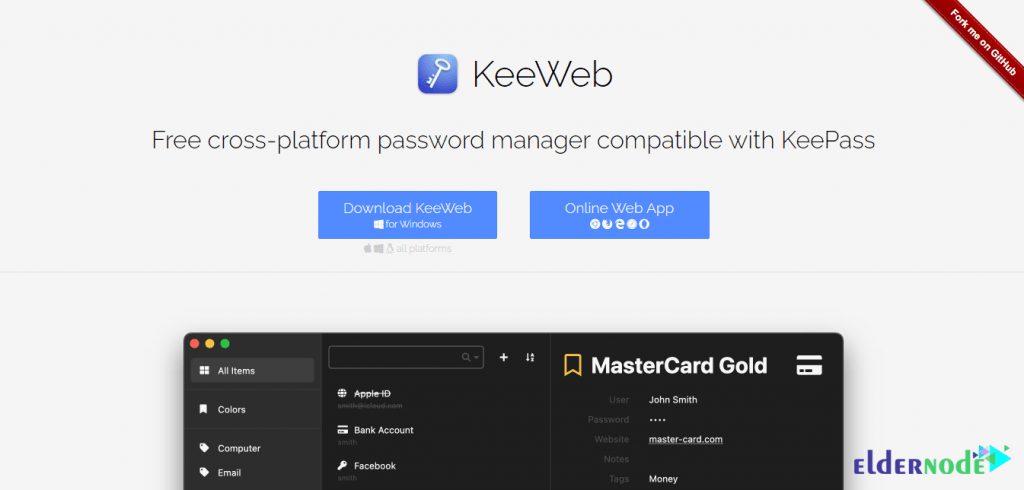
To install KeeWeb you need to go to the place where you downloaded the file. Then double-click on it. In the window that opens, click on Run.
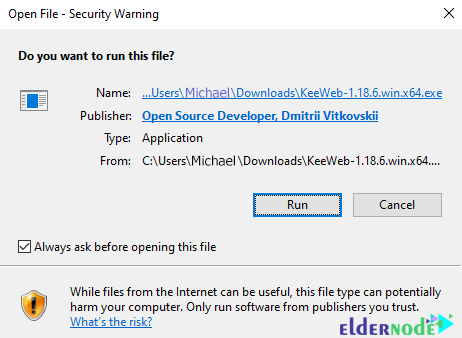
Click Next to continue installing KeeWeb.
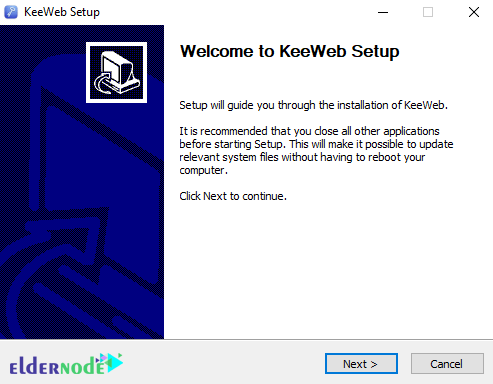
In the next step, you need to specify the destination folder to install KeeWeb and then click on Install.
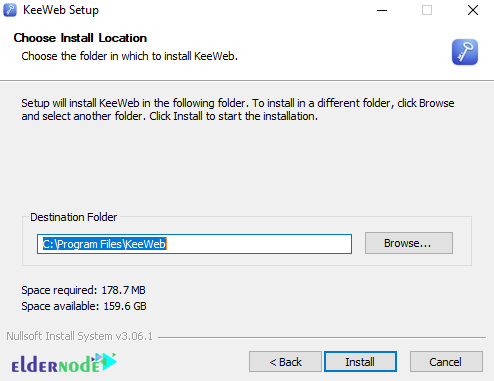
*
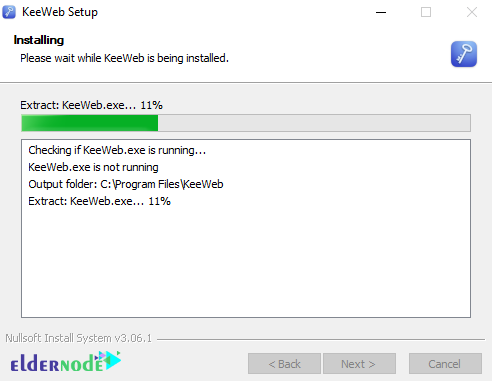
Finally, click Finish to complete the KeeWeb installation.
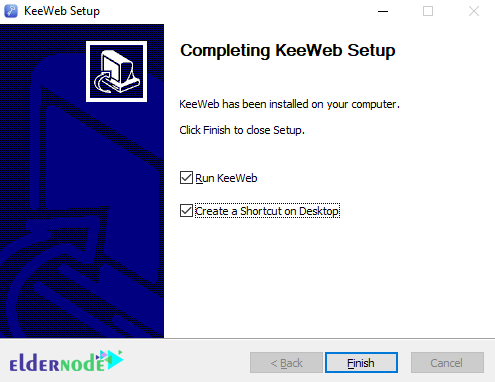
In the next step, we will teach you how to use this software.
How to Use KeeWeb on Windows 10
After you have successfully installed KeeWeb, you can access it from the desktop or by searching the Start menu.
In the window that opens, click on the + sign to start adding a new password file.
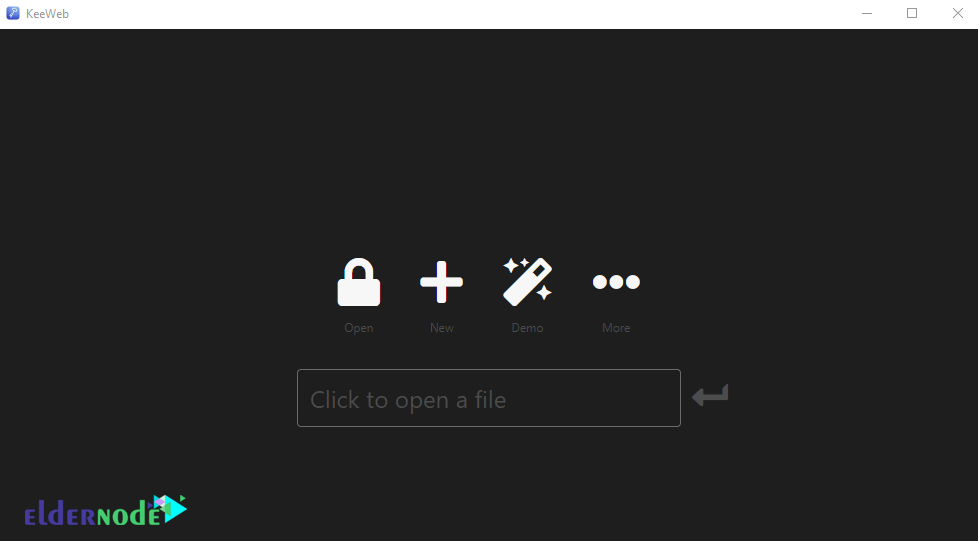
In the next step, click on ‘new’ at the bottom left. Then provide the Master password, Names, Backups if you need them, and other settings you may require.
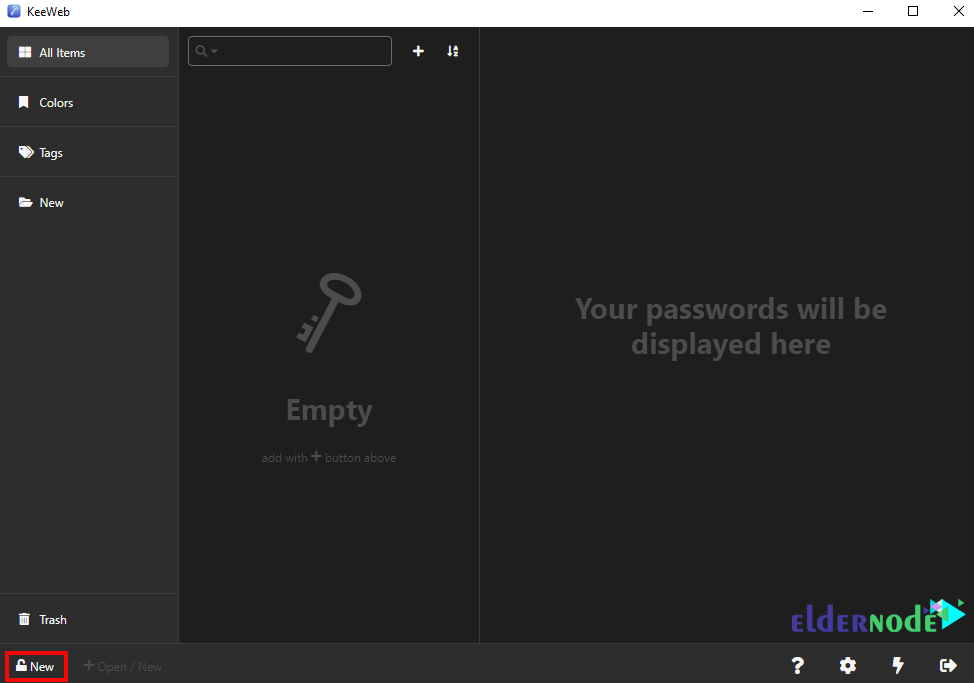
*
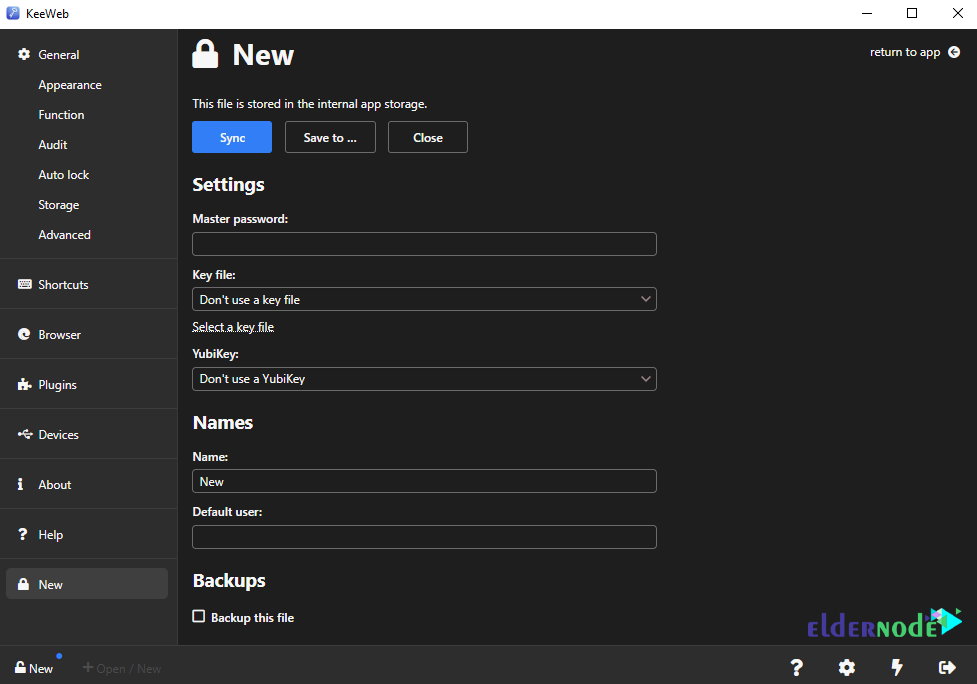
Once you have made the settings you want, click on “Save to“. It should be noted that you will choose to save to a file or integrate with cloud storage such as Dropbox, OneDrive, and Google drive.
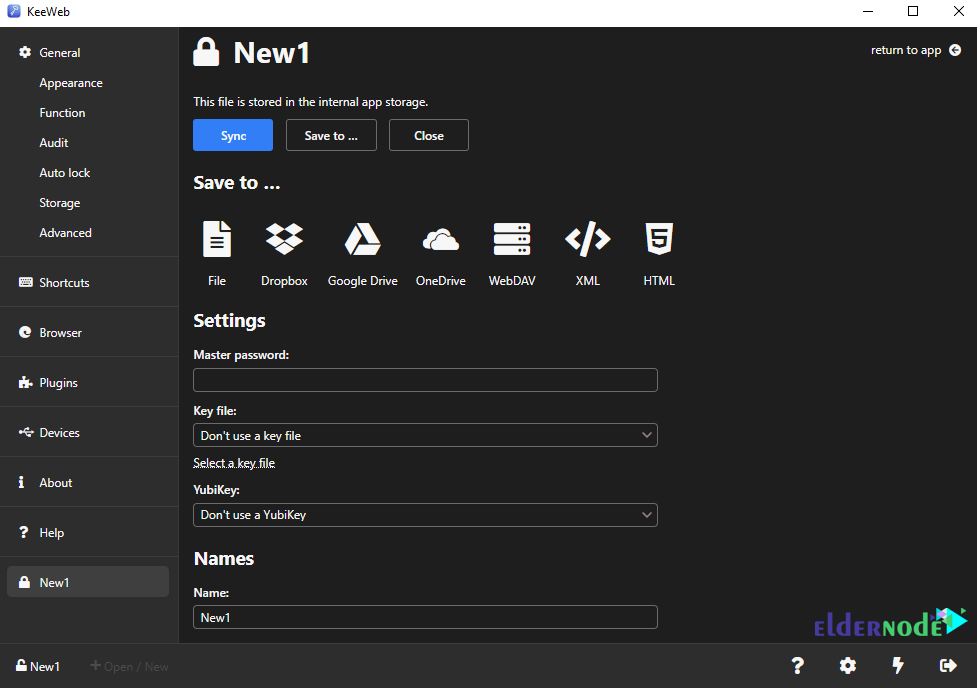
Note that once added, your new password file will appear to the left of the KeeWeb app.
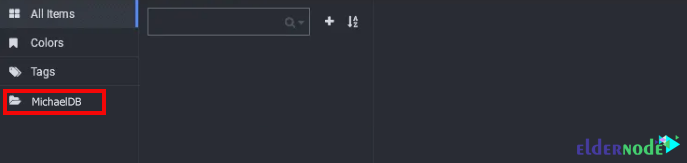
You can now simply click + to start adding content and then select input.
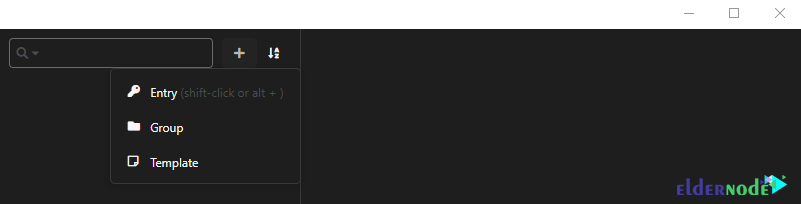
Conclusion
Password management is very important when dealing with online services. You need to be able to remember passwords, but the most important thing is to make sure the password is secure. With the use of KeeWeb, you can keep strong passwords safe. In this article, we tried to teach you to step by step how to install and use KeeWeb on Windows.