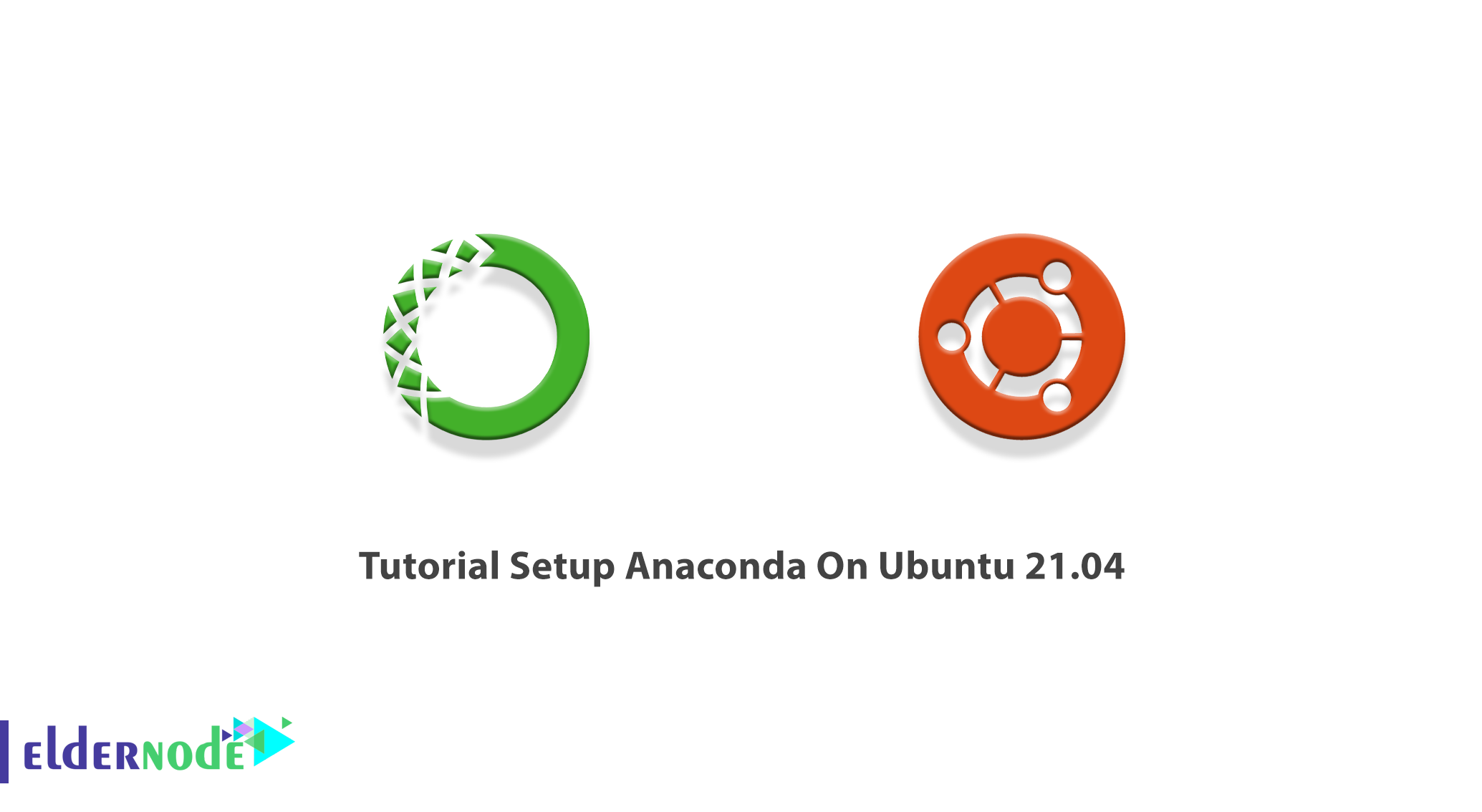
Anaconda is an open-source Python distribution that aims to simplify package management and deployment. The most popular Python/R data science is really easy to install. Using this package manager allows you to process data for large-scale, scientific computing, and predictive analytics. Join us with this guide to review Tutorial Setup Anaconda On Ubuntu 21.04. Various interesting packages are available on Eldernode. Choose what you need and purchase your own Ubuntu VPS Hosting Server.
Table of Contents
How to Setup Anaconda On Ubuntu 21.04
It is not about that dangerous snake but is a simple way to deploy machine learning projects on Linux, Windows, and macOS. On Linux, you can use Anaconda to facilitate your daily tasks at the level of file and package control as a functional package manager. This guide teaches you to Setup Anaconda on your Ubuntu server. Anaconda is offered in the free version Anaconda Individual Edition in Ubuntu with more than 1500 open-source packages with free support by the Anaconda working group. In the next section, we will talk about the prerequisites needed to install Anaconda on Ubuntu 21.04. Then we will discuss how to install Anaconda on Ubuntu 21.04. Please stay tuned for the rest of this article.
Prerequisites to Install Anaconda on Ubuntu 21.04
To let this tutorial work better, please consider the below Prerequisites:
_ A non-root user with Sudo privileges.
_ To setup, follow our Initial server setup on Ubuntu 21.04.
How to Install Anaconda on Ubuntu 21.04
Let’s go through the steps of this guide to review the Anaconda installation process on Ubuntu 21.04. It is patently obvious that you need to update your system package before installing any program on Linux. So, use the following command to do this:
sudo apt-get updateSince Curl will assist in implementing the commands for the installation of Anaconda, you need to download it if your system does not have Curl. To get a curl on your system, run:
sudo apt-get install curlTo download the latest version of Anaconda, go to Anaconda’s official page. Switch to the /tmp directory and utilize the curl tool in the system command terminal to download the Anaconda installer.
cd /tmpcurl –O https://repo.anaconda.com/archive/Anaconda3-2020.02-Linux-x86_64.shIn this step, you can Verify the Data Integrity of the Installer. To ensure the integrity of the installer with cryptographic hash verification through SHA-256 checksum, run:
sha256sum Anaconda3–2020.02–Linux–x86_64.shThen, you will view a series of letters and numbers as below:
69581cf739365ec7fb95608eef694ba959d7d33b36eb961953f2b82cb25bdf5a Anaconda3-2019.07-Linux-x86_64.shNote: Compare the displayed code with the Hash code on the page with the Anaconda version. Both the codes should match. If you have chosen a different version, make sure to check the documentation for that version’s checksum.
To run the Anaconda installation script, you need to run the bash script. So run:
bash Anaconda3-2020.02-Linux-x86_64.shOnce a license agreement appeared, use the Enter key to review the agreement and type yes to agree to the terms.
The installer will prompt you to accept the default location, or install to a different location. Use the default path unless you have a specific need to change it. (You may cancel the installation here if needed.)
After a successful installation, you will be asked if you wish the installer to prepend the Anaconda3 install location. So, if you want to use the Conda command without changing the directory, type yes and hit enter.
How to Activation the Installation of Anaconda on Ubuntu
Once you finished the installation, you can use the following command to activate the installation:
source ~/.bashrcAlso, to test the installation, type:
conda infoIn this way, the output of all the packages you have available through the Anaconda installation will be displayed.
How to Setup Anaconda on Ubuntu 21.04
To setup Anaconda environments, you can use Conda create command. To create a Python 3 environment, run:
conda create ––name test_environment python=3In this example, we used the test_environment name. You can replace it with your favorite.
And to activate your current environment, run:
conda activate test_environmentAs you see, your command prompt prefix will change. It means that you are in an Activate Anaconda environment. Now, you are ready to begin work on a project.
How to update Anaconda on Ubuntu 21.04
You can use the following command to update Anaconda on Ubuntu. To do this, start by updating the Conda utility:
conda update condaThen, run the Anaconda package update command:
conda update anacondaConclusion
In this article, you learned How to Setup Anaconda on Ubuntu 21.04. Do not forget to select the version of Anaconda that is congruous with your Python version. Since this is the latest released version of Ubuntu, you will be the first people who use Anaconda on it. Send feedback to your friend on Eldernode Community to help them.
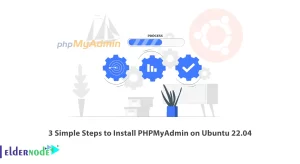
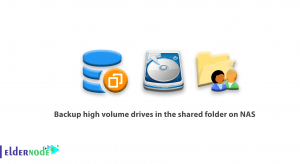
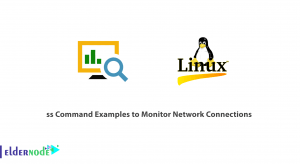
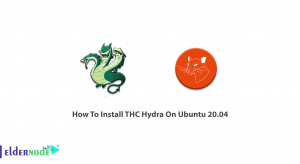

you should use wget instead of curl to download the installation script.