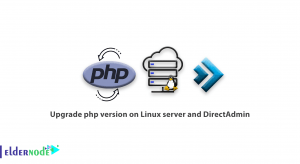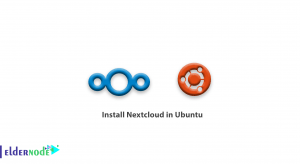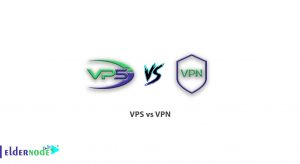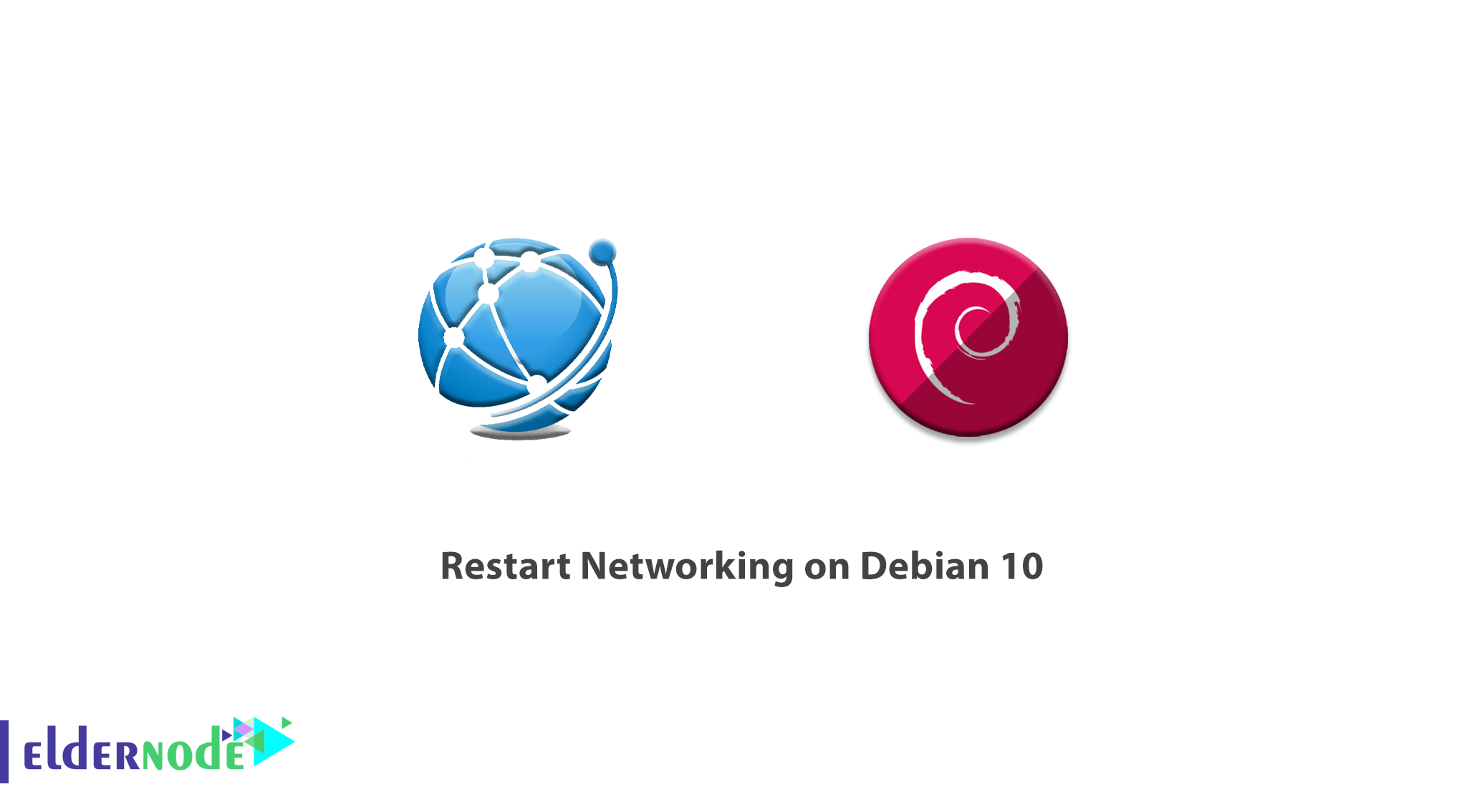
Network configuration is one of the most basic and required tasks in Linux distributions. After you make the necessary changes to the configuration file, you will need to restart the network service. In this article, we want to introduce you to Tutorial Restart Networking on Debian 10. You can visit the packages available in Eldernode to purchase a Linux VPS server.
Table of Contents
How to Restart Networking on Debian 10
You can restart the network service on Linux using different commands. To restart the network service, you can use the commands mentioned in the following sections on your Debian distribution. After making a change to the server network configuration file, you must restart the server network service to reflect the changes. This tutorial describes the steps to restart the network on the Debian server. Please be with us.
Restart Networking on Debian 10 | Debian 9
In this step, we intend to restart the network. To do this you can easily enter the following command:
sudo /etc/init.d/networking restartIt should be noted that in the Debian 10 Linux distribution, the network configuration is stored in the /etc/network/interface file. After running the above command, you can use the following command to check the status of the server network:
sudo /etc/init.d/networking statusor
sudo systemctl status networkingAfter running the above command, you can use the following commands to stop and start using. The important point is that you should not run them in a remote ssh session because you will be disconnected.
sudo /etc/init.d/networking stopsudo /etc/init.d/networking startYou can also run Debian Linux with systemd:
sudo systemctl restart networkingHow to restart network from the command-line
In this section, to restart the network from the command line, you have the following 4 options that you can use. The first option to restart the network from the command line is to use the netplan command:
sudo netplan applyThe second way to restart the network administrator is to use the systemctl command:
sudo systemctl restart NetworkManager.serviceThe next method is similar to the above command, which is done by executing the system command:
sudo service network-manager restartIn this section, it should note that the network administrator control with the nmcli command launches the network administrator directly:
sudo nmcli networking offsudo nmcli networking onConclusion
There are several situations in which you may have to restart your network via Debian. This may be due to a change in network settings. It may also be because the network connection is not working properly. In general, whenever there is a problem with the system, the most appropriate way is to restart. In this article, we tried to introduce you to Tutorial Restart Networking on Debian 10.