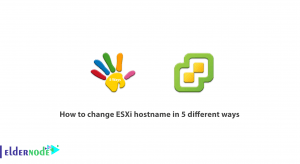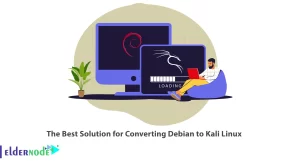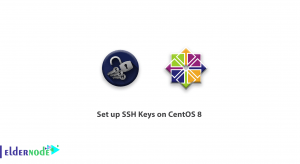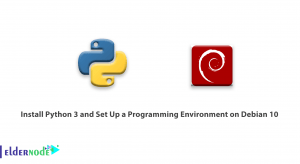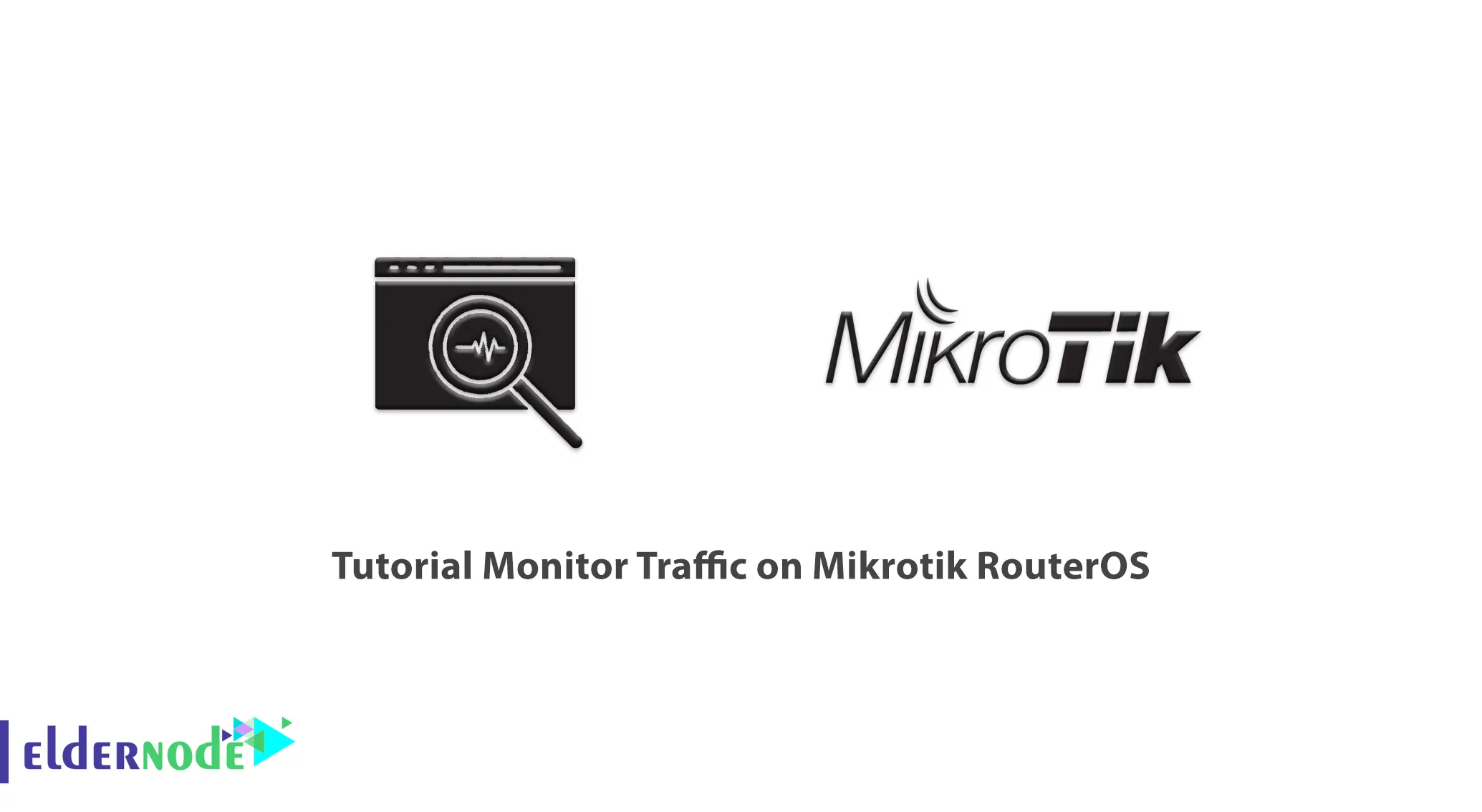
Computer networks need devices such as routers, switches, wireless equipment, etc to communicate internally and externally. Large brands and companies produce and market this hardware. Mikrotik is one of these companies and manufacturers of hardware products. In this article, we are going to teach you How to Monitor Traffic on Mikrotik RouterOS. You can visit the packages available on the Eldernode website if you wish to purchase a Mikrotik VPS server.
Table of Contents
How to Monitor Bandwidth on Mikrotik VPS
What is Mikrotik RouterOS?
Mikrotik is a server based on the Linux kernel that can be installed and serviced on a computer in a completely stable way. Mikrotik is a company in Latvia that manufactures computer networking and wireless telecommunications equipment. The most important product of this company is Mikrotik RouterOS operating system.
Mikrotik RouterOS is a standalone Linux-based operating system that supports Mikrotik RouterBoard hardware. It should note that the Mikrotik is a routing operating system built using the Linux kernel. It was founded in 1996 by two MIT students in the United States using a version of the Linux operating system. Note that Mikrotik offers hardware and software for connecting to the Internet in most countries of the world.
Mikrotik Features
-> High Stability
-> High Speed on Boot
-> Automatic Operation without the Need to log in to Any Service
-> High Installation Speed
-> High Configuration Speed due to the Graphical Operating System
-> Ability to Import and Export
-> Cost-effectiveness compared to similar hardware examples
Monitoring Traffic on Mikrotik RouterOS
At first, open Winbox and click on Tools and then select Traffic Monitor:
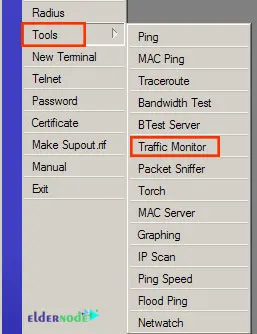
Now click on “+” to create a new rule:
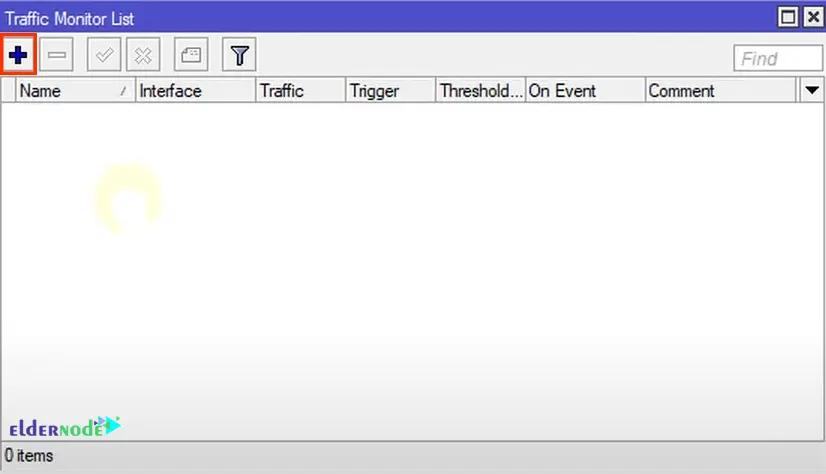
You can call it what you want. We called it WAN 5M. Whenever your one connection reaches five megabits per second which is Ethernet 1 will trigger.
The Traffic section has to do with upload or download. Transmitted is actually uploaded and received is download.
Now you can set the Trigger section to say whenever it goes Above, Always, or Below.
The Threshold section is the actual value that you want to set. If you are going to set your one connection to be five megabits, you should just type 5M.
Whenever you are receiving traffic on Interface Ethernet one that is above five megabits per second do Event. In the Event section, you can write a script or you can call another script that is written before:
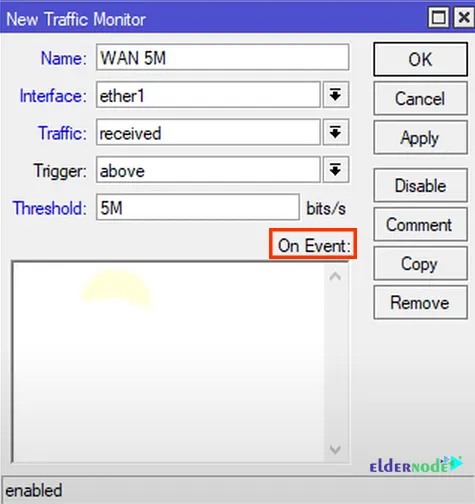
In the event section, we will put log info “WAN reach 5M”. When the five megabits are going through the Ethernet one, it will activate the arm script. Finally, click on Apply and then OK:
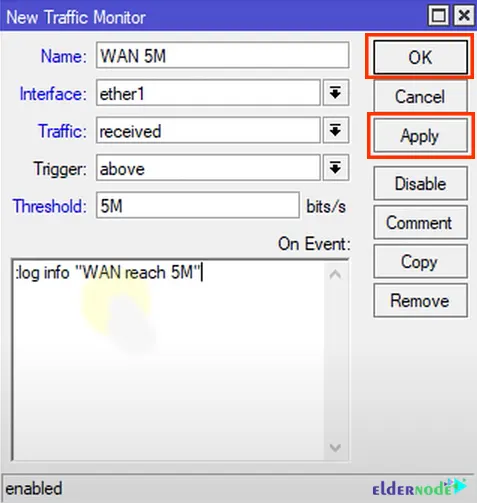
You can see your script in Traffic Monitor List:
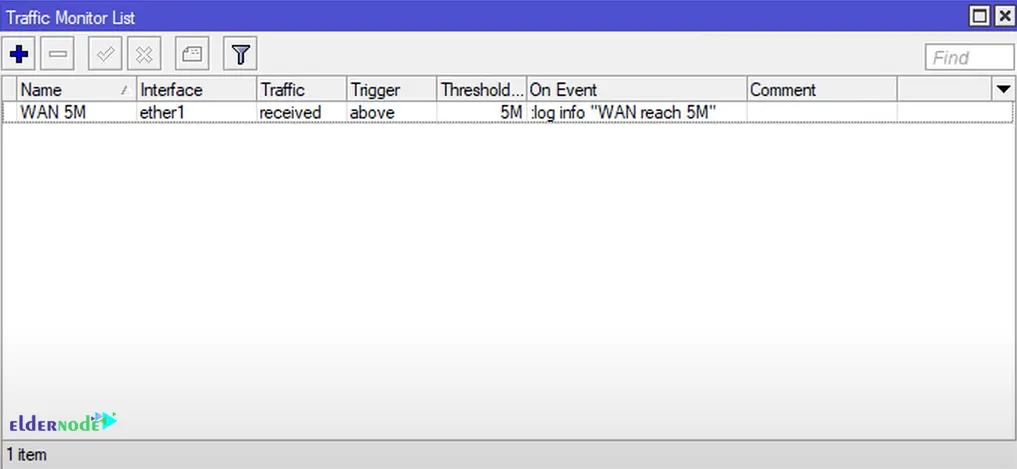
If the interface reaches five megabytes each time, it activates on the Event. Typical letters on the traffic monitor feature work.
That’s it! You can write a script to switch to another interface or recreate the road possibilities endlessly.
Conclusion
The traffic monitoring tool monitors the dystrophy that flows through an interface and triggers it when that traffic reaches a threshold based on what you have set. In this article, we taught you how to monitor traffic on the Mikrotik RouterOS. I hope this article was useful for you. If you have any questions you can contact us in the Comments.