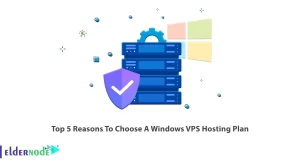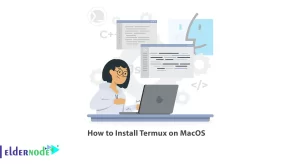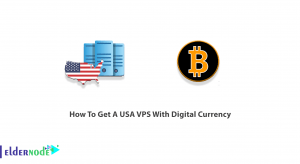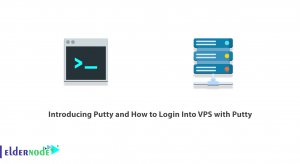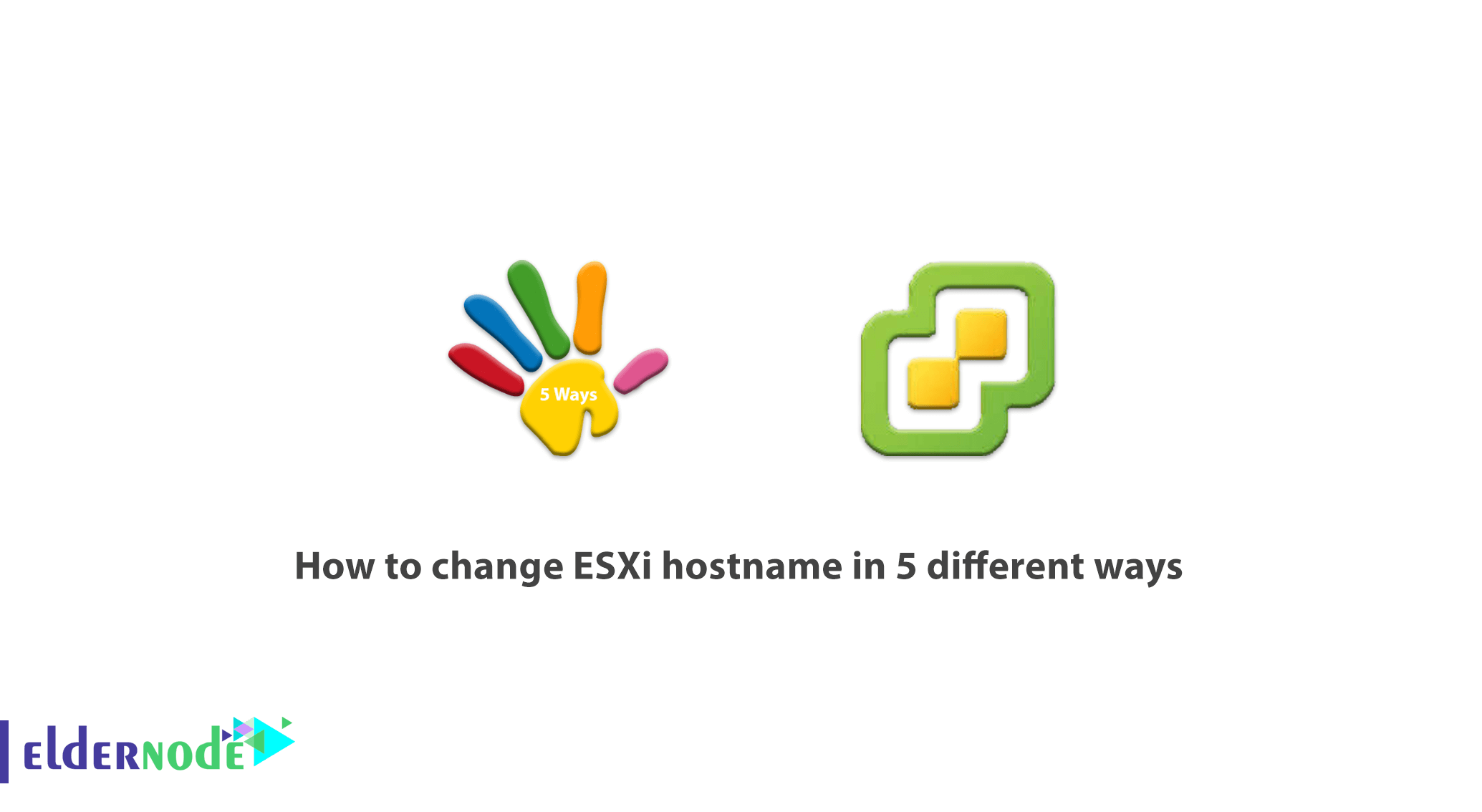
As you know, there are several ways to change hostname in the ESXi host. Basically, before doing anything, the reason for doing it should be investigate. In this case, the user must know the reason for changing the Hostname and then change it. In this article, we try to learn you How to change the ESXi hostname in 5 different ways. You can implement ESXi virtualization software on dedicated servers. For this reason, you can view the packages available in Eldernode to purchase a dedicated server.
Table of Contents
Tutorial change ESXi hostname in 5 different ways
There is a dedicated hostname for each person, which must be specified in some site settings. If the hostname is not defined correctly, problems will occur in the system and the database and in the host in general. These disorders include obstruction of information transfer and even slowness of operations. For each email, FTP, and database, a dedicated hostname is created to ensure that the data transfer and management process is complete. In the continuation of this article, we will introduce you to various methods of changing Hostname in ESXi.
Change hostname in ESXi with 5 different ways
After installing ESXi hosting, the first thing you need to do is specify the IP address and hostname. By default the hostname is equal to localhost and the IP address is DHCP. In this tutorial, we will try to learn you how to change the hostname in ESXi using 5 methods. stay with us please.
Note: If you are using esx 6.0, you can refer to the article How to upgrade esx 6.0 to 6.5 with CLI to upgrade to 6.5.
Method 1) How to change ESXi hostname with Host Client
Previously you had to install additional Vib to achieve this function. But now you can access the host client through your web browser and do not need additional software. It should be noted that the ESXi client host is currently in the ESXI installation process. You can connect to your host via the following address:
https://ip_or_fqdn/uiThen go to Networking >> TCP/IP stacks >> Edit Settings. By going to the said path in this situation, a new pop-up window will be displayed for you. There are buttons in this window that you can use to change the hostname.
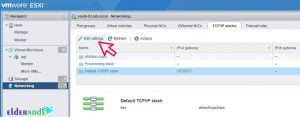
*
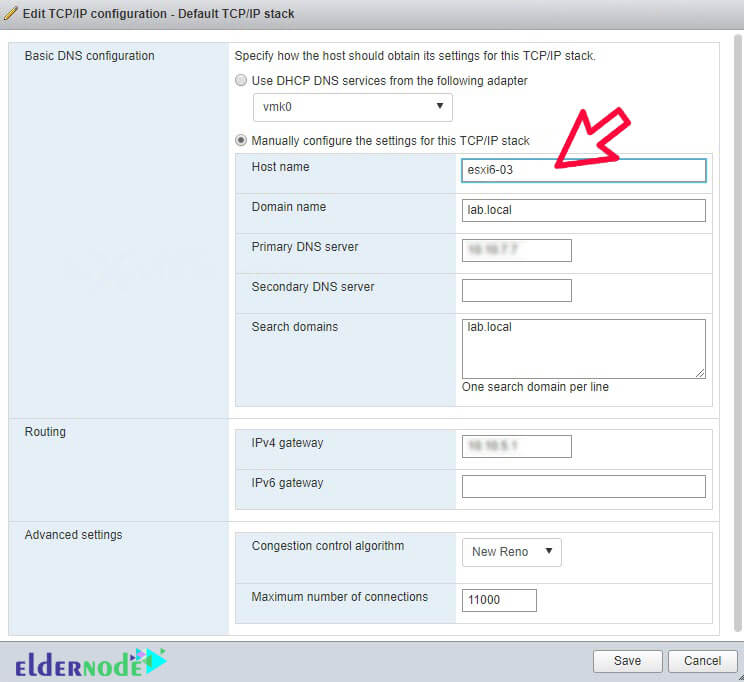
Method 2) How to change ESXi hostname with vSphere Web Client
The second way to change the hostname is to use the vSphere web client. Keep in mind that this is the only client that currently allows you to manage all vSphere infrastructure configurations. In addition, it should be noted that Flash-based clients are slow and in some cases can have many bugs. Follow these steps in order:
The first step is to connect via the vSphere web client.
Then go to Host >> Configure >> Networking >> TCP/IP configuration and select it.
Then it’s time to select the Default System Stack and then click on the Edit icon.
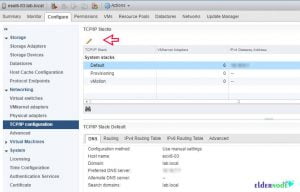
*
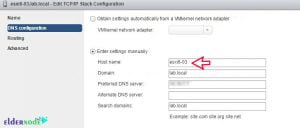
Finally you can change the hostname through the window that opens.
Method 3) How to change ESXi hostname with vSphere HTML 5 Client
Note that to access some features in this way, you must use the vSphere Flash-based client, but you can gradually get more features available on the client. In the third method, you can act like the second method, the vSphere Web Client method. Be aware that you can also change your hostname through the vSphere HTML 5 Client.
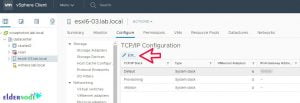
*
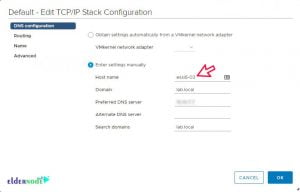
Method 4) How to change ESXi hostname with SSH or direct console
Using this method requires SSH activation. Note that to enter the remote in the console window, you must enter the following command:
dcui
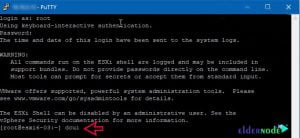
Now you need to configure the other sections by going to the path below. For convenience, you can follow the path below:
F2 >> Configure Management Network >> DNS Configuration >> Hostname
In the SSH or direct console method you have to do all the configuration. There is another way you can access the file menu. Then duplicate your Session and select View and then Duplicate. Note that this session also has the same access as the source session.
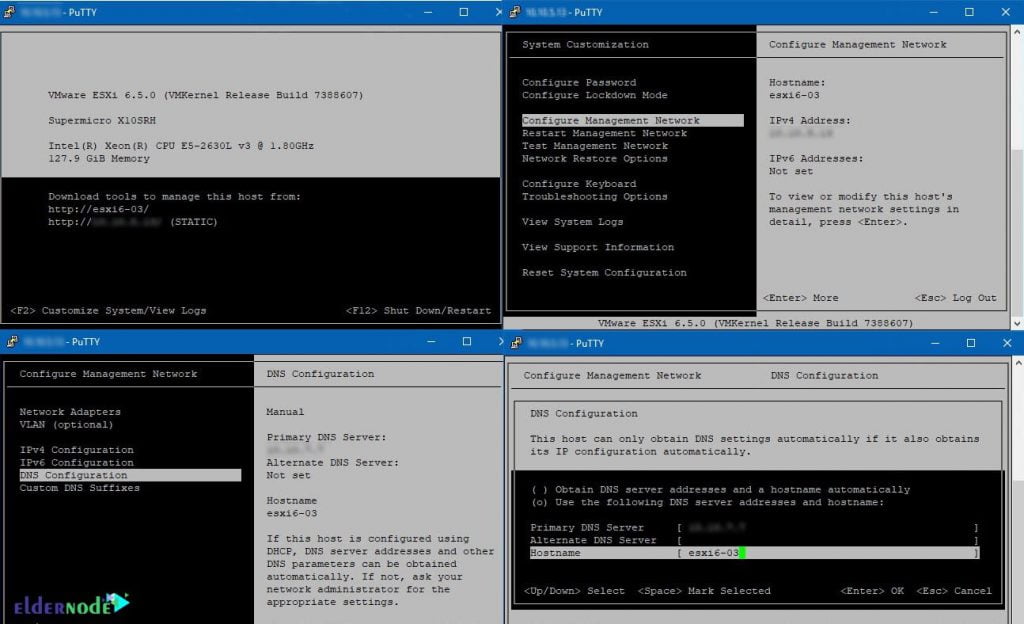
*
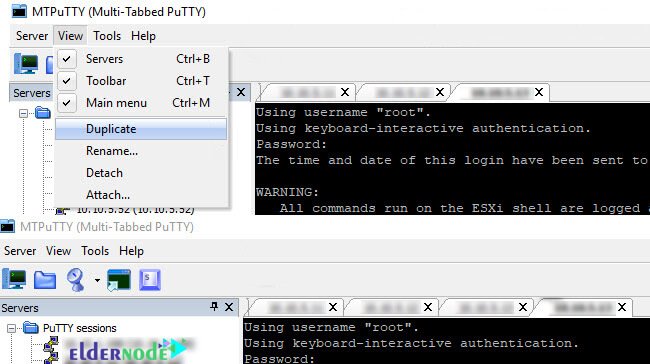
Method 5) How to change ESXi hostname with PowerCLI to the rescue
The fifth method is useful if you have multiple hosts on your server. Keep in mind that there are several scripts written for this purpose. Note that if you have a lot of hosts, you can use the PowerCLI method to make your job easier.
Conclusion
There are several ways to change the Hostname and different tools can be used to make this change. In this article, we tried to explain the different ways to change the Hostname in ESXi host. The methods mentioned in this article are very simple and easy to change the Hostname. You can refer to the article How to Create a Virtual Machine in VMware ESXi 6.5 if you want to create a virtual machine in this virtual machine.