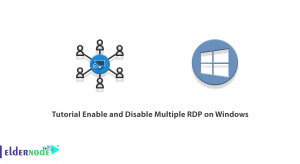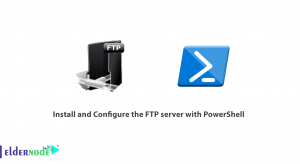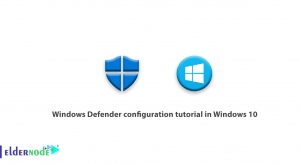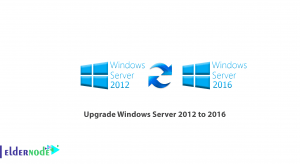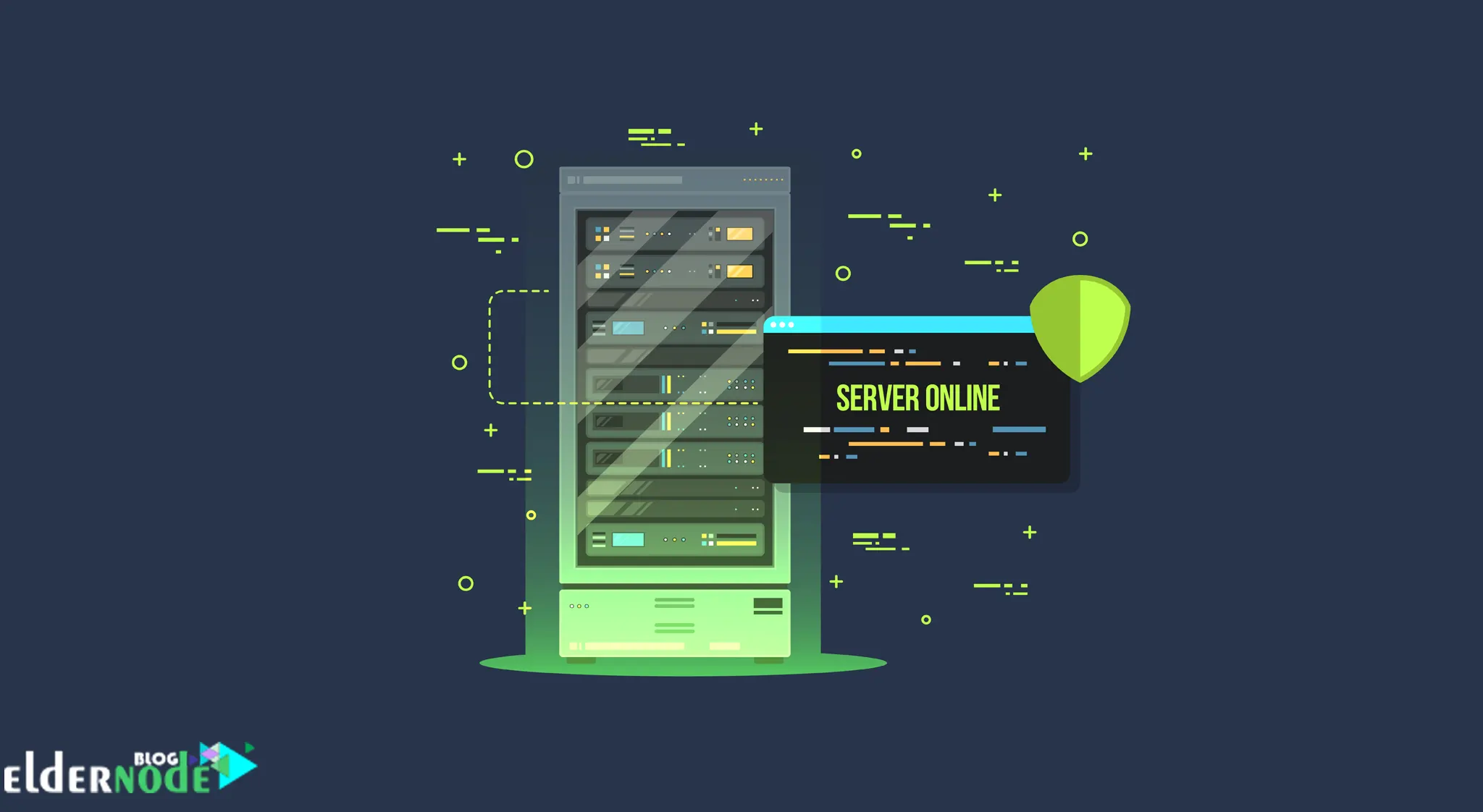
If you’re eager to unleash the power of Kali Linux on your Android device, you’ve come to the right place. In this step-by-step guide, we’ll walk you through the installation process and help you turn your Android smartphone or tablet into a powerful penetration testing tool.
Note: Installing Kali Linux on your Android device requires rooting, so it’s important to proceed with caution and make sure you understand the risks involved. Additionally, some devices might not be compatible, and we recommend checking before proceeding.
Materials Needed:
- An Android device
- A rooted Android device
- Sufficient storage space
- A reliable internet connection
Table of Contents
7 steps to install Kali on Android
Step 1: Root Your Android Device
Firstly, ensure your Android device is rooted. Rooting grants you administrative access and enables you to install Kali Linux successfully. Research the best rooting method for your specific device model and follow the instructions cautiously. it is suggested to backup your device before proceeding.
Step 2: Prepare the Required Tools
To install Kali Linux on your Android, you’ll need Termux, a powerful terminal emulator for Android. it is suggested Download and install it from the Google Play Store. Additionally, you’ll need a VNC viewer app like bVNC or VNC Viewer to remotely access your Kali Linux installation.
Step 3: Update and Install Dependencies
Launch Termux and update its package lists by running the command:
apt updateAfter the update process completes, install the required dependencies by running:
apt install proot wget -yStep 4: Download the Kali Linux Base Image
To obtain the Kali Linux base image, run the command below. This command downloads the necessary files onto your Android device:
wget -qO kali.tar.xz https://build.nethunter.com/kalifs/kalifs-latest/kalifs-armhf-minimal.tar.xzStep 5: Extract and Set Up the Kali Linux Base Image
Extract the downloaded Kali Linux base image by running the command:
proot --link2symlink tar -xf kali.tar.xzOnce extracted, access the Kali Linux installation by running:
cd kali-armhfTo complete the setup, run the command:
chmod +x kali.shNow execute the installer:
./kali.shStep 6: Finalizing the Installation
After the installation script completes, you will have a Kali Linux chroot environment on your Android device. Start the Kali Linux environment by running:
./start-kali.shStep 7: Accessing Kali Linux
To access your newly installed Kali Linux environment, open a VNC viewer app and create a new connection. Use “localhost:1” as the address and set a suitable nickname. Enter the previously set password (default: “changeme”) when prompted.
Congratulations! You made successfully installed Kali Linux on your Android device with these steps. Now you can utilize the power of Kali’s penetration testing tools right from your pocket. Remember to explore and familiarize yourself with Kali Linux to make the most out of its capabilities.
Learn, Discover, and Stay Ethical!
Remember to use this powerful tool responsibly. Penetration testing should only be performed on systems you have the explicit permission to test. Ensure you comply with ethical guidelines and laws of your jurisdiction.
Disclaimer: Use this guide at your own risk. We hold no responsibility for any damages or legal consequences resulting from the installation or use of Kali Linux on an Android device.
May your prodding be always legit and error-free!