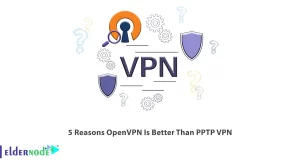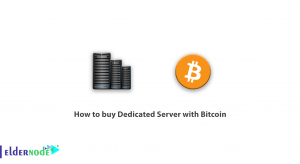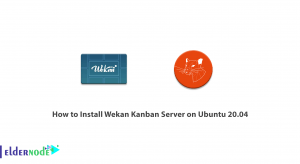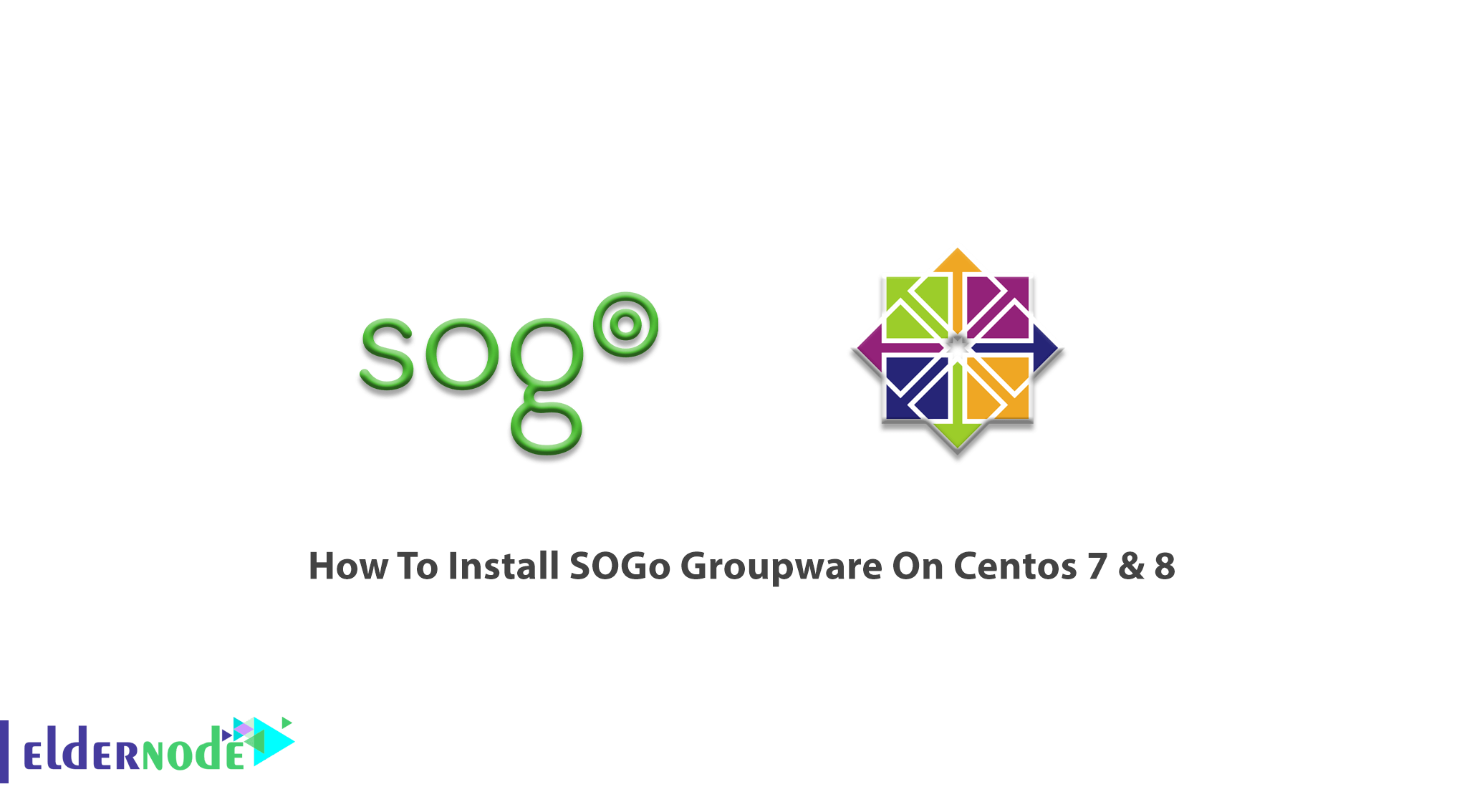
SOGo is an open-source collaborative software server. Its formerly name is Scalable OpenGroupware.org and is simple and scalable. It helps you to share your calendars, address book, and mails in your community. SOGo is released under the GNU GPL/LGPL v2 and above. SOGo can be installed on a Linux or BSD server and relies on proven standard components such as PostgresSQL, OpenLDAP, and Apache HTTP Server. In this article, you will learn How To Install SOGo Groupware On Centos 7 & 8. You can choose your preferred package on Eldernode to purchase your own CentOS VPS.
To let this tutorial work better, please consider the below Prerequisites:
A non-root user with sudo privileges.
To set up, follow our Initial server setup on CentOS 8.
Table of Contents
How To Install SOGo Groupware On Centos 7 & 8
Using SOGo lets you access your emails, appointments, or contacts from any browser. It supports CalDAV, CardDAV, GroupDAV, iMIP, and iTIP and reuses existing IMAP SMTP and database servers.
Install SOGo Groupware On Centos 7 | Centos 8
Let’s go through the steps of this guide to see the installation process of SOGo on CentOS 7 & 8 together with its dependencies. You can apply to an RPM-based installation for Red Hat or CentOS 7 and 8 distributions.
Software Download
First, you need a proper support contract from the inverse to access the production builds. Then, you will be able to continue with the configuration once you received your username and password.
You can install SOGo using the yum utility. Create the /etc/yum.repos.d/inverse.repo configuration file with the following content:
[SOGo] name=Inverse SOGo Repositorybaseurl=https://<username>:<password>@packages.inverse.ca/SOGo/release/5/rhel/7/$basearchgpgcheck=1Inverse signs its RPM packages with its GPG key. Integrity verification happens all by itself on package installation. SO, all you need to do is to import the key into your rpm keychain:
rpm --import "https://pgp.mit.edu/pks/lookup?op=get&search=0xCB2D3A2AA0030E2C"Use the commands below to add EPEL to your packages sources and install the package.
On RHEL/CentOS 7:
rpm -ivh https://dl.fedoraproject.org/pub/epel/epel-release-latest-7.noarch.rpmOn RHEL/CentOS 8:
yum install https://dl.fedoraproject.org/pub/epel/epel-release-latest-8.noarch.rpmNote: Some of the software on which SOGo depends are available;e from the repository ”Extra Packages for Enterprise Linux” (EPEL).
Since SOGo relies on the GNUdtep packages provided by Inverse and must not use the packages from EPEL, adjust the repository definition to exclude those packages:
sed -i '/enabled=1/a \exclude=gnustep*' /etc/yum.repos.d/epel.repoSoftware Installation
Now you can install SOGo and its dependencies since the yum configuration file has been created. To do this, run the following command:
yum install sogoIn this way, the SOGo and its dependencies are installed such as GNUstep, the SOPE packages, and Memcached. When the base packages are installed, install the proper database connector suitable for your environment.
Now, you must install sope49-gdl1-postgresql for the PostgreSQL database system, sope49-gdl1-mysql for MySQL, or sope49-gdl1-oracle for Oracle. To install, type:
yum install sope49-gdl1-postgresqlOnce completed, SOGo will be fully installed on tour CentOS server.
Conclusion
In this article, you learned How To Install SOGo Groupware On Centos 7 & 8. From now on, you have SOGo, the missing component of your infrastructure. It locates in the middle of your servers to offer your users a uniform and complete interface to access their information. Complete your knowledge of CentOS and discuss it with your friends on Eldernode Community.